5 Connectivity to Nor1 using the Extract
Introduction
This chapter addresses extracting reservation information from the property management systems (PMS). It describes how the extract works, Nor1 database parameters, and customer use of SFTP to transfer information to Nor1.
How it Works
The Nor1 extract for PMS exposes additional hotel guests to Nor1 eStandby Upgrade offers from the Nor1 pre-arrival email. Extracts should contain all the reservation activities that took place during the day (preceding 24 hrs. + x). You can send them to the Nor1 data center by a secure SSL encrypted connection. It contains absolutely no payment information of any kind.
Depending on the typical variance of the time your night audits run, you might want to add the corresponding hours to the update window. If your extract runs consistently on a scheduler basis, you may leave X as the number of minutes the process needs to complete. Nor1’s framework excludes bookings that have been previously exposed from being re-submitted for email delivery. If such a time cannot be handled, you can select the option to provide all active reservations on a nightly basis.
Upon completion of the night audit, or on a fixed schedule, you can deliver an extract using an https post (the file content is the payload of the post) or by Secure File Transfer Protocol (SFTP).
The payload of the post contains the content of the file and is described in the next section.
The following data is contained in the extract:
-
PROPERTY (code) (mandatory field)
-
CONFIRMATION NUMBER (mandatory field)
-
BOOKED ROOM CODE (mandatory field)
-
ARRIVAL DATE (mandatory field)
-
NUMBER OF NIGHTS (mandatory field)
-
TOTAL BOOKING PRICE (without taxes) (mandatory field)
-
GUEST EMAIL ADDRESS (mandatory field)
-
GUEST LAST NAME (mandatory field)
-
GUEST FIRST NAME (mandatory field)
-
RATE CODE (mandatory field)
-
NUMBER OF ADULTS (mandatory field)
-
NUMBER OF CHILDREN (mandatory field)
-
GUEST LANGUAGE (mandatory field)
-
GUEST TITLE
-
GUEST COUNTRY OF RESIDENCE
-
GUEST ZIP CODE
-
GUEST STATE
-
DEPARTURE DATE
-
NUMBER OF ROOMS
-
INSERT DATE
-
MEMBERSHIP ID
-
ROOM CATEGORY
-
MEMBERSHIP LEVEL
-
RESERVATION STATUS (mandatory field)
-
BLOCK CODE
-
GUEST PHONE NUMBER
-
EXTERNAL REFERENCE TYPE
-
EXTERNAL REFERENCE
-
MARKET CODE
-
SOURCE CODE (ORIGIN OF BOOKING)
-
GUARANTEE CODE
Note:
No credit card or payment information is included.Sample Data/Payload

Nor1 Database Parameters
This table describes the data fields and values used by Nor1. Contact Nor1 to discuss the exact values that will be used.
| Number | Priority | Field | Description | Example | Type (Limit) |
|---|---|---|---|---|---|
|
1 |
Mandatory |
PCD |
Hotel / Property Code |
SJCHOTEL |
char (20) |
|
2 |
Mandatory |
EBC |
Booking Code / Reservation number |
MYP12346A |
char (40) |
|
3 |
Mandatory |
RCC |
Room Category Code |
KIRRC |
char (20) |
|
4 |
Mandatory |
GAD |
Arrival Date |
YYYYMMDD |
date |
|
5 |
Mandatory |
NMN |
Number of Nights |
2 |
int (2) |
|
6 |
Mandatory |
TBP |
Total booking price |
256.43 |
float (10,2) |
|
7 |
Mandatory |
GEM |
Guest email |
guestuser@yahoo.com |
char(100) |
|
8 |
Mandatory |
GLN |
Guest last name |
Doe |
char(100) |
|
9 |
Mandatory |
GFN |
Guest first name |
John |
char(100) |
|
10 |
Mandatory |
PID |
Provider ID (Nor1 to Provide) |
NOR1 |
char (5) |
|
11 |
Mandatory |
PET |
Provider Entry Type |
WEB |
char(5) |
|
12 |
Mandatory |
PRL |
Rate Level (if applicable) |
LV1 |
char(12) |
|
13 |
Mandatory |
PRC |
Rate Code |
BAR |
char(12) |
|
14 |
Mandatory |
SRP |
Group Code |
G1234 |
char(12) |
|
15 |
Mandatory |
NOA |
Number of adults |
1 |
int(2) |
|
16 |
Mandatory |
NOC |
Number of children |
0 |
int(2) |
|
17 |
Mandatory |
GNR |
Number of Rooms |
1 |
int(3) |
|
18 |
Mandatory |
LNG |
Language (ISO 639-1 compliant) |
EN (default) |
char (2) |
|
19 |
Mandatory |
PCH |
Property Chain Code |
(Nor1 to Provide) |
char(7) |
|
20 |
Mandatory |
PLC |
Loyalty Code |
D |
char(3) |
|
21 |
Mandatory |
GPC |
Guest Postal Code |
95054 |
char(50) |
|
22 |
Mandatory |
GST |
Guest State |
California |
char(100) |
|
23 |
Recommended |
PTS |
Timestamp of Booking |
YYYY-MM-DD H:MM:SS |
date and time |
|
24 |
Recommended |
PRT |
Rate Tier * |
TIER |
char(12) |
|
25 |
Recommended |
PSC |
Market Segment Code * |
AAA |
char(12) |
|
26 |
Recommended |
PCC |
Channel Code * |
VOICE |
char(12) |
|
27 |
Recommended |
PCN |
Room Name |
King Std with View |
char(255) |
|
28 |
Optional |
CUR |
Currency Code |
USD, EUR, GBP |
char(3) |
|
29 |
Optional |
GEN |
Guest gender (“F”, “M”) |
F |
enum(‘M’,’F’) |
|
30 |
Optional |
GSL |
Guest salutation |
Mr. |
char(50) |
|
31 |
Optional |
GCC |
Guest country code (ISO 3166-1-alpha-2 code) |
US |
char (2) |
|
32 |
Optional |
RTP |
Record Type (N = New, M=Mod, or =Cancel) |
N |
enum(‘N’,’M’,’C’) |
|
33 |
Optional |
GDD |
Departure Date |
YYYYMMDD |
date |
|
34 |
Optional |
PLN |
Loyalty Program Number (member id) |
NH0004 |
char(16) |
Note:
Use only two of the three fields marked with asterisks. Contact Nor1 and advise which fields you are using.Exchanges using SFTP
To use the Secure File Transfer Protocol (SFTP), customers must provide the following information to Nor1 by email:
-
The public IP address of the customer computer that will perform the file transfer. This allows a connection only to the allowed IP address.
-
To find public IP addresses, refer to: http://www.whatismyip.com/
-
Nor1 uses Public key infrastructure (PKI) to further secure the login, so the Secure Shell (SSH) Public Key of the account that will perform the file transfer is required.
-
For help with key file generation, refer to Appendix B.
-
Send the above information to Nor1 by email.
Once Nor1 receives the above information, Nor1 sets up an account for the customer, for example: customer1.
To transfer a file from the computer where the key was generated, do the following:
-
sftp <customer1>@extracts2.nor1.com.
You should get the following prompt: sftp>.
If not, refer to the troubleshooting steps in Appendix A.
-
Change to the extracts directory using the following command
sftp> cd extracts
-
Enter the file name (for example, file1) with the following command:
sftp> put <file1>
-
List the file, with the following command:
sftp> ls
-
Close the connection:
sftp> quit
Note:
Customers can automate the above steps using scripts or tools to transfer files automatically.On Premise SFTP Setup for OPERA Simple Reports (OSRs)
-
Allowlist the following IP address from the property:
-
147.154.12.24
Be sure to enable outbound traffic to that IP addresses over port 22.
-
-
Provide IP address from the App server.
-
Generate keys from Puttygen.com and provide the public key for allowlisting on the NOR1 side.
-
Once allowlisting is completed on both ends, set up configuration in OPERA as follows:
-
Access OPERA Configuration > Property > Delivery Method > General and click the SFTP tab.
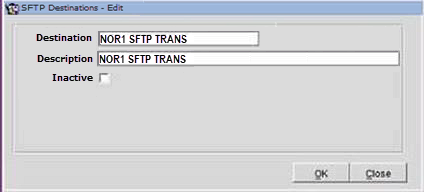
-
-
Import and validate the public key previously generated.
-
The Implementations team will upload the OPERA Simple Reports (adding unique transactions codes provided by the property): 5am, 10pm, and Recovery Report.
-
In the Reports Scheduler section Distribution dialog, select Type: SFTP and Value: NOR1 SFTP TRANS.
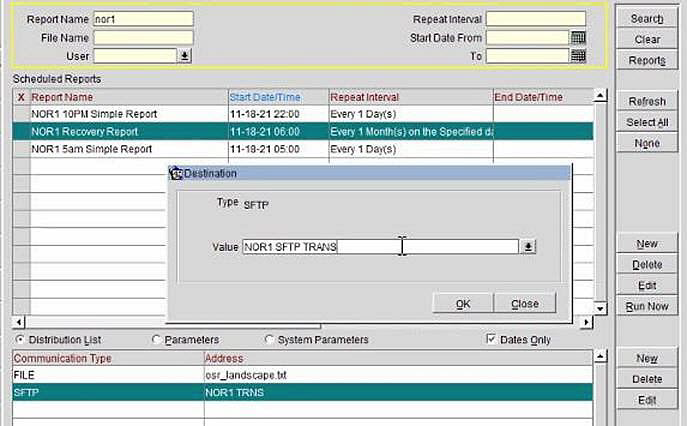
-
Run reports to validate communications.