Configuring Fiscal Folio Bucket Codes
Adding Fiscal Folio Bucket Codes
Fiscal Folio Bucket Codes can be configured to segregate revenue and/or payment transaction codes into organized groups for reporting purposes through the fiscal service.
-
From the Administration menu, select Financials, select Fiscal Management, and then select Fiscal Folio Bucket Codes.
-
Click New and complete the following:
-
Property. Enter or select the property.
-
Bucket Type. Select a bucket type from the list.
-
Code. Enter a code for the bucket.
-
Description. Enter a description for the bucket.
-
Bucket Value. Enter a bucket value.
-
Transaction Codes. Select the transaction codes to include in the fiscal folio bucket:
-
From the Available panel, search and select the transaction codes (hold down the Ctrl key to select multiple transaction codes). You can filter the Available list or the selected list of transaction codes by entering a transaction code in the Filter field and clicking Go.
-
Click > to move the selected codes to the Selected panel.
-
-
Click Save or click Save and Continue to add another.
-
Editing Fiscal Folio Bucket Codes
-
From the Administration menu, select Financials, select Fiscal Management, and then select Fiscal Folio Bucket Codes.
-
Enter search criteria and click Search.
-
Select the fiscal folio bucket code in the search result, click the vertical ellipsis Actions menu, and select Edit.
Deleting Fiscal Folio Bucket Codes
-
From the Administration menu, select Financials, select Fiscal Management, and then select Fiscal Folio Bucket Codes.
-
Enter search criteria and click Search.
-
Select the fiscal folio bucket code in the search results, click the vertical ellipsis Actions menu, and then select Delete.
-
Click Delete again to confirm.
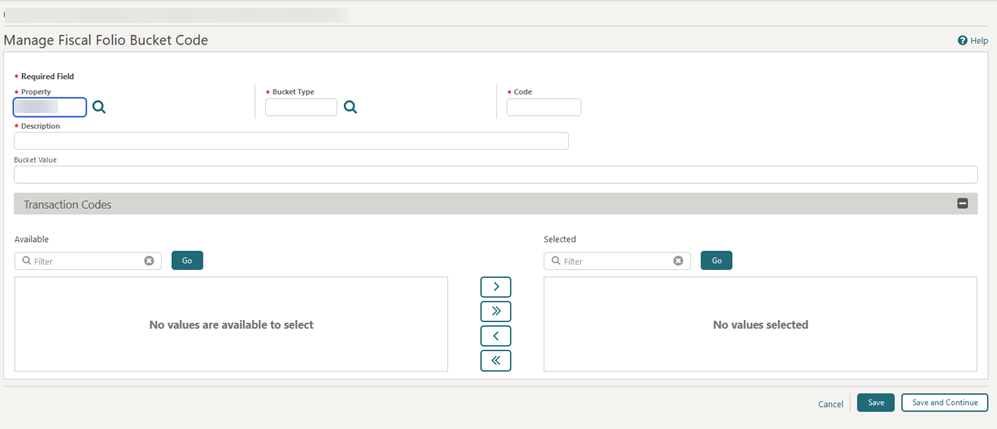
Parent topic: Configuring Fiscal Management