About Data Import
Prerequisites for System Setup - Importing Data
Use data import to import transactional data from external sources to a fully configured OPERA Cloud property using the import template files provided. For more information, see Preparing Template Data Files. The data in the import data files must match the current OPERA Cloud configuration and no match and merge with existing records is performed.
The following data types (objects) can be imported:
Table 24-5 Data Types
| Data Type | Notes | Template Filename |
|---|---|---|
| Profiles and Relationships | ||
|
Contacts available when the Contacts OPERA Control is active.
|
Guest_Contact_Profiles.csv |
|
|
Accounts.csv |
|
Available when the Relationships OPERA Control is active.
|
Relationships.csv |
|
Available with OPERA Cloud Service, Loyalty
|
Membership_Transactions.csv |
|
|
Reservations.csv |
|
|
Note: Ledgers import requires reference to the OPERA Cloud Confirmation Number; therefore, the profile and reservation import must be completed initially. When the Unique Confirmation Number for Linked Reservations OPERA Control is active, also provide the Reservation Name ID for uniqueness. |
||
|
Deposit Ledger Balance Forward Transaction Code OPERA Control defines the (other) payment transaction code used for import of deposit ledger. |
Deposit_Balance.csv |
|
Guest Ledger Balance Forward Transaction Code OPERA Control defines the sales (non-revenue) transaction code for import of guest ledger. Note: Transaction code must not be linked to a sub-group / group with tax generates configured. Transaction code must not be enabled for manual posting. |
Guest_Balance.csv |
|
Old Balance Transaction Code OPERA Control defines the sales (non-revenue) transaction code for import of AR Ledger. Note: Transaction code must not be linked to a sub-group / group with tax generates configured. Transaction code must not be enabled for manual posting. |
AR_Balance.csv |
|
Available when the Business Block OPERA Control is active.
|
Blocks.csv Room_And_Rate_Grid.csv |
|
|
Available when the Budget Forecast OPERA Control is active. |
Budget_Forecast.csv |
|
|
Available when the Simple Events or Catering Events OPERA Control is active.
|
Events.csv |
|
|
Available when the Activities OPERA Control is active.
|
Activities.csv |
|
|
Available when the Stay Records OPERA Control is active. |
|
|
|
Available when the Out of Service OPERA Control is active. |
Out_Of_Service.csv |
|
Available when the Out of Order OPERA Control is active. |
Out_Of_Order.csv |
|
Available when the Room Conditions OPERA Control is active. |
Room_Conditions.csv |
|
Available when the Maintenance OPERA Control is active. |
Room_Maintenance.csv |
|
Available when the Discrepant Rooms OPERA Control is active. |
Room_Discrepancies.csv |
|
Available when the Guest Service Status OPERA Control is active. |
Guest_Service_Status.csv |
|
Available when the Housekeeping Task Scheduling OPERA Control is active. |
Customized_Task_Schedules.csv |
|
|
Room_Status.csv |
|
Track It is available when the Track It OPERA Control is active.
|
TrackIt.csv |
|
|
Only one Mapping Type for a Config_Type ( Mapped To) is allowed for each import file. |
Mapping Type.csv |
|
Export Mapping.csv | |
Note:
Each data file can have a maximum file size of 10MB. You can upload and import multiple files per data type.
Only one import cycle per property is permitted at any given time.
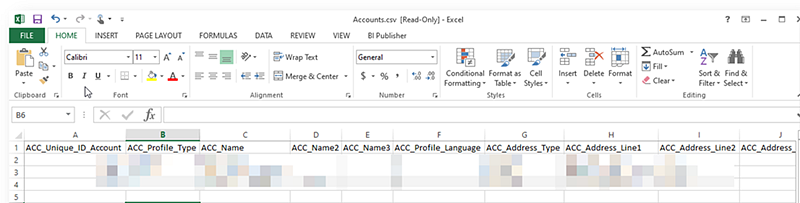
The data import utility is intended for all entities to be uploaded, validated and imported in one cycle to ensure data consistency.
-
You can import data type: Individual/Contact profiles only.
-
You can import data type: Accounts only.
-
You can import data types: Individual/Contact profiles and Accounts together.
-
You can import data types: Individual/Contact profiles, Accounts and Relationships together. The unique Id's for Accounts and Individual/Contact profiles referenced in the Relationships data type files must exist in the respective Accounts and Individual/Contact profiles data type files.
-
You can import data types: Individual/Contact profiles and Reservations together. The unique Id's for Individual/Contact profiles in the Reservations data type files must exist in the respective Individual/Contact profiles data type files.
-
You can import data types: Individual/Contact profiles, Accounts, Relationships and Reservations together.
-
The unique Id's for Individual/Contact and Account profiles referenced in the Reservations data type files must exist in the respective Accounts and Individual/Contact profiles data type files.
-
The unique Id's for Accounts and Individual/Contact profiles referenced in the Relationships data type files must exist in the respective Accounts and Individual/Contact profiles data type files.
-
You have 14 days from the first successful file upload to complete the data import cycle. If the data import cycle has not been completed in 14 days, you will need to restart the data import process again.
Data import user activity is tracked in the changes log under the Miscellaneous group and Import Data action type.
Data File Requirements and Considerations
The upload data files must meet the following requirements:
-
All the mandatory columns must be present in the template along with values.
-
Column data must meet (not exceed) the OPERA Cloud field length requirements.
-
Column data only contains western characters.
-
String values are imported 'as-is' in term of letter case.
-
Unique Id's (primary key) in each data type must not be used in another file for same data type in the same import cycle. For example, if you are uploading two files Account01.csv and Accounts02.csv for Accounts data type, a ACC_Unique_ID_Account value specified in file Account01.csv cannot be used in Account02csv or any other files for the same data type within the same import cycle.
-
The order/sequence of the columns can be different.
-
All column names must match with respective template provided.
-
The columns names are case-insensitive.
-
Date column values must be in YYYYMMDD format.
-
There must not be any new line characters in the CSV files.
-
The uploaded file for a data type must not contain any additional header columns which are not part of template.
-
Non-mandatory columns can be excluded from upload file.
-
Any reservation exceeding the inventory checks in place in OPERA Cloud will not be imported, these records will be generated in the error file after the import process is completed. Ensure that the files uploaded for data type "Reservations", the cumulative number of rooms for a room type in all the files do not exceed the inventory checks in place
Data Type / Entity Relationships
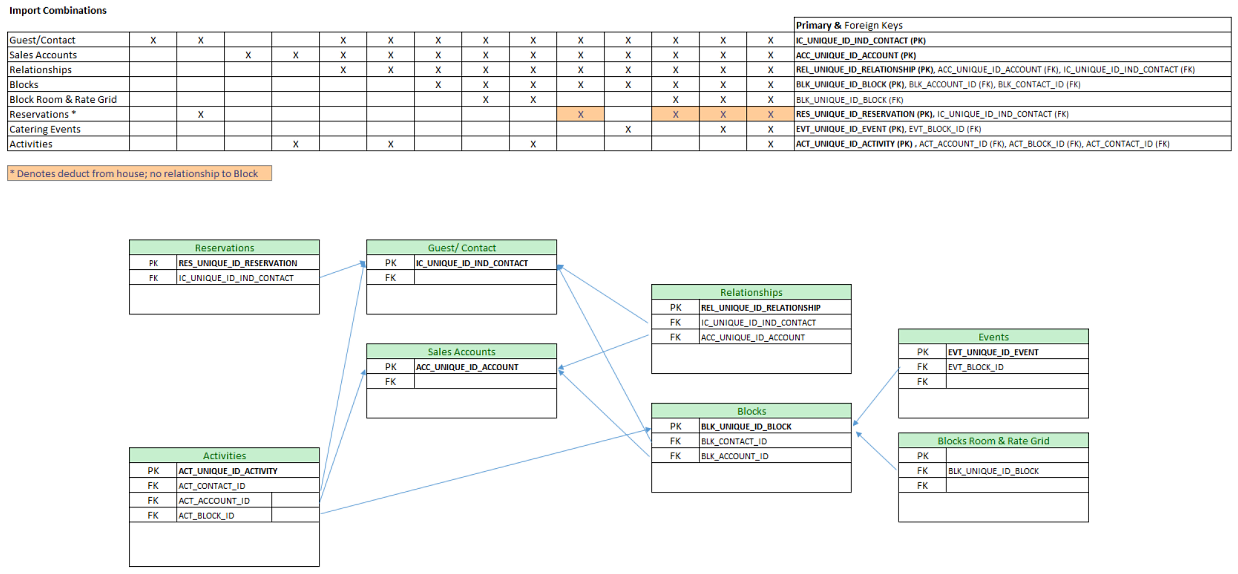
To establish the relationship between records in each data type, the Unique ID primary key (PK) values are referenced as the foreign key (FK) IDs in other entities.
- Using Data Import
- Importing Blocks and Room/Rate Grid
- Importing Catering Events
- Importing Catering Budgets
- Importing Membership Transactions
- Importing Profiles and Relationships
- Importing Reservations
- Importing Rooms Management
- Importing Sales Activities
- Importing Stay Records
- Importing Track It
- Importing Ledgers
- Importing Export Mapping
Related Topics
Parent topic: System Setup
Using Data Import
Preparing Template Data Files
-
From the side menu select Toolbox, select System Setup then Import Data.
-
Click Download Templates to download a templates.zip file to your workstation.
-
Open the ZIP file and extract the CSV files to a folder.
-
Navigate to the folder, open and prepare the CSV file data based on the templates requirements.
Note:
Each data file created must have a maximum file size of 10MB; you can upload and import multiple files per data type. Uniquely name each file. For example:Account01.csvandAccounts02.csv.
Uploading and Validating Data Files
-
From the Toolbox menu, select System Setup and then Import Data.
-
Enter or select the property to which you want to import data and click Import Data.
-
Click Add Data Types (Objects) to Import and specify the number of files you have to upload for each data type.
-
For each data type, click Select/Upload File.
-
Click Choose File and select the CSV file from the file system. Click Open to select.
-
Click OK.
-
-
Repeat for each data type and file to upload.
Note:
Once the first file is uploaded successfully you have 14 days to complete the import cycle. You can always Save and Close the existing import cycle during the 14 day time frame and come back later and make changes. If you don’t initiate the Import Validated Data into OPERA Cloud within the 14 days’ time frame, all the existing files and any references to the files will be removed. -
Once all the files are uploaded successfully, click Validate Data to validate the data against the property configuration, column widths, and Primary-Foreign key relationships.
Note:
Any unused rows must be removed for the validate action to be enabled. All the upload files status must indicate success state for the validate action to be enabled.
Validation Errors
-
Any validation failures will generate an error file for each uploaded file. You can download the error file by clicking the error file name link or clicking the vertical ellipsis Actions menu and selecting Download Error File once the validation is completed for all the uploaded files.
-
Review the [template]_errrors.csv file.
-
Each error record in the file will have Unique_Id_Column and a column called ERROR_MESSAGE with the Error description (includes the column name, value and error message. For example,
res_rate_code--profroma-reservationRate Code is not configured in OPERA Cloud),res_source_code--ref--source_codeis not configured in OPERA Cloud),res_room_type--stdx--reservationRoom Type is not configured in OPERA Cloud,res_room_type_charge--stdx--reservationRoom Type Charge is not configured in OPERA Cloud).
-
-
Correct the errors in the data CSV file uploaded and save changes to file.
-
From the vertical ellipsis, click Remove Uploaded File, click OK to confirm.
-
Re-upload the corrected data CSV file, click Select/Upload File.
-
Re-validate the data, click Validate Data.
Cancel Upload and Validation Process
-
Click Cancel Import Process to remove all uploaded files and references to the current import cycle.
Importing Validated Data
Once all files are validated successfully you can import the data.
-
Click Import Validated Data.
-
Click Import Validated Data to confirm.
-
A Data Import Overview page provides details about the import progress.
-
Once import is complete, click Close to return to the import data screen.
-
Click OK to confirm.
Note:
This will remove all uploaded files and references to the current import cycle.Parent topic: About Data Import
Importing Blocks and Room/Rate Grid
-
"BLK_Unique_ID_Block" CSV column value is stored in "ORIG_ALLOTMENT_HEADER_ID" column.
-
"BLK_Start_Date" CSV column value is stored in the "original_begin_date" column.
-
Multiple Rate Codes and multiple Owners cannot be imported.
-
Multiple Rate Codes and Owners are not allowed in import CSV.
-
If the Ability to Quote Rates in Foreign Currencies OPERA Control is active, it is expected that the import file has property configured currency.
-
Block Begin Date must fall between Rate Code date range.
-
A group profile is automatically created and linked to Blocks.
Note:
Once all files have been imported successfully, you need to synchronize the data, so the revenue tables for the imported blocks are up to date. For more information, see Synchronizing Block OccupanciesTable 24-6 Blocks
| Column | Description | Max Data Length | Sample Data | Mandatory |
|---|---|---|---|---|
|
BLK_Unique_ID_Block |
Unique ID value for Block in the uploaded csv files for Data type "Block" within an Import cycle. |
200 |
Ex: (40001, 40002) |
|
|
BLK_Start_Date |
The Start Date of the Block. The format must be 'YYYYMMDD.' |
Date |
Ex: (20210121) |
|
|
BLK_End_Date |
This field should not be less than the Block Start Date/Business Date. |
Date |
Ex: (20210122) |
|
|
BLK_Name |
The Block Name. |
40 |
Ex: (Wedding Block) |
|
|
BLK_Code |
Group Code. If OPERA Control "Block Code Template" is active, then the block code must be as per the template defined. For better consistency, follow the setting "Block Code Generation Pattern." |
20 |
Ex: (201110WEDD) |
|
|
BLK_Room_Status |
Business Block Status. The Business Block Status must be pre-configured in OPERA Cloud. |
4 |
Ex: (INQ) |
|
|
BLK_Account_ID |
The Primary Account ID linked to the Block. Unique ID value for Account profile in the Uploaded csv files for Data type "Account" for an Import cycle. |
200 |
Ex: (200010) |
|
|
BLK_Contact_ID |
The Primary Contact ID linked to the Block. Unique ID value for Guest/Contact profile in the Uploaded csv files for Data type "Guest/Contact Profiles" for an Import cycle. |
200 |
Ex: (300010) |
|
|
BLK_Owner |
The Business Block Owner Code. |
10 |
Ex: (All)) |
|
|
BLK_Market_Code |
The Main Market Code. The Market Code must be pre-configured in OPERA Cloud. |
10 |
Ex: (CORP) |
|
|
BLK_Source |
Origin of booking that is attached to this business block. The Source must be pre-configured in OPERA Cloud. |
20 |
Ex: (CALL) |
|
|
BLK_Reservation_Type |
The Reservation Type attached to the Block. The Reservation type must be pre-configured in OPERA Cloud. |
8 |
Ex: (GNON) |
|
|
BLK_Inventory_Control |
The number of days can be extended from the End Date even after expiration. The OPERA Control parameter "Elastic" should be active to import Elastic Inventory. |
1 |
Ex: (Elastic, Non Elastic) |
|
|
BLK_Decision_Date |
Decision Date for Rooms. The format must be 'YYYYMMDD.' |
DATE |
Ex: (20210122) |
|
|
BLK_Followup_Date |
Rooms Follow-up Date. The format must be 'YYYYMMDD.' |
DATE |
Ex: (20210122) |
|
|
BLK_Catering_Only |
Flag which specifies if this is a Catering Only Booking. |
1 |
Ex: (Y, N) |
|
|
BLK_Origin |
Channel code attached to the business block. |
20 |
Ex: (Default) |
|
|
BLK_Allotment_Origin |
Determines which application created the Business block: PMS or SC. |
3 |
Ex: SC |
|
|
BLK_Type |
The Block Type. The OPERA Control Parameter "Business Block Type" should be active. The Block Type must be pre-configured in OPERA Cloud. |
8 |
Ex: (G, W) |
|
|
BLK_Room_Owner |
Rooms Sales Manager ID. In case the value is not populated in CSV, the value is defaulted to ALL. |
10 |
Ex: (ALL) |
|
|
BLK_Rate_Code |
The rate code for which this record applies. The Rate Code must be pre-configured in OPERA Cloud. |
8 |
Ex: (RACK) |
|
|
BLK_Currency |
Currency Code attached to the Business Block. The Currency Code must be pre-configured in OPERA Cloud. The sequence
for the Currency import is as follows:
|
3 |
Ex: (USD) |
|
|
BLK_Print_Rate_YN |
Default value used against Block reservations. |
1 |
Ex: (Y, N) |
|
|
BLK_Cuttoff_Date |
Date on which the available inventory for the block will be cut-off by the system. The format must be 'YYYYMMDD.' In case both the Cut Off date and Cut Off days is populated in Csv, then consider Cut Off date for Import. The OPERA Control parameter "CutOff" should be active. |
DATE |
Ex: (20210122) |
|
|
BLK_Cuttoff_Days |
The number of days prior to Arrival that the whole block will be cut off. |
2 (The Number must be between 0 to 99) |
Ex: (5, 6) |
|
|
BLK_Catering_Owner |
Catering Sales Manager ID. In case value is not populated in CSV, the value is defaulted to ALL. |
10 |
Ex: (ALL) |
|
|
BLK_Catering_Status |
The Catering Status. The Currency Status must be pre-configured in OPERA Cloud. If left Blank, the value from Property catering Currency will be populated. This column should be populated when the OPERA control parameter "Use single Block status for Rooms and Catering" is not active. |
4 |
Ex: (INQ) |
|
|
BLK_Event_Attendees |
The number of Attendees for the Catering Events. This field should be populated when the catering Status is populated. |
4 (The Number must be between 0 to 9999) |
Ex: (10) |
|
|
BLK_Resource_Discount |
The default discount percentage applied to the catering items. |
3 (The Number must be between 0 to 100) |
Ex: (20) |
|
|
BLK_Onsite_Name |
The Group Representative. |
40 |
Ex: (Adam) |
|
|
BLK_Function_Type |
The Type of Catering Function. |
60 |
Ex: (Wedding) |
|
|
BLK_PostAs |
The Catering Info board name. |
50 |
Ex: (Adam and Jill's Wedding) |
|
|
BLK_Note1 |
Block Notes 1 |
2000 |
Ex: (Outside Ceremony at 10:00AM) |
|
|
BLK_Note2 |
Block Notes 2 |
2000 |
Ex: (Father of the Bride pays everything) |
|
|
BLK_Note3 |
Block Notes 3 |
2000 |
Ex: (The block's room charges will be charged to the company's visa.) |
Table 24-7 (Block) Room and Rate Grid
| (Block) Room and Rate Grid | ||||
|---|---|---|---|---|
|
||||
|
Column |
Description |
Max Data Length |
Sample Data |
Mandatory |
|
BLK_Unique_ID_Block |
Unique ID value for Block in the uploaded csv files for Data type "Room and Rate Grid" within an Import cycle. |
200 |
Ex: (40001, 40002) |
|
|
BLK_Room_Type |
This is the Room Type booked for this allotment. The Room Type must be pre-configured in OPERA Cloud. |
20 |
Ex: (STDK, STDQ) |
|
|
BLK_Block_Date |
Date of Allotment for which the specified room category is booked. The format must be 'YYYYMMDD.' This date should span within the Block dates for which the Grid is uploaded. |
Date |
Ex: (20210122) |
|
|
BLK_Rate_Amount_1 |
1 person rate |
Ex: (100) |
||
|
BLK_Rate_Amount_2 |
2 person rate |
Ex: (150) |
||
|
BLK_Rate_Amount_3 |
3 person rate |
Ex: (200) |
||
|
BLK_Rate_Amount_4 |
4 person rate |
Ex: (225) |
||
|
BLK_Rate_Amount_AP |
Additional person rate. |
Ex: (250) |
||
|
BLK_Occupancy_1 |
Projected number of rooms with Single occupancy for the particular room type & date to which this record corresponds. |
4 (The Number must be between 0 to 9999) |
Ex: (1) |
|
|
BLK_Occupancy_2 |
Projected number of rooms with Double occupancy for the particular room type & date to which this record corresponds. |
4 (The Number must be between 0 to 9999) |
Ex: (2) |
|
|
BLK_Occupancy_3 |
Projected number of rooms with Triple occupancy for the particular room type & date to which this record corresponds. |
4 (The Number must be between 0 to 9999) |
Ex: (3) |
|
|
BLK_Occupancy_4 |
Projected number of rooms with Quadruple occupancy for the particular room type & date to which this record corresponds. |
4 (The Number must be between 0 to 9999) |
Ex: (1) |
|
Parent topic: About Data Import
Importing Catering Events
Events
-
"EVT_Unique_ID_Event" CSV column value is stored in ”ORIG_EVENT_ID" column (Table: GEM$EVENT).
-
The Rental Code corresponding to the Rental Amount will be "CUSTOM" always.
-
For Master/Sub/Alternate Event imports, consider the following:
-
Master Event should be placed in CSV before the Sub/Alternate Event.
-
The above should be imported in sequence.
-
-
Events won’t be imported for Out Of Order Function Space.
-
Events will be imported for Blocks which have "BLK_Event_Attendees" populated in Blocks.csv.
-
Return to Inventory status Events should not be imported for active Blocks.
Table 24-8 Events
| Column | Description | Max Data Length | Sample Data | Mandatory |
|---|---|---|---|---|
|
EVT_Unique_ID_Event |
Unique ID value for Event in the uploaded csv files for Data type "Events" within an Import cycle. |
200 |
Ex: (5010, 5011) |
|
|
EVT_Block_ID |
The Business Block ID. |
200 |
Ex: (400010) |
|
|
EVT_Type |
The Event type of the Event. |
8 |
Ex: (MTG) |
|
|
EVT_Name |
The Event Name of the Event. |
60 |
Ex: (Meeting) |
|
|
EVT_Status |
The Event Status of the Event. |
8 |
Ex: (INQ) |
|
|
EVT_Start_Date |
The Event Start Date. The format must be 'YYYYMMDD.' |
DATE |
Ex: (20210121) |
|
|
EVT__End_Date |
The Event End Date. The format must be 'YYYYMMDD.' |
DATE |
Ex: (1500) |
|
|
EVT_Start_Time |
The Event Start Time. The format must be 'HH24MI.' |
TIME |
Ex: (1500) |
|
|
EVT_End_Time |
The Event End Time. The format must be 'HH24MI.' |
TIME |
Ex: (1500) |
|
|
EVT_Expected_Attendees |
The Expected number of people attending the Event. |
Ex: (20) |
|
|
|
EVT_Guaranteed_Attendees |
The Guaranteed number of people attending the Event. |
Ex: (15) |
||
|
EVT_Actual_Attendees |
The Actual number of people attending the Event. |
Ex: (10) |
||
|
EVT_Space |
Reserved Function Space for the Event |
8 |
Ex: (CORA) |
|
|
EVT_Shareable_YN |
This flag indicates whether the Shareable Function Space would be booked as Exclusive or Shareable. This flag should be populated for a Shareable Function Space only. |
1 |
Ex: (Y) |
|
|
EVT_Master_YN |
This flag indicates whether the Event is a Master Event. This flag should be populated if Master/Sub/Alternate Events are to be Imported. |
1 |
Ex: (N) |
|
|
EVT_Master_Event_Link_ID |
Linked Master Event ID. This column should be populated if Master/Sub/Alternate Events are to be Imported. |
200 |
Ex: (5012) |
|
|
EVT_Link_Type |
Event link type like ALTERNATE/SUB EVENT will be stored. This column should be populated if Master/Sub/Alternate Events are to be Imported. |
20 |
Ex: (ALTERNATE) |
|
|
EVT_Setup_Style |
Function Space Setup. This column should be populated when "EVT_Space" is provided. |
8 |
Ex: (CONF) |
|
|
EVT_Setup_Time |
Setup Time in Minutes. |
Ex: (15) |
||
|
EVT_Tear_Down_Time |
Teardown Time in Minutes. |
Ex: (15) |
||
|
EVT_Rental_Amount |
Rental Amount for the Event. |
Ex: (105) |
||
|
EVT_Display_Doorcard_YN |
Display Doorcard Y/N. |
1 |
Ex: (Y) |
|
|
EVT_Doorcard |
Doorcard Signage |
50 |
Ex: (Adam's and Jill's Reception) |
|
|
EVT_Loud_Event |
This flag indicated whether it’s a Noisy Event. |
1 |
Ex: (N) |
|
|
EVT_Do_Not_Move |
Don't move Flag. |
1 |
Ex: (N) |
|
|
EVT_NOTE1 |
Event Note 1. |
2000 |
Ex: (Guest book at Entrance) |
|
|
EVT_NOTE2 |
Event Note 2. |
2000 |
Ex: (Guest book at Entrance) |
|
|
EVT_NOTE3 |
Event Note 3. |
2000 |
Ex: (Guest book at Entrance) |
|
|
EVT_Forecast_Revenue_YN |
This flag indicates, even though resources may be booked, only the forecasted values will drive reporting revenue. |
1 |
Ex: (N) |
|
|
EVT_Forecast_Revenue_Type_1 |
The Forecast Revenue Type 1 of the Event. |
8 |
Ex: (BEV) |
|
|
EVT_Forecast_Total_Revenue_1 |
The Forecasted Revenue 1 of the Event. |
Ex: (20) |
||
|
EVT_Forecast_Revenue_Type_2 |
The Forecasted Revenue 2 of the Event. |
8 |
Ex: (FOOD) |
|
|
EVT_Forecast_Total_Revenue_2 |
The Forecasted Revenue 2 of the Event. |
Ex: (30) |
||
|
EVT_Forecast_Revenue_Type_3 |
The Forecast Revenue Type 3 of the Event. |
8 |
Ex: (RENTAL) |
|
|
EVT_Forecast_Total_Revenue_3 |
The Forecasted Revenue 3 of the Event. |
Ex: (100) |
||
|
EVT_Forecast_Revenue_Type_4 |
The Forecast Revenue Type 4 of the Event. |
8 |
Ex: (MISC) |
|
|
EVT_Forecast_Total_Revenue_4 |
The Forecasted Revenue 4 of the Event. |
Ex: (25) |
Parent topic: About Data Import
Importing Catering Budgets
When the Budget Forecast OPERA Control is active. you can import catering budgets. For more information, see Budget Forecast Entry.
At least
one of the following data elements must be populated for each budget
record imported: BUDGET_REVENUE, BUDGET_COVERS, FORECAST_REVENUE,FORECAST_COVERS.
Table 24-9 Catering Budget
| Column | Description | Max Data Length | Sample Data | Mandatory |
|---|---|---|---|---|
|
BUDGET_DATE |
The Budget Date. The format must be 'YYYYMMDD.' |
DATE |
Ex: (20240121) |
|
|
CODE_TYPE |
The Code Type for the Budget being imported. The valid values for this column are:
|
20 |
Ex: VRCY |
|
|
CODE |
The Code for the corresponding Budget that will be loaded. |
50 |
Ex: (FOOD) |
|
|
BUDGET_REVENUE |
The monthly
Budget Revenue for the selected Code. One for the following
fields must be populated: |
38 |
Ex: (100000) |
|
|
BUDGET_COVERS |
The monthly
Budget Covers for the selected Code. One for the following fields
must be populated: |
38 |
Ex: (5000) |
|
|
FORECAST_REVENUE |
The monthly
Forecast Revenue for the selected Code. One for the following
fields must be populated: |
38 |
Ex: (100000) |
|
|
FORECAST_COVERS |
The monthly
Forecast Covers for the selected Code. One for the following
fields must be populated: |
38 |
Ex: (5000) |
Parent topic: About Data Import
Importing Membership Transactions
![]()
-
Data Type: Membership Transactions
-
Notes: Available with OPERA Loyalty Cloud Services
-
Template Filename: Membership_Transactions.csv
Import is associated with existing Profile Membership details, based on Membership Type and Membership Card Number.
Table 24-10 Membership Transactions
| Column | Description | Max Data Length | Sample Data | Mandatory |
|---|---|---|---|---|
|
MT_Arrival_Date |
The Arrival Date of the stay. The format must be YYYYMMDD |
Ex: (20230124) |
|
|
|
MT_CRS_Booking_No |
CRS booking number (alphanumeric) |
50 |
Ex: (AB123456C) |
|
|
MT_Departure_Date |
The Departure Date of the stay. The format must be YYYYMMDD |
Ex: (20230126) |
|
|
|
MT_PMS_Reservation_No |
Confirmation number (alphanumeric) |
50 |
Ex: (A12345B) |
|
|
MT_Membership_Type (FK) |
Membership Type associated with the member profile. Pre-configured in OPERA Cloud |
20 |
Ex: (ABROYAL) |
|
|
MT_Membership_Card_No (FK) |
Membership Number |
50 |
Ex: (1000001) |
|
|
MT_Record_Type |
The type of membership transaction, and valid values are:
|
Ex: (ST) |
|
|
|
MT_Property |
OPERA property code. Preconfigured in OPERA Cloud |
20 |
Ex: (ROSIE) |
|
|
MT_Currency |
Currency code which points were calculated. Preconfigured in OPERA Cloud |
20 |
Ex: (USD) |
|
|
MT_Membership_Level |
Membership level associated with the member. Preconfigured in OPERA Cloud |
20 |
Ex: (GOLD) |
|
|
MT_Profile_Promotion_1 |
Promotion Code applied to points. Preconfigured in OPERA Cloud |
20 |
Ex: (SEASON) |
|
|
MT_Profile_Promotion_2 |
Promotion Code applied to points. Preconfigured in OPERA Cloud |
20 |
||
|
MT_Rate_Promotion |
Promotion Code associated with the reservation. Pre-onfigured in OPERA Cloud |
20 |
Ex: (NEWYEAR) |
|
|
MT_Base_Nights |
Base Night points |
Ex: (1000) |
(At least one of the following fields must be populated) |
|
|
MT_Base_Points |
Total Base Points (Nights+Revenue+stays) |
Ex: (3000) |
||
|
MT_Base_Revenue |
Base Revenue Points |
Ex: (1000) |
||
|
MT_Base_Stay |
Base Stay Points |
Ex: (1000) |
||
|
MT_Bonus_Nights |
Bonus Night Points |
Ex: (100) |
||
|
MT_Bonus_Points |
Total Bonus Points (Nights + Stay+Revenue) |
Ex: (300) |
||
|
MT_Bonus_Revenue |
Bonus Revenue Points |
Ex: (100) |
||
|
MT_Bonus_Stay |
Bonus Stay Points |
Ex: (100) |
||
|
MT_Miscellaneous_Points |
Miscellaneous Points |
Ex: (100) |
||
|
MT_Expiration_Date |
Points Expiration Date |
Ex: (20231231) |
||
|
MT_Notes |
Comments related to Points transaction |
4000 |
Ex: (Service Recovery) |
|
|
MT_Points_Cost |
Cost of Points |
Ex: (1000) |
||
|
MT_Points_Credit_Date |
Date Points were awarded. The format must be YYYYMMDD |
Ex: (20230126) |
||
|
MT_Transaction_Date |
Date of Points Transaction. The format must be YYYYMMDD |
Ex: (20230126) |
Parent topic: About Data Import
Importing Profiles and Relationships
The Keep History YN and ActiveYN fields for Individual/Contact profiles will be defaulted to Y for all the imported profiles.
Table 24-11 Guest (Individual) / Contact Profiles
| Column | Description | Max Data Length | Sample Data | Mandatory |
|---|---|---|---|---|
|
IC_Unique_ID_Ind_Contact (PK) |
Unique ID value for Guest/Contact Profiles in the uploaded csv files for data type Guest/Contact Profiles within an import cycle.
|
200 |
Ex: (30001, INC20001) |
|
|
IC_Contact_YN |
|
N/A |
Ex: (Y, N) |
|
|
IC_Last_Name |
The Last name of an Guest/Contact Profile name. |
40 |
Ex: (Smith, Brown) |
|
|
IC_Middle_Name |
The Middle name of an Guest/Contact Profile name. |
40 |
Ex: (David, James) |
|
|
IC_First_Name |
The First name of an Guest/Contact Profile name. |
40 |
Ex: (Robert, John) |
|
|
IC_Profile_Language |
Primary language used for the profile. The language code needs to be pre-configured in OPERA Cloud. |
20 |
Ex: (DE, E, RU) |
|
|
IC_Title |
The title of the Individual. The Title code needs to be pre-configured in OPERA Cloud. |
20 |
Ex: (Mr., Mrs., Dr.) |
|
|
IC_Nationality |
Nationality of the Individual. The Title code needs to be pre-configured in OPERA Cloud. |
20 |
Ex: (IND, US) |
|
|
IC_Position |
The business title for the Guest/Contact Profile. |
60 |
Ex: (Director) |
|
|
IC_Owner_Code |
Owner Code associated with the Guest/Contact Profile. If blank value is provided, it will be defaulted to ALL. |
10 |
Ex: (ALL) |
|
|
IC_VIP_Code |
VIP Code associated with the Guest/Contact Profile. The VIP code needs to be pre-configured in OPERA Cloud. |
20 |
Ex: (VIP, VVIP) |
|
|
IC_Address_Type |
The address type code. The address code needs to be pre-configured in OPERA Cloud. |
20 |
Ex: (HOME, BUSINESS) |
|
|
IC_Address_Line1 |
The first line of street address. |
80 |
||
|
IC_Address_Line2 |
The second line of street address. |
80 |
||
|
IC_Address_Line3 |
The third line of street address. |
80 |
||
|
IC_Address_Line4 |
The fourth line of street address. |
80 |
||
|
IC_City |
The City of this address. |
40 |
||
|
IC_Postal_Code |
The Postal Code of the address. |
15 |
||
|
IC_Postal_Code_Ext |
The Postal Code Extension of the address. |
20 |
||
|
IC_Country |
The Country code of the address; pre-configured in OPERA Cloud. |
40 |
||
|
IC_State |
The State code of the address; pre-configured in OPERA Cloud. |
40 |
||
|
IC_Address_Language |
The Language code used for the address; pre-configured in OPERA Cloud. |
20 |
||
|
IC_Ref_Currency |
Currency code to be used for the commission payment; pre-configured in OPERA Cloud. |
20 |
||
|
IC_Communication_Type1 |
The Communication type code; pre-configured in OPERA Cloud. |
4000 |
||
|
IC_Communication1 |
The value for the communication for IC_Communication_Type1. |
4000 |
||
|
IC_Communication_Type2 |
The Communication type code; pre-configured in OPERA Cloud. |
4000 |
||
|
IC_Communication2 |
The value for the communication for IC_Communication_Type2. |
4000 |
||
|
IC_Communication_Type3 |
The Communication type code; pre-configured in OPERA Cloud. |
4000 |
||
|
IC_Communication3 |
The value for the communication for IC_Communication_Type3. |
4000 |
Ex: (xxx@xxxxx.xxx) Code: EMAIL |
Sales Account Profiles (Company/Agent/Source)
-
Mandatory columns are marked in bold.
-
The ActiveYN field for Accounts defaults to Y for all imported profiles.
Table 24-12 Sales Account Profiles (Company/Agent/Source)
| Column Name | Description | Max Data Length | Sample Data | Mandatory |
|---|---|---|---|---|
|
ACC_Unique_ID_Account (PK) |
Unique ID value for Sales Account in the uploaded csv files for data type Accounts within an import cycle. |
Ex: (40001, AC40001) |
|
|
|
ACC_Profile_Type |
The type of sales account. The account type can be TA, Source, and Company. |
Ex: ( TA, Source, Company) |
|
|
|
ACC_Name |
Name of the account profile. |
80 |
Ex: ( Company Name, Source Name) |
|
|
ACC_Name2 |
Second name of the account profile. |
80 |
||
|
ACC_Name3 |
Third name of the account profile. |
80 |
||
|
ACC_Profile_Language |
Primary language of the profile; pre-configured in OPERA Cloud. |
20 |
Ex: (DE, E, RU) |
|
|
ACC_Address_Type |
The address type code; pre-configured in OPERA Cloud. |
80 |
Ex: (HOME, BUSINESS) |
|
|
ACC_Address_Type1 |
The first line of street address. |
80 |
Ex: 100 West Monroe |
|
|
ACC_Address_Type2 |
The second line of street address. |
Ex: Suite 100 |
||
|
ACC_Address_Type3 |
The third line of street address. |
|||
|
ACC_Address_Type4 |
The fourth line of street address. |
|||
|
ACC_City |
The City of this address. |
Ex: (Chicago) |
||
|
ACC_Postal_Code |
The Postal Code of the address. |
Ex: (60601) |
||
|
ACC_Postal_Code_Ext |
The Postal Code Extension of the address. |
Ex: (0401) |
||
|
ACC_Country |
The Country code of the address; pre-configured in OPERA Cloud. |
Ex: (US) |
||
|
ACC_State |
The State code of the address; pre-configured in OPERA Cloud. |
Ex: (IL) |
||
|
ACC_Address_Language |
The Language code used for the address; pre-configured in OPERA Cloud. |
Ex: (E, JPN, CHN) |
||
|
ACC_Ref_Currency |
Currency code to be used for the commission payment; pre-configured in OPERA Cloud. |
Ex: (INR, USD) |
||
|
ACC_Communication_Type1 |
The Communication type code; pre-configured in OPERA Cloud. |
4000 |
Ex: (MOBILE) |
|
|
ACC_Communication1 |
The value for the communication for ACC_Communication_Type1. |
4000 |
Ex: 9999999111 |
|
|
ACC_Communication_Type2 |
The Communication type code; pre-configured in OPERA Cloud. |
4000 |
Ex: (WEB) |
|
|
ACC_Communication2 |
The value for the communication for ACC_Communication_Type2. |
4000 |
||
|
ACC_Communication_Type3 |
The Communication type code; pre-configured in OPERA Cloud. |
4000 |
Ex: (EMAIL) |
|
|
ACC_Communication3 |
The value for the communication for ACC_Communication_Type3. |
4000 |
Ex: (xxxx@xxxxx.xxxCode: |
|
|
ACC_Owner_Code |
Owner Code associated with the Guest/Contact Profile. If NULL, it will default to ALL. |
Ex: (ALL , BB) |
||
|
ACC_CORP_IATA_ID |
Corp ID / IATA |
20 |
76542389 |
|
|
ACC_TAX1_NO |
Tax Number 1 |
30 |
28745623 |
|
|
ACC_TAX2_NO |
Tax Number 2 |
30 |
9875437 |
|
Note:
The values for ACC_CORP_IATA_ID / ACC_TAX1_NO/ ACC_TAX2_NO columns in Account.csv should be as per your standards and conform to the following OPERA Controls.-
Pad Corporate Number Digits-> Pad Corporate Number Digits/ Pad IATA Number Digits
-
Allow Duplicate IDs
-
IATA Validation
-
Bypass Corp Id Validation
-
Tax ID Validation
Note:
The Import process does not perform any validations on these fields.Relationships (Account/Contact)
-
Records reference the ACC_Unique_ID_Account and IC_Unique_ID_Ind_Contact values from Sales Account and Guest/Contact data files respectively.
-
The default relationship between the account and Guest/Contact profile will be Employer (Type: ACCOUNT) and Employee (Type: CONTACT) relationship.
Table 24-13 Relationships (Account/Contact)
| Column Name | Description | Max Data Length | Sample Data | Mandatory |
|---|---|---|---|---|
|
REL_Unique_ID_Relationship (PK) |
Unique ID value for Relationship in the uploaded csv files for Data type Relationships within an Import cycle. |
200 |
Ex: (50001, RL50001) |
|
|
ACC_Unique_ID_Account (FK) |
Foreign Key: Linked Unique ID value of Sales Account Profile. Reference PK value from Sales Account data file within an import cycle. |
200 |
Ex: (40004, AC40004) |
|
|
IC_Unique_ID_Ind_Contact (FK) |
Foreign Key: Linked Unique ID value of Guest/Contact Profile. Reference the PK value from Guest/Contact data file within an import cycle. |
200 |
Ex: (30003, INC20003) |
|
Parent topic: About Data Import
Importing Reservations
-
Records reference the IC_Unique_ID_Ind_Contact from the Guest/Contact data file.
-
Reservation Status is auto-populated with values: Reserved (if arrival date is greater than business date), Arrival (if arrival date is equal to business date).
-
Payment Instructions. Payment method is set to "Cash". No credit card details are imported.
-
All reservations are imported irrespective of the room type or house availability or rate restrictions.
Table 24-14 Reservations
| Column Name | Description | Max Data Length | Sample Data | Mandatory |
|---|---|---|---|---|
|
RES_Unique_ID_Reservation (PK) |
Unique ID value for reservation in the uploaded csv files for Data type Reservations within an Import cycle. |
200 |
Ex: (30001, INC20001) |
|
|
IC_Unique_ID_Ind_Contact (FK) |
Foreign Key: Unique ID for Linked Guest Profile. Reference PK value from Guest / Contact Profiles data file for an Import cycle. |
Ex: (30001, INC20001) |
|
|
|
RES_Confirmation_Number |
This is the confirmation number from OPERA5 or third-party PMS. If provided, res_confirmation_number will be migrated as an external reference number of type 'IMPORTCNF' A new/unique OPERA Cloud confirmation number is generated for each reservation. |
50 |
Ex: ( 3451267345) |
|
|
RES_CRS_Number |
This is the CRS confirmation number from OPERA5 or third-party PMS. res_crs_number will be migrated as an external reference number of type res_external_ref_type_crs (if provided) else 'IMPORTCRS' as default. |
50 |
Ex: (56712345245) |
|
|
RES_External_Ref_Type_CRS |
The External Reference Type code. |
50 |
Ex: (CRS) |
|
|
RES_External_Leg_No_CRS |
Leg Number for External Reference |
5 |
Ex: (12345) |
|
|
RES_Reservation_Type |
The Reservation Type code; pre-configured in OPERA Cloud. |
20 |
Ex: (6PM) |
|
|
RES_Arrival_Date |
The Arrival Date of the reservation. The format must be YYYYMMDD. |
Ex: (20201121) |
|
|
|
RES_Departure_Date |
The Departure Date of the reservation. The format must be YYYYMMDD. |
Ex: (20201125) |
|
|
|
RES_Room_Type |
The Room type code; pre-configured in OPERA Cloud. |
50 |
Ex: (KNGN) |
|
|
RES_Room_Type_Charge |
The room type to charge code; pre-configured in OPERA Cloud. |
50 |
Ex: (KNGN) |
|
|
RES_Number_Rooms |
The number of rooms for this reservation. |
The value must be between 1 to 150 |
Ex: (1) |
|
|
RES_Number_Adults |
The Number of Adults: Defaulted to 1 in case of Null value. |
The value must be between 1 to 99 |
Ex: (2) |
|
|
RES_Number_Children |
The number of Children. |
The Value must be between 0- 99 |
Ex: (1) |
|
|
RES_Rate_Code |
The Rate Code for the reservation; pre-configured in OPERA Cloud. |
20 |
Ex: (RACK) |
|
|
RES_Rate_Amount |
The Rate Amount for the reservation. |
Ex: (100.00) |
|
|
|
RES_Currency_Code |
The Currency code for the reservation; pre-configured in OPERA Cloud. |
20 |
Ex: (USD) |
|
|
RES_Fixed_RateYN |
The Fixed Rate Flag.
|
1 |
Ex: ( Y, N) |
|
|
Room_Number |
The Room Number allocated (pre-assigned) to the reservation. |
200 |
Ex: (101) |
|
|
RES_Market_Code |
The Market code; pre-configured in OPERA Cloud. |
20 |
Ex: (CORPC) |
|
|
RES_Source_Code |
The Source code; pre-configured in OPERA Cloud. |
20 |
Ex: (REF) |
|
|
RES_Origin_Code |
The Origin code; pre-configured in OPERA Cloud. |
40 |
Ex: (PMS) |
|
|
RES_Source_Profile_ID (FK) |
Unique ID value of the Source profile in the uploaded csv files for Data type Accounts within an Import cycle. Foreign Key: Unique ID for Linked Accounts Profile. Reference PK value from Accounts Profiles data file for an Import cycle. |
200 |
Ex: (40002, AC40002) |
|
|
RES_Company_Profile_ID (FK) |
Unique ID value for Company profile in the uploaded csv files for Data type Accounts within an Import cycle. Foreign Key: Unique ID for Linked Accounts Profile. Reference PK value from Accounts Profiles data file for an Import cycle. |
200 |
Ex: (400013, AC40003) |
|
|
RES_Travel_Agent_Profile_ID (FK) |
Unique ID value for Travel agent profile in the uploaded csv files for Data type Accounts within an Import cycle. Foreign Key: Unique ID for Linked Accounts Profile. Reference PK value from Accounts Profiles data file for an Import cycle. |
200 |
Ex: (40004, AC40004) |
|
|
RES_Contact_Profile (FK) |
Unique ID value of the Guest/contact profile of uploaded csv files for Data type Reservations within an Import cycle. Foreign Key: Unique ID for Linked Guest Profile. Reference PK value from Guest / Contact Profiles data file for an Import cycle. |
200 |
Ex: (30003, INC20003) |
Parent topic: About Data Import
Importing Rooms Management
Out Of Service
Data referenced in this import template is available on the Out of Order by Reason report (hkooobyreason). Available when the Stay Records OPERA Control is active.
| Column | Description | Max Data Length | Sample Data | Mandatory |
|---|---|---|---|---|
|
Room |
The room for the Out Of Service record. The room must exist in the property. |
8 |
Ex: (101) |
|
|
Reason_Code |
The Out of Service reason. The reason must exist in the property. |
8 |
EX: (BULB) |
|
|
Begin_Date |
The Begin Date of the Out of Service record. The Begin Date has to be equal to or greater than the current business date of the property. The Begin Date cannot be after the End Date. The format must be 'YYYYMMDD |
8 |
Ex: (20230501) |
|
|
End_Date |
The End date of the Out of Service record. The End Date has to be equal to or greater than the Begin Date of the property. The format must be 'YYYYMMDD |
8 |
Ex: (20230510) |
|
|
Return_Status |
The room status the room will be upon being removed from Out Of Service. Valid values are: - DI - CL - IP (when the Inspected Status OPERA Control is active) - PU (when the Pickup Status OPERA Control is active) |
2 |
Ex: (DI) |
|
|
Repair_Remarks |
Any optional remark related to the out of service record. |
1000 |
Ex: (Bathroom Bulb is broken) |
Out Of Order
Note:
Once imported a Room Inventory Synchronization must be performed for the date range of the imported Out of Order records.| Column | Description | Max Data Length | Sample Data | Mandatory |
|---|---|---|---|---|
|
Room |
The room for the Out Of Order record. The room must exist in the property. |
8 |
Ex: (101) |
|
|
Reason_Code |
The Ouf of Order reason. The reason must exist in the property. |
8 |
EX: (BULB) |
|
|
Begin_Date |
The Begin Date of the Out of Order record. The Begin Date has to be equal to or greater than the current business date of the property. The Begin Date cannot be after the End Date. The format must be 'YYYYMMDD |
8 |
Ex: (20230501) |
|
|
End_Date |
The End date of the Out of Order record. The End Date has to be equal to or greater than the Begin Date of the property. The format must be 'YYYYMMDD |
8 |
Ex: (20230510) |
|
|
Return_Status |
The room status the room will be upon being removed from Out Of Order. Valid values are: - DI - CL - IP (when the Inspected Status OPERA Control is active) - PU (when the Pickup Status OPERA Control is active) |
2 |
Ex: (DI) |
|
|
Repair_Remarks |
Any optional remark related to the Out of Order record. |
1000 |
Ex: (Bathroom Bulb is broken) |
Room Conditions
Data referenced in this import template is available on the Room Conditions report (hkassignroomall). Available when the Room Conditions OPERA Control is active.
| Column | Description | Max Data Length | Sample Data | Mandatory |
|---|---|---|---|---|
|
Room |
The room for the Room Condition record. The room must exist in the property. |
8 |
Ex: (101) |
|
|
Assign_Reason |
The reason to assign a room condition to the room. The reason must exist in the property. |
8 |
Ex: (CARPET) |
|
|
Remarks |
Any optional remark related to the room condition. |
2000 |
Ex: (Wet Carpet) |
Room Maintenance
Unresolved (open) status. Data referenced in this import template is available on the Room Maintenance report (room_maintenance). Available when the Room Maintenance OPERA Control is active.
| Column | Description | Max Data Length | Sample Data | Mandatory |
|---|---|---|---|---|
|
Room |
The room for the Room Maintenance record. The room must exist in the property. |
8 |
Ex: (101) |
|
|
Reason |
The reason to mark the room for maintenance. The reason must exist in the property. |
8 |
Ex: (WINDOW) |
|
|
Repair_Remarks |
Any remark related to the room maintenance request. |
2000 |
Ex: (Replace Window) |
|
Room Discrepancy
Data referenced in this import template is available on the Room Discrepancy report (hkroomdiscrepancy). Available when the Discrepant Rooms OPERA Control is active.
| Column | Description | Max Data Length | Sample Data | Mandatory |
|---|---|---|---|---|
|
Room |
The room for the Room Discepancies record. The room must exist in the property. |
8 |
Ex: (101) |
|
|
HK_Status |
The housekeeping status of the room. Valid Values are OCC and VAC. |
3 |
Ex: (VAC) |
|
Guest Service Status
Data referenced in this import template is available on the Housekeeping Details report (hk_details). Available when the Guest Service Status OPERA Control is active.
| Column | Description | Max Data Length | Sample Data | Mandatory |
|---|---|---|---|---|
|
Room |
The room for the Guest Service Status record. The room must exist in the property. |
8 |
Ex: (101) |
|
|
Service_Status |
The Guest Service Status of the room. Valid values are DND and MUP. |
3 |
Ex: (MUP) |
|
Room Status
Data referenced in this import template is available on the Room Discrepancy (hkroomdiscrepancy) or the Housekeeping Details (hk_details) report.
-
IP (when the Inspected Status OPERA Control is active)
-
PU (when the Pickup Status OPERA Control is active)
| Column | Description | Max Data Length | Sample Data | Mandatory |
|---|---|---|---|---|
|
Room |
The room for the Room Status record. The room must exist in the property. |
8 |
Ex: (101) |
|
|
Status |
The status of the room. Valid Values are:
|
2 |
Ex: (DI) |
|
Parent topic: About Data Import
Importing Sales Activities
-
Mandatory columns are marked in bold.
-
The ACT_Unique_ID_Activity value is stored in "ORIG_WO_NUMBER" field.
-
Child Activities will not be imported.
Note:
You can import the sales activities for past dates (historic activities). If any associated entities, such as profiles or blocks, linked to these historic activities are not part of the import, these columns should be left empty in the import file.Table 24-15 Sales Activities
| Name | Description | Max Data Length | Sample Data | Mandatory |
|---|---|---|---|---|
|
ACT_Unique_ID_Activity (PK) |
Unique ID value for Activity in the uploaded csv files for Data type "Activity" within an Import cycle. |
200 |
Ex: (10001, 10002) |
|
|
ACT_Start_Date |
The Start Date of the Activity. The format must be 'YYYYMMDD.' |
Date |
Ex: (20210121) |
|
|
ACT_End_Date |
The End Date of the Activity. The format must be 'YYYYMMDD.' |
Date |
Ex: (20210122)) |
|
|
ACT_Start_Time |
The Start Time of the Activity. This field is available for an Appointment Activity. The format must be ' HH24MI.' |
Time |
Ex: (1400) |
|
|
ACT_End_Time |
The End Time of the Activity. This field is available for an Appointment Activity. The format must be ' HH24MI.' |
Time |
Ex: (1500) |
|
|
ACT_Type |
The Activity Type of the Activity. The Activity Type must be pre-configured in OPERA Cloud. |
20 |
Ex: (FOL, SAL) |
|
|
ACT_Owner |
The Owner of the Activity. |
10 |
Ex: (ALL) |
|
|
ACT_Class |
Activity Class like TODO, APPOINTMENT. |
20 |
Ex: (TODO, APPOINTMENT) |
|
|
ACT_Purpose |
The description of this Activity. |
2000 |
Ex: (Sales Call) |
|
|
ACT_Account_ID (FK) |
The Primary Account ID linked to the Activity. Unique ID value for Account profile in the Uploaded csv files for Data type "Account" for an Import cycle. |
200 |
Ex: (200010) |
|
|
ACT_Block_ID (FK) |
The Primary Block ID linked to the Activity. Unique ID value for Block in the Uploaded csv files for Data type "Block" for an Import cycle. |
200 |
Ex: (400010) |
|
|
ACT_Contact_ID (FK) |
The Primary Contact ID linked to the Activity. Unique ID value for Guest/Contact profile in the Uploaded csv files for Data type "Guest/Contact Profiles" for an Import cycle. |
200 |
Ex: (300010) |
|
|
ACT_Priority |
Priority of the current Activity. |
1 |
Ex: (Y, N) |
|
|
ACT_Completed_Date |
Date on which the Activity was completed. The format must be 'YYYYMMDD.' |
DATE |
Ex: (20210122) |
|
|
ACT_Completed_Time |
Time on which the Activity was completed. The format must be 'HH24MI.' |
Time |
Ex: (1500) |
|
|
ACT_Notes |
Notes about the problem, which can be used by different employees working on this problem. |
4000 |
Ex: (Follow Up call with Customer) |
|
|
ACT_RESULT |
Activity result. This field is available when activity is completed and Activity Results parameter is Active. The Activity Result must be pre-configured in OPERA Cloud. |
2000 |
Ex: (Success) |
Parent topic: About Data Import
Importing Stay Records
-
Data Type: Stay Records
-
Mandatory columns are marked in bold.
-
Configuration required prior to importing Stay Records:
-
Rate Codes.
-
Revenue Bucket Codes for the 'Profile' bucket type.
-
Revenue Types.
-
Stay Records import is associated with existing Profiles and Membership Details (Membership Type and Number) if any.
Table 24-16 Stay Records
| Column | Description | Max Data Length | Sample Data | Mandatory |
|---|---|---|---|---|
| Filename: Stay_records.csv | ||||
|
ST_Stay_Record_Map_Id |
Unique Primary ID to map parent Stay Records with its child templates Stay_Records.csv
|
NUMBER |
EX: (100) |
|
|
ST_UDFC01 |
User defined character field |
200 |
EX: (UDFC01) |
|
|
ST_UDFC02 |
User defined character field |
200 |
EX: (UDFC02) |
|
|
ST_UDFC03 |
User defined character field |
200 |
EX: (UDFC03) |
|
|
ST_UDFC04 |
User defined character field |
200 |
EX: (UDFC04) |
|
|
ST_UDFC05 |
User defined character field |
200 |
EX: (UDFC05) |
|
|
ST_UDFC06 |
User defined character field |
200 |
EX: (UDFC06) |
|
|
ST_UDFC07 |
User defined character field |
200 |
EX: (UDFC07) |
|
|
ST_UDFC08 |
User defined character field |
200 |
EX: (UDFC08) |
|
|
ST_UDFC09 |
User defined character field |
200 |
EX: (UDFC09) |
|
|
ST_UDFC10 |
User defined character field |
200 |
EX: (UDFC10) |
|
|
ST_UDFD01 |
User defined number field |
NUMBER |
EX: (UDFD01) |
|
|
ST_UDFD02 |
User defined number field |
NUMBER |
EX: (UDFD02) |
|
|
ST_UDFD03 |
User defined number field |
NUMBER |
EX: (UDFD03) |
|
|
ST_UDFD04 |
User defined number field |
NUMBER |
EX: (UDFD04) |
|
|
ST_UDFD05 |
User defined number field |
NUMBER |
EX: (UDFD05) |
|
|
ST_UDFN01 |
User defined date field |
DATE |
EX: (UDFN01) |
|
|
ST_UDFN02 |
User defined date field |
DATE |
EX: (UDFN02) |
|
|
ST_UDFN03 |
User defined date field |
DATE |
EX: (UDFN03) |
|
|
ST_UDFN04 |
User defined date field |
DATE |
EX: (UDFN04) |
|
|
ST_UDFN05 |
User defined date field |
DATE |
EX: (UDFN05) |
|
|
ST_adults |
Number of adults |
NUMBER |
EX: (2) |
|
|
ST_arrivalDate |
Arrival Date |
DATE |
EX: (20230101) |
|
|
ST_baseRateAmount |
Base Rate Amount |
NUMBER |
EX: (1000) |
|
|
ST_baseRateCode |
Base Rate Code |
20 |
EX: (DAILY) |
|
|
ST_baseRateCurrencyCode |
Base Rate Currency Code |
20 |
EX: (USD) |
|
|
ST_blockCode |
Block Code |
20 |
EX: (BLOCK1) |
|
|
ST_bookedRoomType |
Booked Room Type |
50 |
EX: (STDK) |
|
|
ST_bookingDate |
Booking Date |
DATE |
EX: (20230101) |
Note: This is not mandatory for reservation status 'PASSERBY'. |
|
ST_channel |
Channel through which reservation received |
20 |
EX: (GDS) |
|
|
ST_children |
Number of Children |
NUMBER |
EX: (1) |
|
|
ST_companyId |
Company ID |
20 |
EX: (700001) |
|
|
ST_confirmationLegNumber |
Confirmation Leg Number |
NUMBER |
EX: (10000001) |
|
|
ST_confirmationNumber |
Confirmation Number |
50 |
EX: (10000001) |
|
|
ST_currencyCode |
Currency Code |
20 |
EX: (USD) |
|
|
ST_departureDate |
Date the guest departed. |
DATE |
EX: (20230131) |
|
|
ST_exhangeRate |
Exchange Rate |
NUMBER |
EX: (1) |
|
|
ST_externalReservationId |
External Reservation ID |
50 |
EX: (1000001) |
|
|
ST_groupId |
Group ID |
20 |
EX: (700002) |
|
|
ST_miscellaneousId |
Miscellaneous ID |
20 |
EX: (700003) |
|
|
ST_paymentMethod |
Payment Method |
240 |
EX: (CASH) |
|
|
ST_posCode |
Point Of Sale Code |
20 |
EX: (POS1) |
|
|
ST_promotionCode |
Promotion Code |
20 |
EX: (NEWYEAR) |
|
|
ST_reservationStatus |
Status of the reservation (Only before values are accepted)
|
20 |
EX: (CHECKED OUT) |
|
|
ST_reservationInsertSource |
Source of reservation |
20 |
EX: (CORPORATE) |
|
|
ST_roomNumber |
Room Number |
20 |
EX: (1007) |
|
|
ST_roomRevenue |
Room Revenue |
NUMBER |
EX: (100000) |
|
|
ST_roomType |
Room Type for the stay |
50 |
EX: (STDK) |
|
|
ST_shareId |
Sharer ID |
20 |
EX: (100002) |
|
|
ST_sourceCode |
Source Code |
20 |
EX: (TEL) |
|
|
ST_sourceId |
Source ID |
20 |
EX: (700004) |
|
|
ST_cancellationDate |
Cancellation Date (Only required for CANCELLED Reservation Status) |
DATE |
EX: () |
|
|
ST_totalRevenue |
Total Revenue |
NUMBER |
EX: (150000) |
|
|
ST_travelAgentId |
Travel Agent ID |
240 |
EX: (700005) |
|
|
ST_resort |
Resort Name |
20 |
EX: (LCSCRM1) |
|
|
ST_pmsNameId |
Name id from the external system. |
20 |
EX: (200001) |
Note: Either of the
below is required:
|
|
ST_guestNameId |
Guest Name ID |
20 |
EX: (100001) |
|
|
ST_membershipType |
Membership Type |
20 |
EX: (CRMROYAL) |
|
|
ST_membershipNumber |
Membership Number |
50 |
EX: (CRM10001) |
|
Table 24-17 Stay Record Daily Rates
| Column | Description | Max Data Length | Sample Data | Mandatory |
|---|---|---|---|---|
| Filename: Stay_Records_Daily_Rates.csv | ||||
|
STD_Stay_Record_Map_Id |
Primary ID to map the record to its parent record (ST_Stay_Record_Map_Id) |
NUMBER |
EX: (100) |
|
|
STD_transactionDate |
Transaction Date |
DATE |
EX: (20230201) |
|
|
STD_bookedRoomType |
Booked Room Type |
50 |
EX: (STDK) |
|
|
STD_currencyCode |
Currency Code for this Rate Code |
20 |
EX: (USD) |
|
|
STD_marketCode |
Market Code |
20 |
EX: (CORP) |
|
|
STD_rateCode |
Rate Code |
20 |
EX: (DAILY) |
|
|
STD_rateAmount |
Rate Amount |
NUMBER |
EX: (1000) |
|
|
STD_roomNumber |
Room number for the stay date |
20 |
EX: (1007) |
|
|
STD_roomType |
Room Type for the stay |
50 |
EX: (STDK) |
|
Table 24-18 Stay Record Membership
| Column | Description | Max Data Length | Sample Data | Mandatory |
|---|---|---|---|---|
| Filename: Stay_Records_Memberships.csv | ||||
|
STM_Stay_Record_Map_Id |
Primary ID to the record map to its parent record (ST_Stay_Record_Map_Id) |
NUMBER |
EX: (100) |
|
|
STM_membershipType |
Membership Type |
20 |
EX: (CRMROYAL) |
|
|
STM_membershipNumber |
Membership Number |
50 |
EX: (CRM10001) |
|
Table 24-19 Stay Record Profiles
| Column | Description | Max Data Length | Sample Data | Mandatory |
|---|---|---|---|---|
| Filename: Stay_Records_Profiles.csv | ||||
|
STP_Stay_Record_Map_Id |
Primary ID to map the record to its parent record (ST_Stay_Record_Map_Id) |
NUMBER |
EX: (100) |
|
|
STP_nameId |
Name ID |
NUMBER |
EX: (100001) |
Note: Either of the below is required.
|
|
STP_pmsNameId |
Name ID from the external system. |
20 |
EX: (100002) |
|
|
STP_profileRole |
Represents how the profile is related to the reservation. Only below 4 values can be used:
|
20 |
EX: (CONTACT_RESV) |
|
Table 24-20 Stay Record Revenue
| Column | Description | Max Data Length | Sample Data | Mandatory |
|---|---|---|---|---|
| Filename: Stay_Records_Revenue_Details.csv | ||||
|
STR_Stay_Record_Map_Id |
Primary ID to map the record to its parent record (ST_Stay_Record_Map_Id) |
NUMBER |
EX: (100) |
|
|
STR_folioView |
Billing Window |
40 |
EX: (1) |
|
|
STR_revenueAmount |
Revenue Amount |
NUMBER |
EX: (10000) |
|
|
STR_revenueBucketCode |
Revenue Type |
20 |
EX: (ROOM REV) |
|
|
STR_transactionDate |
Transaction Date |
DATE |
EX: (20230101) |
|
Parent topic: About Data Import
Importing Track It
-
Data Type: Track it
-
Mandatory columns are marked in bold.
-
Only Track It records in Open status can be imported.
-
Linking Reservations to Track It records is not supported. Reservations details can be added in the Description.
Table 24-21 Track It Records
| Column | Description | Max Data Length | Sample Data | Mandatory |
|---|---|---|---|---|
| Filename: TrackIt.csv | ||||
|
TRACKIT_ID |
Unique ID value for Track It record. |
NA |
Ex: (50001) |
|
|
TICKET_NO |
The number or identifier assigned to this record |
80 |
Ex: (S-13958636) |
|
|
REFERENCE_NO |
For the Valet Track It Group, an additional number or identifier assigned to this record. |
20 |
Ex: (32857895) |
|
|
TI_GROUP |
The Track IT Group like Lost, Baggage, Parcel or Valet. |
20 |
Ex: (BAGGAGE) |
|
|
FOLLOW_UP |
The Follow Up Date of the Track It. The format must be 'YYYYMMDD.' |
NA |
Ex: (20230904) |
|
|
DESCRIPTION |
The Description of the Track It item. This can also include Reservations details like Name, Number of Nights, Arrival and Departure Dates and Room Number. |
2000 |
Ex: (Black medium sized suitcases) |
|
|
LOCATION |
The Location associated to this record. The Location must be pre-configured in OPERA Cloud. |
20 |
Ex: (CLOSET) |
|
|
ACTION |
The Action associated to this record. The Action determines whether the record has a status of Open or Closed. Only Open records can be imported. The Action must be pre-configured in OPERA Cloud. |
20 |
Ex: (STORAGE) |
|
|
TRACKIT_TYPE |
The Type assigned to this record. The Track It type must be pre-configured in OPERA Cloud. |
20 |
Ex: (LUGG) |
|
|
QUANTITY |
For Parcel, Baggage or Lost Track It groups this field indicates the number of Items |
NA |
Ex: (2) |
|
|
MSGID |
Unique ID used for integration with XXXX |
NA |
Ex: (5768) |
|
|
EXTERNAL_ID |
Unique ID used for integration with XXXX |
80 |
Ex: (30299) |
|
Parent topic: About Data Import
Importing Ledgers
-
For deposit ledger, a 'balance forward' amount is posted to each reservation. The Deposit Ledger Balance Forward Transaction Code OPERA Control must reference a transaction code setup as other-payment type.
-
For guest ledger, a 'balance forward' amount is posted to each reservation sub-account (1-8). The Guest Ledger Balance Forward Transaction Code OPERA Control must reference a sales/non-revenue charge transaction code (with no tax generates).
-
For AR Ledger Invoices, a 'balance forward' amount is posted. The Old Balance Transaction Code OPERA Control must reference a transaction a sales/non-revenue charge transaction code (with no tax generates).
Note:
Package ledger (allowances) cannot be imported.
Deposit Ledger
| Column Name | Description | Max Data Length | Sample Data | Mandatory |
|---|---|---|---|---|
|
RES_UNIQUE_ID_DEPOSIT |
Unique sequence auto-generated field to identify a unique row like a primary key column |
20 |
Ex:(300065) |
|
|
RES_CONFIRMATION_NUMBER |
OPERA Cloud Reservation Confirmation Number |
20 |
Ex:(2803423) |
|
|
RESV_NAME_ID |
Reservation Name ID |
20 |
Ex:(300065) |
|
|
RES_DEPOSIT_BALANCE |
Deposit Amount (Enter a debit amount to post as a credit to deposit ledger) |
Number |
Ex:(4000) |
|
Guest Ledger
-
Reservation balance is imported per sub-account (billing windows 1-8).
-
 COMP sub-accounts (101-108) are not supported.
COMP sub-accounts (101-108) are not supported.
| Column Name | Description | Max Data Length | Sample Data | Mandatory |
|---|---|---|---|---|
|
RES_UNIQUE_ID_DEPOSIT |
Unique sequence auto-generated field to identify a unique row like a primary key column |
20 |
Ex:(300065) |
|
|
RES_CONFIRMATION_NUMBER |
OPERA Cloud Reservation Confirmation Number |
20 |
Ex:(2803423) |
|
|
RES_FOLIO VIEW |
Reservation Sub Account (Billing Window 1-8) |
1 |
Ex:(4000) |
|
|
RES_GUEST_BALANCE |
Sub Account Balance Amount (Enter a debit amount to post as a debit to the guest ledger) |
Number |
Ex:(4000) |
|
|
RESV_NAME_ID |
Reservation Name ID |
20 |
Ex:(300065) |
|
AR Ledger - AR Account Invoices
AR balance is imported per Invoice, per AR Account.
| Column Name | Description | Max Data Length | Sample Data | Mandatory |
|---|---|---|---|---|
|
AR_UNIQUE_ID_INVOICE_NO |
Unique sequence auto-generated field to identify a unique row like a primary key column |
20 |
Ex:(300065) |
|
|
AR_INVOICE_TRX_DATE |
AR Invoice Transaction Date |
Date (YYYYMMDD) |
Ex:(20231130) |
|
|
AR_INVOICE_FOLIO_NO |
Actual Bill Number (will be displayed on the reference field) |
20 |
Ex:(236457) |
|
|
AR_INVOICE_BALANCE |
AR Invoice Balance |
Number |
Ex:(4000) |
|
|
AR_INVOICE_AGE_BUCKET |
AR Invoice Age Bucket (Range) per setup of Aging Level Details OPERA Control |
1 |
Ex:(4) |
|
|
AR_INVOICE_ACCOUNT_NO |
AR Account Number |
20 |
Ex:(2803423 |
|
Related Topics
Parent topic: About Data Import
Importing Export Mapping
Mapping Types
If REQUIRED_YN is Y then EXPORT_VALUE is mandatory.
Table 24-22 Mapping Types
| Column | Description | Max Data Length | Sample Data | Mandatory |
|---|---|---|---|---|
|
TYPE_DESC |
Mapping Type Description. |
2000 |
EX:(DESCRIPTION) |
|
|
SEQ_NO |
Number |
|||
|
REQUIRED_YN |
1 |
Y/N |
||
|
MAPPING_TYPE |
The code of the export mapping type. |
20 |
EX:(MAP_TYPE) |
|
|
MAPPING_CODE |
Export mapping code to associate with an OPERA Cloud code. |
20 |
EX:(MAP_TYPE_CODE_1) |
|
|
DATA_TYPE |
VARCHAR2/ DATE/ NUMBER |
VARCHAR2/ DATE/ NUMBER |
|
|
|
CONFIG_TYPE |
The code in OPERA Cloud (Mapped To) to which the export mapping type relates and for which a value will be defined using export mapping codes. |
32767 |
EX:(MARKET_CODES) |
|
|
CODE_DESC |
Export Mapping Code Description. |
2000 |
EX:(DESCRIPTION) |
|
Export Mapping
EXPORT_VALUE is mandatory when REQUIRED_YN is Y in Mapping_Types.csv for the corresponding MAPPING_CODE.
Table 24-23 Export Mapping
| Column | Description | Max Data Length | Sample Data | Mandatory |
|---|---|---|---|---|
|
MAPPING_CODE |
Export mapping code to associate with an OPERA Cloud code. |
20 |
EX:(MAP_TYPE_CODE_1) |
|
|
LINKED_CODE |
The code in OPERA Cloud (Mapped To) to which the export mapping type relates and for which a value will be defined using export mapping codes. |
50 |
EX:(MARKET_CODES) |
|
|
EXPORT_VALUE |
Value of the Mapping Code. |
2000 |
EX:(TEST_12345) |
Parent topic: About Data Import