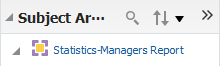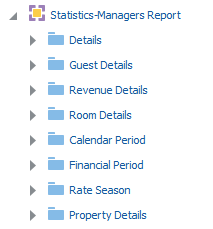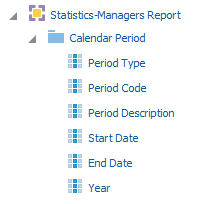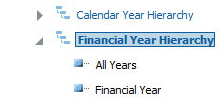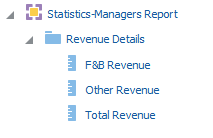11 Analysis Reports
Table 11-1 Analysis Report Components
| Analysis Report Component | Example | |
|---|---|---|
|
Subject areas represent an area of business data that end users can view in the analysis report, and consist of folders, measure columns, attribute columns, hierarchical columns, and hierarchy levels. |
The Statistics - Managers Report subject area contains operations data for guest, revenue, room and rates. |
|
|
Folders provide a named grouping of columns. |
The Statistics - managers Report subject area contains multiple folders. Folders will contain attributes and measurements based upon each of the folders names. |
|
|
Attribute columns hold a flat list of values with no hierarchical relationships, and provide scope and constraints to the data presented by a report. The folders containing attribute columns unique to the selected subject area typically contain Definitions in their names. |
the Calendar Period folder contains attribute columns such as Period Code and Year. |
|
|
Hierarchical columns hold data values that are organized using named levels and parent-child relationships. Hierarchical columns enable users to drill down into the data, and their folder name typically contains Hierarchy. |
Some files may contain the Calendar Year Hierarchy column, which can drill down into the All Years, Calendar Year, Calendar Month, and Business Date Detail columns. |
|
|
Measure columns hold a list of data values that typically reside in the Business Intelligence repository as a fact table, which can change or be added or aggregated. The folders containing measure columns typically contain Measures in their names. |
The Statistics-Managers Report subject area contains folders that contain measure columns for items such as counts and revenues.. |
|
You can select the operational subject area, or business model, that applies to the report or visualization you want to view or create, and then you can apply business analytics by:
-
Selecting specific data sets to use in the report, and then applying filters to each data set.
-
Selecting and configuring the resulting appearance of data, such as by rearranging columns and rows in the table, inserting visualizations and charts, and changing column labels.
-
Adding and configuring user prompts to enable users viewing the report to configure data filters as needed. For example, you can add a date selection prompt to allow users to set the range of dates for which they need the report.
Online help opens if you access Help when creating or editing analysis reports or when working with dashboards. The online Help may describe functionality not available in OPERA R&A.