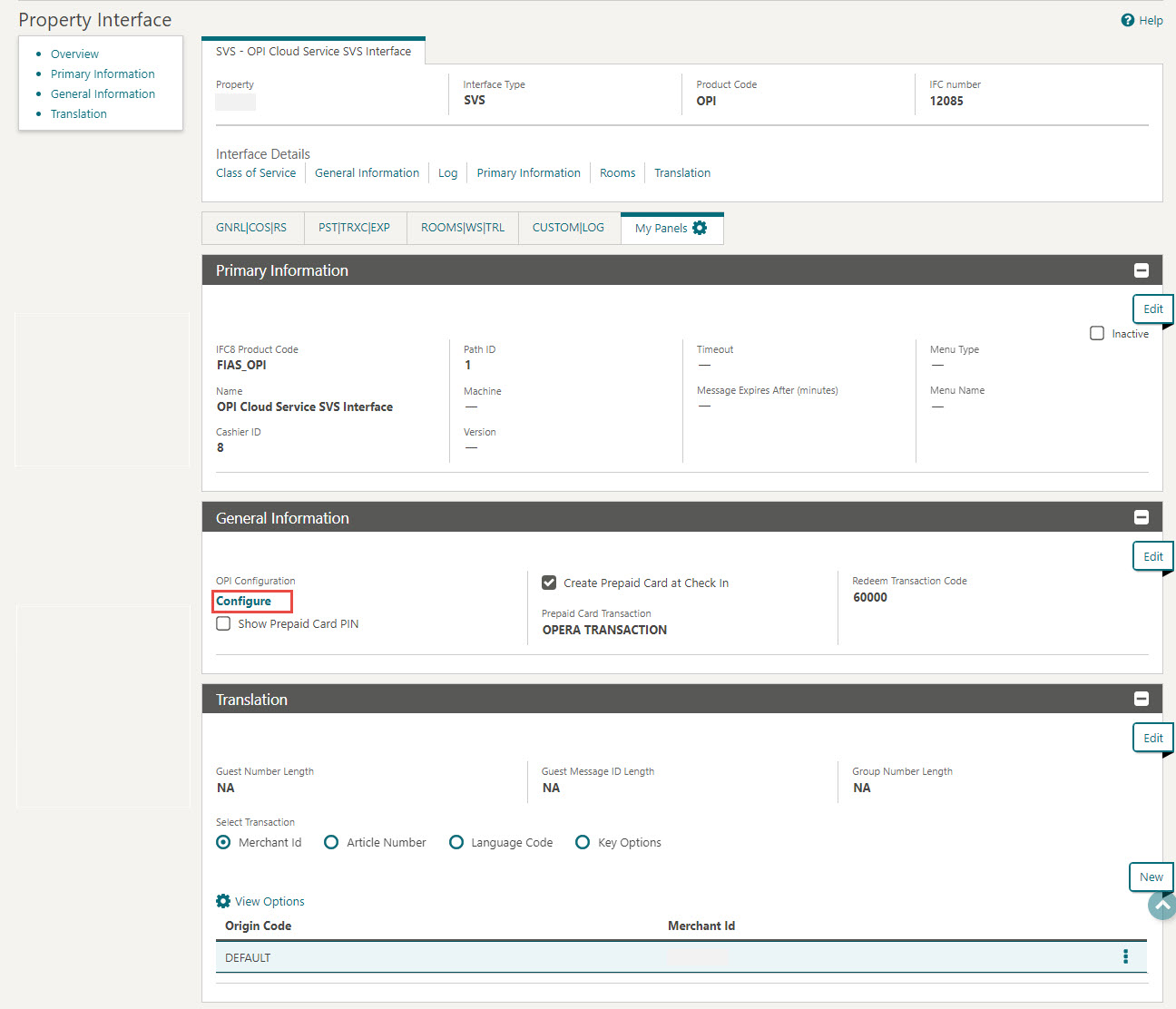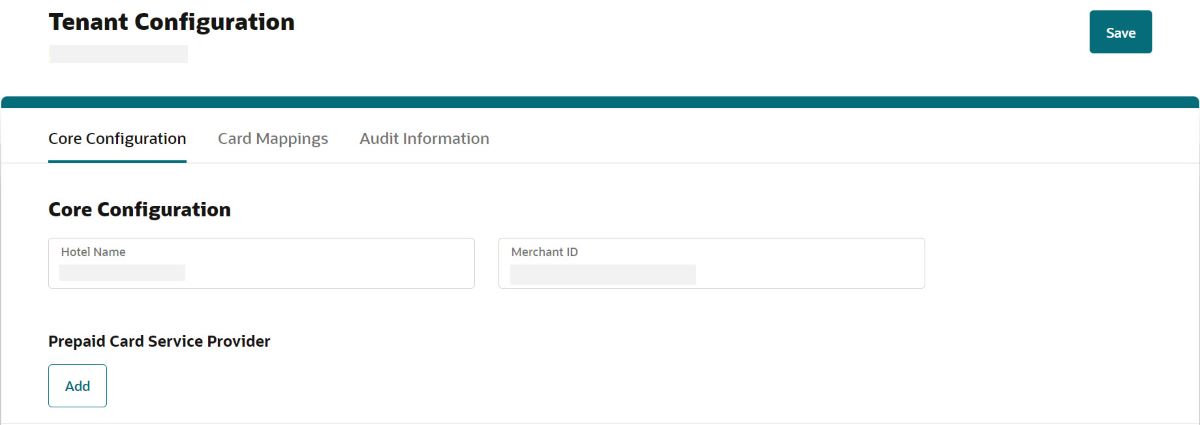Creating and configuring SVS property through OPERA Cloud
Note:
If there is an existing SVS interface, it is recommended to delete the old interface and create a new one instead of editing the existing one.
-
Log in to OPERA Cloud using the URL provided.
-
Enter your User Name and Password in the fields provided.
-
From the Administration menu, go to Interfaces | Property Interfaces. ClickNew to add the configuration for a new SVS interface.
-
Enter the following options:
-
Property: Enter or select the property from the list. For example, OPICloudProp
-
Interface Type: Select the interface type as ‘SVS’ from the list.
-
Product Code: Enter the product ID of the validated system. For example, OPI.
-
IFC8 Product Code: Will auto-populate based on the Product Code. For example, FIAS_OPI
-
Name: Enter the display name of the system for identification. For example, SVS Interface.
-
Cashier ID: Select the cashier id for the interface from the list. For example, 8.
-
Path ID: Enter the Path ID of the interface. In most cases this is a 1. Only if the vendor is supporting multi-property with one interface, is there a need for more. If setting up a multi-property, the first property must be defined as 1, and all subsequent properties must follow sequentially and with no gaps. For example, 1.
-
Machine: This field is not applicable for SVS interface.
-
Timeout: Enter a timeout value in seconds on how long the UI will wait for response on outbound messages (Room key and credit card transaction requests). For example, 240.
-
Version: This field is not applicable for SVS interface.
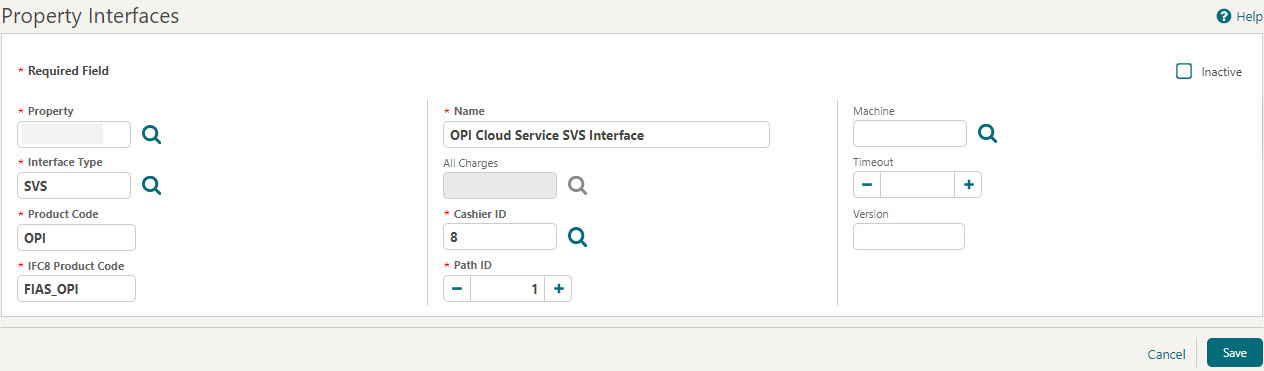
-
-
Click Save to add the configuration for a new SVS interface.
-
Once the SVS property interface details are created, go to Interfaces | Property Interfaces | edit SVS IFC | General Information.
-
Show Prepaid Card PIN: Select the check box to display the stored value pin that is provided by the vendor. The vendor can define whether a PIN is in use or not. This should not be checked unless the Vendor has indicated they will use PINs.
-
Create Prepaid Card at Check In: Select to create a stored value account when the guest is checking in.
-
Redeem Transaction Code: Select the stored value redeem transaction method from the drop down list. The transaction code that is selected here will be used any time a stored value account is redeemed.
-
Prepaid Card Transaction: Select to choose OPERA Cloud Transactions, Vendor Transactions, or both OPERA Cloud and Vendor Transactions.
-
Click Save to save the details.
-
Go to Interfaces | Property Interfaces | edit SVS IFC | Translation panel. Select Merchant ID as the DEFAULT code to run SVS.
-
Click Save.
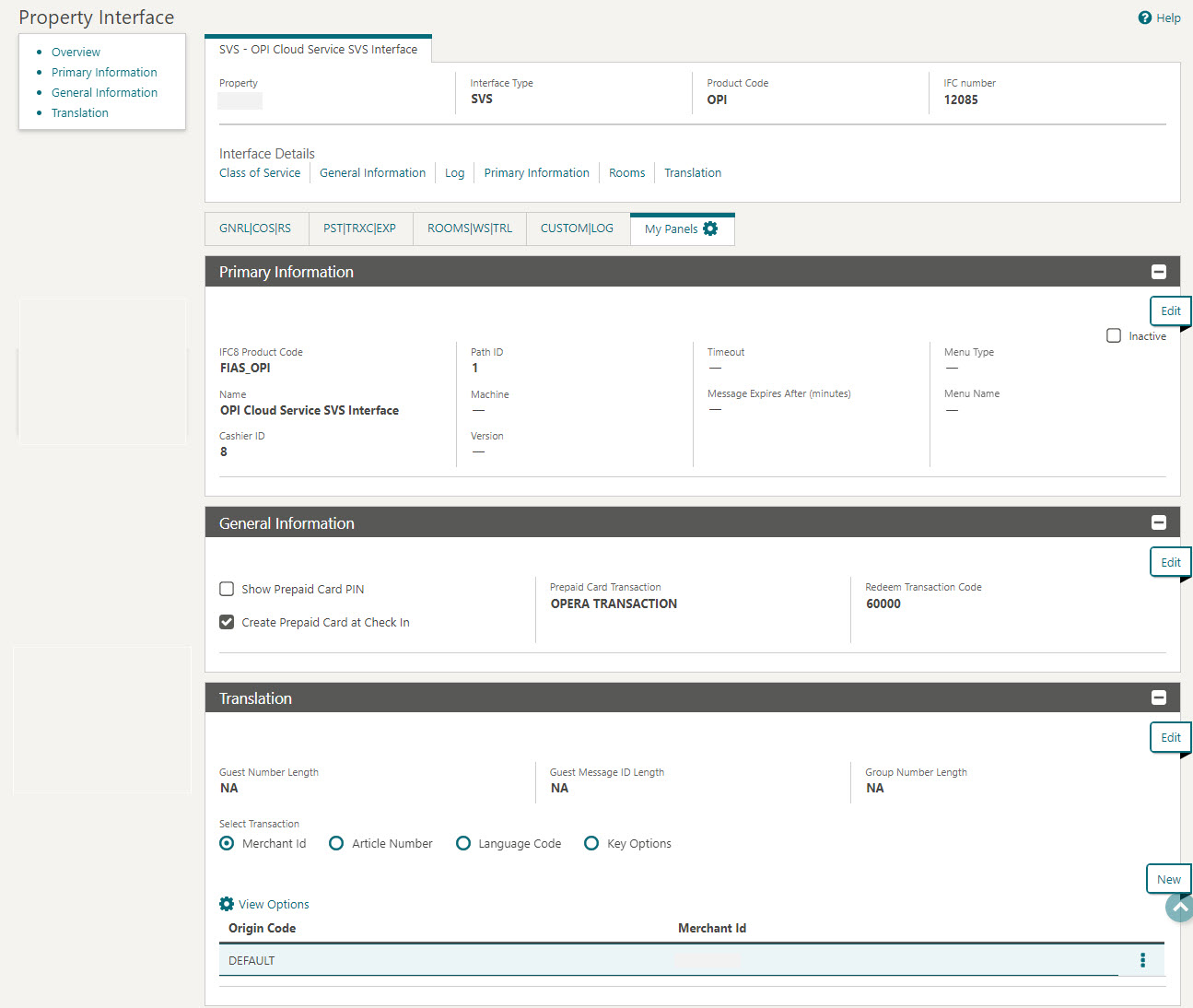
-
-
You can activate the Prepaid Cards parameter once the SVS interface is created. See Activating Prepaid Card Functionality for more information.
Note:
You cannot view the Configure link if the Prepaid Cards parameter is not activated. - Once the Prepaid Cards parameter is active,
click Configure under OPI Configuration. This
will launch the OPI Cloud Tenant Configuration portal, where you can
configure the Tenant information and map the Tenant with the Prepaid
card endpoints to perform prepaid card transactions.