Creating a User
-
Log in to OPERA Cloud Identity Management using the URL provided.
-
Enter your User Name and Password in the fields provided.
-
Select the Users tab and click the Manage users to create a user.
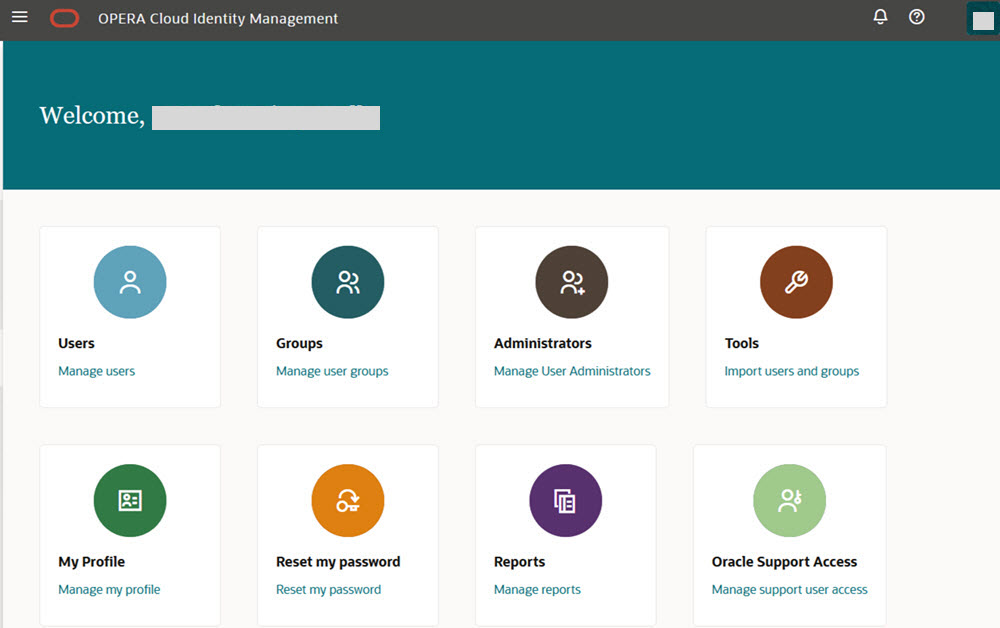 The User Information screen appears.
The User Information screen appears.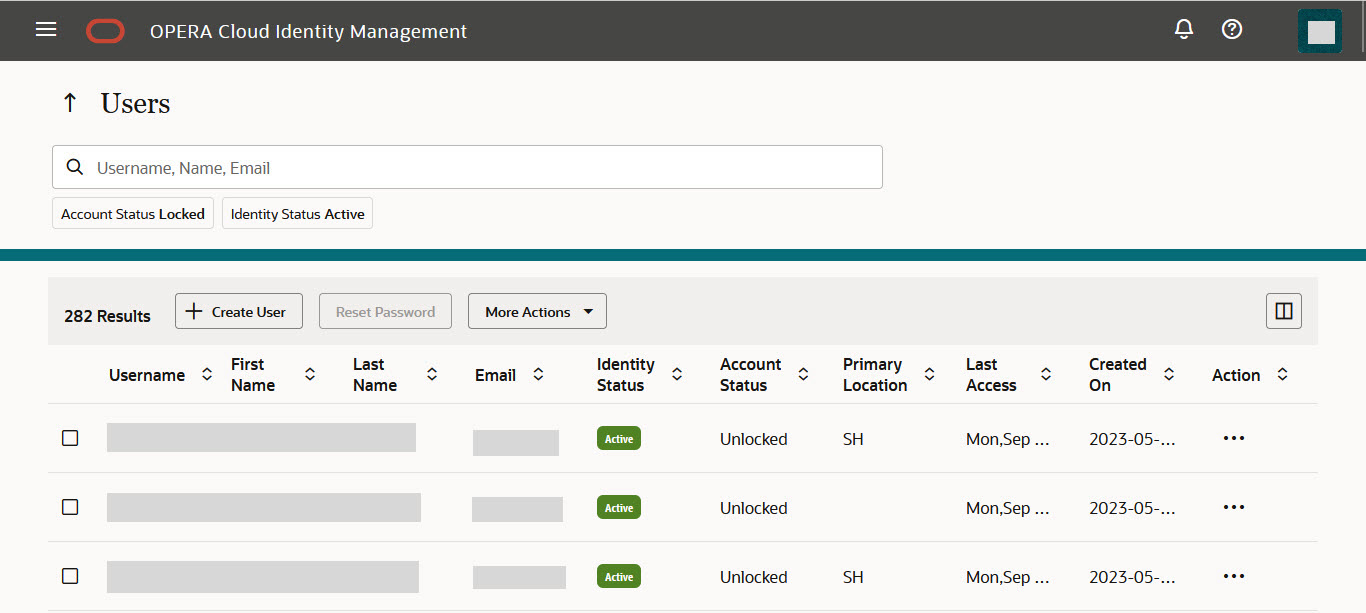
-
Click Create User (
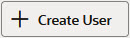 ).
The Create User screen appears.
).
The Create User screen appears.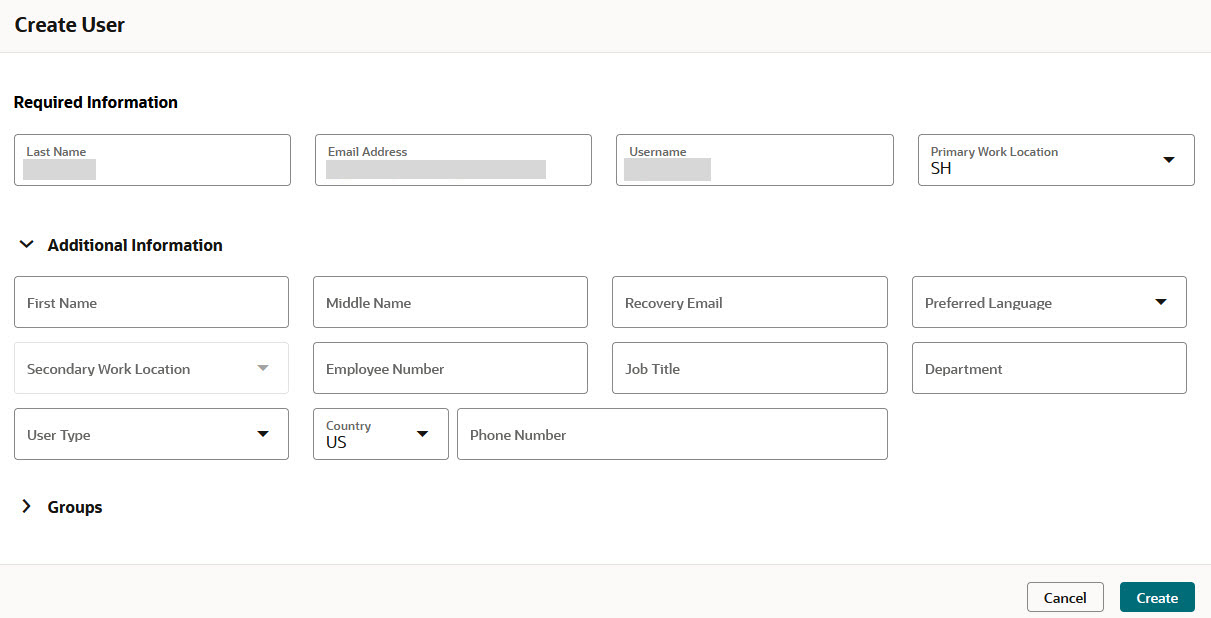
-
Under Required Information, specify values for the fields:
-
Last Name: Enter the last name of the user.
-
Email Address: Enter email address of the user.
-
Username: Enter the username for the user.
-
Primary Work Location: Select the primary work location from the drop-down list.
-
Additional Information section:
-
First Name: Enter the first name of the user.
-
Middle Name: Enter the middle name of the user.
-
Recovery Email: Enter the recovery email of the user.
-
Preferred Language: Select the preferred language of the user.
-
Secondary Work Location: Select the secondary work location from the drop-down list.
-
Employee Number: Enter the employee number of the user.
-
Job Title: Enter the job title of the user.
-
Department: Enter the department of the user.
-
User Type: Select the user type from the drop-down list.
-
Country: Select the country from the drop-down list.
-
Phone Number: Enter the phone number.
-
-
-
Click Create to create a user.
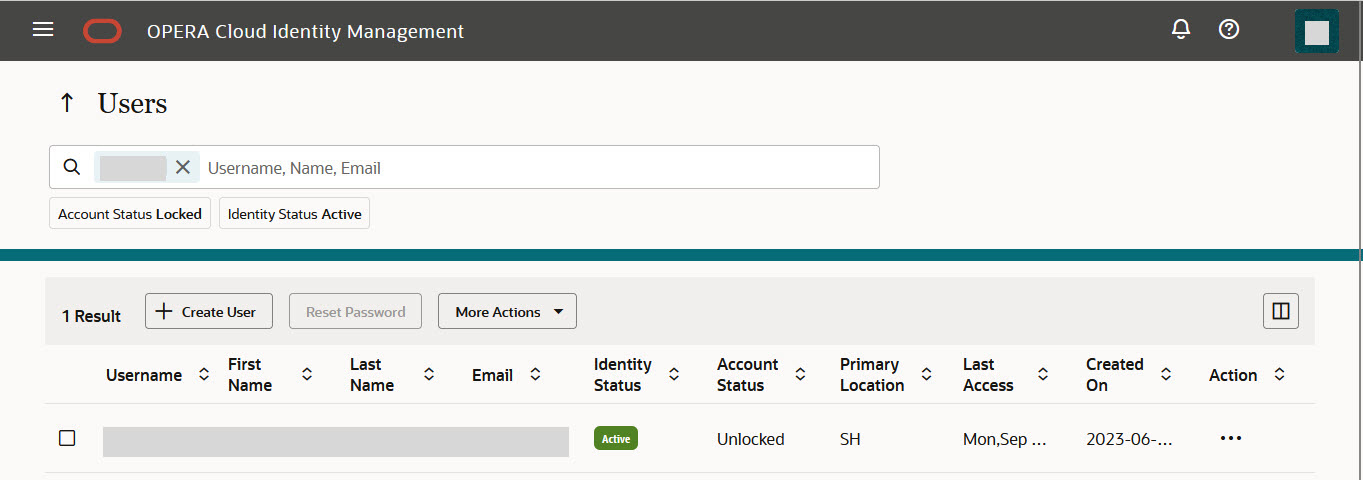
After a user account is created, a welcome invitation is sent to the user, requesting that they activate the account. The new user account must be activated before it can be used. If the user account is not activated after a designated time period, then the administrator can send another invitation to the user to activate the account.
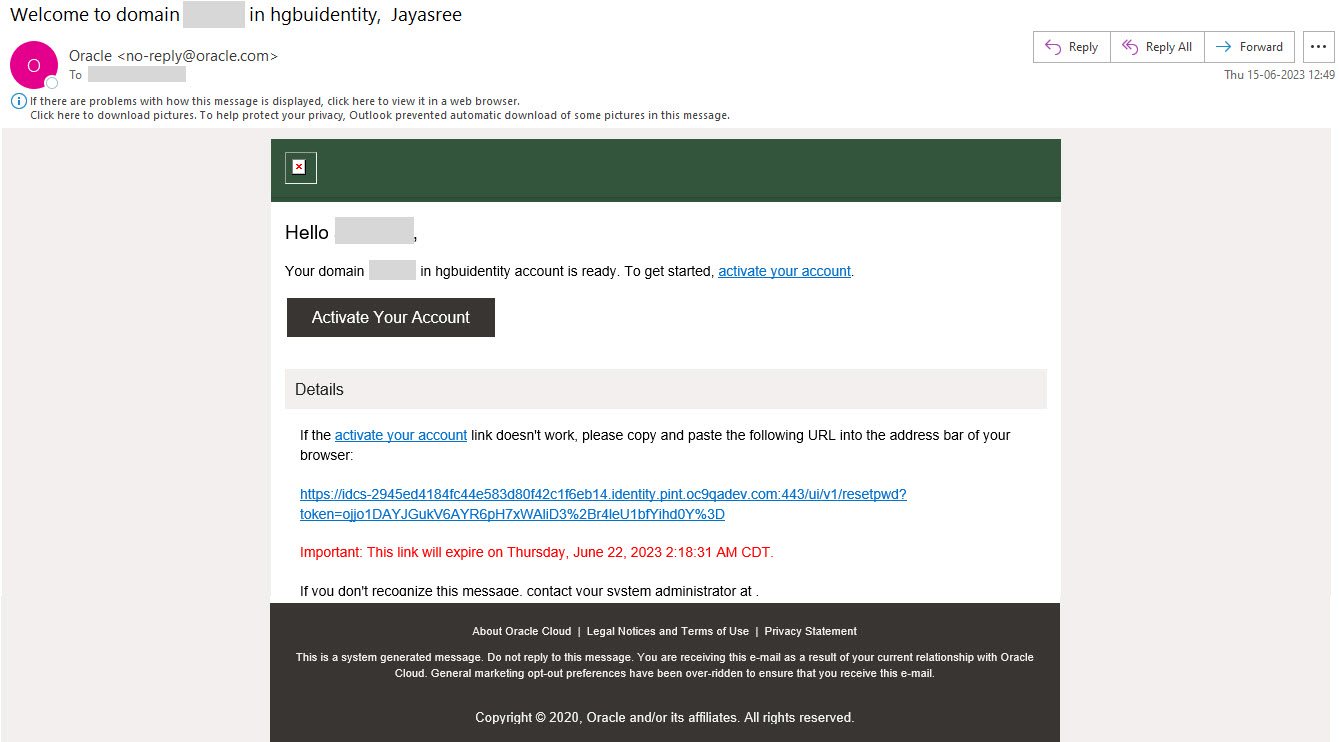
-
Click Activate Your Account to get started.
The Reset Password screen appears.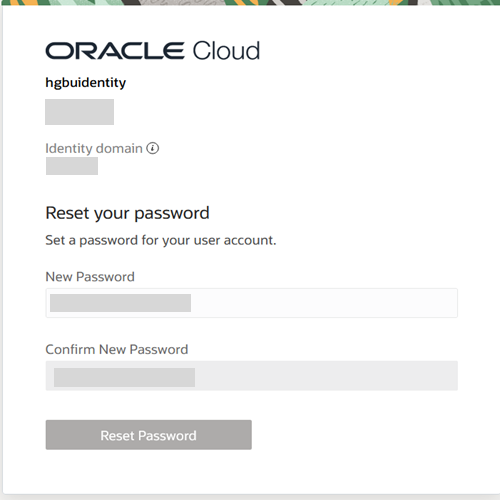
-
Set a password for your user account.
-
Enter and confirm New Password.
The user can log into OPERA Cloud Identity Management portal to view the user details.
-
Once the user is created successfully, you can assign CCCONF or PPCONF group to a user. See Assigning a User to CCCONF Group or Assigning a User to PPCONF Group for more information.
Parent topic: Seeded roles using OPERA Cloud Identity Management