Creating and configuring SVS property through OPERA Cloud
Note:
If there is an existing SVS interface, it is recommended to delete the old interface and create a new one instead of editing the existing one.
-
Log in to OPERA Cloud using the URL provided.
-
Enter your User Name and Password in the fields provided.
-
From the Administration menu, go to Interfaces | Property Interfaces. ClickNew to add the configuration for a new SVS interface.
-
Enter the following options:
-
Property: Enter or select the property from the list.
-
Interface Type: Select the interface type as ‘SVS’ from the list.
-
Product Code: Enter ‘OPI’ as the product ID of the validated system.
-
IFC8 Product Code: Will auto-populate based on the Product Code. For example, FIAS_OPI
-
Name: Enter the display name of the system for identification, which should include the name of the SVS vendor. For example, OPI Cloud Service – (vendor name).
-
Cashier ID: Select the cashier id for the interface from the list. For example, 8.
-
Path ID: .Enter ‘1’ as the Path ID of the interface.
-
Machine: This filed is not applicable for SVS interface.
-
Timeout: Enter a timeout value of 240 seconds.
-
Version: This field is not applicable for SVS interface.
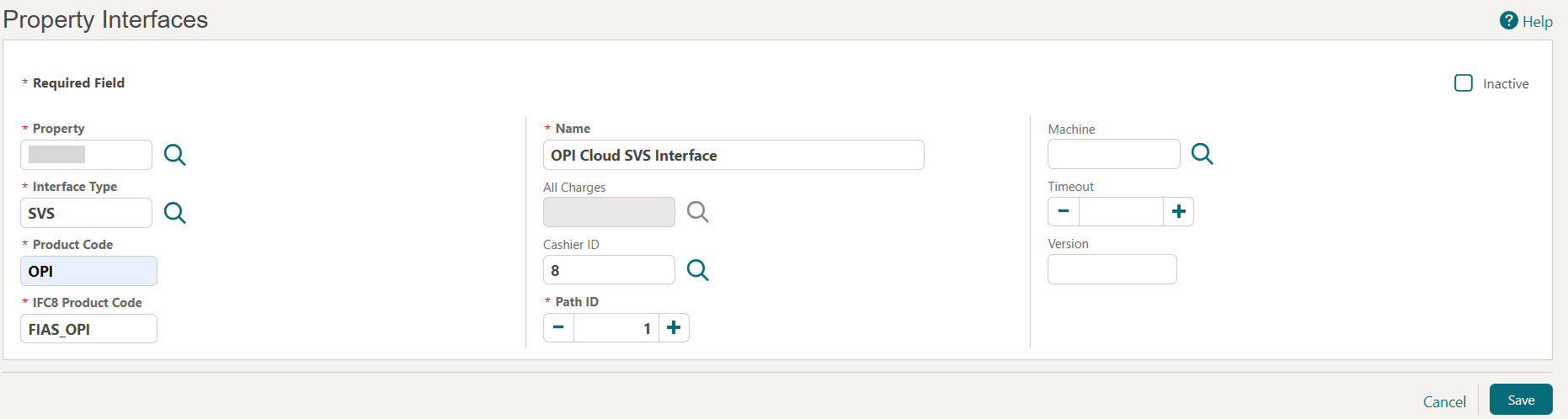
-
-
Click Save to add the configuration for a new SVS interface.
-
Once the SVS property interface details are created, go to Interfaces | Property Interfaces | edit SVS IFC | General Information.
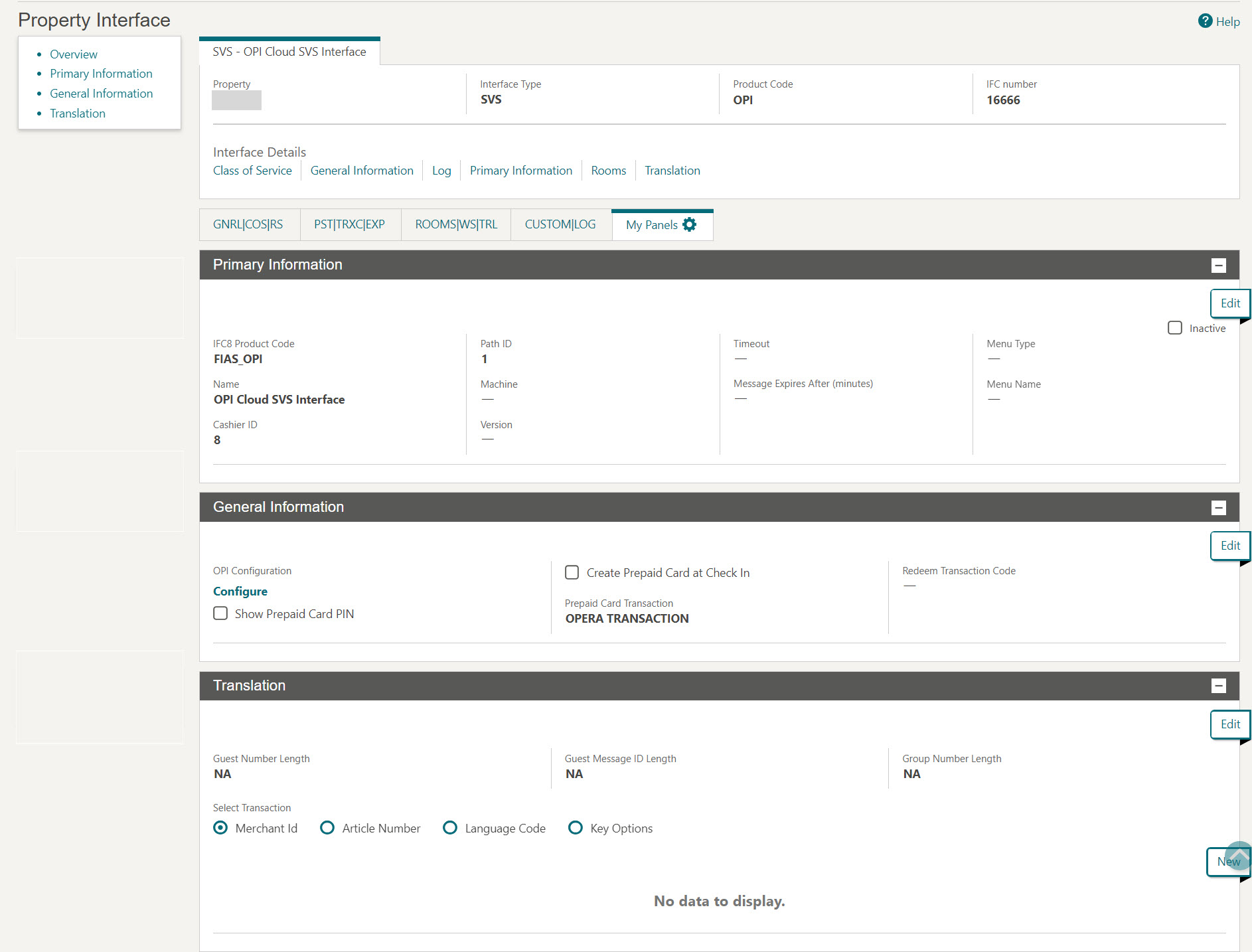
-
Show Prepaid Card PIN: Select the check box to display the stored value pin that is provided by the vendor. The vendor can define whether a PIN is in use or not. This should not be checked unless the Vendor has indicated they will use PINs.
-
Create Prepaid Card at Check In: Select to allow for a prompt to create a stored value account when the guest is checking in.
-
Redeem Transaction Code: Select the stored value redeem transaction method from the drop down list. The transaction code that is selected here will be used any time a stored value account is redeemed.
-
Prepaid Card Transaction: Select to choose ‘OPERA Transactions’ from the drop down list.
-
Click Save to save the details.
-
- Click Configure under OPI Configuration.
This will launch the OPI Cloud Tenant Configuration portal, where
you can configure the Tenant information and map the Tenant with the
Prepaid card endpoints to perform prepaid card transactions.
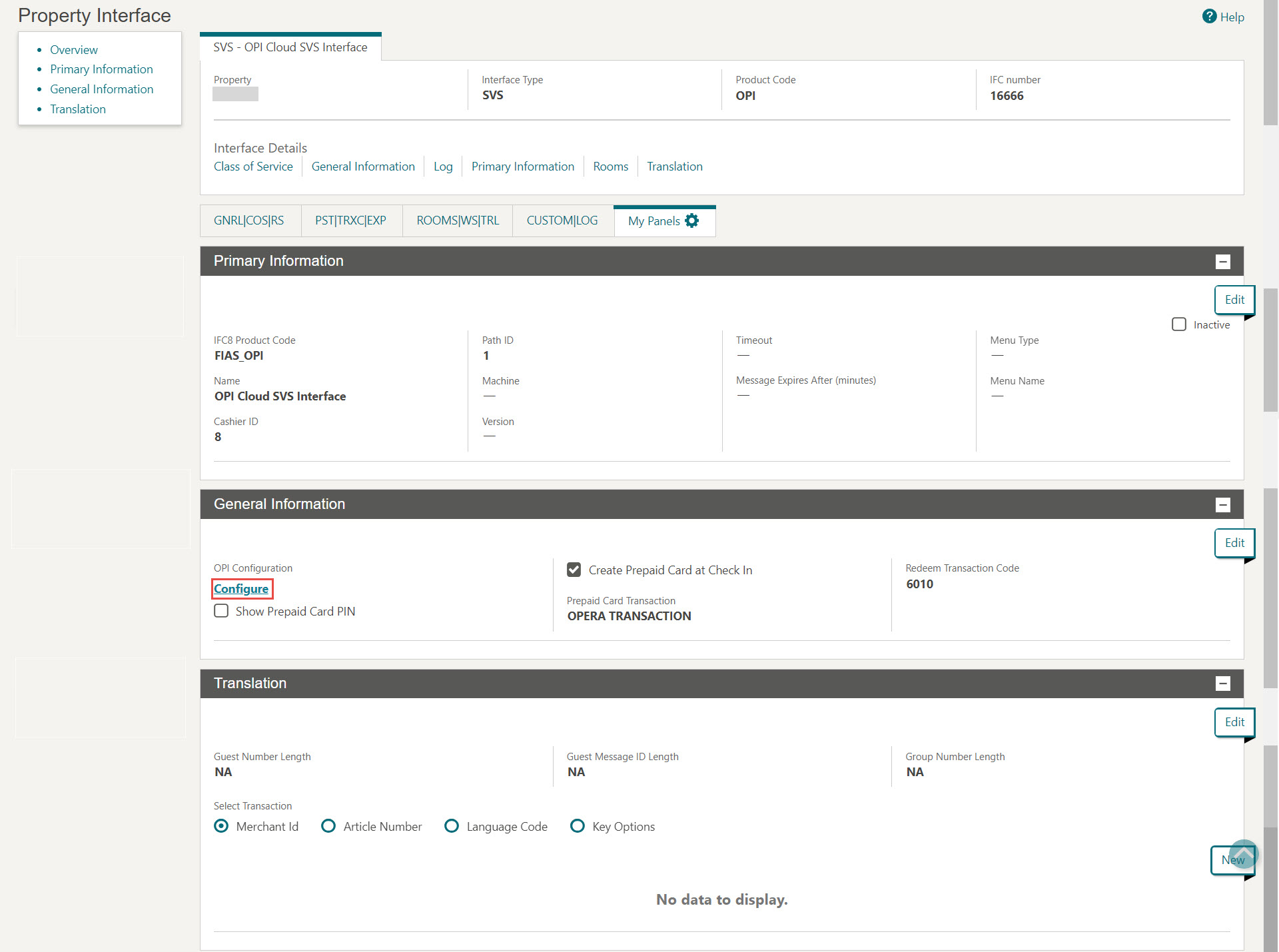
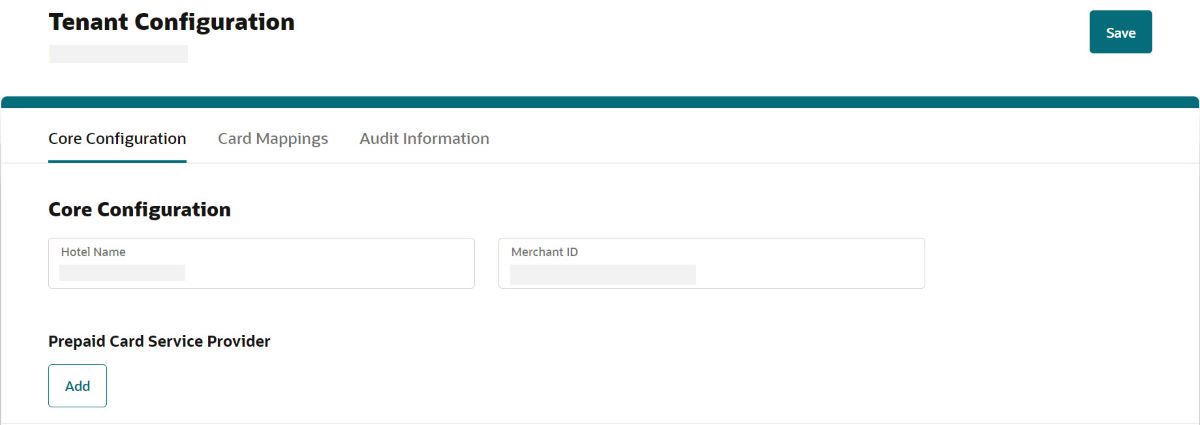
Parent topic: Onboarding a Property through OPERA Cloud