Updating Core Configuration with Prepaid Endpoints
-
The OPI Cloud Tenant Configuration portal landing page appears once you configure the SVS property through OPERA Cloud.
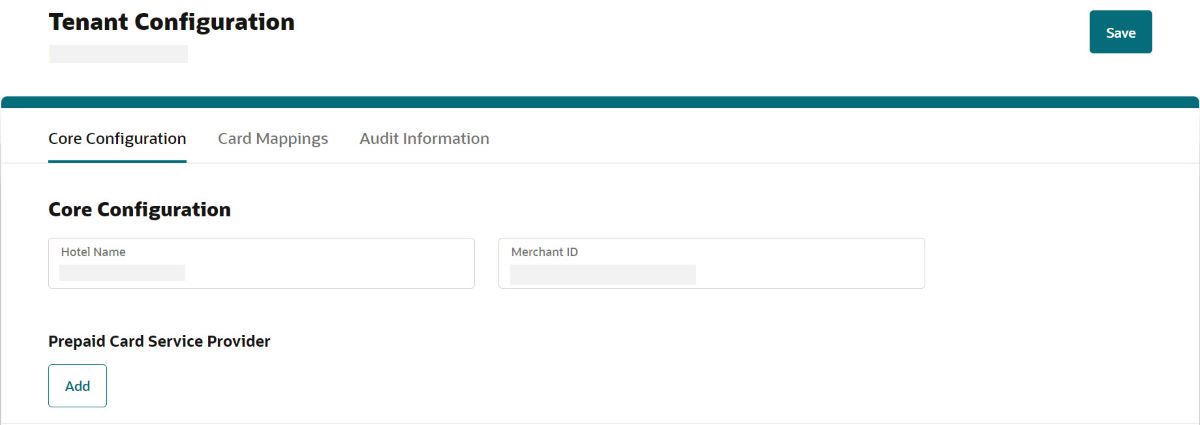
-
Hotel Name: Enter the Hotel name. The hotel name can be either the name of the hotel or the OPERA Resort ID (this field is for information only).
-
Merchant ID: Enter the Merchant ID.
The Merchant ID configured in OPERA Cloud should match exactly with the Merchant ID that is configured in the OPI Cloud for that property. If the ID is not the same, OPI will reject the transaction from that property due to a mismatched MerchantID. To locate the Merchant ID in OPERA Cloud Go toAdministration Menu > Interfaces > Property Interfaces > Select the SVS Interface > Click Edit. Go to the Translation tab and the Merchant ID is configured here. This is typically the customer’s credentials provided by the Prepaid Card Vendor.
Note:
The Save option allows you to save the Core Configuration only after the Prepaid Card Service Provider is selected.
-
Click Add to add the Prepaid Card Service Provider.
The Select Prepaid Card Provider screen appears.
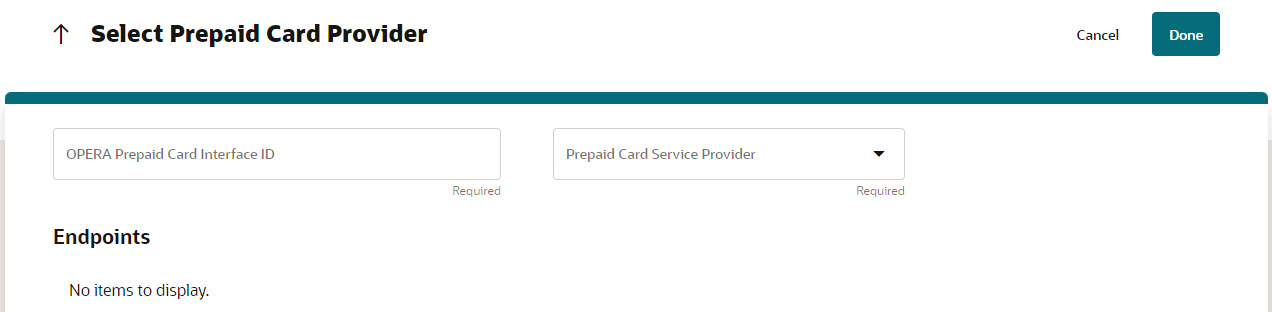
-
Enter the unique OPERA Prepaid Card Interface ID.
The IFC number configured in OPERA Cloud for the SVS interface should match exactly with the Prepaid Card Interface ID that is configured in OPI Cloud for that property.
-
Select the Prepaid Card Service Provider from the list.
Once the Prepaid card service provider is selected, the lists of configured endpoints are displayed.
-
Select the Prepaid Card endpoint from the Endpoints list.
You can use the up arrow
 icon
to navigate to Tenant Core Configuration screen.
icon
to navigate to Tenant Core Configuration screen.
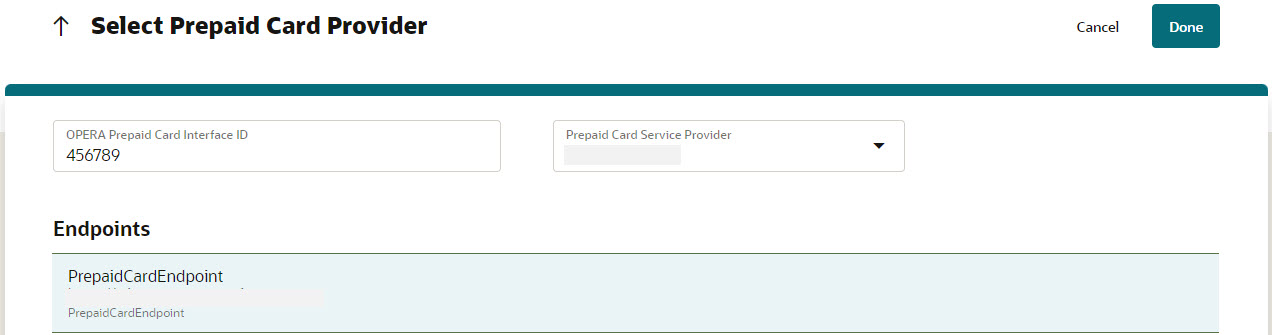
-
Repeat steps 4 through 7 to add multiple Prepaid Card endpoints. You can select a Prepaid Card Service provider and add multiple Prepaid Card endpoints, but it should meet the following criteria:
-
The OPERA Prepaid Card Interface ID is unique and should not be duplicated.
-
Each Prepaid Card Service provider should be mapped with a unique OPERA Prepaid Card Interface ID.
-
Each Prepaid Card endpoint should be mapped with a unique OPERA Prepaid Card Interface ID.
-
-
Click Done.
The Tenant Core Configuration screen appears with mapped Prepaid Card Service Provider endpoints.
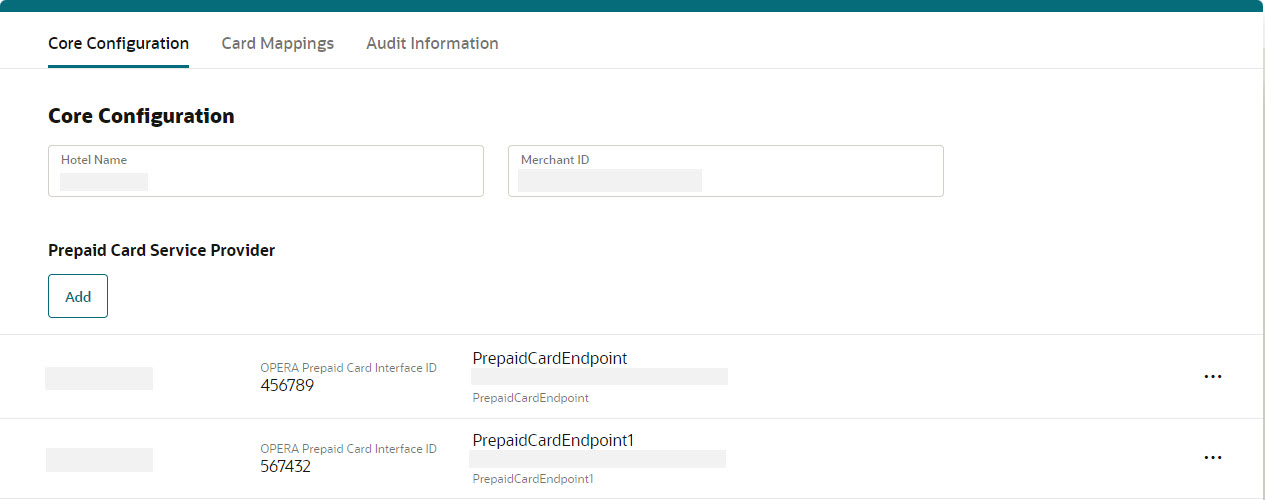
-
Once the prepaid card endpoints are added, you can perform the following actions:
-
Edit: This option allows you to edit the Prepaid Card Service Provider and Endpoints details. OPERA Prepaid Card Interface ID cannot be edited, it is disabled.
-
Select the Prepaid Card endpoint record you wish to edit.
-
Click the horizontal ellipsis icon under the Prepaid Card Service Provider section and then click Edit to edit the endpoint.
-
Select the Prepaid Card Provider from the drop-down list.
-
Select the Endpoints that are configured for the relevant Prepaid Card Service Provider.
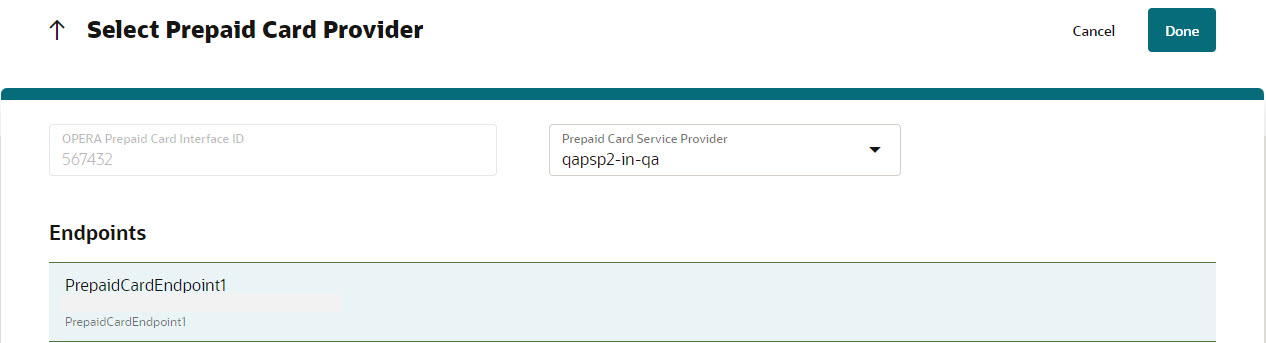
-
Click Done.
The Tenant Core Configuration screen appears with the updated details.
-
-
Test: This option allows you to test the endpoint connectivity.
-
Select the Prepaid Card endpoint record you wish to test.
-
Click the horizontal ellipsis icon under the Prepaid Card Service Provider section and then click Test to test the endpoint connectivity.
-
If the Prepaid Card endpoint test is successful, the connection is successful.
-
If the Prepaid Card endpoint test is unsuccessful, the connection fails.
If a test fails, you need to access the OPI Cloud logs to review the issue.
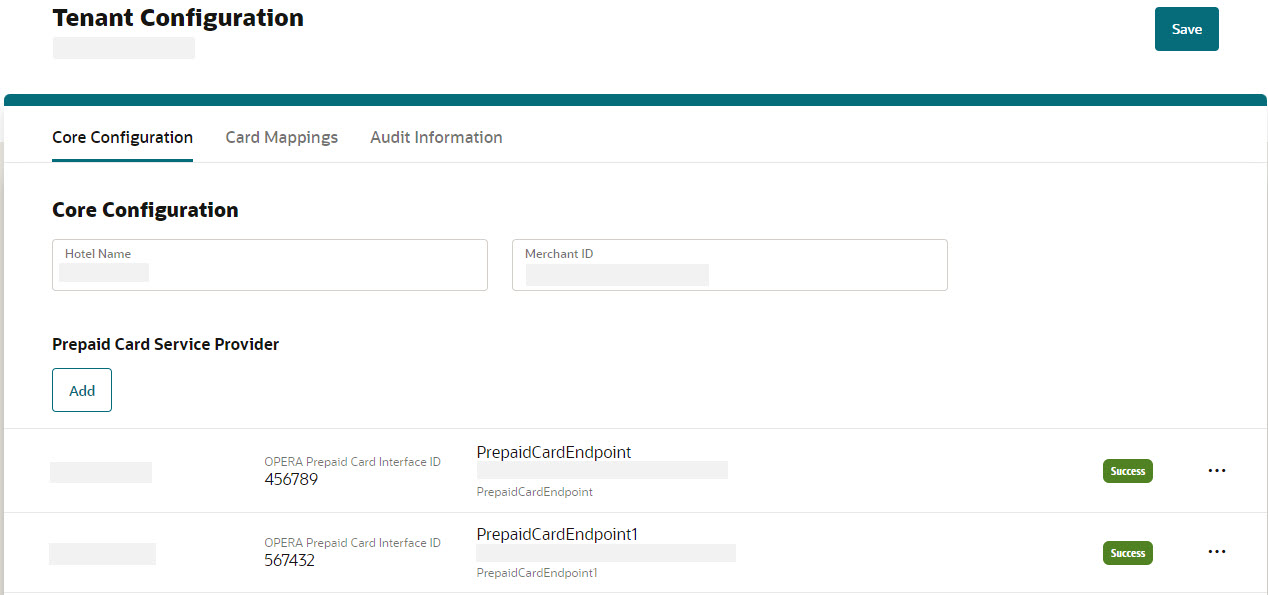
-
-
-
Delete: This option allows you to delete an endpoint from the Tenant Configuration portal.
-
-
Click Save and you will see a confirmation that Core Configuration has been updated successfully.
Whenever you are trying to update any of the fields, you will see a message ‘Configuration update may take up to 15 mins to reflect in runtime’.
Note:
The Sign Out option allows you to logout from the OPI Cloud Tenant Configuration portal. When you login next time, you will directly navigate to the Tenant Core Configuration landing page as you have already configured the property using OPERA Cloud.
Parent topic: Updating Core Configuration with Endpoints