Updating Core Configuration with PSP Endpoints
-
The OPI Cloud Tenant Configuration portal landing page appears once you configure the property through OPERA Cloud.
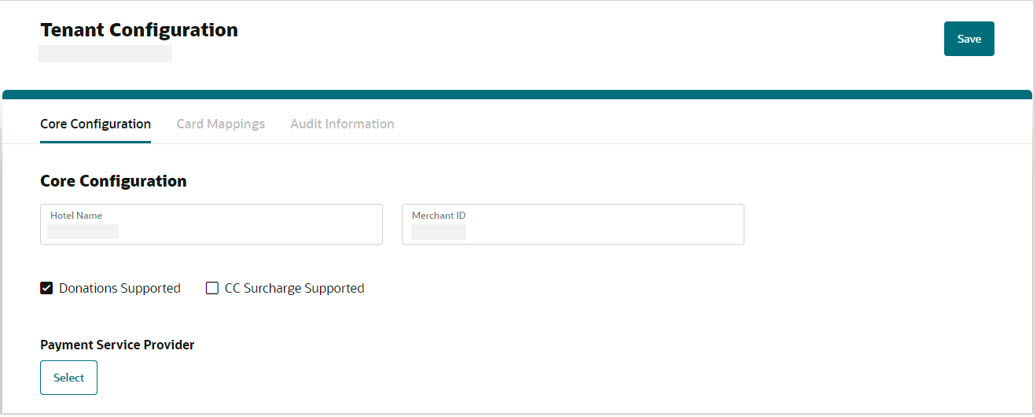
-
Hotel Name: Enter the Hotel name. The hotel name can be either the name of the hotel or the OPERA Resort ID (this field is for information only).
-
Merchant ID: Enter the Merchant ID.
The Merchant ID configured in OPERA Cloud should match exactly with the Merchant ID that is configured in the OPI Cloud for that property. If the ID is not the same, OPI will reject the transaction from that property due to a mismatched MerchantID. To locate the Merchant ID in OPERA Cloud Go toAdministration Menu > Interfaces > Property Interfaces > Select the EFT Interface > Click Edit. Go to the Translation tab and the Merchant ID is configured here. This is the identifier sent to the Payment Service Provider.
-
Donations Supported: If the check box is selected that means the Donation is supported by PMS. If the check box is not selected that means the Donation is not supported.
-
CC Surcharge Supported: If the check box is selected that means the Credit Card Surcharge is supported by PMS. If the check box is not selected that means Credit Card Surcharge is not supported.
Note:
-
OPERA Cloud does not support the Donations or Credit Card Surcharge Support through OPI Cloud at this time.
-
The Save option allows you to save the Core Configuration only after the Payment Service Provider is selected.
-
-
Click Select to select the Payment Service Provider.
The Select Payment Service Provider screen appears.
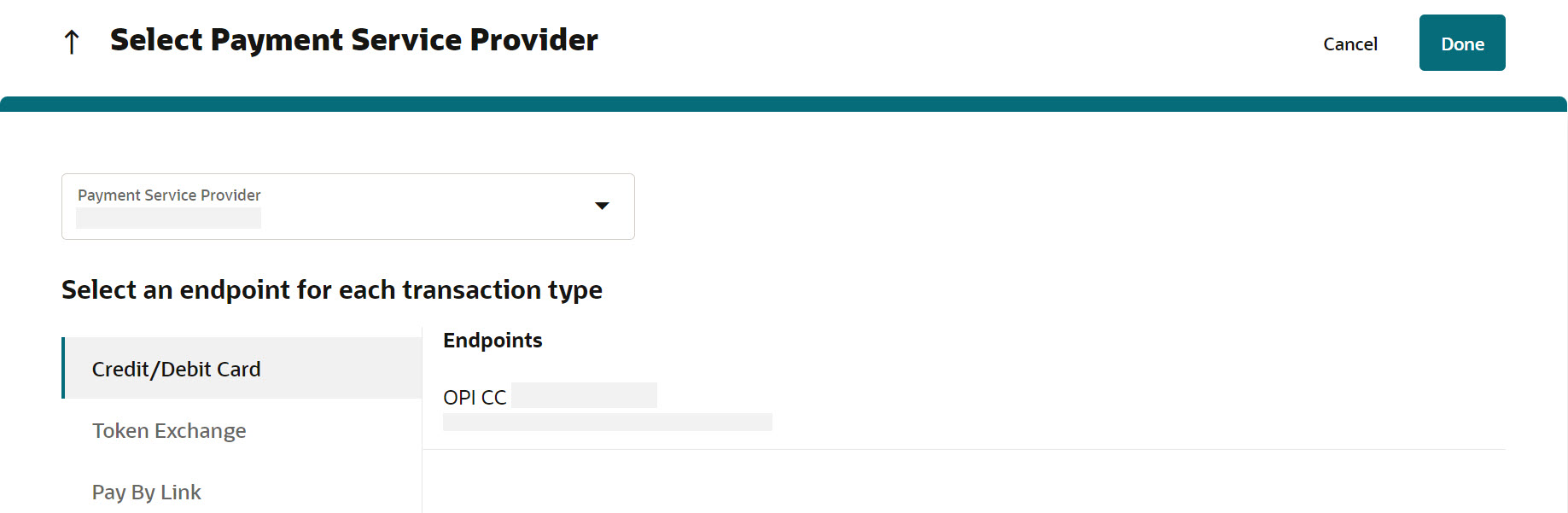
-
Select the Payment Service Provider from the list.
Once the PSP is selected, the lists of configured endpoints for each transaction type are displayed.
-
Select an endpoint for each transaction type (Credit/Debit Card, Token Exchange, or Pay By Link) from the Endpoints list.
Note:
-
A tenant can be configured with a Pay by Link endpoint only if it is configured with a Credit Card endpoint. The Pay by Link endpoint can be configured along with the Credit Card endpoint, as the Pay by Link payment response includes a token that will be used in the future.
-
If a tenant is not configured with the Credit Card endpoint along with the Pay by Link endpoint, the system displays a message saying, ‘Please select a Credit/Debit Card endpoint along with the Pay By Link endpoint, you cannot select only Pay By Link endpoint’.
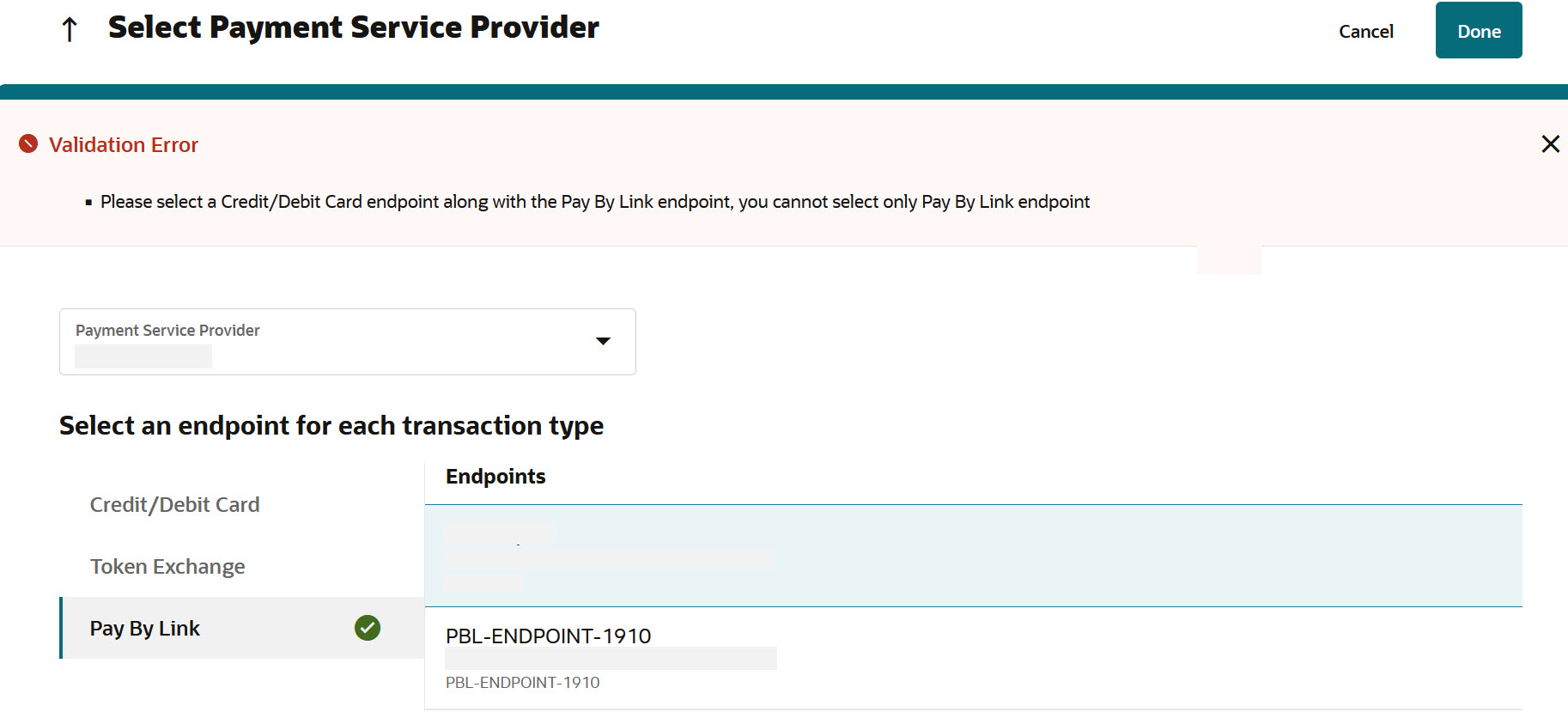
You can use the up arrow
 icon to navigate to Tenant
Core Configuration screen.
icon to navigate to Tenant
Core Configuration screen.
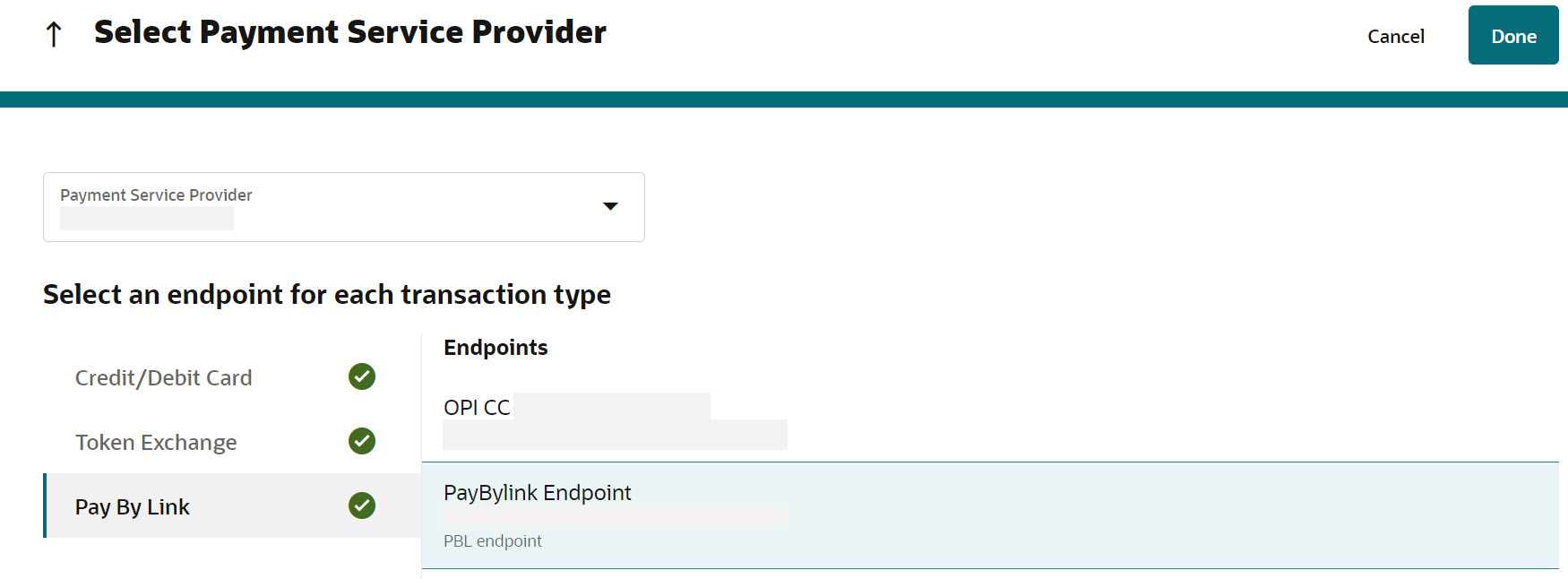
Once the endpoints are selected for each transaction type, you will see a tick mark next to the Transaction Type (Credit/Debit Card, Token Exchange, or Pay by Link).
-
-
Click Done.
The Tenant Core Configuration screen appears with mapped PSP endpoints.
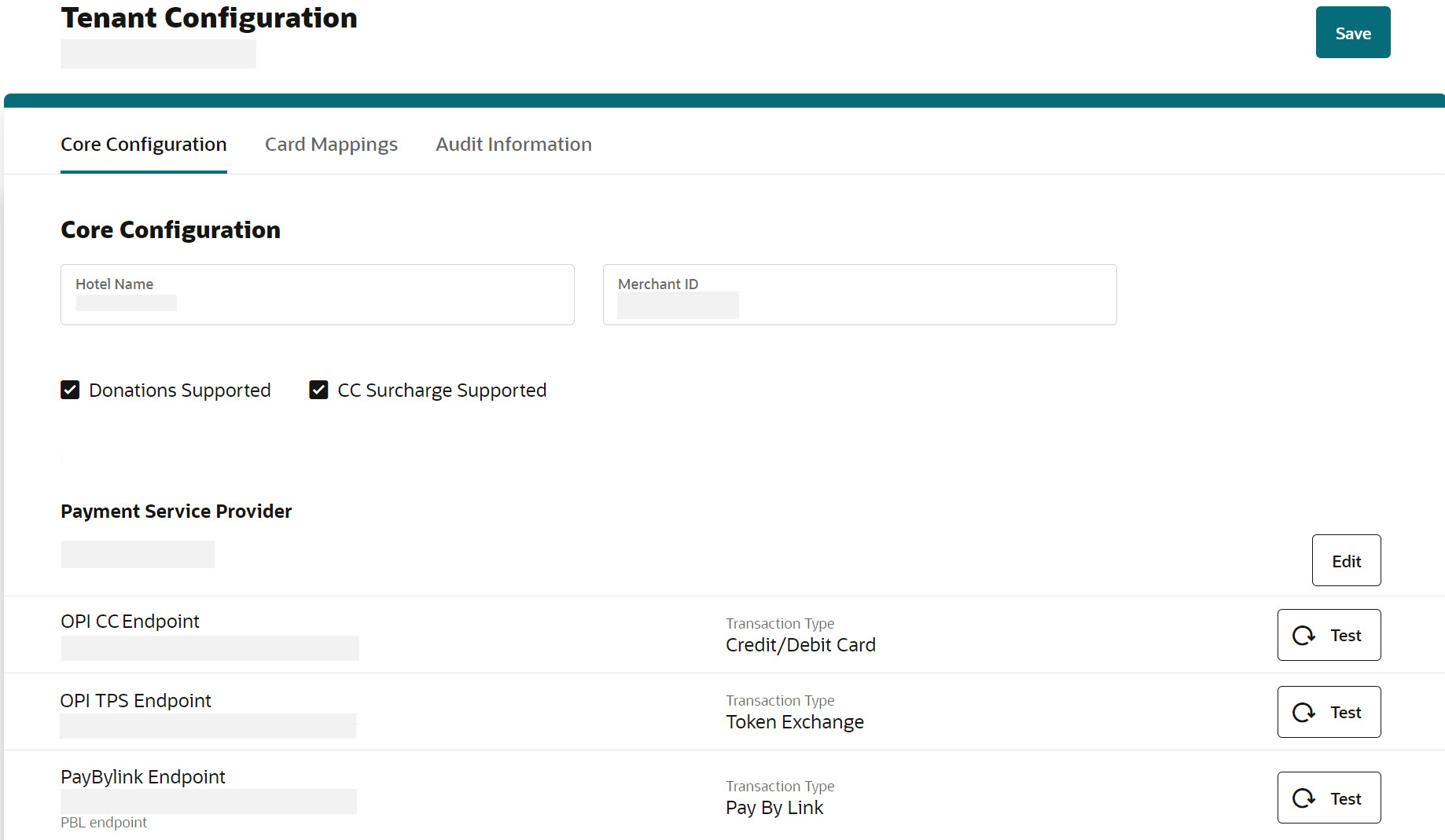
-
Click the Test
 icon to test the endpoint connectivity.
icon to test the endpoint connectivity.
-
If the PSP endpoint test is successful, the connection is successful.
-
If the PSP endpoint test is unsuccessful, the connection fails.
If a test fails, you need to access the OPI Cloud logs to review the issue.
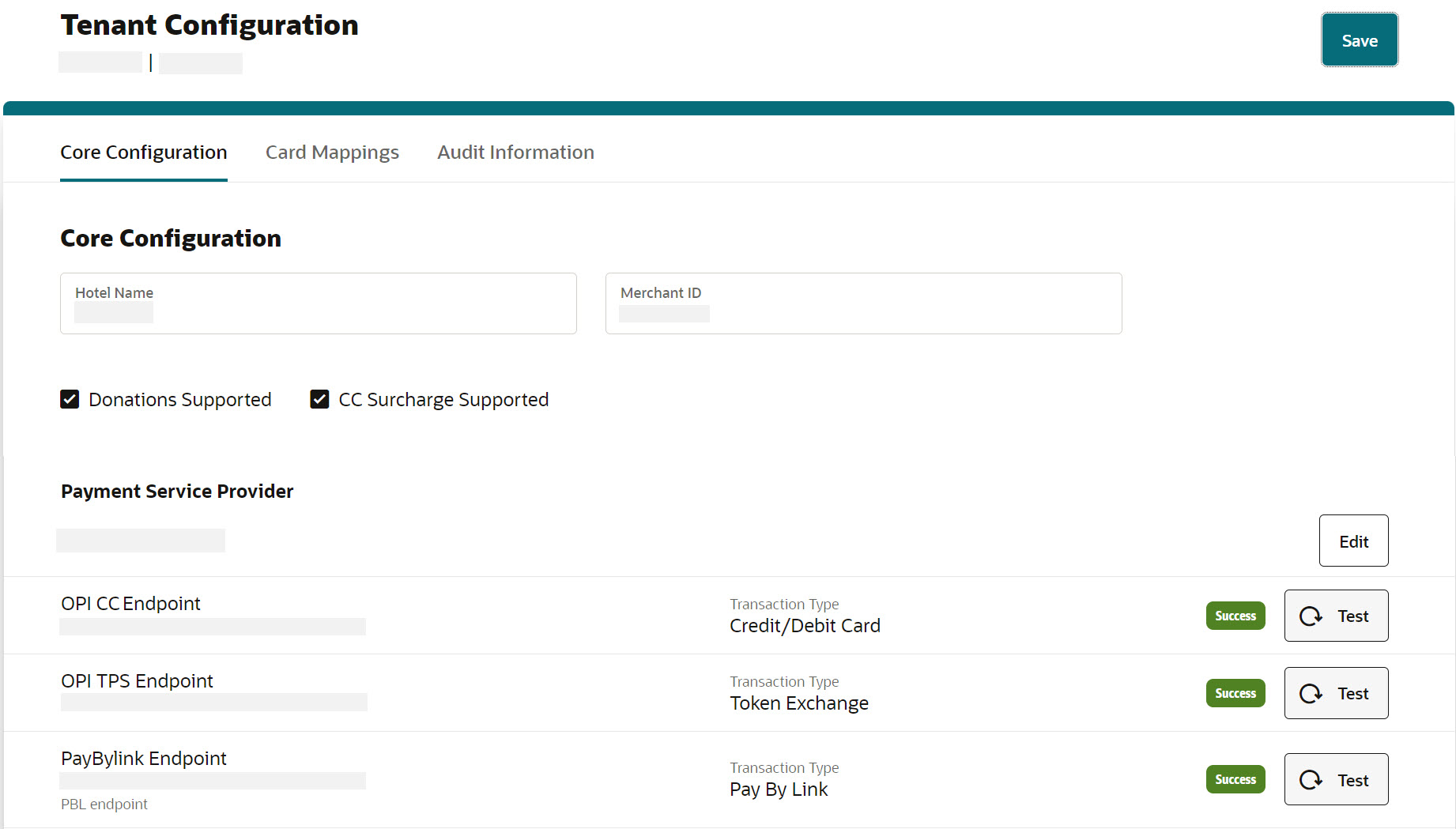
-
-
Click Save and you will see a confirmation that Core Configuration has been updated successfully.
Whenever you are trying to update any of the fields, you will see a message ‘Configuration update may take up to 15 mins to reflect in runtime’.
Note:
The Sign Out option allows you to logout from the OPI Cloud Tenant Configuration portal. When you login next time, you will directly navigate to the Tenant Core Configuration landing page as you have already configured the property using OPERA Cloud.
Parent topic: Updating Core Configuration with Endpoints