Manual Deployment on WebLogic
The Token Proxy Installer deploys two .WAR files (token-proxy-restapi.war, token-proxy-ui.war) and a .JAR file (tokenproxy-headers-filter.jar) on WebLogic as an Application deployment, unless you select the option to manually complete the WebLogic deployment.
Note:
If the Token Proxy Portal is installed on WebLogic, the Manage Server(s) that are hosting the Token Proxy Portal will need to be restarted once the installation has been completed in order for the configuration changes to take effect.-
In the WebLogic Server Administration Console, select Deployments menu.
-
Select the Lock & Edit option and then click Install.
-
Browse to the C:\ProgramData\TokenProxy directory and select the tokenproxy-headers-filter.jar file.
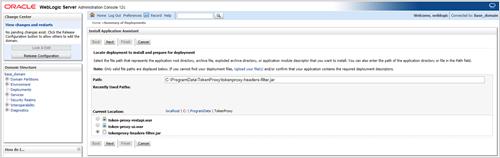
-
Click Next.
-
Select the target Server to which you want to deploy the application and then click Next.
The message reporting that Weblogic has assumed this as a library deployment, is only a warning and is correct, the tokenproxy-headers-filter.jar is a library not an application.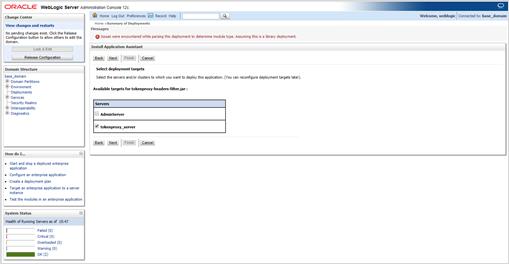
-
Select DD Only, and then select the other options required for your WebLogic environment.
-
Click Finish to complete the deployment, you are redirected to the Deployments screen.
-
To deploy the token-proxy-restapi.war file:
-
Select Install.
-
The C:\ProgramData\TokenProxy directory should be retained from the previous deployment, if not browse and select the token-proxy-restapi.war.
-
Click Next.
-
Select Install this deployment as an application.
-
Click Next.
-
Select the target Server to which you want to deploy the application, and click Next.
-
Select DD Only, and then select the other options required for your WebLogic environment.
-
Click Finish to complete the deployment, you are redirected to the Deployments screen.
-
-
To deploy the token-proxy-ui.war file:
-
Select Install.
-
The C:\ProgramData\TokenProxy directory should be retained from the previous deployment, if not browse and select the token-proxy-ui.war.
-
Click Next.
-
Select Install this deployment as an application.
-
Click Next.
-
Select the target Server to which you want to deploy the application, and click Next.
-
Select DD Only, and then select the other options required for your WebLogic environment.
-
Click Finish to complete the deployment, you are redirected to the Deployments screen.
-
-
Once all the files are deployed, click Activate Changes.
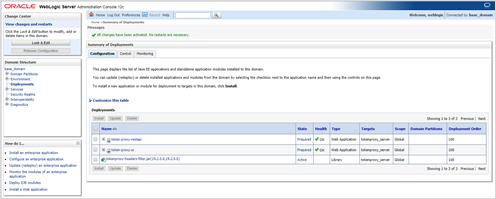
-
Click the Control tab and then select the token-proxy-ui.war and token-proxy-restapi.war web applications.
-
Click Start and then select Servicing all requests to start the web applications.
-
Click Yes to start the selected deployments and No to discard the process.
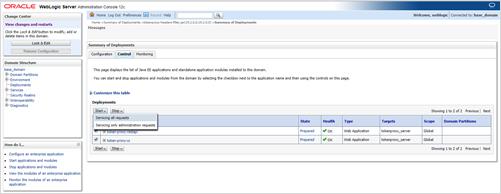
-
Once the deployed web applications show Active state, then you can access the Web Portal using your browser.
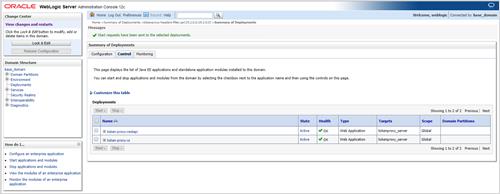
Parent topic: Token Proxy Service Custom Installation