Regulatory Reports Tab
- In
Case Form > Regulatory Reports, the Schedule Nullification option is available for both English, and Japanese users, for Japanese E2B reports only, and it is not available for English E2B reports.On selecting this menu option, a new E2B nullification report gets scheduled against the original report but it does not change the status of the original submitted report.
- The Schedule Local Reports Only check box under the Total Number of Rows section in the Regulatory Reports tab of the Case Form is visible only when the configuration switch "Case Form Configuration | Auto Regulatory Scheduling is not set to None.
- If case data is updated and reporting category is also changed after a PMDA E2B report is scheduled and generated, the report must be rescheduled to populate the correct data based on changed reporting category.
- The following changes are made to the Manual Report Scheduling Dialogue:
- Urgent Report (J2.3): A new check box "Urgent Report" is added in the Manual report scheduling dialogue. Select this option to mark the report as Urgent Report.
- When an Urgent report is scheduled manually, the text "Urgent Report" is appended/embedded to the Report Comments adjacent to the existing text "Manual:". For example, Manual: (Urgent Report) <comments>.
The same comments appears under the Report details (Dialogue) > Scheduling(tab) > Reason for Scheduling.
- When a report against a license for which Case form > Analysis Tab > PMDA Information Tab > Comments Tab > Start date of reporting timeframe, is not "System-Calculated" and reporting destination is configured with Reporting Destination > EDI > Use Japanese Aware Date for Reporting check box is selected, then by default, the Aware Date appears as the date selected in "Start date of reporting timeframe" drop down, and you can change this value manually.
- A context menu option Draft Export is added to export the report in RTF format in Draft mode.
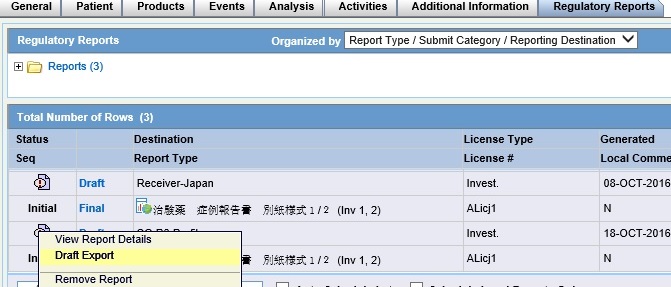
- This context menu option appears to the J user when J License is enabled, and PMDA Paper Report (1-2, 3-4, 5-6) is scheduled against the agency configured with PMDA E2B(R3) profile. Besides, the Draft link must be enabled for the respective report.
- When the PMDA E2B(R3) Paper report is generated using this context menu option, the Draft water mark is embedded similar to when you generate a Draft report by using the Draft link. The data that is printed in the RTF format appears as exactly when you use Draft link for the PDF format.
- The output of the Draft export from this option adheres to Blinded/Not-blinded report requirement based on the user permission.
- The report viewed from anywhere across the application provides the option to
export the PMDA E2B Paper Report (1-2, 3-4, 5-6) in RTF format by using the
Export button.
- This Export button is disabled by default, and enabled only for the reports with status as Generated, Approved or Submitted.
- This Export button appears to the J user when J License is enabled, and PMDA Paper Report (1-2, 3-4, 5-6) is scheduled against the agency configured with PMDA E2B(R3) profile.
- The data printed in the RTF format appears as exactly when you use the Final link for the Case Form.
- The output of the export from this button adheres to Blinded/Not-blinded report requirement based on the user permission.
Parent topic: Case Form