- User's Guide
- Oracle Argus Affiliate Configuration
- Viewing the Audit Log
- Searching the Audit Log
Searching the Audit Log
- Enter a date range for which the audit log is to be viewed. A date range can also be selected from the Range list.
- Click Search.
- A list of LAM Audit Log items matching the search criteria appears in Total Number of Rows.
- Click the Action icon
displayed against each search result in
Total Number of Rows to
open the Audit Log Details
screen.
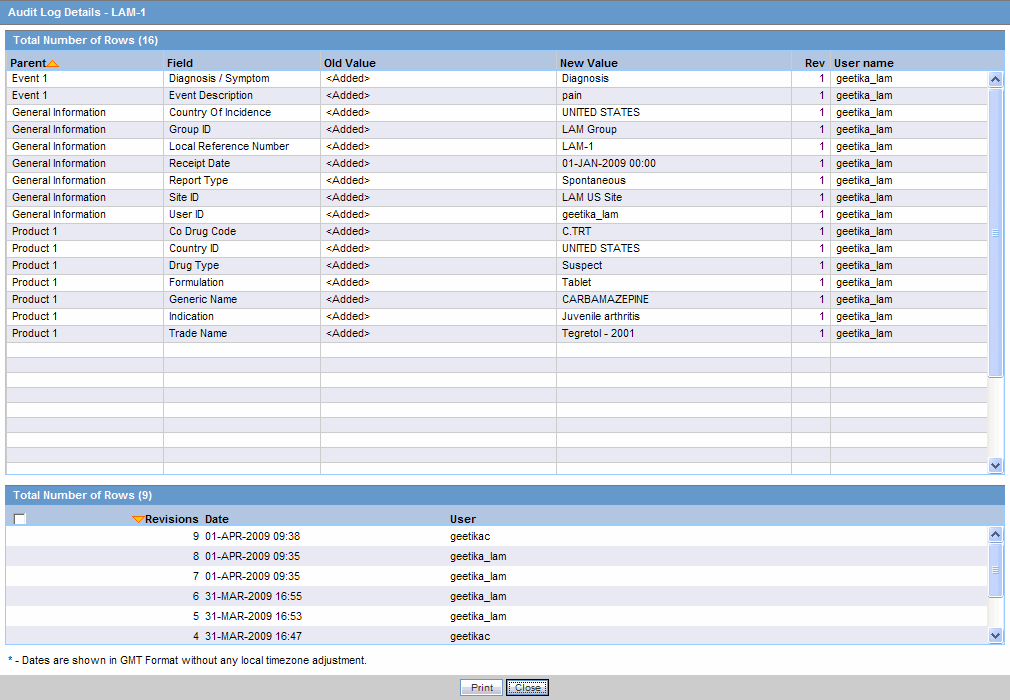
Note:
The lower half of the Audit Log Details screen displays the list of all the revisions made in the case.The following table lists and describes the fields on the Audit Log Details screen.
Field Description Total Number of Rows
Displays the total number of rows in the list
Parent
Displays the parent page where the change has been made.
Field
Displays the field where the change has been made.
Old Value
Displays the previous value.
New Value
Displays the new, changed value.
Rev
Displays the revision number. The list is sorted in descending order of the revisions that have been made so the latest revision is displayed at the top.
User Name
Displays the name of the last user who made a change.
Revisions Date
Displays the last date when the change was made.
User
Displays the name of the user who last made the revision.
- Click a row displaying a revision.The system displays the details in the upper half of the screen.
Tip:
Multiple selections can be made to view the details of revisions.
Parent topic: Viewing the Audit Log