Use the Conformance Rules Tab
The Conformance Rules tab is available to the users for the E2B (R3), PMDA E2B (R3), and PMDA Device XML Report profiles. The Japanese DTD tab is not available to PMDA E2B (R3).
The tab allows user to configure the following parameters against each ICSR Element node for which data is transmitted (as it is applicable only for E2B export logic). It is available only for the ICSR Element Nodes (except for the Message & Batch Header tags - N) for which data is transmitted and is not available for parent element, as the attributes specific to validations are applicable only at root element level.
This configuration remains un-editable (read only) for all out-of-the-box E2B (R3) based ICSR template profiles (EMA, PMDA) but is allowed to be edited for custom/copied profiles. (The configuration data for out-of-the-box mapping profiles is available with the mapping of that profile).
The Conformance Rules tab data is also copied to the new profile when user copies any existing ICSR profile.
Editing Conformance rules is allowed only for custom profiles.
The following is the Conformance tab for PMDA profile:
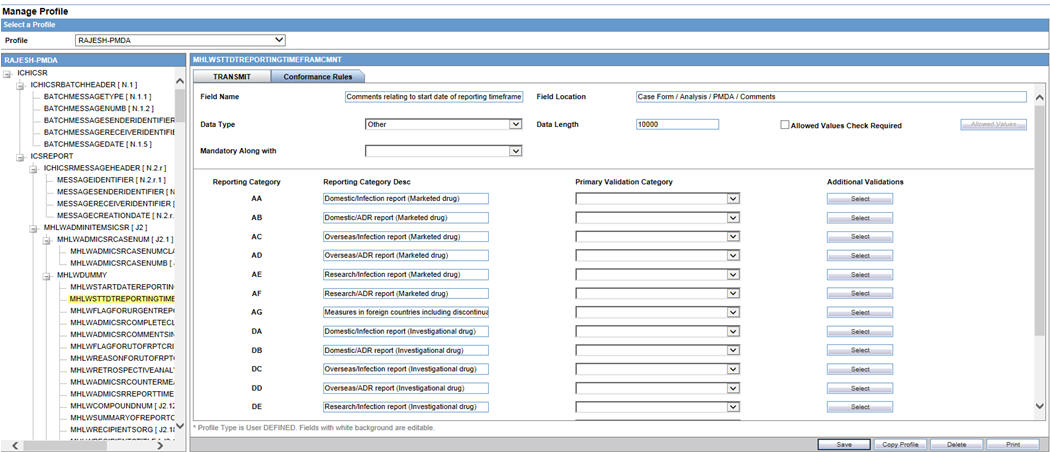
To configure the validations rule against the ICSR element, following fields have been made available to user under the Conformance Rules tab:
| Field | Type | Description |
|---|---|---|
|
Field Name / Field Name (J) |
Textbox Length:255 AN |
Field Name/Label of the Case form or Console UI field to which the element's mapping logic corresponds to is specified in this field. EMA: English PMDA: Japanese For PMDA E2B (R3): Refer Mapping xls > Mapping(Sheet) > UI Field Name(J) |
|
Field Location |
Textbox Length:255 AN |
UI Fields Location/path of the Case form or Console UI field to which the element's mapping logic corresponds to is specified in this field. EMA: English PMDA: Japanese For PMDA E2B (R3): Refer Mapping xls > Mapping (Sheet) > UI Field Name(J) |
|
Data Type |
Drop-down list |
This drop-down list has the following options in the below specified order: Blank (Default) Country Date/Time E2B Code MedDRA Term/Code MedDRA Version Text For PMDA E2B (R3): Refer Mapping xls > Mapping(Sheet) > PMDA Data Type DTD (R3) |
|
Data Length |
Textbox Length: 9 chars |
This text box allows user to enter only Numeric Values For PMDA E2B (R3): Refer Mapping xls > Mapping(Sheet) > PMDA Length DTD (R3) |
|
Mandatory Along with |
Drop-down list |
This drop-down list contains the DTD_ELEMENT names that are present under the same parent of the selected element (except the selected element itself), with blank as the first and the default option Format: DTD_ELEMENT(DATA_ELEMENT) Display Order: Same as they are listed in the Element navigation tree on the left For PMDA E2B (R3): Refer Mapping xls > Mapping(Sheet) > Mandatory Along with |
|
Allowed Value Check Required |
Checkbox |
This checkbox is left unchecked by default For PMDA E2B (R3): Refer Mapping xls > Mapping(Sheet) > Allowed Values |
|
Allowed Values |
Button |
Clicking this button opens up Allowed value configuration Dialog for configuring the allowed values for the selected elements against that profile This button is enabled only if Allowed Value Check Required checkbox is checked For PMDA E2B (R3): Refer Mapping xls > Mapping (Sheet) > Allowed Values |
|
Primary Validation Category |
Drop-down list |
This drop-down list is available for EMA profiles only. The following option is listed in the drop-down list in the below specified order: Blank (Default) Mandatory Conditional Mandatory Do not enter Other Fatal Validation Optional |
|
Additional Validations |
Button |
On clicking this button, the Additional Validation Configuration Dialog opens up, this Dialog enables users to configure the SQL based validations for the element. This button is available for EMA. |
|
|
Button |
On clicking the print button, the application prints all the Conformance rule tab data. |
PMDA-E2B specific fields
| Field | Type | Description |
|---|---|---|
|
Reporting Category |
Label |
All Reporting Category (R3) Codes (AA, AB, AC, AD, AE, AF, AG, DA, DB, DC, DD, DE, DF, DG, BC, BD) as configured in the Reporting_category (flex code list) are listed here, along with Nullification. |
|
Reporting Category Description |
Label |
Description of the corresponding Reporting Category is listed here. |
|
Primary Validation Category |
Drop-down list |
This drop-down list is available for PMDA profile only. The following option is listed in the drop-down list in the below specified order: Blank (Default) Mandatory Mandatory for Completion Report Conditional Mandatory for Completion Report Conditional Mandatory Do not Enter Other Fatal Validation Optional For PMDA E2B (R3): Refer Mapping xls > Mapping (Sheet) > Reporting Category wise Conformance |
|
Additional Validations |
Button |
On clicking this button Additional Validation Configuration, the Dialog opens. This Dialog enables users to configure the SQL based validations for the element. Available button available against each Reporting Category. |
|
Save |
Button |
On clicking the Save button, the changes are committed to Data base and audit logged. This committing of data includes any changes done in the Allowed Value Configuration and Additional Validation Configuration Dialogs as well. On clicking the Save button, the application logic validates that there exists a Primary category for the ICSR Element
If there exists a row with primary category as blank, the application displays an error message: Please select a Primary Validation category for the element, Title: ICSR Validation with OK Button. |
|
|
Button |
On clicking the print button, the application prints all the Conformance rule tab data. |
The Allowed Values Configuration Dialog
On clicking Allowed Values, the Allowed Values Configuration Dialog (modal Dialog) opens. The Allowed Values Configuration Dialog lets users View, Add, Update, Delete and Associate/De-associate the Codes and Description attribute of the Allowed values for the particular ICSR element for that profile.
Description for fields/buttons on the Allowed Values Configuration Dialog:
Table 3-1 Allowed Values Configuration Dialog fields
| Type | Description |
|---|---|
|
Code textbox |
This is a textbox where user enters the Code value that is being transmitted in the ICSR report. For example, E2B R3 Codes, ISO code and so on. |
|
Description textbox |
This is a textbox where user enters the description against the Code that is being transmitted in the ICSR report. |
|
Description (J) textbox |
This is a textbox where user enters the Japanese description against the Code that is being transmitted in the ICSR report. This is visible only to J user (when J module is enabled) and only for PMDA Profile |
|
Edit button |
On clicking the edit button, the Code and Description textboxes become enabled for user to edit |
The Additional Validation Configuration Dialog
Clicking Additional Validations displays the Additional Validation Configuration Dialog which lets the user View, Add, Update, Delete, Associate/De-associate, categorize and mark a validation to be Primary for the ICSR element of that profile.
If user marks any validation as Primary, the Associated drop-down list is disabled by default.
On unchecking the Primary Validation checkbox, the Primary validation checkbox for all other validations and the Associate and Validation Category drop-down lists for this particular validation are enabled.
For EMA profiles, the Additional Validation can be configured at the element level, whereas for the PMDA profile the validation can be configured individually against each reporting category for that element.
The OOTB validations are only allowed to be Associate, Disassociate, categorized or marked as primary for the element, and the Edit button always remains disabled for all such OOTB validations.
Description for fields/buttons on the Additional Values Configuration Dialog:
Table 3-2 Additional Values Configuration Dialog fields
| Type | Description |
|---|---|
|
Message Text area |
In this text area, the user specifies the message that is printed in the validation report in case of a failure validation. |
|
Message (J) Text area |
In this text area, the user specifies the Japanese message that is printed in the validation report in case of a failure validation. This is visible only to J user (when J module is enabled) and only for PMDA Profile. |
|
Validation SQL Text area |
In this text area, the user specifies the SQL condition for the validation that is executed in order to run this particular validation. |
|
Edit button |
On clicking the edit button, the Message and Validation SQL text areas becomes enabled for user to edit. |
|
Associate Drop-down list |
Lets the user associate or de-associate the allowed value for an element for the profile and has the following set of values: (R3) profiles that supports both Export & Import, that is, EMA (R3) a. Blank (Validation not associated with this profile) b. Transmit (Validation only applicable during export) c. Receive (Validation only applicable during Import) d. Transmit & Receive (Validation applicable for both Export & Import) (R3) profiles that support Export but do not support the Import a. Blank (Validation not associated with this profile) b. Transmit (Validation only applicable during export) |
|
Validation Category |
User specifies the category of validation by selecting an option from this drop-down list. |
|
Primary Validation checkbox |
User marks a validation as primary validation against an element for the profile by checking this checkbox. |
|
Add button |
On clicking the Add button, a new row is added to the grid, with Message, Description text areas, Associate drop-down list and Validation Type drop-down list (blank) enabled by default. |
|
Delete button |
Deleted button is disabled by default, and is enabled only if user selects a user created custom validations row in the grid. |
Parent topic: Define a Profile