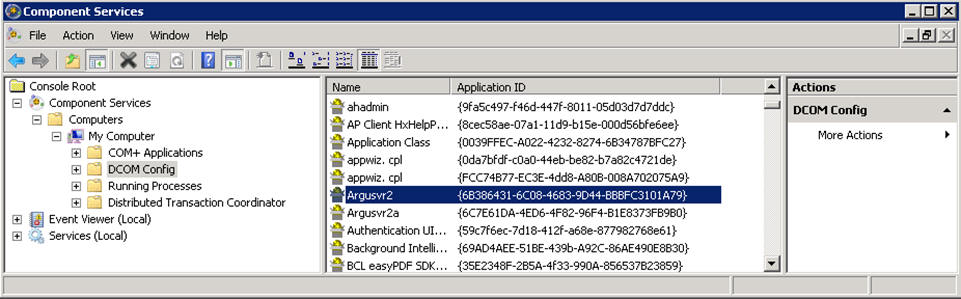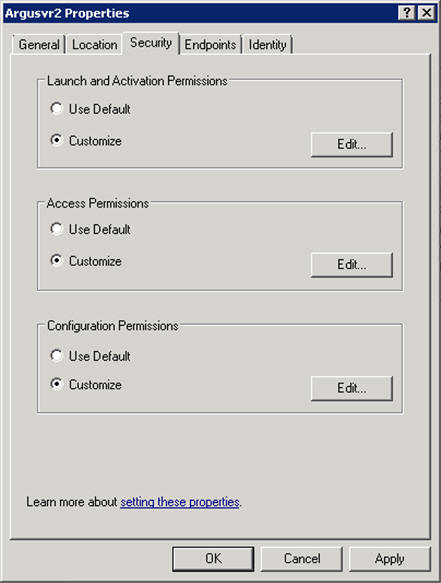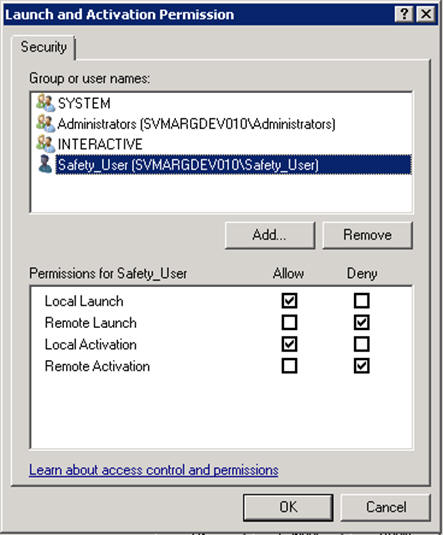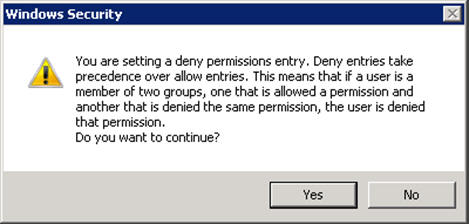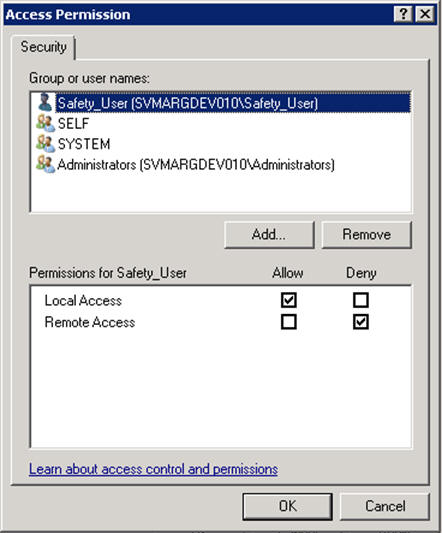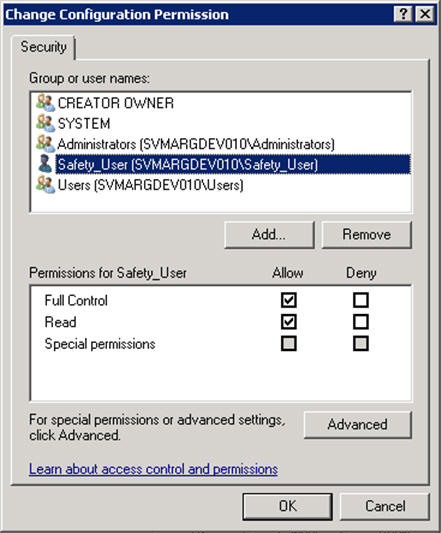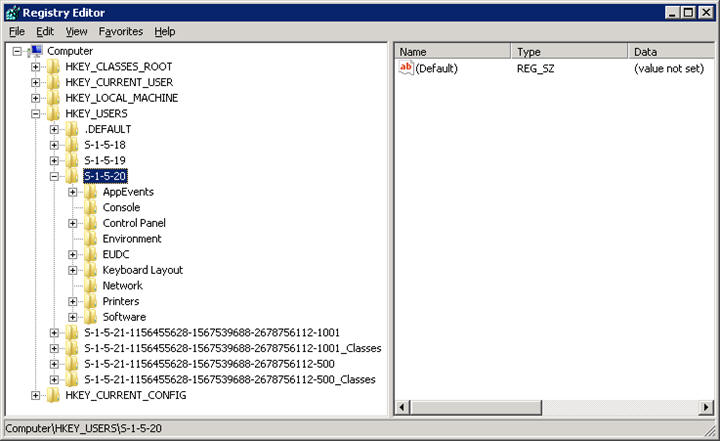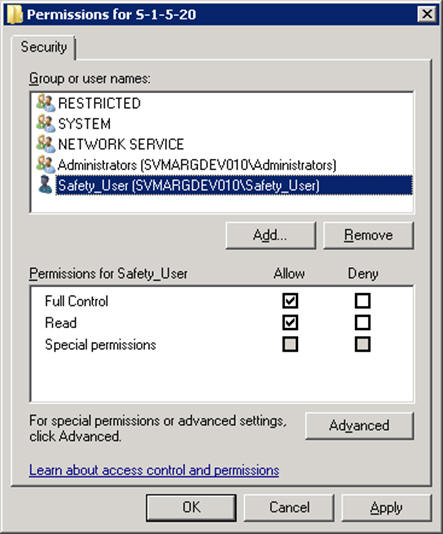Configuring Argusvr2/Argusvr2a Permissions
Note:
This section needs to be applied to each Web and Report Server.Execute the following steps to configure Argusvr2/Argusvr2a permissions:
Parent topic: Post Installation Security Configurations