Generate a client ID and secret
The client ID and secret are part of the authentication process that the API user will need to follow before issuing Oracle Clinical One Platform API calls. For more details, see Get started as an API developer.
The client ID and secret must be generated by an Oracle Life Sciences IAMS customer-delegated administrator for each user account that will be using the Oracle Clinical One Platform APIs.
- Assign yourself the system administrator role.
- Decide on the appropriate client type for the user account: password grant or client credentials.
Steps
- Sign in to your Oracle Life Sciences IAMS OAuth Admin Console account, using your customer-delegated administrator credentials. See Get started as a system administrator.
- On the home page, click Request New Client and fill in
the following fields:
Field Description Client Name This name is only relevant in the context of the OAuthAdmin tool and will not be used elsewhere. The Oracle Life Sciences IAMS user account may or may not be created already.Tip:
You may use the same name or a similar name as the one used in the Oracle Life Sciences IAMS user account. That way, it will be obvious to you how the client and the Oracle Life Sciences IAMS account relate.Client Type Choose one of the following options - Password Grant: Choose this option when an end-user Oracle Life Sciences IAMS account will be used to make the API calls. This option is a good choice for getting started quickly as the user is likely to have an Oracle Life Sciences IAMS account for accessing the application user interface already. In this case, after receiving the client and secret, the user will be all set to start using APIs.
- Client Credentials: Choose this option for automated system-to-system API calls, where an actual end-user isn't necessarily involved long term. With client credentials, the password is not actually used to authenticate the API call which means you do not need to worry about password rotation every 90 days and it has no impact on your integration when it expires.
Business Service Only for Password Grant client type.
Select the business service of the user who needs to make API calls in their REST client. For an API developer, that business service should be clinicalone-CNE.
- Click Add Permissions.
- From the Add permissions dialog, select the appropriate
permissions and click Add.
You can always go back and refine the granted permissions. For more information on these permissions, see About API tasks and corresponding permissions.
- Save the generated Client ID and secret displayed on the Request New
Client dialog.
You may copy and paste in a secure location.
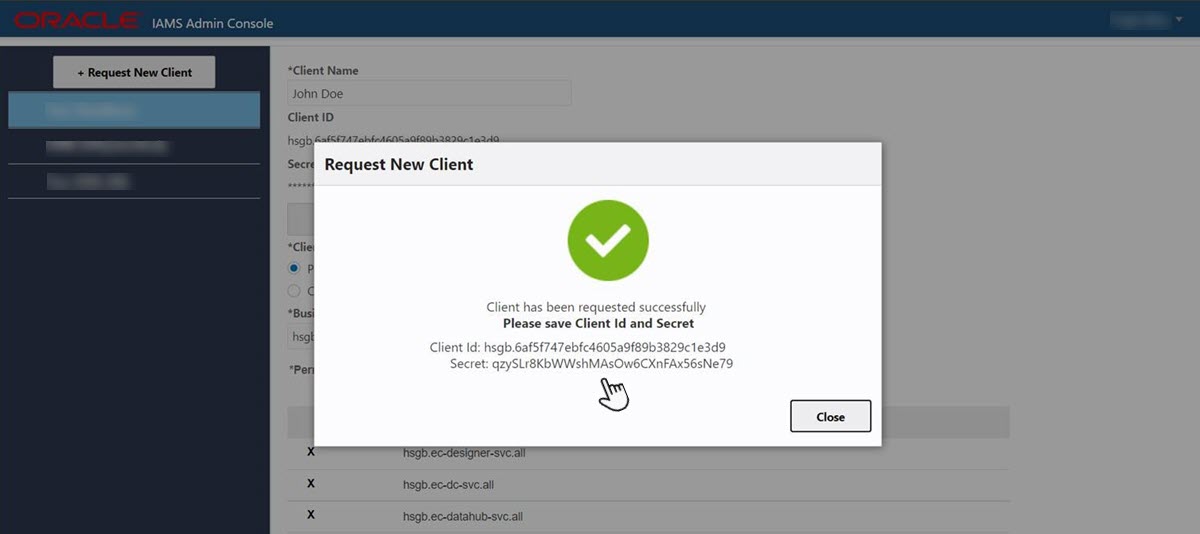
- Depending on the Client type:
- If you chose the Password Grant option, then all
you have to do now is send the client ID and secret to the API
developer, so they start using the APIs. See Get started as an API developer.
Note:
If you chose this client type, but the API developer does not already have an Oracle Life Sciences IAMS account, you must create one. See Create a user account in Oracle Life Sciences IAMS. - If you chose the Client Credentials option, then you must create a new user account in both Oracle Life Sciences IAMS and Oracle Clinical One Platform, in addition to sending the client ID and secret to the API developer. To create these accounts, see:
- If you chose the Password Grant option, then all
you have to do now is send the client ID and secret to the API
developer, so they start using the APIs. See Get started as an API developer.