5 Shipment status descriptions
Learn more about each status a shipment might have in the application.
| Shipment status icon | Description |
|---|---|
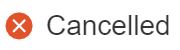 |
Cancelled This means that the shipment is cancelled and is no longer sent to the site or depot. A shipment's status is updated to Cancelled by a clinical supply manager when the kits in the shipment are no longer required or damaged. A destruction shipment can be cancelled if necessary. |
| Confirmed The shipment request has been acknowledged by the depot. When a shipment is automatically received at a site through an integration, its status is updated to Confirmed. |
|
| Destroyed The kits in the shipment have been destroyed. A shipment's status is updated to Destroyed by a clinical supply manager or depot user, after all kits in the shipment have been destroyed during the depot return process. |
|
| In Transit The shipment has left the depot (warehouse) and it is on its way to the site. A shipment's status is updated to In Transit:
|
|
| Invalid The shipment request could not be processed. A shipment's status is updated to Invalid:
|
|
| Lost The shipment has been lost while being on its way to the site. A shipment's status is manually updated to Lost, typically by a clinical supply manager, when they have received notice that the shipment might be lost during its transit. |
|
| Pending The shipment has just been created in the system and it is pending an update. This is a shipment's first status. A shipment's status is updated to Pending:
|
|
| Pending Destruction The kits in the shipment are ready to be destroyed, whether at a site or depot facility. A shipment's status is updated to Pending Destruction once it has been marked as Pending Destruction at the site and the depot is being used as a destruction facility. The Update & Ship prompt will appear when users update the kit status. |
|
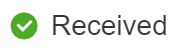 |
Received The shipment is received by the site. A shipment's status is updated to Received the moment a site user registers the shipment in the site's inventory. |
 |
Received For Destruction The kits in the shipment have been confirmed and received for destruction by the depot facility. A shipment's status is updated to Received For Destruction after a depot user confirms each kit in the shipment they received for destruction. |