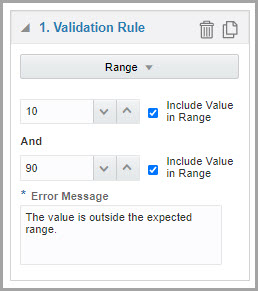Define a validation rule for number and age questions
Number questions have multiple validation rules available.
When setting validation rules, age questions have the particularity that they can be treated as numbers, referring to the age value, or as dates by using the Date of Birth. To set a validation rule related to the Date of Birth, see Define a validation rule for Date/Time and Date of birth questions.
You can define more than one validation rule for a number or age question, if applicable. For age questions you can combine Age validation rules with Date of Birth validation rules.
Repeat the steps to add new rules as required and, once you have added the new
rules, select a logical operator from the drop-down between rules:
- If you select AND, the value must be valid for every validation rule.
- If you select OR, the value must be valid for exactly one validation rule.
Parent topic: Set up a validation rule for a question