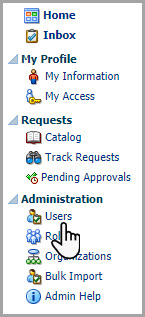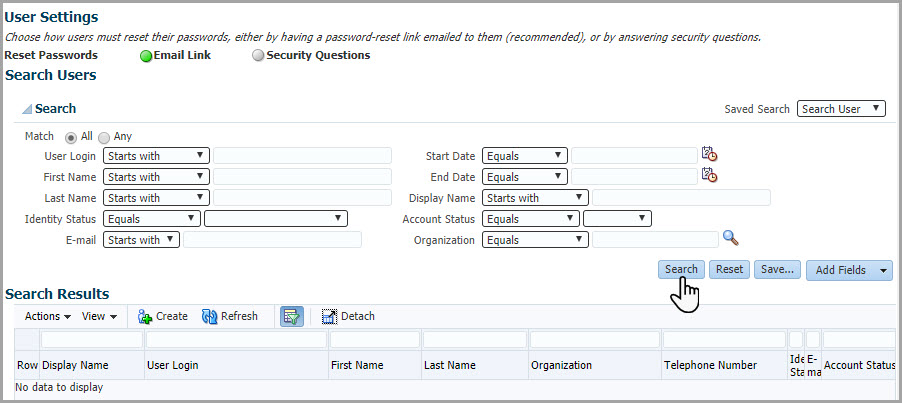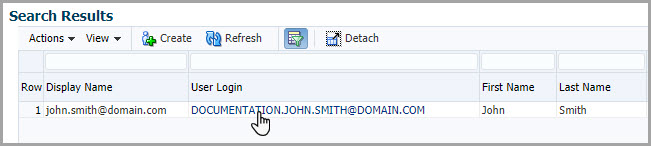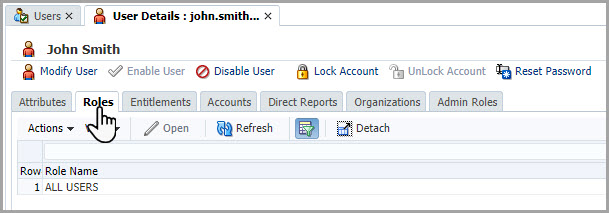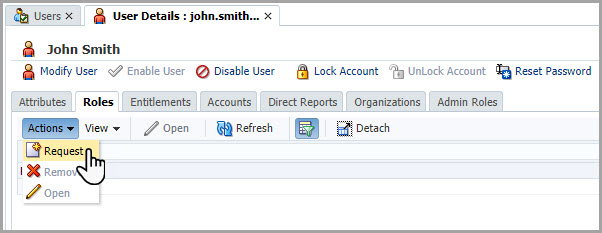Assign the Approver role
Assigning the Approver role is a one-time task. After you assign the role, users with that role can approve or decline the role assignments for other users. Oracle recommends assigning the Approver role to at least two people to ensure someone at your organization can approve or decline roles.
Before you can assign the Approver role to a user, create an
account for the user and activate approval. See Create an Oracle SSO for the Approver for details.
To assign the Approver role to a user:
Parent topic: Account creation prerequisites