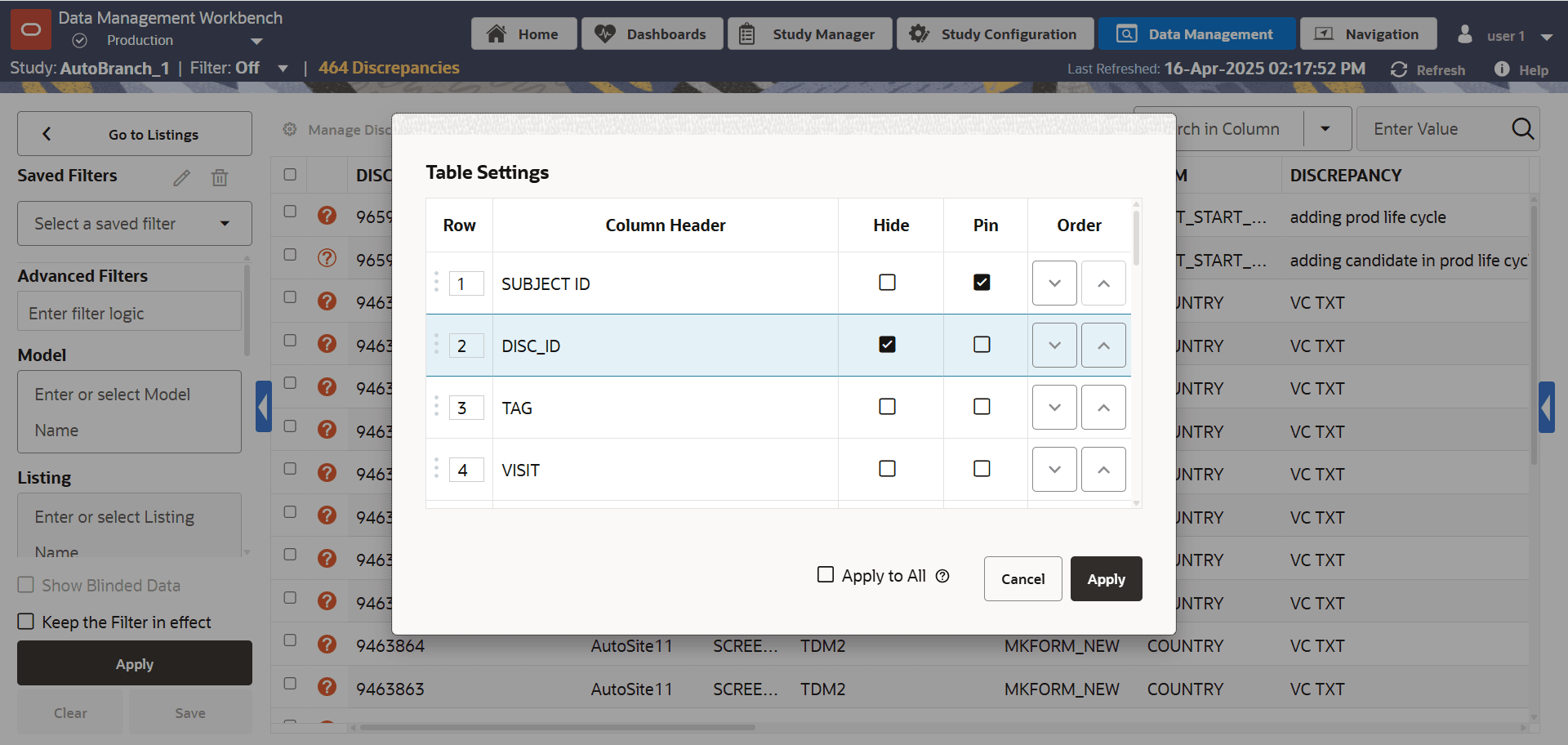Customize the discrepancy view
You can hide, pin, reorder columns, and save custom column widths on the discrepancies interface by using Table Settings function.
To resize the column widths, drag the vertical border of the column header with your cursor. To apply the resized column widths to the discrepancies interface for all studies and lifecycles, select Save Column Width from the Table Settings context menu.
Once the Table Settings overlay box has opened, you can customize the grid in the following ways:
- Reorder columns: You can reorder columns by changing the row
numbers in the Row column, dragging the column rows to the
desired location by using the drag and drop function
 at the beginning of each row, or clicking the directional arrows
at the beginning of each row, or clicking the directional arrows  at the end of each row in the Order column.
at the end of each row in the Order column.
- Hide columns: Select the checkbox in the Hide column.
- Pin (or freeze) columns: Select the checkbox in the Pin column for columns you wish to have fastened to the left side of the grid when you horizontally scroll.
Select the Apply to All option to commit your customizations to all studies and lifecycles for the logged-in user.
Click Apply to save your changes and close the Table Settings dialog box.
Tip:
To remove all changes you've made to the display of the grid, click Table Settings again and select Clear.Parent topic: Review and act on discrepancies