Upload a table of valid values
To add a large number of field values, define a file with a table of values, then upload them.
Create the table of values
- Determine the valid values for the field.
- Prepare a comma-separated value (.csv) file with a single column
and with a column heading in the first row. Enter a single value of u to 100
characters in each subsequent row.
Note:
For a field that is the subsidiary field in a linked pair, the table that you upload should contain two columns. The first column should contain the values for that field, and the second column should contain the values that are valid for the controlling, parent field.For example:
Typical format:
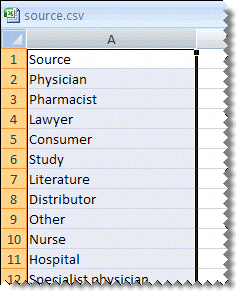
Format for subsidiary linked fields only:
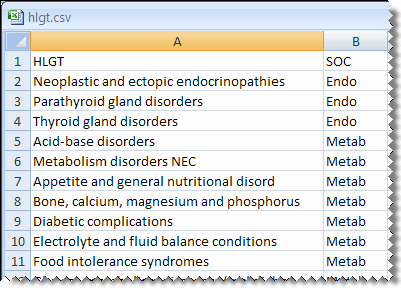
- Save the file with the .csv (comma-separated value) file extension.
Upload the table of valid values
- In the left navigation pane, click the Settings icon
(
 ).
). - In the Configure System section, click Manage Topic Workflow Configurations.
- Click the configuration's Row Action menu (
 ), and then click Edit.
), and then click Edit. - Click the Fields card.
- Click the field's Row Action menu (
 ), and then click Define Values.
), and then click Define Values. - On the Define Valid Field Values page, click the Upload Table link.
- Make sure that the .csv file you want to upload is in the format shown and that the first row contains a column header.
- In the File to upload field, click Choose File to locate the file on your computer, then click Open.
- Click Upload.
- If necessary, you can edit the values or change the display order for the values.
Parent topic: Manage field values