eTMF
With release 24.2.1, Oracle Site Activate introduces a new eTMF feature.
eTMF feature in Oracle Site Activate
The eTMF feature is a new repository used to collect essential documents related to proper study conduct and the quality of the study’s data. When the feature is licensed and configured for your account, users in your organization can manually upload documents, or the documents can be transferred via integration from other systems (e.g., CTMS). The TMF feature uses document metadata attributes and permission controls to govern document access.
The feature’s initial release supports the industry-standard CDISC TMF Reference Model, version 3.3.1. As CDISC releases updated specifications, the eTMF feature will maintain compliance with the standard through necessary product updates.
Business role permissionsThe eTMF feature has four related business role permissions:
- Enable access to Oracle eTMF: You can see the navigation from Oracle Site Activate to TMF pages and access TMF viewer URLs for TMF functionality.
- Enable access to unblinded documents: You can access an unblinded (restricted) document (i.e., a document with the lock icon
 in the user interface).
in the user interface).
- Enable TMF status change: You can see the TMF status as an editable drop-down, and you can change the status in the document modal and in the TMF viewer.
- Enable eTMF Export: You can see the Export button in the TMF viewer to generate a Study TMF export zip file.
When you have Enable access to Oracle eTMF business role permission, you can access the new TMF Viewer page, which is the hub for TMF document management. The viewer has two sections:
- A folder tree to the left includes the TMF folder levels listed below. You can adjust the folder tree to your preferred view using Expand/Collapse, Hide empty folders, and Hide folder tree options.
- TMF Zones: first-level folders
- TMF Sections: second-level folders
- TMF Artifacts: third-level folders that contain one or more documents. Each uploaded file will be associated with an artifact.
- A document grid to the right lists the documents and contracts contained in the folders of the TMF Viewer folder tree. You can adjust displayed columns by clicking the column selector
 button to show/hide available columns. The customized column selection will be saved per user. You can also sort columns by clicking the column header.
button to show/hide available columns. The customized column selection will be saved per user. You can also sort columns by clicking the column header.
Between the two sections, you’ll see a divider line. Adjust the width of the tree and grid sections by grabbing the line with your cursor and sliding the divider left or right.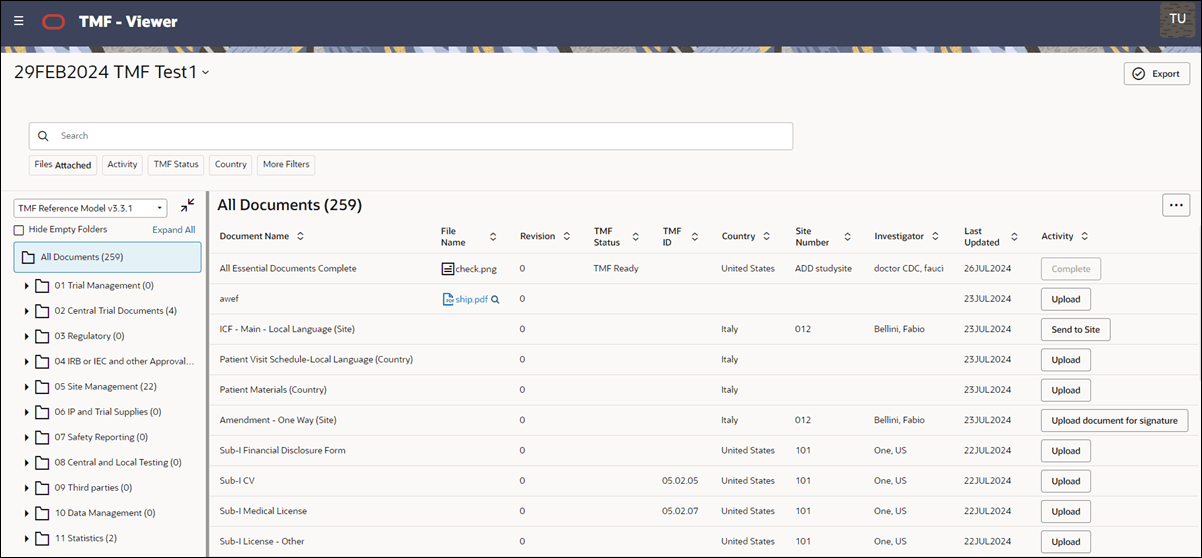
The TMF Viewer features an enhanced searching component displayed above the document grid. Search by any of the following methods:
- Click the buttons below the text search field to use default filters. When you select a default filter, it gets pinned in the search bar. Click the filter again to display the available list of values. You ca also search for a specific value to select.
- Files Attached or Not Attached (default is Attached)
- Activity (select multiple with search bar)
- TMF Status (select multiple with search bar)
- Country (select multiple with search bar)
- More Filters drop-down list with Site Number or Investigator (select multiple with search bar)
- Click the search bar to see a list of filterable columns:
- Document Date
- Revision
- Document Status
- Last Updated (user time zone)
- File Upload date
- You can look for a free text string among all the searchable columns by entering it in the search field. Searchable columns are:
- Document Name
- Document ID
- File Name
- Version ID
- Protocol
- Person
- Last Updated By
- File Uploaded By

Open document modal from TMF Viewer
You can access the document modal from the grid to see document information or complete activities. At any row in the TMF viewer’s document grid, click the document name or the action button in the Activity column (if available) to open the associated document modal.
You can upload a file, adjust metadata, specify dates, etc., within the modal. You’ll also see the “TMF Status” field in the gray document activities panel or under the document Info. When you have Enable TMF status change business role permission, you can select one of the following values for the status field:
- Not Applicable
- Not Started
- Received from Site
- Collected
- Ready for Review
- Approved
- Rejected
- TMF Ready
- Inspection Ready
- Obsoleted
- Superseded
You can choose to turn on or off any of the statuses and you can also update the display name of any statuses with the help of your service lead.
By design, if you don’t have Enable access to unblinded documents permission, you cannot open the document modal from the TMF Viewer, and the file link will not be clickable for any item marked as unblinded. If you don't have the permission, you can still view blinded (unrestricted) items.
Note:
Study library documents in the document modal offer read-only review for completed and uncompleted documents. When you select a Study library document from the TMF viewer document grid, it opens in read-only mode, and you can't take any action on that document; however, the document’s metadata will be displayed for your review.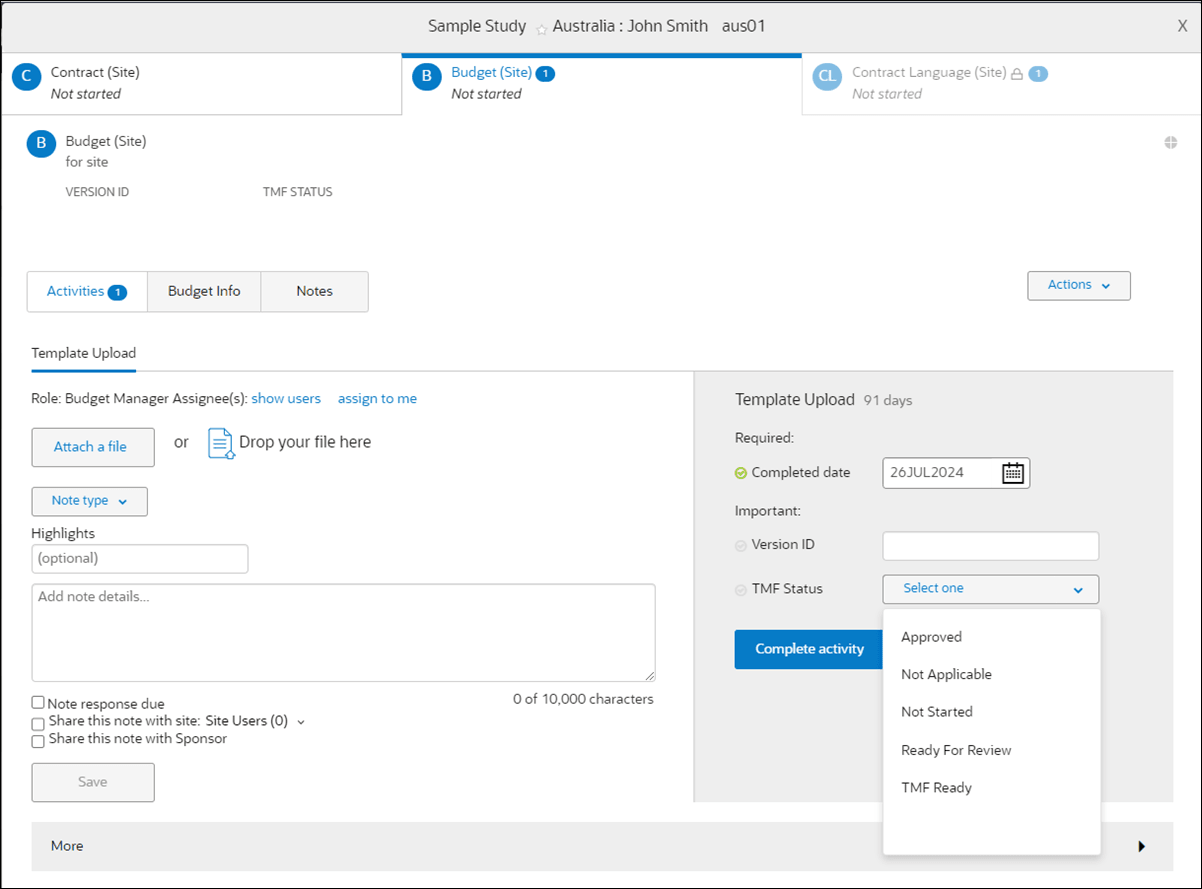
Access TMF documents in other Oracle Site Activate areas
The TMF feature’s permission controls are in place to allow feature access and prevent access to unblinded (restricted) TMF documents if appropriate. In Oracle Site Activate, you can identify restricted documents by the lock icon ![]() which displays on all unblinded documents regardless of your access permission. To interact with unblinded documents, you must have the Enable access to unblinded documents business role permission.
which displays on all unblinded documents regardless of your access permission. To interact with unblinded documents, you must have the Enable access to unblinded documents business role permission.
When you have permission to access unblinded documents, you can click the documents to open or select them from any area where you see the document name in Oracle Site Activate (e.g., your Document activities list). When you do not have permission, you will have access to the document only if it has sub-items that are not unblinded. For instance, within a contract document modal, sub-item tabs that require unblinded documents permission are locked (grayed out), and you can’t interact with them. In other Oracle Site Activate areas, such as the Study home page “Your Tasks” list, the Activity name will not be clickable, and you’ll see the lock next to the name.
If a submission or IP package includes an unblinded document, you will not have the ability to preview or download the file unless you have the Enable access to unblinded documents business role permission. For example, you will need unblinded document access to preview or download files in all of the following workflows:
- You navigate to the submission widget and access the file via ‘Document in package’ in the ‘More’ area or via the ‘Export to zip’ option
- You are planning a submission or IP package
- You navigate to the IP package and access the file via review activities, ‘selected documents’ in the ‘more’ area, or the ‘export to zip’ option
By design, unblinded documents are completely excluded from the Country or Site Actions menu “Export completed documents” feature and package export, even when you have permission to access those documents. To clarify exclusion of those documents, Oracle Site Activate displays the message, “Export does not include unblinded (restricted) items.”
Please get in touch with your organization’s account administrator to request access to unblinded documents if appropriate to your role.
Unblinded document access auditThe eTMF feature audits all user access to unblinded document file attachments. When you preview or download the file attachment for an unblinded document, it records the following information:
- User email
- Timestamp
- Artifact ID
- File name
- Action (preview or download)
The creation of the access audit record applies only to unblinded documents. It is triggered when an authorized user accesses the file from any access point in Oracle Site Activate.
Note:
With release 24.2.1, the access audit is available to your organization upon request. Please get in touch with your Oracle services representative to request the audit report.When you have the Enable TMF export business role permission, you can export documents for the entire study using the TMF viewer’s Export button.
The export feature generates a comprehensive export of the study Trial Master File with all the study documents and metadata information in ZIP file format. Your permission to access unblinded documents further restricts export content. For example, if you have Enable TMF export permission and Enable access to unblinded documents permission, the export contains the files on all documents, including the unblinded documents. However, if you don’t have access to unblinded documents, the export includes the files on all the documents EXCEPT the unblinded documents.
When you click Export, a drawer control opens from the TMF viewer’s right side. In this drawer, you’ll see your available exports (if any) and the export’s upcoming expiration (seven days from the creation date). When an export is available for download (i.e., not currently processing), the drawer's Download button will be enabled for use. At the bottom of the drawer, you’ll see the option to create a New Export, including a check box option to include Files. Click the Files check box to enable the Create button. Note that creating an export will overwrite an existing export.
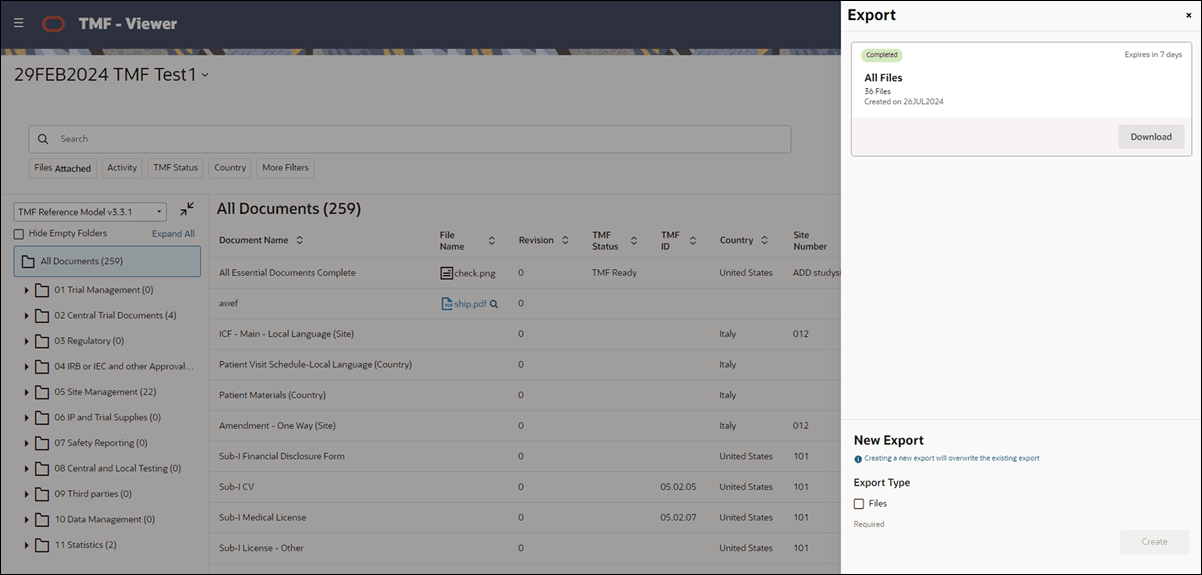
By design, you can create only one export at a time. You’ll know the export is in progress by the status shown inside the drawer and by the TMF Viewer’s Export button icons, which update to show in progress or completed.
The exported ZIP file will include all current versions of the file on the documents for a study regardless of document status (“current” as of the datetime of the request). The generated file will be in the same structure as the TMF study folder structure but will not include folders without files.
Optional global navigationWhen enabled for your organization’s account, the Oracle Site Activate user interface will replace the previous horizontal global navigation with new vertical navigation accessed via menu icon ![]()
. When you sign into Oracle Site Activate, the study home page displays by default, as it did previously. At the top left of the page, click menu to expand a list of navigational links to Oracle Site Activate and TMF functional areas.
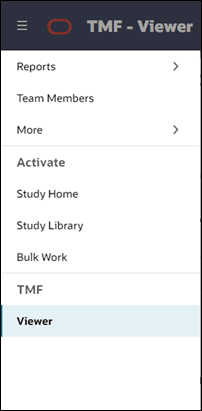
Navigation options in the left menu reflect your Oracle Site Activate business role permissions. For example, the Study Library option in the new menu’s Oracle Site Activate section will be active only if you have been granted one or more Study Library business role permissions. When expanded to include all available options, the menu includes:
Reports
- Audit Report
- Analyze Reports
- Data Export
Team Members
More
- Quarantined Files
- Expiring Items
- Configuration Designer
- Submission Details
- Event Messages
- Manage Submission Agencies
- Manage Publish Endpoints
- Study Planning
- Manage Site Matching
- View Tasks for All Studies
Activate
- Study Home
- Study Library
- Bulk Work
TMF
- Viewer
Note:
Please contact your Oracle services representative to discuss enabling the new eTMF feature and/or vertical navigation for your organization’s account.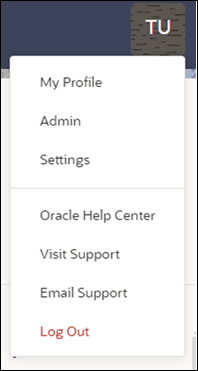
API integration
In preparation for release of the eTMF feature, we made related API enhancements in release 24.2. For details about these enhancements, please review the eTMF API integration section in the Oracle Site Activate 24.2 release notes in this book.
EPIC: CHK-45169 (release 24.2)
Parent topic: What's new