Signing CDAs digitally with Adobe Sign integration
Oracle Site Select offers CFR Part 11-compliant digital signature for the CDA workflow through optional subscription to Adobe Sign. Your Oracle Project Manager will provide subscription details.
Configuring the Adobe Sign integration
If your organization has an active Adobe Sign subscription, and if you have permission to access the Authentication and API configuration page, you can enable Adobe Sign integration. You must authenticate with an Adobe Sign Group Administrator user ID to enable the Adobe Sign integration. Once successful authentication occurs, a green text box indicates the current authentication state as well as the authenticated user ID and Adobe Sign Group.
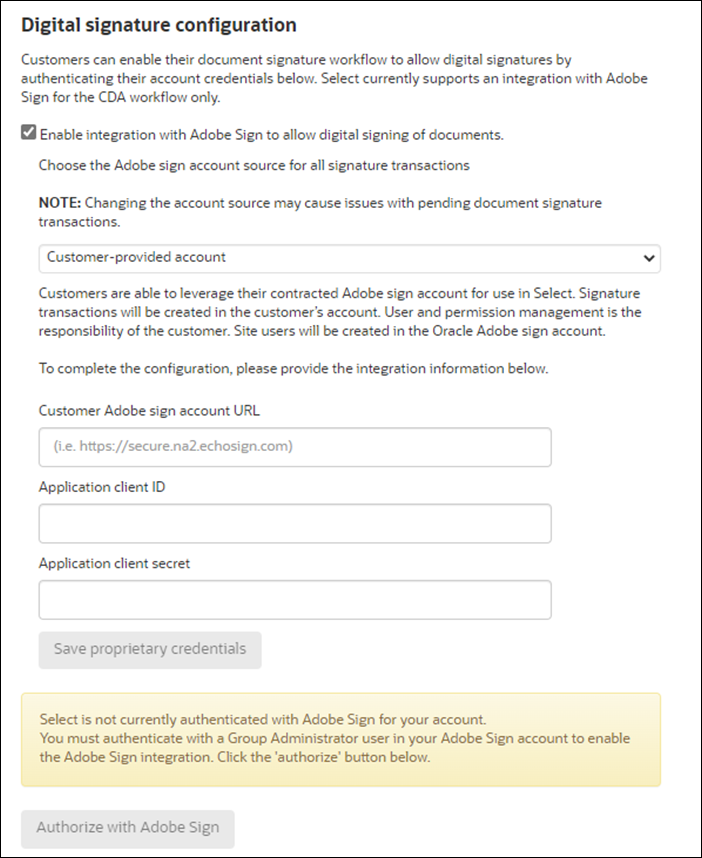
Note:
Digital signature authentication requirements ensure the user sending digital signature documents cannot maliciously or accidentally log in with an Adobe Sign account outside the customer's domain (group). The CDA sender's group ID must match the account group ID when authenticating an Oracle Site Select user for the first time with Adobe Sign, or the user will not be permitted to create digital signature transactions. When the group IDs do not match, Oracle Site Select displays the error, "Digital signature authorization failed: The user being authorized is in the Adobe Sign group <groupName1>, but your account requires a user from the <groupName2> group. Reauthorize with a user from the correct group."
Configuring workflow tasks for digital signature
Once enabled for the account, Oracle Site Select users who have permission to configure site workflows will have the option to enable digital signatures on CDA workflow tasks. The option allows the CDA to have a site user and/or Oracle Site Select counter signer assigned to the CDA for digital signatures. By default, the digital signature workflow option is enabled for authorized accounts and new/editable workflows.
Note:
Note: Oracle Site Select supports only Microsoft Word (DOCX) and PDF format documents for digital signature in the CDA workflow.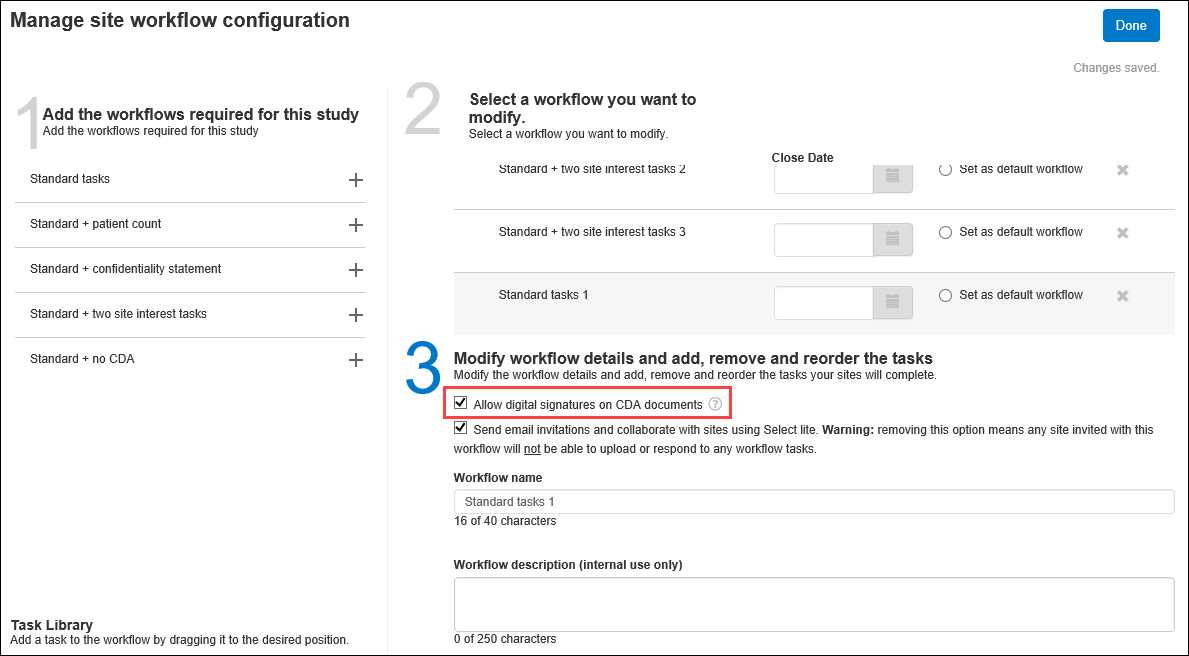
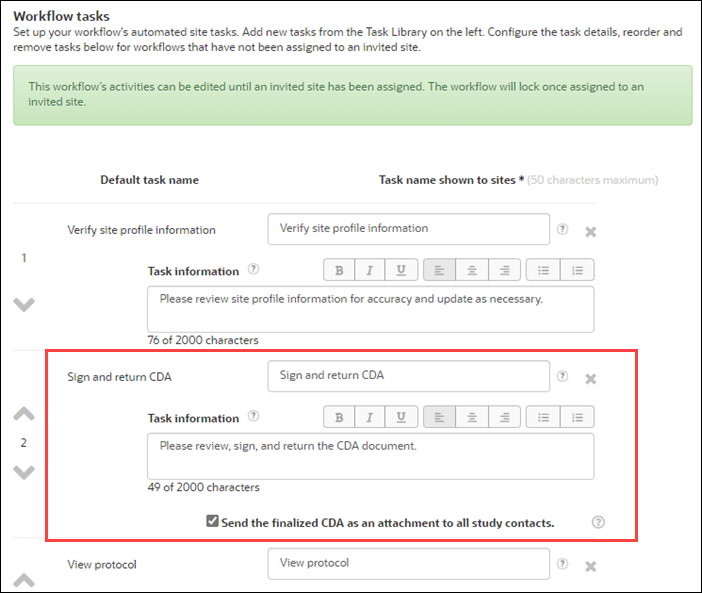
CDA workflow task configuration to provides a "Default countersigner" field where an Oracle Site Select user can optionally specify an individual as the default assigned CDA counter signer. When populated, the individual’s name automatically populates in the Document action modal’s Counter Signer field with an asterisk preceding the name. The user can still include an optional, free-text comment for the assigned counter signer, if preferred.
If the configured default counter signer is ineligible for counter signature for some reason (e.g., user account lock, insufficient permissions, etc.), the Document action modal displays an error and the user can choose another valid counter signer, if preferred.
Specify signer(s)
Users who have a role with Send CDAs for digital signature permission can assign CDA signers and send a CDA for digital signature. These assigners must be created in the Oracle Adobe Sign account. Users who have a role with CDA counter signer permission are listed as available CDA counter signers if digital signature is enabled in the assigned workflow. As described above, a workflow can also be configured to include a default counter signer, which automatically populates the Document action modal's "Counter Signer" field. For counter signer users, please note that individuals with an existing Adobe Sign account that was not originally created by Oracle may not be assigned as a counter signer to a CDA in Oracle Site Select.
Oracle Site Select supports assigning one digital signer for the site and one digital counter signer. Site users will complete the signature process before counter signers begin the process. Under the Document Approvals page Final Review tab, for documents of Signature Type "D signature," the Action option “Send for digital signatures” expands a Document action modal where the Oracle Site Select user can specify a site signer and optionally specify an Oracle Site Select user as counter signer prior to attaching a document. The Document action modal also includes a free text area where the assigner can include an optional private message for signers. The private message text is displayed only in Adobe Sign and is not visible in Oracle Site Select LITE or Oracle Site Select.
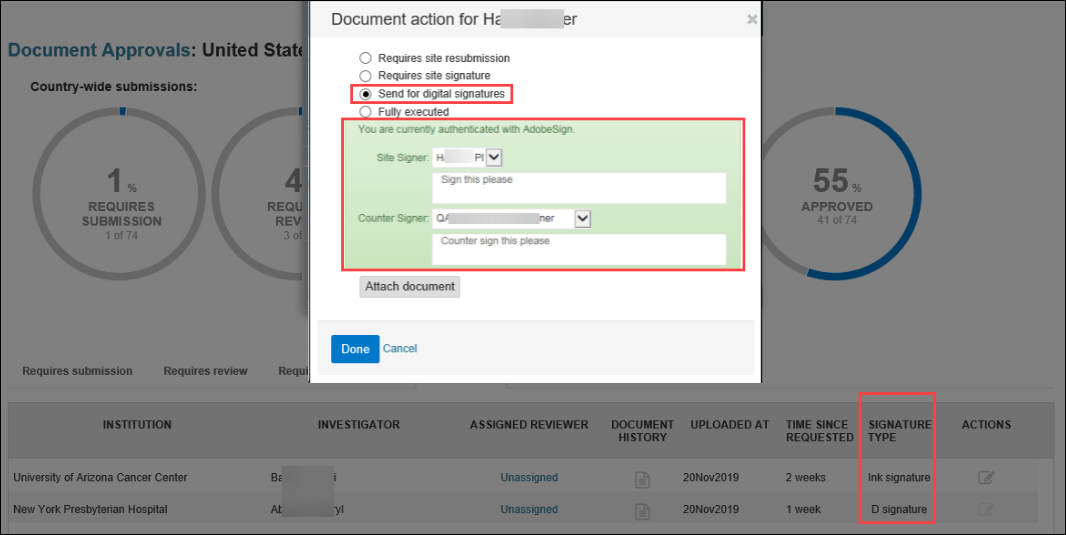
When the workflow allows the CDA to be digitally signed, a site user must be specified to sign the document. Otherwise, the CDA will follow the previously available wet ink signature workflow and will not be forwarded to Adobe Sign.
The available lists of Site and Counter Signers follow specific guidelines:
- Based on the email recipient preferences for that study site and limited to those who received the study site invitation. The site digital signature CDA email notification will be sent to the assigned site signer regardless of which site user last uploaded the CDA.
- Account users assigned the CDA counter-signer permission:
- AND the user must have either or both of the following permissions assigned to them for this study:
- Review and Approve All CDA/Document Submissions
- Review and Approve Assigned CDA/Document Submissions Only
- AND the user must be permissioned to the study and the site
- AND the user must have either or both of the following permissions assigned to them for this study:
A customer's Adobe Sign group user can log into Adobe Sign to locate the document transaction, if necessary. Transactions stored in Adobe Sign will use the following naming convention:
study name> ":" <PI last name> "," <PI first name> "at" <Institution name> "CDA"
The digital signature feature is reflected in the Document Approvals interface. For instance, a country-specific “Final review” donut chart and a "Final review" tab allows Oracle Site Select users to view documents that are pending counter signatures. If necessary, users can also Recall the document from within the Document History view.
Note:
If a CDA in a digital signature transaction is recalled, the entire CDA digital transaction will be cancelled in Adobe Sign. The CDA will then return to the "Pending review" status. This is expected behavior.Oracle Site Select LITE digital signature messaging
When a CDA has been sent to a site for digital signature (i.e., the Adobe Sign transaction is pending), the CDA’s task panel in Oracle Site Select LITE displays two different text messages depending upon whether or not the user is the assigned site signer.
| Text displayed to user assigned to digitally sign the CDA | Text displayed to site user who is not the assigned site signer |
|---|---|
|
“You have been assigned as the digital signer for this document. Please check your email for a document link from Adobe sign. You will be required to log in with your Adobe Sign credentials to complete the signature process. If you are new to Adobe sign, an account has been created for you. Please check your email to activate your account before proceeding with the signature process. If this is in error, please contact your study administrator. You can still choose to manually sign, scan and upload a copy of the document instead.” The “upload” text noted in the last line of the message above is a hyperlink that opens the CDA upload modal in Oracle Site Select LITE. If the assigned digital signature signer chooses to manually upload a signed CDA, the user does not have to download the most recent CDA before uploading a wet ink signed CDA. |
“This document has been assigned to <Assigned User> at <Assigned User Email> for digital signature. If this is in error, please contact your study administrator. You can still choose to manually sign, scan and upload a copy of the document instead.” The “upload” link noted in the last line of the text above opens the CDA upload modal in Oracle Site Select LITE if the site user chooses to manually upload a signed CDA instead of following the digital signature process. For this unassigned site user, the CDA upload does not require a CDA download when the CDA is pending a digital signature, and the site user can download the most recent CDA template and comment/upload a "wet ink" CDA – even if the user is not the digital signature assigned signer. |
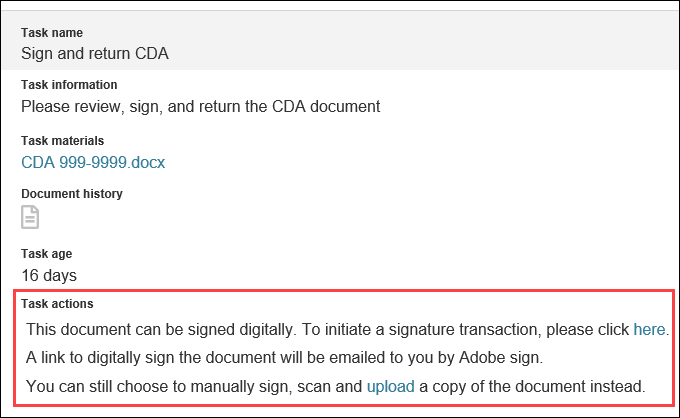
Site initiated digital signature transaction
- The CDA workflow task is enabled for digital signature
- The CDA does not have an assigned site signer
- The CDA is not currently in a “Pending review” or “Pending final review” status and
- No other active digital signature transaction exists for the study-site
- Site signer: You initiated this digital signature for study: <study name> on: <digital signature transaction creation date>
- Counter signer: The site user <site user who created the transaction> created this digital signature transaction on <digital signature transaction creation date> for the study: <study name>.
When a workflow task does not specify a default counter signer, Adobe Sign creates the transaction with only the site user who initiates the transaction. If a CDA workflow task does specify a default counter signer, the Adobe Sign transaction includes the site signer as the initiating Oracle Site Select LITE user and then the workflow-defined counter signer, in that order.
Note:
A site user may not initiate a digital signature transaction on a CDA returned via the action "Site resubmission required.” This is by design, as the Oracle Site Select user choosing that action is assumed to require the site to provide edits before allowing site signature.- Enable Adobe Sign Integration
Customers can enable their document signature workflow to allow digital signatures using any contracted Adobe Sign account they wish. Oracle Site Select currently supports an integration with Adobe Sign for the CDA workflow only. - Assign CDA digital signers
Parent topic: Document Management