Investigator repository
We improved datasource viewing to include all imported records in a paginated view, and if you have the appropriate permission, you can edit and delete a datasource record.
Datasource view and edit
In release 24.1, Oracle Site Select introduces the ability to view all records in regular (flat) and composite datasources, as well as permission-based record editing and deletion.
Viewing datasource content
For both regular and composite datasources, you’ll see a new “Records” menu item on the datasource details page above the records table. We also enhanced this view to replace the previous 50-record preview with a paginated view with 25 records per page. If applicable to the datasource, you can select a page or advance through the available pages using the pagination control at the lower left of the records table.
You can also search the record grid. Enter a value in the search field, and Oracle Site Select performs a “fuzzy” search (approximate string match) as follows:
Regular datasource searches data available in the records table for the following columns:
- unique id column
- first_name
- last_name
- institution
- country
- pi_emails
- city
- npi
- master_profile_id
Composite datasource searches the following columns by entity:
- Investigator (unique id column, first_name, last_name, pi_emails, and npi)
- Institution (unique id column, institution, country, and city)
- Site (unique id column, investigator_id, institution_id, and master_profile_id)
- Trial (unique id column, protocol_title, and protocol_numbers)
- Trial-site (unique id column, site_id, and trial_id)
Viewing datasource records
When you view a regular or composite datasource, you’ll see all mapped data columns for that datasource with all rows of imported site records and the data imported for each site. For composite datasources only, use the Data entity filter (above the data table) to choose between the five composite datasource entity types (i.e., Investigator, Institution, Site, Trial, or Trial-site) and filter the data in the table to the selected type. For both regular and composite datasources, the unique ID column for each site row is the first column in the table. Where appropriate, you can hover over a cell to view a tool tip with the full content of the cell (e.g., long string array values).
Editing or deleting datasource records
When you have a new Edit a datasource record permission, you’ll see a fixed Action column with Edit (![]() ) and Delete (
) and Delete (![]() ) action icons at the far right of the records table. Note that this new permission is a user role permission that doesn’t apply to Teams. The permission allows you to edit regular and composite datasource entity records of the following data types:
) action icons at the far right of the records table. Note that this new permission is a user role permission that doesn’t apply to Teams. The permission allows you to edit regular and composite datasource entity records of the following data types:
- String
- Boolean
- Datetime
- Integer and real (numeric)
- Text
To edit a record, click the Edit icon and click the column cell you want to update. You’ll see a border around that editable cell. When you’ve finished the update(s), return to the Action column and click the Save icon (![]() ) or the Discard (
) or the Discard (![]() ) icon to revert unsaved updates(s) and return to view mode.
) icon to revert unsaved updates(s) and return to view mode.
You can also delete a record from a datasource, and you’ll need to confirm this action. For regular datasources, deleting a record removes the record from the datasource. For composite datasources, please plan carefully for the following outcomes:
- Deleting a composite investigator or institution record that has a site correlation will cascade delete the site and any affiliated trial-site record(s)
- Deleting a composite trial record that has a trial-site correlation will cascade delete the affiliated trial-site record(s)
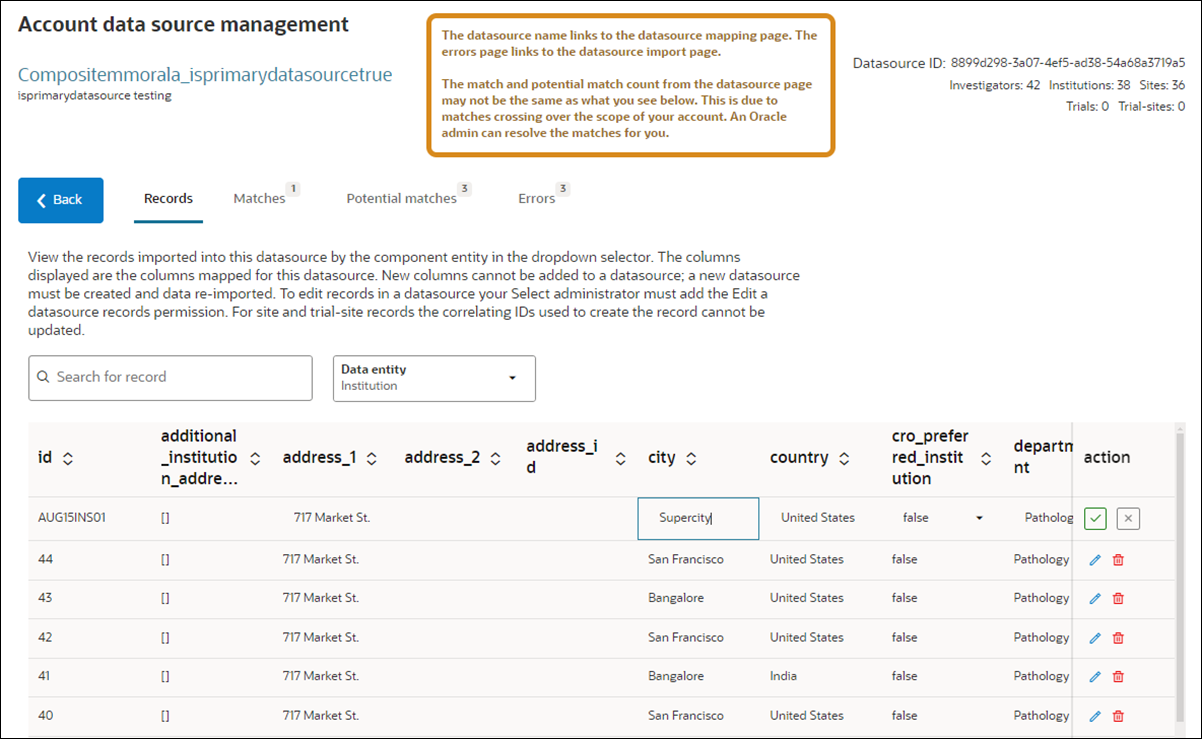
Epic: SEL-16629
Parent topic: What's new