Feasibility surveys
A new survey ranking feature groups sites based on survey performance, report updates include category and ranking data, and surveys can be scored 0 when a site provides a critical response.
Survey ranking
With this release, Oracle Site Select introduces a new feasibility survey ranking feature. You can access this feature by clicking a new “Survey ranking configuration” link on the survey configuration page (step 4). The link opens a page where you will configure survey ranking for the selected survey.
Ranking setup
The ranking feature works by grouping sites based on their performance against their peers. For example, when 10 site surveys are submitted, and Rank 1 is defined as the top 80% of sites, the 2 sites with the highest scores will receive a rank of 1. Click the control labeled "Enable rank-based tiering for this survey" to enable the tier fields. By default, the rank thresholds are:
- Rank 1: 70
- Rank 2: 50
- Rank 3: 25
- Rank 4: 0
If you prefer values other than the defaults, enter descending integers between 0 and 100 (inclusive). Each rank you enter must be less than the rank above it (i.e., when Rank 1 is 80, Rank 2 must be 79 or below). Note that the field’s narrative description updates to reflect your entry as you enter rank values. Additionally, if you input a rank of 0 in the Rank 1, 2, or 3 fields, the field(s) below that 0 entry will be disabled.
Please save your changes before leaving the configuration page.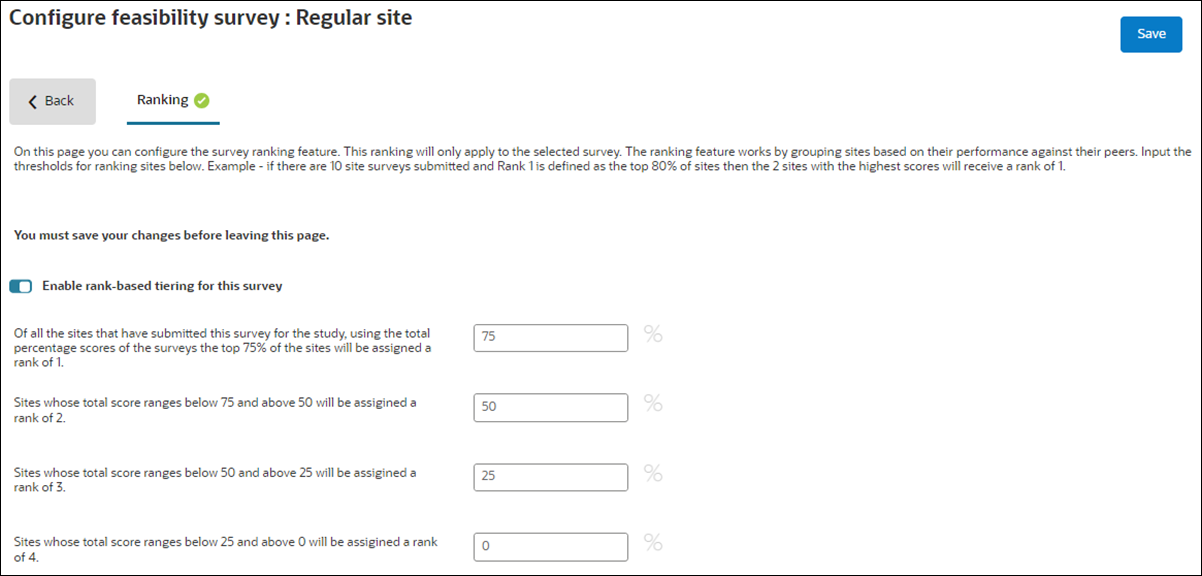
Note:
When two surveys have the same score, but the ranking configuration makes it so that there can only be one site in the rank that the score lies in, Oracle Site Select will arbitrarily put one of those sites into the next ranking. Additionally, if the criterion is set high (e.g., 99%), the system will still put one site into Rank 1, regardless of the number of sites (at minimum, each rank allows one site to be placed into it).
Site grid and calculations
If you have permission to use the site grid, you can add a new Survey ranking column. The column shows the survey ranking assigned to the site based on the survey assigned and the most recent calculation.
You’ll also see a new ranking icon (![]() ) on the Survey analysis tab on Step 3 and Step 4. By design, the new icon is disabled if the study has no surveys configured for ranking or no sites are invited. When you click the enabled icon, Oracle Site Select recalculates the rankings of sites shown in the grid based on their survey scores for sites assigned to a survey with ranking enabled. If no surveys are submitted for a survey with a calculated ranking, Oracle Site Select assigns all sites for that survey to a rank of 0. The Survey ranking column updates with the newly calculated rankings for each site, and you’ll see the following confirmation text above the table after you click the recalculation button for the first time: “Survey rankings updated: <date and time in DDMMMYYYY HH:MM timezone>”.
) on the Survey analysis tab on Step 3 and Step 4. By design, the new icon is disabled if the study has no surveys configured for ranking or no sites are invited. When you click the enabled icon, Oracle Site Select recalculates the rankings of sites shown in the grid based on their survey scores for sites assigned to a survey with ranking enabled. If no surveys are submitted for a survey with a calculated ranking, Oracle Site Select assigns all sites for that survey to a rank of 0. The Survey ranking column updates with the newly calculated rankings for each site, and you’ll see the following confirmation text above the table after you click the recalculation button for the first time: “Survey rankings updated: <date and time in DDMMMYYYY HH:MM timezone>”.
For sites that submitted a survey (Survey1) but were then reassigned to a new workflow and then submitted a different survey (Survey2), these sites will only have their active survey submissions considered for ranking. For example, 10 sites take Survey1. The top 9 sites are reassigned to Survey2 and submit that survey. Survey1 will still be ranked based on the only site left that submitted the survey. The 9 sites that took Survey2 will be ranked against the ranking criteria for Survey2 only. Additionally, Survey ranking will consider sites across all post-invitation bucket states (e.g., Recommended, Not interested, and Final acceptance). The same rankings apply to the sites regardless of which bucket state they are found.
Updates made to the site’s survey ranking data column are reflected in:
- The site grid Survey ranking column itself
- The Survey ranking column extracted from the site grid to CSV or Microsoft Excel
- The Survey ranking column when added to the following Oracle Site Select APIs:
- workflow_details - in the survey_response_details for each survey object as "survey_ranking"
- studysite_details - as "feasibility_survey_ranking"
- The column(s) available in the Study site reporting views
- The columns available in the Data Export Utility Site survey responses cube and Study site data cube (column is "survey ranking")
Epic: SEL-16950
Survey reporting
Scoring exportsWe enhanced the survey scoring exports to include category scoring information and survey ranking configuration, if applicable.
Export enhanced questions and criteria report
The Survey question categories worksheet now includes an output table with these columns:
- Categories – Each category applied to a question for scoring (existing behavior)
- Minimum score achievable – Total minimum points for all scored questions in the category
- Maximum score achievable – Total maximum points for all scored questions in the category
By design, if a survey category is defined but not selected for a question, it won’t be listed in the above category scoring table.
For each survey worksheet, we added a Question category column just after the Question column. Question category shows the selected category for that question, and is empty when no category has been selected.
We also enhanced the scoring configuration tab for each survey to include the survey ranking configuration in table format. Tabs for surveys with no survey ranking enabled will not include the table. When included, the table displays to the right of the scoring table and shows the survey’s ranks and configured values for the percentage of sites responding.
Normal Export to XLSX report
The Survey question categories worksheet now includes an output table with these columns:
- Categories – Each category applied to a question for scoring (existing behavior)
- Minimum score achievable – Total minimum points for all scored questions in the category
- Maximum score achievable – Total maximum points for all scored questions in the category
If a survey category is defined but not selected for a question, it won’t be listed in the above category scoring table.
The survey score sheet now includes a table with configured ranking for each survey with Survey ranking enabled. Surveys without ranking enabled do not include the new table. When included, the table shows the survey site’s ranks and configured values for the percentage of sites responding.
Site grid export utilityOn the Survey Analysis tab (Step 3 or 4), you can now create a site grid extract that includes site survey ranking and category scores along with the survey response data.
You can optionally include the “Survey ranking” column in the extract, and when a survey has survey rank scoring enabled, the column will show the site ranking for all sites assigned to a survey that has ranking enabled. The column displays just after any columns you may have selected in the site grid for inclusion in the export and just to the left of the Survey version number column.
We also updated the Site grid data export with a new “Include category % scoring” check box. This new option is turned off by default; check the box to include the scores of each category in your export. The export will have one column for each category, with the category name as the column header and the category score shown as a percentage. You’ll find the column to the left of the Survey ranking column, if applicable, and just after any columns you selected in the site grid for export.

Epic: SEL-16950
Survey scoring
If you are responsible for configuring study surveys, you can now turn on a new option to score the survey as zero if a site provides a critical answer. On the study survey configuration page, Step 4, you’ll find a new “Drop overall survey score to 0 if critical response is triggered” check box. The check box is unchecked by default. If you check the box to enable the option, the survey score will be 0 when a site responds critically, regardless of the category scores and scores from other questions.
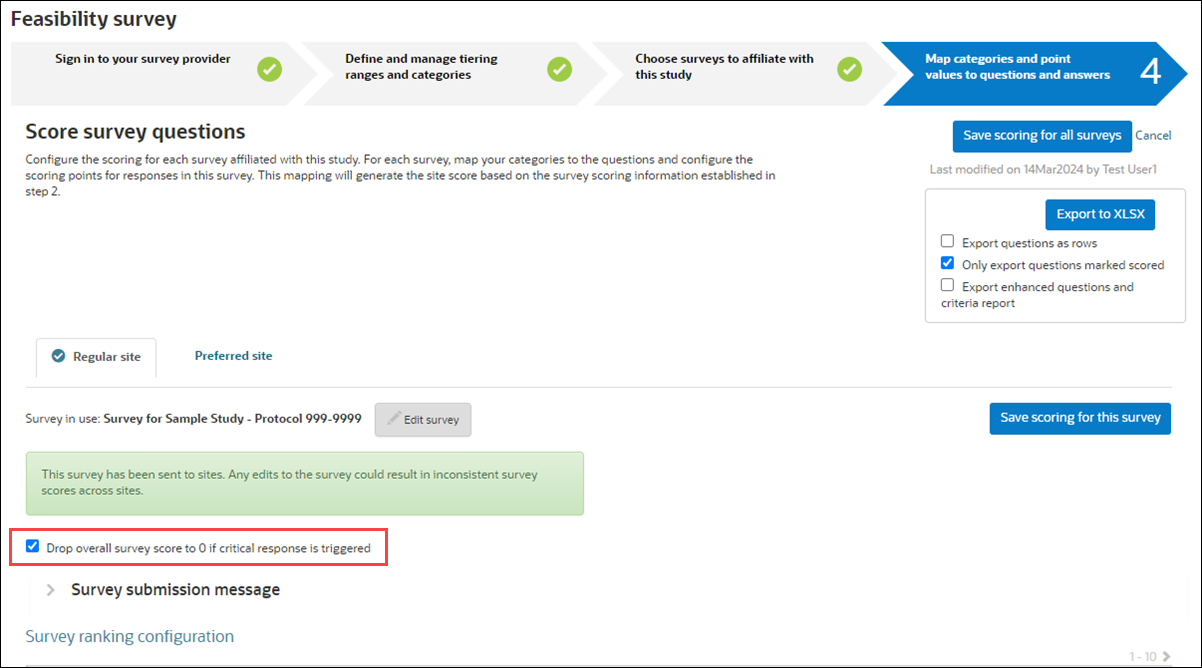
Epic: SEL-16363
Parent topic: What's new