Study setup
Search for and select diagnosis, medication, and lab codes when specifying inclusion and exclusion criteria on the Learning Health Network patients tab.
Learning Health Network patient criteria
When specifying inclusion and exclusion criteria on the Learning Health Network patients tab, you can now search for and select diagnosis (ICD-10), medication (Rx Norm), and lab (LOINC) codes. For each of the criteria, you can search for a value by code number or the code’s description text.
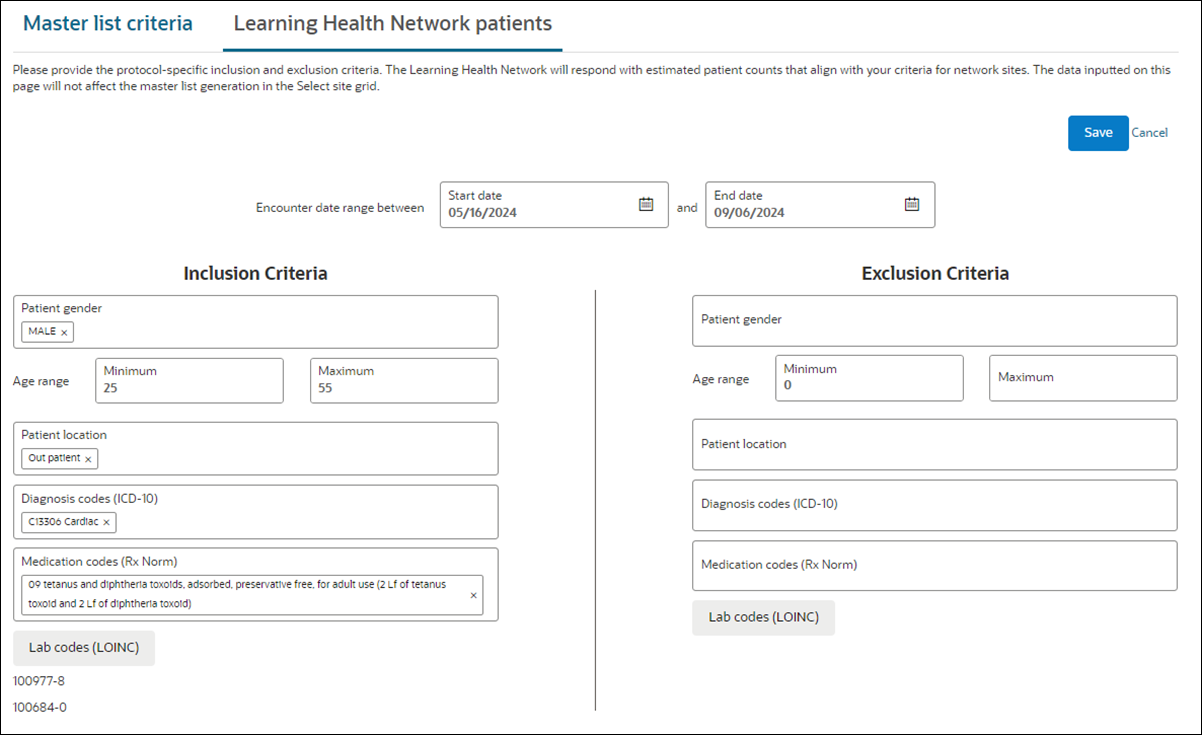
The multi-select diagnosis code and medication code fields, now labeled “Diagnosis codes (ICD-10)" and "Medication codes (Rx Norm),” respectively, allow you to search based on the code or display name. Click in the desired field and start typing the first few characters of the code or name to see a filtered list of available values. For both of the fields, you can also optionally remove any selected codes by clicking the X inside the code field.
For Lab codes, click the “Lab codes (LOINC)” button to open a new modal that will show previously selected lab codes, if any. In the modal, you can add or delete LOINC codes that reflect your study criteria. When you choose a code to add, you’ll also see inputs to specify Range (minimum and maximum units) or Result (positive or negative) as applicable.
To close the modal, you can click Update, which will update the selected lab values and return to the Learning Health Network patients tab. Alternatively, you can click Cancel, which will discard any changes you made in the modal and return to the Learning Health Network patients tab.
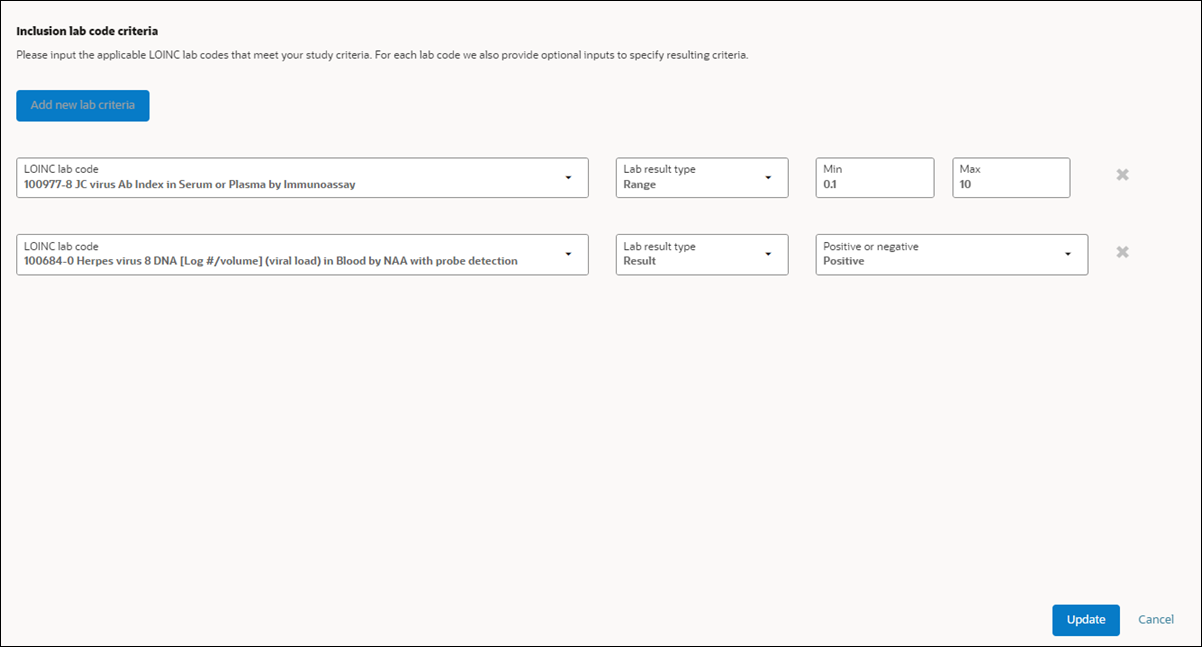
Parent topic: What's new