Workflow tasks
Now you can complete an Agree to confidentiality statement workflow task on behalf of a site from within the site grid drawer, capture the attestor's information using new fields, and add new related columns to the site grid if preferred.
Agree to confidentiality statement workflow task
New fields
In this release, we enhanced the configuration for the Agree to Confidentiality statement workflow task to add new data fields for the document attestor’s information. The study workflow configuration page and account workflow template configuration page now include the options to require the input of title, name, and email address. You can optionally enable any or all of the new fields. When the site or an Oracle Site Select user acting on behalf of the site responds Yes to the task, they must input data for the enabled field(s) to complete it. By design, if you attempt to edit a study workflow with a site invited, the new field options will be disabled.
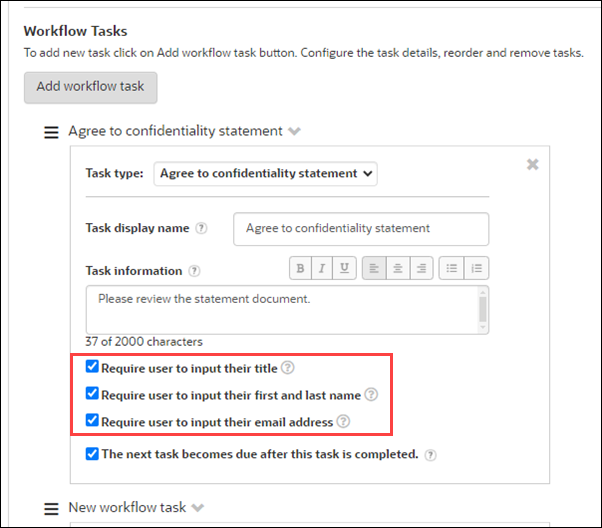
Agree to confidentiality statement task completion
We enhanced the site grid drawer’s Workflow tab, the Complete tasks on behalf of a site page, and Oracle Site Select LITE to display the new data fields described above when configured as required.
Site grid drawer Workflow tab: With release 24.1.1, you can now complete an Agree to confidentiality statement task from within the site grid drawer’s Workflow tab. The task’s Action drop-down now provides a “Complete” option. When you select Complete and click I agree, a modal displays where you must input and submit any required attestor data (title, name, and email address). You can re-complete the task if necessary, and the data saved to the attestor fields will update to reflect the updated information. For example, if the original response was Yes and the required fields were populated, and you later resubmitted with No, then the choice is updated, and the required fields will be null.
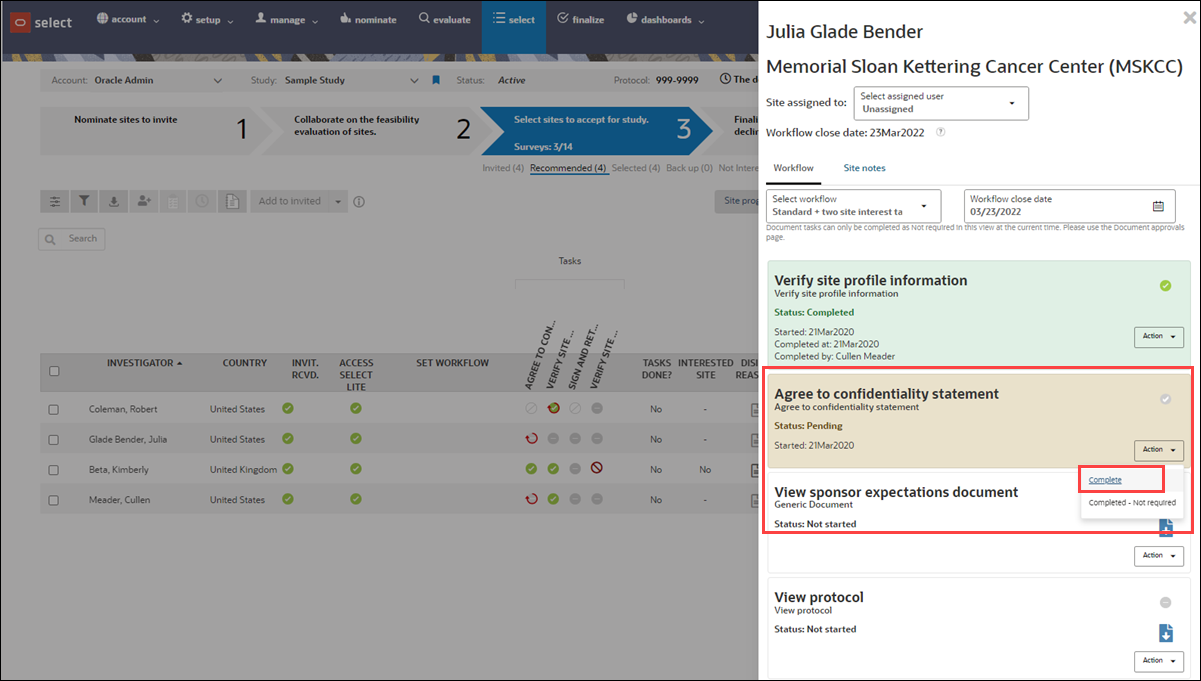
Complete tasks for this site page: After agreeing to the task, a modal displays where you will input data to the title, first name, last name, and email address fields (as configured) to save the information and complete the task. Like the Workflow tab described above, you can re-complete the task if necessary.
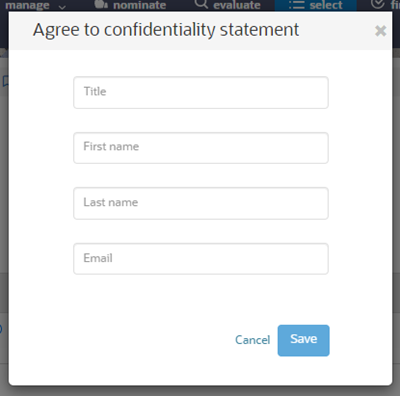
Oracle Site Select LITE: When a site user agrees to the Agree to confidentiality statement task (i.e. clicks Yes) and it has one or more required attestor data fields, the task will display the required field(s) in the Task actions area. The site must complete the required field(s) to enable the Submit button. Note that there is no change in behavior if the site does not agree (i.e. chooses No).
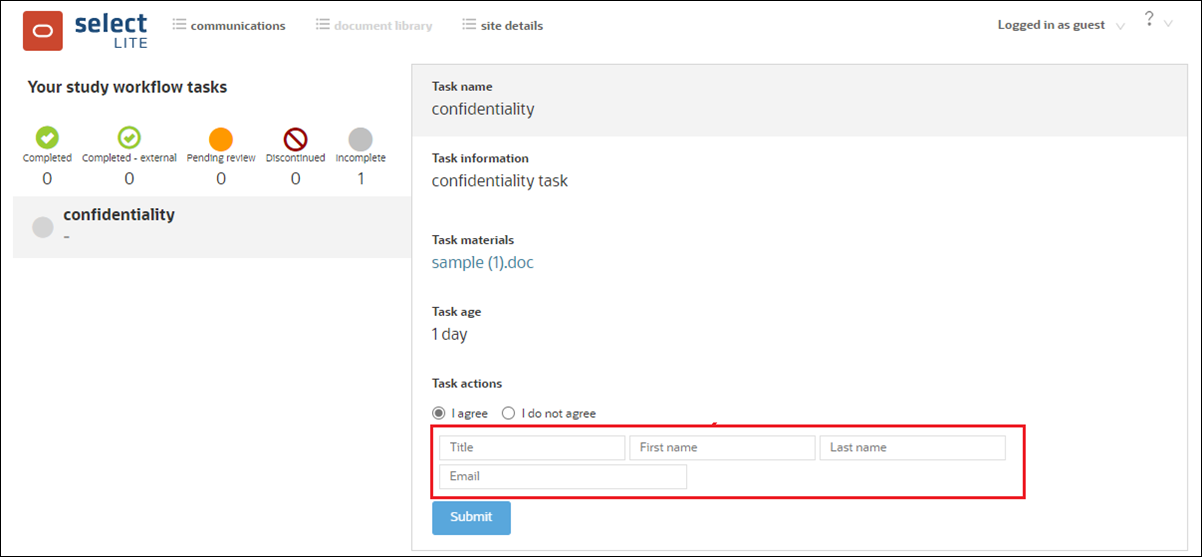
New Site progress columns
The Agree to confidentiality statement enhancements described above also introduce new Site progress data columns that you can add to the site grid if preferred:
- Agree to confidentiality user title - The user's inputted title when completing the site's Agree to confidentiality workflow task
- Agree to confidentiality user first name - The user's inputted first name when completing the site's Agree to confidentiality workflow task
- Agree to confidentiality user last name - The user's inputted last name when completing the site's Agree to confidentiality workflow task
- Agree to confidentiality user email - The user's inputted email address when completing the site's Agree to confidentiality workflow task
When you add any of the above columns to the site grid, you can sort the grid by clicking the column name; however, the new columns are not filterable within the grid. Using the Site grid export tool, you can add the data columns above to a CSV for Microsoft Excel format export.
Parent topic: What's new