Manage Site communications area
Send and receive site messages within the Oracle Site Select application.
Within the Oracle Site Select application, you can use the Site communications tool to send and receive messages from sites that have been invited to participate in a study. Site communications provides a simple messaging alternative to email communications, and it does not use account level or study level email templates.
When you have the existing Site nomination, Evaluation and Selection user role permission, you’ll access the Site communication tool by clicking the Message site option in the site grid Actions menu. You can also access the tool via the site communication option in the global Manage menu. The enhanced message modal loads with the site pre-populated as the recipient. In the Site communications tool, you can:
- see all message threads for the study
- filter, search, and sort message threads
- read an incoming message
- reply to a site message
- compose a new message to a site
- see unread messages (toggle the read status of the message to Read)
- toggle a message to Unread without the message being opened
If you have the existing Read only site communications view permission, your interactions in the Site communications tool are restricted and you can't compose or reply to a message or mark a message as unread. You can:
- see all message threads for the study
- see, open, and read emails sent to and received from sites
- filter, search, and sort message threads
- read an incoming message
- see unread messages (does not toggle the read status of the message to Read)
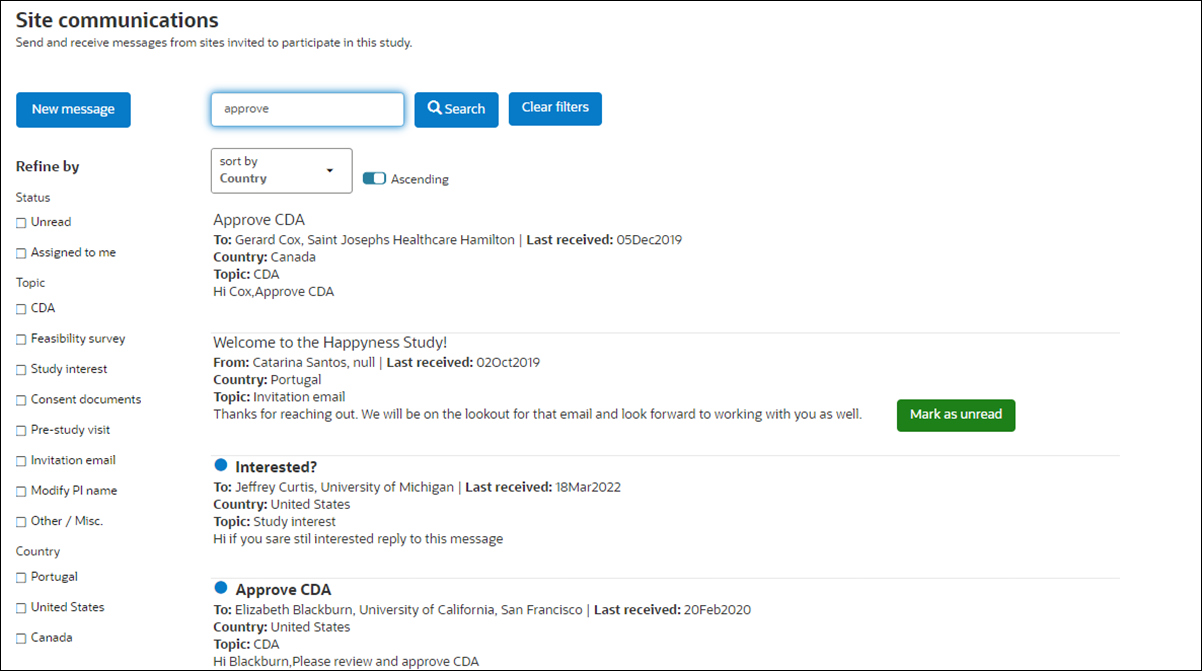
You can also access the Site communication tool from the site grid drawer. At the top of the drawer next to the site name, click message ![]()
to open the Site communications page. The page opens filtered to that site (i.e., the site’s name is in the search bar). If preferred, you can click the Clear filters button to remove the site from the search and any other filters you might apply. By design, you'll see the Clear filters button only when filter conditions exist.
Site communications supports sending bulk messages to all sites in a specific bucket as well. Open a New message, and select the preferred bucket from the Bulk send to sites list. You can send the message to sites that are in any of the post-invitation bucket states:
- Back up
- Declined
- Final acceptance
- Final decline
- Invited
- Not interested
- Recommended
- Selected
By design, Oracle Site Select deactivates the single recipient (To) field when you choose one or more buckets in the “Bulk send to site” list. The bulk bucket selection list is deactivated if you’ve added a site or institution in the To field.
Oracle Site Select sends your bulk message to all sites in the selected bucket states as individual messages. Each site receives a copy of the message, but there isn’t an indication on the message itself that it was created as a bulk message. Sites can read and reply to the message, and a reply will also behave as an individually-sent message.
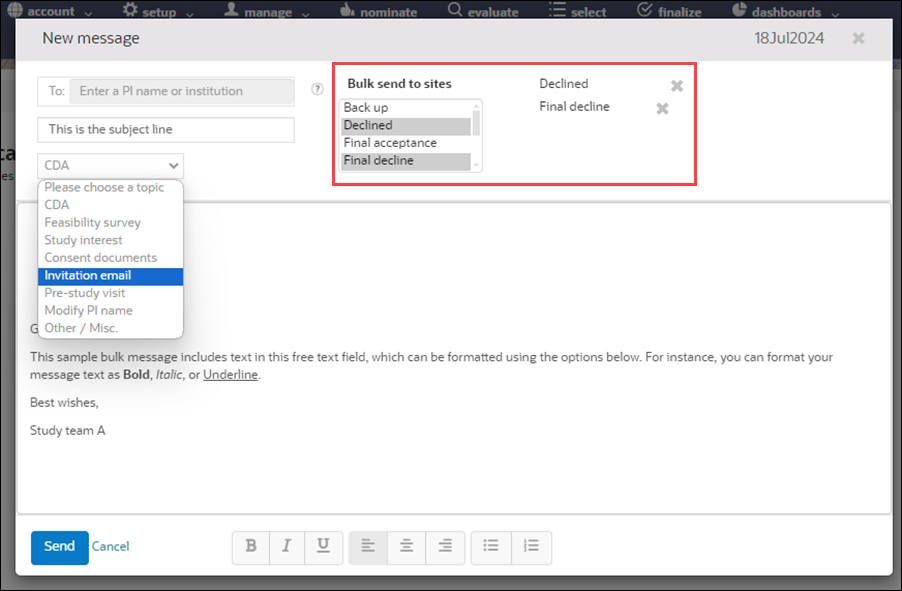
Parent topic: Email and Site communications