Document management
The account library documents page has a new name and uses Oracle standard inputs and controls.
Account document label configuration
In this release, we enhanced the Account documents page to use Oracle standard inputs and controls. When you have the existing Account document configuration permission, you can access the updated page using the “library documents” option in the account menu.
Note: With these enhancements, we renamed “Document types” to “Document labels.” We also renamed “Task action” to “Action type.”
On the enhanced document page, now titled “Account document label configuration,” you’ll see a table listing each of the account’s saved document labels alphabetically. Each label row includes the Action type (e.g., Download required, Attestation required, etc.) and Scope (i.e., Site, Investigator, or Institution). Click any column header to sort the table by that column.
Above the table, click the Add new document label button to display input fields for Document label, Action type, and Scope (Site is now the default scope). You can create a list of new, unique labels using the Add new document label button by completing the required input fields and clicking the button again to start a new row.
By design, the Add new document label button is disabled when the three input fields are blank or the Document label field includes a duplicate label name. The “Cancel all new labels” button removes all unsaved new document labels. Click the page Save button to save the new label(s) and view the updated alphabetical list.
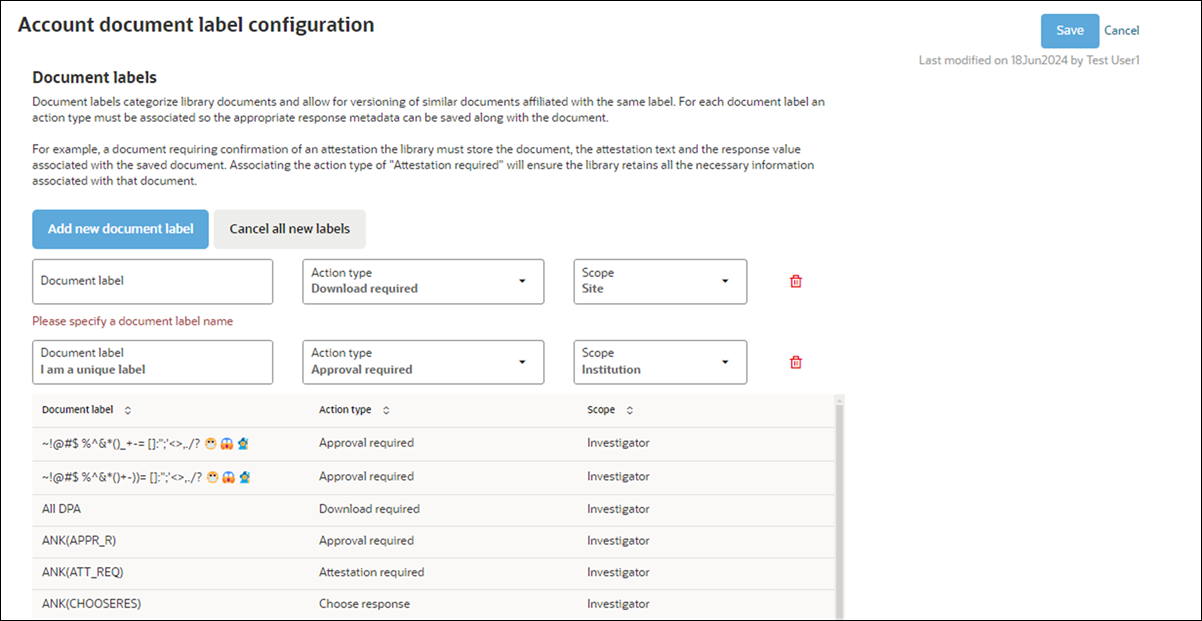
Epic: SEL-17268
Parent topic: What's new