Feasibility surveys
We made significant usability and functionality enhancements to the feasibility survey feature including new pages, reorganized functionality, scoring support for new survey question types, and report updates.
Survey configuration and settings
In this release, we’ve enhanced survey configuration to simplify setup and management. Previously available functionality is still available in this release, but it has been reorganized to improve navigation and use Oracle standard inputs and controls. We’ve also enhanced some functionality, including adding helper text and visual cues, new options, etc. Below are highlights of these changes; this is not an exhaustive list.
New study survey list page
This release introduces a new Configure study feasibility surveys page where you'll set up and manage surveys in Oracle Site Select if you have the existing Feasibility Survey Management role permission. The page lists the study's saved surveys and includes distinguishing details on each survey row to provide more information at a glance. For instance, the list shows:
- Survey short name
- Survey Alchemer name
- Workflows: (assigned workflows list)
- Last updated: <date in DDMonYYYY>; Created: <date in DDMonYYYY>
The list also shows question count details for each listed survey. Question counts are clickable links to the settings area for that detail line (e.g., the questions/scored/critical preview numbers on the survey list link to the scoring detail subtab for that survey). The links are:
- # questions
- # scored questions
- # critical questions (design may show unscored questions)
- Ranking enabled (displays only when enabled)
A badge displays on the far right of the survey row if a survey has a specific type (i.e., Default or Preferred site). Additionally, status badges show you whether the survey is Available, In setup, Sent to sites, or Not used.
The new configuration list page provides additional functionality. For example:
- The search field above the studies list allows you to search for a specific survey by the survey short name or Alchemer name. This field is a “fuzzy” search that returns close matches and exact matches.
- Category, tiering, and export settings for surveys apply at the study level, and you can access these settings from the new configuration page. Above the study list, click the Configure categories, Configure tiering, or Export scoring config buttons to open a settings drawer from the right side of your screen. Each of these configuration options open a separate settings drawer.
- Category: Use the settings in the Define categories drawer to add new, unique categories (25 character max) and delete categories, if necessary. For an existing study with survey categories already defined, the previously-saved values will display in the new category configuration drawer. If you attempt to delete a category that's already assigned to a question, an error displays and lists the surveys where the category is already used so you can assign a new category to the affected questions before attempting to delete again.
- Tiering: Use the settings in the Define scoring tiers drawer to define ranges for each of the four survey tiers. For an existing study with existing tiering configured (other than the default) the previously-saved values will display on the new tiering configuration drawer.
- Export scoring: Use the settings in the Export survey scoring drawer to your preferences for the Microsoft Excel format export. You can choose your report format (either Questions as rows, Questions as columns, or Enhanced questions and criteria report) and your preferred reporting options (Only export questions marked scored and/or Export questions comments)
- If none of the surveys listed on the Configure study feasibility surveys page meet your study requirements, click the blue Add new survey button to navigate to the survey definition tab, where you can choose a survey from the list of the surveys configured in your connected Alchemer account and configure it as required for the study.
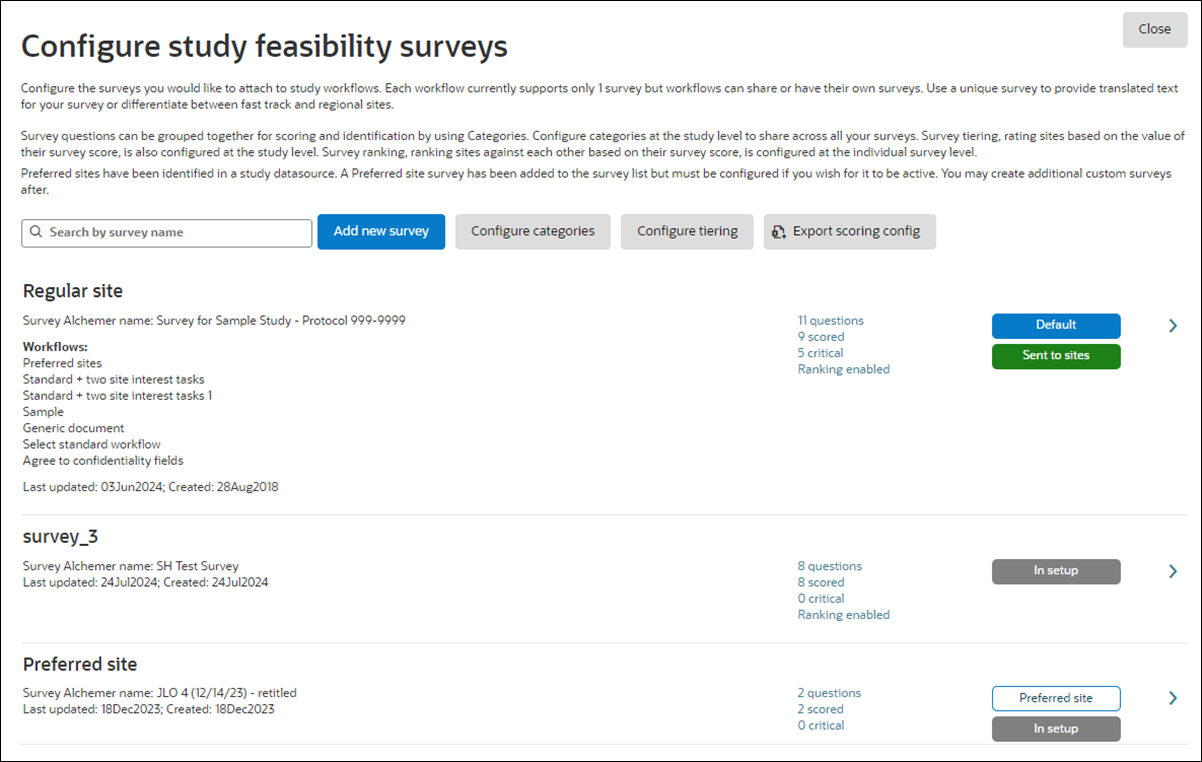
Survey definition settings
To adjust settings for an individual survey listed on the new Configure study feasibility surveys page, click the arrow at the far right of the survey row ![]() to access the Configure feasibility survey, Definition tab. Here, you'll find familiar settings for selecting a survey for the study and configuring it to your needs. Previously available functionality, like setting the survey's short name, marking it as the default, creating a survey submission message, etc. are available on this updated page. Click Edit survey at the top left of the Definition tab to sign in to Alchemer and modify the selected short name survey, if necessary. Click Preview survey to view the survey in a new browser tab.
to access the Configure feasibility survey, Definition tab. Here, you'll find familiar settings for selecting a survey for the study and configuring it to your needs. Previously available functionality, like setting the survey's short name, marking it as the default, creating a survey submission message, etc. are available on this updated page. Click Edit survey at the top left of the Definition tab to sign in to Alchemer and modify the selected short name survey, if necessary. Click Preview survey to view the survey in a new browser tab.
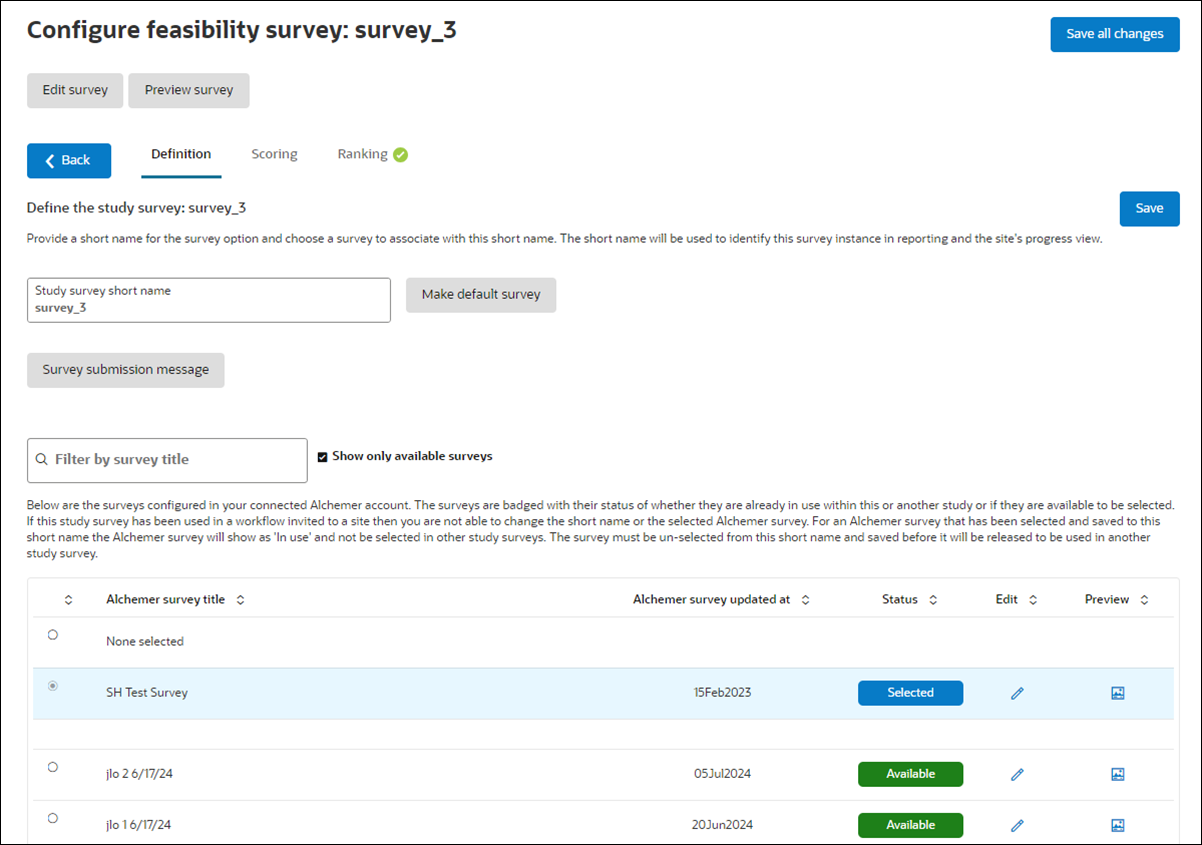
Click the Scoring tab to define the survey's question scoring. When defining scoring settings, you can update the Category and Scored? column values, in line, by clicking the applicable table cell (look for the down arrow that opens a list of values). If you need to update other values for the question, click edit ![]() to open the question's scoring drawer component. After making changes, click Done to close the drawer, and be sure to click Save on the Configure feasibility survey page to ensure your changes take effect.
to open the question's scoring drawer component. After making changes, click Done to close the drawer, and be sure to click Save on the Configure feasibility survey page to ensure your changes take effect.
Note:
We added scoring support for additional Alchemer question types in this release. See details of these changes in the Survey question scoring section of these release notes.
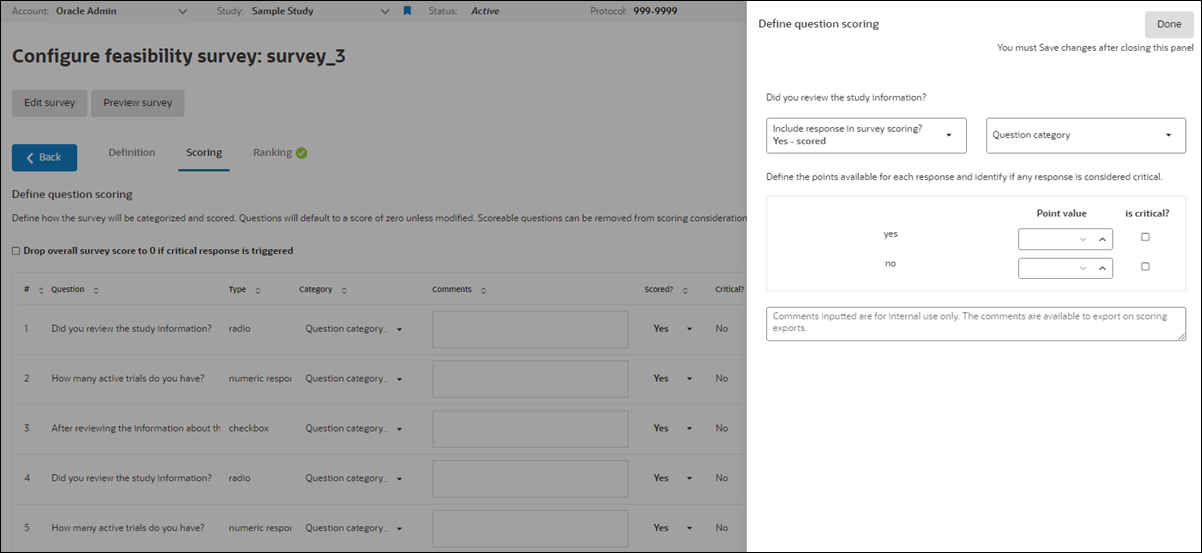
Survey ranking functionality works as it did previously, and you can configure it on the Ranking tab. Click the tab to open Ranking settings in a drawer component. Again, remember to Save after closing the drawer. When Ranking has been enabled for the survey, you'll see a green check mark ![]() next to the Ranking tab.
next to the Ranking tab.
Preferred site surveys
When there is at least one preferred site in any datasource attached to the study, Oracle Site Select automatically adds a Preferred site survey to the survey list on the Configure study feasibility surveys page. The survey will have a white "Preferred site" badge. By design, Oracle Site Select won’t add a Preferred survey if there isn’t a preferred site in an attached datasource, and you may not create a survey with “Preferred site” as the short name.
On the Preferred site survey’s Definition tab, below the Study survey short name field (which is not editable), you’ll see a check box option with the following label and helper text: “Disable this survey option so preferred sites receive the survey they are assigned in their workflow. Note: If this option is disabled you must select a survey below and save changes. All preferred sites in the study will receive this survey regardless of what survey is assigned in their study workflow. This may cause confusion with your study team.” By default, the check box is checked.
If there is a Preferred site survey and you configure it to be available for all preferred sites (i.e., the check box is unselected for “Disable this survey option….”), choose a survey and configure the survey specific settings on the Scoring and Ranking tabs. You can also create a Survey submission message for the Preferred site survey; this feature works as it did previously.
Question categorization not required
With release 24.2, we updated scoring configuration to allow for saving and calculating a survey score without categorizing the scoreable questions.
With this change, the survey's Survey total score is based on the total points achieved from responses to scored scoreable questions divided by the maximum points available for each scored scoreable question in the survey.
Epic: SEL-17268
Survey question types
Scoring support for additional question typesWith release 24.2, we expanded support for scoreable Alchemer question types in Oracle Site Select. We added the following:
Advanced list survey question types
- Continuous sum: With a numeric range scoring input for each input of the continuous sum (e.g., if 3 inputs are configured to total 100%, a numeric range input will exist for each of the 3). Validation is not considered on the total percent or value of the group of inputs. Includes critical checkboxes for each input.
- Textbox list (with numeric or percent validation): With a numeric range scoring input for each row/column pairing. Includes critical checkboxes for each input.
- Drop-down menu list: With an independent score control for each row. Each row will have a series of score/critical inputs for each response option cell in the list. Includes critical checkboxes for each input.
Checkbox and radio grid survey question types
- Checkbox grid and Radio button grid: Scoring input for each row/column pairing is a series of score/critical inputs for each response option cell in the list/grid. Includes critical checkboxes for each input.
Numeric and percentage grid survey question types
- Numeric input and percentage input grids: Scoring input for each row/column pairing is a series of four range inputs. Includes critical checkboxes for each range input.
Drop-down menu grid survey question type
- Drop-down menu grid: Scoring input for each row/column pairing is a series of score/critical inputs for each response option cell in the list/grid. Includes critical checkboxes for each input. We added warning text to the Score configuration drawer for drop-down menu grid question type to notify you that any edits you make to this type of survey question after a site has begun the survey will result in incorrect scoring for that question.
Note:
A drop-down menu grid question is handled differently than all other question types in Alchemer. Due to this difference, Oracle Site Select cannot support editing the question's choices once a site has been invited to the survey. Any changes to the question's choices in Alchemer will result in incorrect scoring for the question. Please do NOT edit a drop-down menu grid question once a site has been invited to the study/survey.
The following apply to each of the newly supported question types above:
- A question marked as not scored after the question is configured for scoring will not have submitted responses included in total and category scoring.
- A question with at least 1 response option listed as critical will be marked with a 0 total score when the option to "Drop overall survey score to 0 if critical response is triggered" is checked on the Configure feasibility survey, Scoring tab.
- On the Configure feasibility survey, Scoring tab, the survey question table will show the number of critical responses across the whole question as applicable (i.e., 4 responses). Additionally, the Scoring config column will show:
- <number of items> list/grid items or rows
- Min: <the sum of the lowest score options for each list or grid item>
- Max: <the sum of the highest score options for each list or grid item>
- Results and scoring on the Feasibility survey results modal shows each row of a list or grid type question as a sub-option within the question.
- Each row or cell within a list or grid type question will be calculated as a separate scoring question. The total score of the survey is calculated using the highest score for each row and the scoring points affiliated with the site's inputted response.
Epic: SEL-17268
Survey reporting
Survey response downloadWe enhanced the survey response download feature to include the following newly supported grid question types:
- Textbox grid (numeric validation)
- Textbox grid (percent validation)
- Radio button grid
- Checkbox grid
- Drop down menu grid
When you create a survey response download from the site grid’s Survey analysis subtab, the download will include responses for the question types above if included in the survey.
Survey configuration scoring exportsWe enhanced the survey configuration scoring exports to include the newly supported Alchemer grid question types when they are used in a study survey. The minimum and maximum scores calculated will include the grid questions for each survey in the report.
Questions as rows and Questions as columns formats
- For each survey configured (as worksheet tabs), there will be a series of rows, in order, that correspond to each row:column pairing, in order by rows first and then columns, in a survey's grid-type question (the subquestion row:columns under the parent list question).
- The report column format for grid questions is: Question number> - <Parent question text> - <row text> - <column text> - <option>.
Enhanced questions and criteria format
- Every row-column pairing in a grid question in an Enhanced Survey format will have a row labeled with the question number in order of rows then columns. The report column format for grid questions is: Question: <Parent question text> - <row text> - <column text>
Questions not marked scored
We also updated survey configuration exports to reflect new behaviors for questions not marked scored.
Row or column format configuration exports: When the export includes questions not marked scored, grid and list questions collapse to the parent question. The scoring configuration for the question will not export for the questions/responses, and the question will be listed as not scored. Comments will export if you choose that option for the export.
Enhanced question format configuration export: When the export includes questions not marked scored, grid and list questions will export each sub-question as a series of rows (per existing behavior). The scoring configuration for the question will be included in the export for the questions/responses, and the question will be listed as not scored. Comments will export if you choose that option for the export.
Additionally, for row, column, and enhanced configuration exports, if the export only includes questions marked scored, only questions marked scored will export. No parent "listing/row" of grid/list questions will show if they are not marked scored.
Epic: 17268
Parent topic: What's new