Document submissions
Submitted study documents that require action are available on the Document submissions page under the Study menu. Depending upon your permissions, you can view a document's full history, download it, upload a new version, and more. You can also use the page to manage Survey submission PDF history documents.
Managing submitted documents
When you have any of the following user role permissions, you can access the Document submissions page from the Study > Document submissions menu item:
- Negotiation for assigned CDA/Document submissions only
- Review and Approve All CDA/Document Submissions
- Review and Approve Assigned CDA/Document Submissions Only
- Read only document management view
You can also use the page to manage Survey submission PDF history documents. You’ll need Site nomination, Evaluation, and Selection permission to do so, and we’ve described this enhancement below.
The documents table lists the following document types, which you can search by Investigator or Institution (fuzzy search, full word/string match):
- CDA task
- Generic document (approval)
- Feasibility survey submission (if Include Feasibility surveys check box is enabled)
You can apply one or more of the filters below. Note that when you use multiple filters, they’ll use AND logic to return matching documents:
- Document type
- Workflow
- Country
- Assigned reviewer
- Document status
To filter the documents further, you can check the Exclude sites disinterested in the study, and/or the Show only my assigned sites check boxes. If you don’t exclude disinterested sites, any site that has expressed disinterest in the study will have a disinterest icon ![]() before the investigator’s name.
before the investigator’s name.
You’ll also see two export options on the Document submissions page:
- Export document list: Exports a CSV format file with the contents of the current document table and with any filters you’ve applied to the view
- Download selected documents: Downloads the latest document version for each site selected. Maximum 25 documents per download. For CDAs, the download will include the most recent CDA submission file, not the document reviewer file. This is expected behavior.

On this Document submissions page, you'll find document history and actions features in a history and actions drawer. Click a document’s row to open the drawer from the right. At the top of the drawer, the Actions section provides available actions based on the document type and the document workflow task status. These are:
- Not started: Document task is not started, and helper text directs you to the Site details, Workflow tab if you want to act on behalf of the site.
- Review: Includes response options applicable to a CDA or Generic document (approval required). You can also add comments, upload a file, and submit after choosing a response option.
- Resubmit required: You can complete the task by uploading a response and providing a comment.
- Final review: Review the submission, provide a response, with an optional document upload.
- Completed/Approved CDA: You can recall the document using the link in the History section and return the CDA task to incomplete status.
- Completed/Approved Generic document (approval required): The document is complete, and no actions are available to you.
The History section, located at the bottom of the Document History and Actions drawer, displays a full version history for each document update. Each version is listed with a version number (e.g., V1, V2), a download link for the uploaded file, the upload date and user, and approval details, when applicable. For CDA and Generic document: Approval required tasks, the approval date and the approving user are also shown. A colored status badge reflects the latest version status: green for completed or downloaded, orange for pending, red for resubmission required, and blue for not started or for download.
For CDA tasks, there is also a Recall option for the most recent version. When used, the document reverts to its previous status. If a final approved CDA is recalled, the task becomes uncompleted and reappears as the current required workflow task.
Assigning a CDA reviewer
Recently, we modified requirements for assigning a CDA reviewer. This now requires a file uploaded with the reviewer assignment. Note that you should expect different behavior in the document history drawer for old studies where the review was assigned without a file. The comments to the reviewer will show on the CDA history row before the action.
With this change, the document history drawer will show a separate row for the assignment of a document reviewer (i.e., “DR” instead of “V”). This will visually separate the reviewer and CDA document histories. This change does not affect Generic documents since they do not have reviewer functionality.
You can assign a CDA document reviewer directly from the Document submissions table. Click the linked name (or an Unassigned link) in the Assigned reviewer column to open the Assign reviewer modal. By design, the Assigned reviewer link will be disabled if the document is in Requires site submission or Final approved status.
In the assignment modal, choose a reviewer, optionally add a note (shown in the document history and stored with CDA comments in site notes data), and upload a file. File upload is required to show the reviewer assignment correctly in the document history. You may upload an empty file if preferred.
Assigned site users can always view documents for their sites, even if a document is reassigned to another reviewer. If they have permissions such as "Review/Negotiate all CDAs," "Approve all CDAs," or "Approve only assigned CDAs," they can review and, when applicable, approve or deny the CDA. These users can also reassign a document at any time, even if it’s no longer reviewer-assigned to them, and have the option to add a comment with the reassignment.
Forwarded users who aren't assigned to a site can only see documents directly forwarded to them. They can view associated comments but won’t see site details unless they have site grid or nomination permissions. All reassignments are recorded in the document’s review history, and a new history entry is added for each reviewer update. However, the site view remains unchanged; its status stays “Pending,” and site users don’t see reviewer changes. Once reassigned, the new reviewer will find the document added to their study homepage task list.
Finally, after reassignment, the GET workflow details API will display the most recent assigned_user_email field, populated with the email of the newly assigned user.
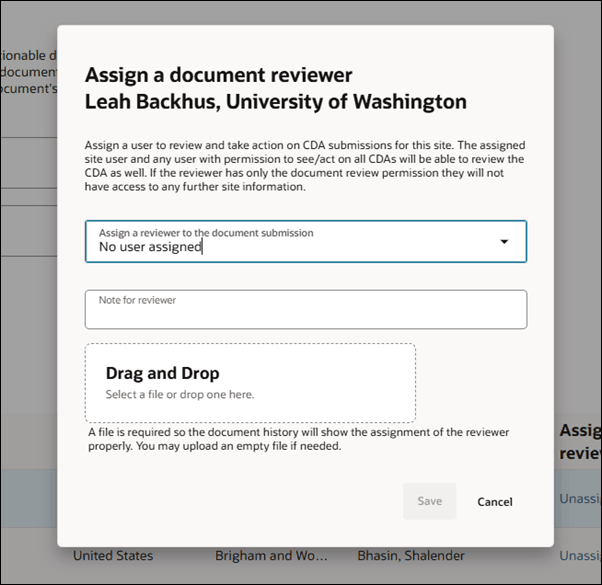
CDA lifecycle and outputs
- The user has the Review and Approve All CDA/ Document Submissions permission
- The recall button only shows on the most recent CDA version history
- The table below shows the version history (i.e. V1, V2, etc.) as each step is performed
| Action | Document submissions page | Document submission version history ( |
Site portal documents > Study documents tab |
|---|---|---|---|
| The site downloads the CDA template | No change: "Not started" status | V1, the document file name as a download link, badge "Downloaded" | Template shows as V1 |
| The site uploads a file with comment | Status changed to "Review" (on page reload) |
V2, the document the site uploaded file name as a download link Updated on/by information *Comments from site user <site user's name first last>: <comment>Badge = "Pending review" Recall button added (removed later) |
V2 added with file from site user Comment included Ability to delete document |
| Reviewer is assigned, comment for reviewer added, file for reviewer added |
Status remains Assigned reviewer column updated |
The V2 history status remains "Pending review" A new "DR" row added to the history. Badge "Reviewer assigned." Reviewer assigned: <first name> <Last name> | <email>Reviewer assigned on: <datetime of the update> by: <select user who made the assignment> Comments for reviewer: <comments associated with the review> File uploaded for reviewer: if a file is uploaded display as link|no change - reviewer actions do not show on the Site portal |
No change - reviewer assignments do not show on the Site portal |
| Oracle Site Select reviewer/user sends back to site "Requires resubmission" with comments and file |
Assigned reviewer Status "Resubmission req" |
The V2 history status remains "Requires resubmission" with a red background since it was rejected Rejection reasons: (comma sep) (added to V2 since that is the document that was rejected) V3 added File: if file uploaded when rejecting then display filename as link to download. If no file uploaded then display the last CDA file (v2) as download link Updated on/by badge "Requires resubmission" (gray on v2) Recall button moved to this Version row |
V3 added with file from Oracle Site Select user On the workflow task's document history view the file and comment are included |
| Site uploads a response with comments and file |
Assigned reviewer Status "Review" |
V4, the document the site user uploaded file name as a download link Uploaded on/by information Comments from site user <site (from site user's profile) user>: <comment> Badge "Pending review" Recall button moved to this Version row |
V4 added with file from site user Ability to delete document File and comment included in the workflow task document history modal |
| Add review, no file but with comment | N/A | Not supported. File is required. | N/A |
| Change reviewer to 3, no file | N/A | Not supported. File is required. | N/A |
| Oracle Site Select user marks the CDA as Final approved with comment but no new file | Status = "Approved" |
V4 badge updated to "Approved" with green background V5 not added Updated on/by Signed CDA comments from <select user first last name>: (for comments made by an Oracle Site Select user on Final approval the word "Signed" is added) Badge "Approved" in green Recall on this Version row |
V5 added with file from Oracle Site Select user Comment included |
| Oracle Site Select user Recalls finalized CDA | Status = Review |
V4 badge returned to "Pending review" Recall button put on V4 |
Final approved comment removed from workflow task document history popover CDA is back in pending status for site Site can delete file or wait for Oracle Site Select user to act |
| Oracle Site Select user sends CDA to site for "Requires site signature" with comment and file | Resubmit req |
V5 entry added Badge = Pending signatures File: filename as link to download, if no file then use the previous version file CDA comments from <select user first last name>: Updated on/by Recall button moved to this Version row |
New version added with the file and comment sent back to site |
| Site returns CDA with comment and file | Final review |
V6 entry added Badge = Final review File: filename as link to download, if no file then use the previous version file Comments from site user <site user's name>: <comments> Updated on/by Recall button moved to this Version row |
New version added with file Site can delete file or wait for Oracle Site Select user to act |
| Oracle Site Select user marks the CDA as Final approved with comment but no new file | Status = "Approved" |
V4 badge updated to "Approved" with green background File: filename as link to download is the same file uploaded by the site in V4 Updated on/by Signed CDA comments from <select user first last name>: Recall button moved to this Version row |
Comment added to history on workflow task document history modal |
CDA and Generic document (Approval) cycles and permissions
- You'll see important behavior differences between when you're assigned a site vs. assigned as CDA document reviewer
- If you have the Review and Approve Assigned CDA/Document Submissions Only permission, you will only see CDAs for which you are assigned as the CDA reviewer AND/OR assigned in the site grid as the site-assigned user.
- Generic Document Approval types do not have reviewers
- In the scenario below, a full CDA document lifecycle occurs using four users with the different CDA-related permissions and no permission
- In the scenario below, a full Generic document - Approval lifecycle occurs using three users with the different generic document-related permissions and no permission
- In the scenarios below, assume the user doesn't have the Complete as not required permission unless noted
| User permission(s) | Assigned a site? | Document submissions table | Document submissions version history | Site grid > Site details drawer > Documents tab |
|---|---|---|---|---|
| Negotiation for assigned CDA/Document submissions only | No assigned sites | No sites should load | N/A | Can't see the site grid |
| Negotiation for assigned CDA/Document submissions only | Cannot be assigned to a site | No sites should load | N/A | Can't see the site grid |
| Negotiation for assigned CDA/Document submissions only | Assigned as document reviewer only | See CDA for the assigned site, cannot see Generic doc approval | Can take all actions except Final approval | Can't see the site grid |
| Negotiation for assigned CDA/Document submissions only, Site nomination permission | Assigned as document reviewer only | See CDA for the assigned site, cannot see Generic doc approval | Can take all actions except Final approval |
Can see all sites in the site grid Can see the workflow tab and all workflow tasks for sites in the site grid The Action menu is enabled for CDAs only and allowed to Review CDAs for only the sites assigned to me as a document reviewer |
| Negotiation for assigned CDA/Document submissions only, View assigned sites, Site nomination | Assigned a site | See CDA for the assigned site, cannot see Generic doc approval | Can take all actions except Final approval | Can see only the site assigned, can see the workflow drawer and tasks, can Act on the CDA except finalize |
| Review and Approve Assigned CDA/Document Submissions Only, Site nomination, Complete task as Not Required | Assigned a site, Can Complete task as Not Required | See CDA for the assigned site, cannot see Generic doc approval | Can take all actions including Final approval |
Can see all sites in the site grid Can see the workflow tab and all workflow tasks for sites in the site grid Can CDA Action > Complete Not Required for all tasks even on not-assigned site. Cannot do this for Generic doc approval Req tasks The Action menu is enabled and allowed to Review and Approve CDAs for only the sites assigned to me from the site grid |
| Review and Approve Assigned CDA/Document Submissions Only, View assigned sites only | Assigned as document reviewer only | See CDA for the assigned site, cannot see Generic doc approval | Can take all actions including Final approval | Can see only the site assigned, can see the workflow drawer and tasks, can Act to review and finalize the CDA |
| Review and Approve All CDA/Document Submissions | Nothing | See all CDAs, cannot see Generic doc approval | Review and approve all CDAs | Can't see the site grid |
| Review and Approve All CDA/Document Submissions, View assigned sites only, Site nomination | Assigned a site | See all assigned CDAs, cannot see Generic doc approval | Review and approve all CDAs | Can only see assigned site, can review and finalize CDA via the Actions menu |
| Review and Approve All CDA/Document Submissions, Site nomination | Nothing | See all CDAs, cannot see Generic doc approval | Review and approve all CDAs | Can review and finalize all site CDAs via the Actions menu |
| Review and Approve Generic Document Submissions for assigned sites Only | No assigned sites | No sites should load | N/A | Can't see the site grid |
| Review and Approve Generic Document Submissions for assigned sites Only,View assigned sites, Not required permission, Site nomination | Assigned a site | Should only see Generic doc approval for the assigned site, no CDAs show | Can take all actions | Can see only the site assigned, can see the workflow drawer and tasks and act on the Generic doc. Can mark any task as Not required. |
| Review and Approve Generic Document Submissions for assigned sites Only, Site nomination, Complete task as Not Required | Assigned a site, Complete task as Not Required | Should only see Generic doc approval for the assigned site, no CDAs show | Can take all actions including Final approval |
Can see all sites in the site grid Can see the workflow tab and all workflow tasks for sites in the site grid Can Action > Complete Not Required for all tasks even on not-assigned site The Action menu is enabled for Generic doc approval req tasks and user is allowed to Review and Approve Gen Docs for only the sites assigned to me from the site grid |
| Review and Approve All Generic Document Submissions | Nothing | See all Generic doc approvals, no CDAs | Can take all actions including Final approval | No site grid access |
| Review and Approve All Generic Document Submissions, Review and Approve All CDA/Document Submissions, Site nominate permission | Nothing | See all CDAs and Generic doc approvals | Can finalize all CDAs and Generic doc approvals | See all sites, can finalize all CDAs and gen doc approvals |
| Review and Approve Generic Document Submissions for assigned sites Only,View assigned sites, Review and Approve Assigned CDA/Document Submissions Only, Completed not required | Assigned to site1, assigned as a CDA reviewer for site2 so site2 has a Generic doc but the user is not site-assigned | See 2 CDAs, 1 Generic doc (assume both sites have a Generic doc approval task) Do not see the Generic doc for site2 because user is not site-assigned to site2's Generic doc | Can finalize 2 CDAs and 1 Generic doc approval |
See site1 in the site grid, can approve the CDA and Generic doc, can mark any task as not required Cannot see site2 in the site grid |
Manage survey submission PDF history documents
When you have Site nomination, Evaluation, and Selection permission, it's easy to view and manage feasibility survey documents, especially when working with multiple workflows and surveys across sites. You can access and download (including bulk download) survey documents from the study’s Document submissions page. To view survey submissions in the document grid, click the “Include Feasibility survey” check box.
When you’ve enabled viewing feasibility surveys in the document grid, you’ll have the following survey-specific filters:
- A Feasibility survey Document type filter is available when any submissions exist.
- The Status filter includes “Submitted” and “Modified” if those types are present.
Please note that filters work across all document types, so if you select “CDA” Document type and also have the Include Feasibility surveys check box option checked, the document table will only show CDA entries. This is expected behavior.
To view a submission document’s history, including any version history, click ![]() in the Actions & history column. The history drawer shows the survey(s), version(s), individual PDF file download links, and submission information (date submitted and the name of the submitter). If you want to download survey submission PDF documents in bulk, select the rows in the document table instead, and then click Download selected documents at the top of the Document submissions page. You can also download a Microsoft Excel file with the filtered list of submission documents. Click Export document list at the top of the Document submissions page. Maximum 25 documents per download.
in the Actions & history column. The history drawer shows the survey(s), version(s), individual PDF file download links, and submission information (date submitted and the name of the submitter). If you want to download survey submission PDF documents in bulk, select the rows in the document table instead, and then click Download selected documents at the top of the Document submissions page. You can also download a Microsoft Excel file with the filtered list of submission documents. Click Export document list at the top of the Document submissions page. Maximum 25 documents per download.
The Site nomination permission also grants access to the study’s Document submissions page. If Site nomination is your only user role permission, the document table will be empty on initial load; however, you can check the “Include Feasibility survey” check box to view survey submission documents.
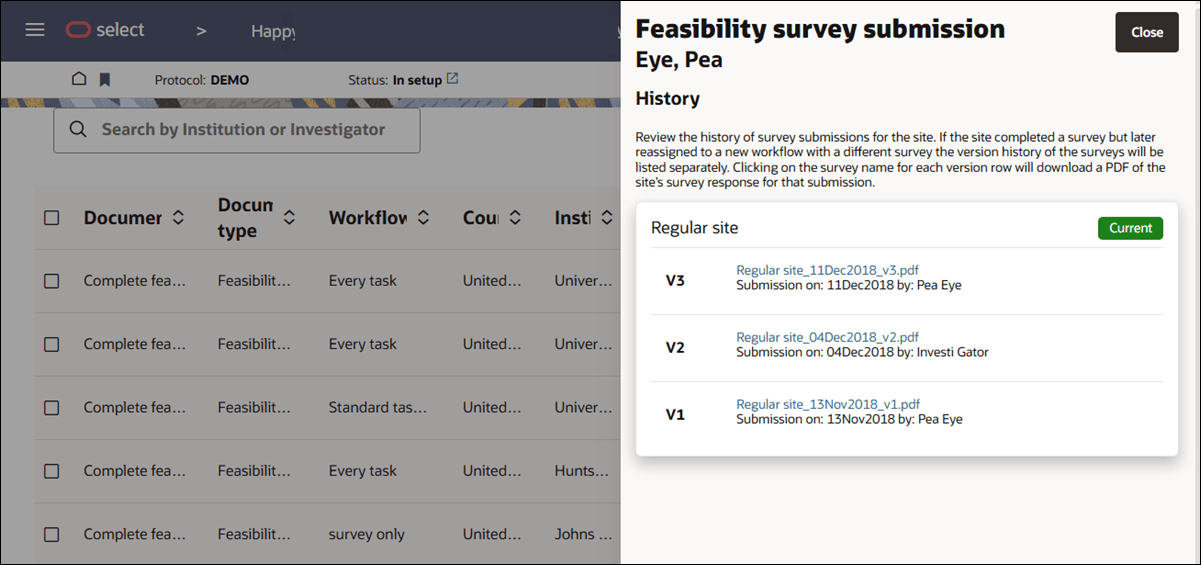
Parent topic: Study