Site communications tool
Send and receive site messages within the Oracle Site Select application.
Within the Oracle Site Select application, you can use the Site communications tool to send and receive messages from sites that have been invited to participate in a study. Site communications provides a simple messaging alternative to email communications, and it does not use account level or study level email templates.
- Click the new message icon
 in the page header; it shows you how many new messages you have across your studies. When you have no unread messages, or if unread messages exist only in your current study, clicking the message icon opens the Site communications page for your current study. If unread messages exist in other studies, the icon displays a badge with the total number of unread messages. Click the icon to open a drop-down list of studies that also shows the number of unread messages in each study. Studies are listed in order of oldest unread message first. Click a study name to open its Site communications page.
in the page header; it shows you how many new messages you have across your studies. When you have no unread messages, or if unread messages exist only in your current study, clicking the message icon opens the Site communications page for your current study. If unread messages exist in other studies, the icon displays a badge with the total number of unread messages. Click the icon to open a drop-down list of studies that also shows the number of unread messages in each study. Studies are listed in order of oldest unread message first. Click a study name to open its Site communications page.
- In the global Study menu, choose Communications.
- When you have the Site nomination, Evaluation and Selection user role permission, you can also access the Site communication tool from the site details drawer. At the top of the drawer next to the site name, click message

to open the Site communications page. The page opens filtered to that site (i.e., the site’s name is in the search bar). If preferred, you can click the Clear filters button to remove the site from the search and any other filters you might apply. By design, you'll see the Clear filters button only when filter conditions exist.
When you click New message in the Site communications area, the drawer opens to provide authoring functionality like single or bulk messaging, topic selection, and rich text formatting.
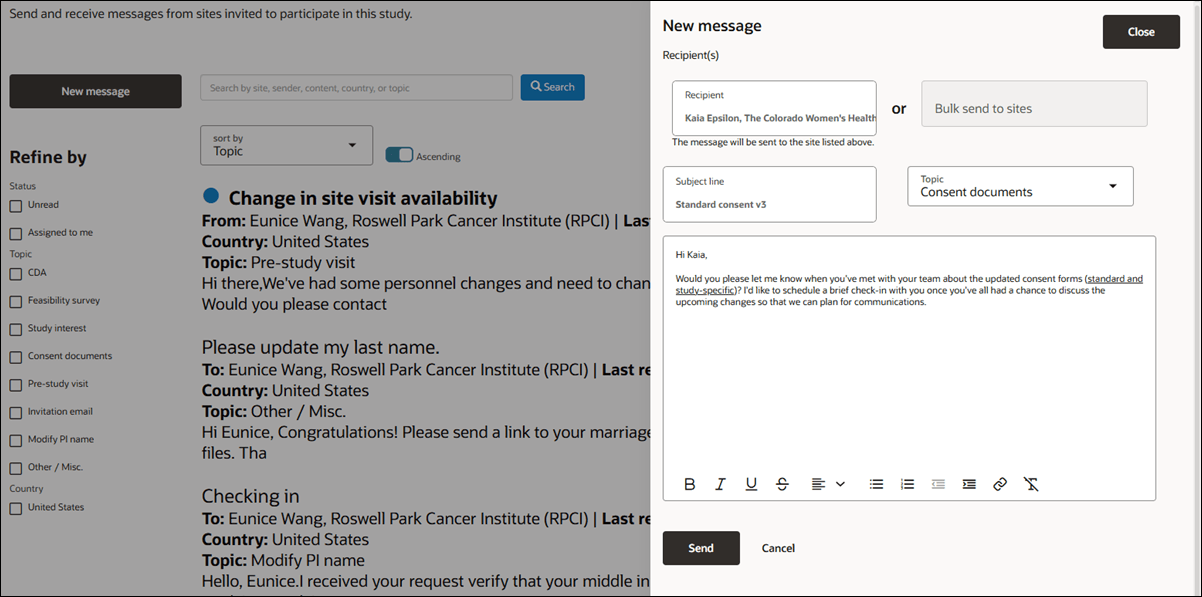
Site communications supports sending bulk messages to all sites in a specific bucket as well. Open a New message, and select the preferred bucket from the Bulk send to sites list. You can send the message to sites that are in any of the post-invitation bucket states:
- Back up
- Declined
- Final acceptance
- Final decline
- Invited
- Not interested
- Recommended
- Selected
By design, Oracle Site Select deactivates the single recipient (To) field when you choose one or more buckets in the “Bulk send to site” list. The bulk bucket selection list is deactivated if you’ve added a site or institution in the To field.
Oracle Site Select sends your bulk message to all sites in the selected bucket states as individual messages. Each site receives a copy of the message, but there isn’t an indication on the message itself that it was created as a bulk message. Sites can read and reply to the message, and a reply will also behave as an individually-sent message.
For existing messages, the tool lets you:
- see all message threads for the study
- filter, search, and sort message threads
- read an incoming message
- reply to a site message
- compose a new message to a site
- mark a message as unread
- toggle the read status of the message to unread
Click a message row to open a modal with the conversation’s subject line as the title and the PI name, institution, and message type as a subtitle. The message modal lists threaded messages in reverse chronological order, showing whether each was sent or received, along with the date. By design, messages are truncated to two lines, with options to expand or collapse using “more” or “less” links. When you open or expand a new message, it will be marked as read, and you can manually toggle the read status back to unread for the most recent message.
If the most recent message in a thread is your message to the site, the message's Reply button is disabled, with a tooltip explaining that follow-ups must be sent as new messages. The reply button is available only when a message from the site is the most recent thread. When the Reply option is available, the response modal will include a “Reply to site” heading and rich-text enabled text input area at the top of the modal. To send the message, you’ll click Send and then click Yes to confirm. Users with read-only permissions can view threads but cannot reply or perform other actions.
If you have the existing Read only site communications view permission, your interactions in the Site communications tool are restricted and you can't compose or reply to a message or mark a message as unread. You can:
- see all message threads for the study
- see, open, and read emails sent to and received from sites
- filter, search, and sort message threads
- read an incoming message
- see unread messages (does not toggle the read status of the message to Read)
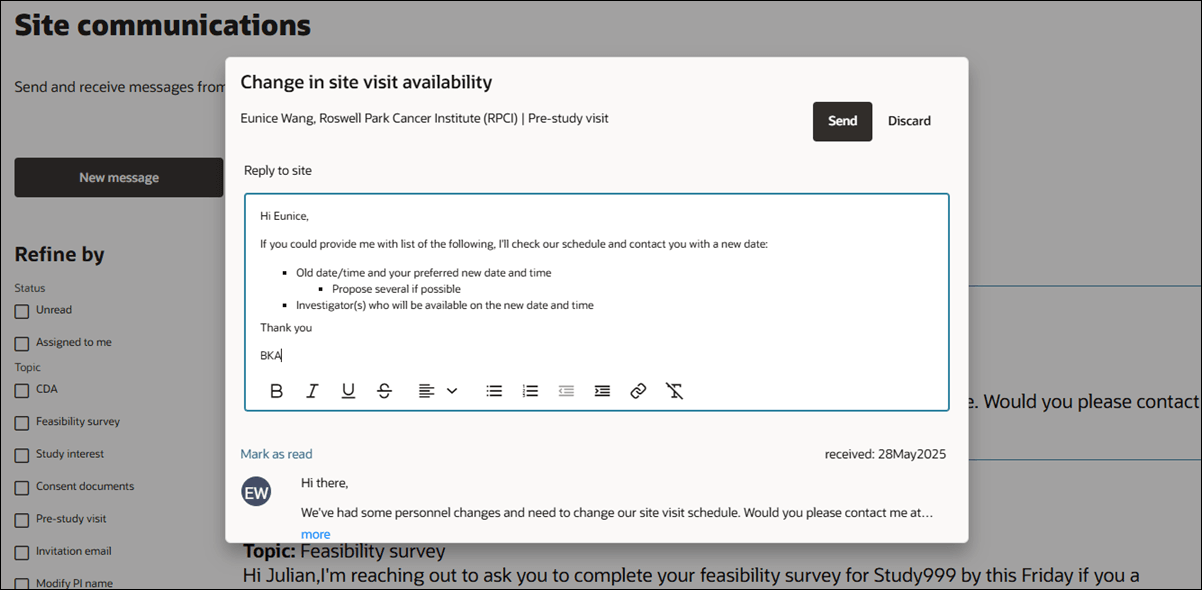
Parent topic: Study