General settings
Set display behavior for closed studies, default scoring behavior for new feasibility surveys, and optionally configure a custom support link for Oracle Site Select and site portal.
Display behavior for closed studies
The Account management: General settings page includes an optional setting to hide studies that are in Closed status. When you turn the setting on, Closed studies aren't visible to Oracle Site Select users, so they don't need to take any action to remove them from their study list and My Dashboard page.
The Study details page includes an optional "Study close message for site users" section where study managers can create a message to display in the site portal. A message saved in that section displays when the study's status is Closed or Cancelled and the account level setting described above is on.
Default feasibility survey scoring
If preferred, you can enable an account level feature to default feasibility survey questions to either scored or not scored. When enabled, all questions in new surveys will be unscored. Study survey managers who configure new surveys can manually toggle individual questions to allow scoring if needed. The on the Account management: General setting page, the default scoring check box unchecked (off) by default. When the setting is off, a new survey added to the study will have the "Scored" option on each scoreable question set to "Yes" by default.
Support link configuration
If your organization prefers provide its own support for your Oracle Site Select and site portal users, you can configure a custom support URL to replace the Oracle Help Center URL. On the Account management: General settings page, input a valid URL in the Support link configuration section. When saved, the "visit support" links in Oracle Site Select and site portal navigation automatically redirect to the configured URL.
- In Oracle Site Select and the site portal, the "support" link in the page footer
- The error page returned with an SSO authentication issue occurs
- The error returned when survey authorization for an account has expired
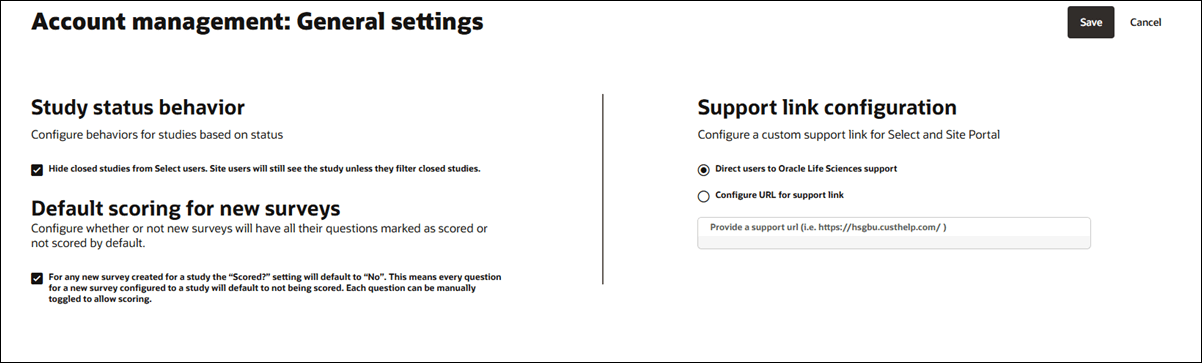
- Configure closed study display behavior
Optionally hide closed studies from Oracle Site Select users so they don't show in the study list or on a user's My Dashboard view. - Configure new survey default scoring
This account level setting controls whether or not new feasibility surveys will have all their questions default to scored or not scored. - Configure custom support link
If your organization prefers to direct users to a group other than Oracle Life Sciences for end user support, you can configure a custom support link that will display in the user navigation menu in Oracle Site Select and in the site portal.
Parent topic: Account management