Get around in Oracle Site Select
The application provides global menus, links, and dashboards that allow you to transition between views and pages.
The page header provides several navigation options:
- Menu
 opens the global navigation menu drawer on the left side of your screen. Click again to close it, or use the collapse/expand
opens the global navigation menu drawer on the left side of your screen. Click again to close it, or use the collapse/expand  toggle at the bottom to collapse the menu and pin it to the left or expand it. Your available menu options depend on your role and the permissions granted to you, so you may see some or all of the following options:
toggle at the bottom to collapse the menu and pin it to the left or expand it. Your available menu options depend on your role and the permissions granted to you, so you may see some or all of the following options:
Dashboards
- My Dashboard
- PSV Tracker
- Email invitations
- Data Export
Study
- Communications
- Document submissions
- Data source query
- Study site matching
Setup
- Study details
- Study data sources
- Master list criteria
- Site scoring
- Email templates
- Workflow configuration
- Workflow documents
- Feasibility survey
- Milestones
- Manage reasons for study exclusion/disinterest
Account
- General
- Account data sources
- Disinterest and exclusion
- Email templates and config
- Study email history and status
- Integrations
- Event notification history and status
- Library documents
- Networks
- Note labels
- User and access
- Workflow templates
- The Select logo
 will navigate to the My Dashboard feature, which lists all your studies with your favorite(s) on top and key information about CDA status and site communications.
will navigate to the My Dashboard feature, which lists all your studies with your favorite(s) on top and key information about CDA status and site communications.
- The study picker supports type-ahead search. If you have user permission to view other studies, use the study picker's drop-down list to choose a different study. Again, studies you favorite are at the top of the list. You can also control the status of the studies that show in the drop-down list (e.g., if you prefer not to view Closed or Cancelled studies or want to view only Active studies). To specify the status(es) of studies you want in the list, use the Filter study list option in your user profile.
- At the right side of the page header, a message icon
 shows the number of new messages across your studies. When you have no unread messages, or if unread messages exist only in your current study, clicking the message icon opens the Site communications page for your current study. If unread messages exist in other studies, the icon displays a badge with the total number of unread messages. Click the icon to open a drop-down list of studies that also shows the number of unread messages in each study. Studies are listed in order of oldest unread message first. Click a study name to open its Site communications page.
shows the number of new messages across your studies. When you have no unread messages, or if unread messages exist only in your current study, clicking the message icon opens the Site communications page for your current study. If unread messages exist in other studies, the icon displays a badge with the total number of unread messages. Click the icon to open a drop-down list of studies that also shows the number of unread messages in each study. Studies are listed in order of oldest unread message first. Click a study name to open its Site communications page.
- Your circular avatar, “Hello, <yourname>,” opens a new menu with access your profile, help, a link to API documentation, and a link to log out.
The persistent header, just below the page header, groups study related actions and information. For the chosen study, the Home icon ![]() returns you to the study home page with one click. Additionally, the persistent header shows the Favorite bookmark
returns you to the study home page with one click. Additionally, the persistent header shows the Favorite bookmark ![]() , study Protocol, and study Status.
, study Protocol, and study Status.
The study home page includes bar charts, milestone visualizations, tabular site count data, and a task list to help you track study progress and tasks you need to complete. The bucket state bar charts show the aggregate number of study sites placed in each represented bucket state over time. Recommended, Selected, and Final Acceptance bar charts display stacked values when available. Hover over the bar charts to see detail.
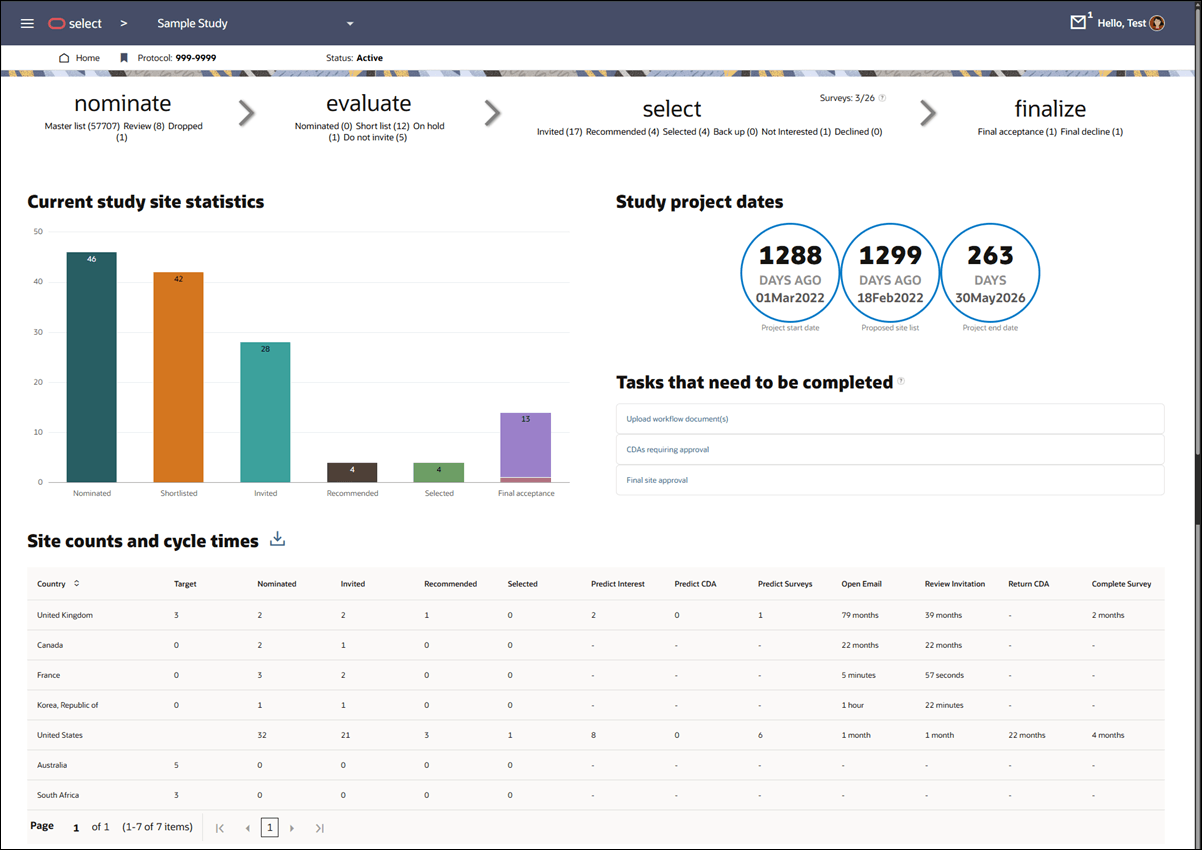
- Number of sites nominated, screened, selected, and invited
- Number of sites predicted to be interested in the study, complete their CDA, and complete their survey
- Average number of days that it takes sites to open and review the invitation email, return the CDA, complete surveys, and complete the survey and prestudy visit
- Target number of sites by country
- Number of sites nominated, screened, selected, and invited by country
- Average cycle time for the invitation, survey, study visit, and selection processes
If you perform site selection tasks, you can quickly switch between nominate, evaluate, select, and finalize buckets by clicking the bucket name or one of the individual bucket states. You'll see the bucket navigation options at the top of the study home page and above all bucket site grids. When navigating among site grid buckets, a blue underline indicates the current bucket and bold, blue text indicates the current bucket state (for example, in the image below, the current view is the Short list bucket state in the evaluate bucket).
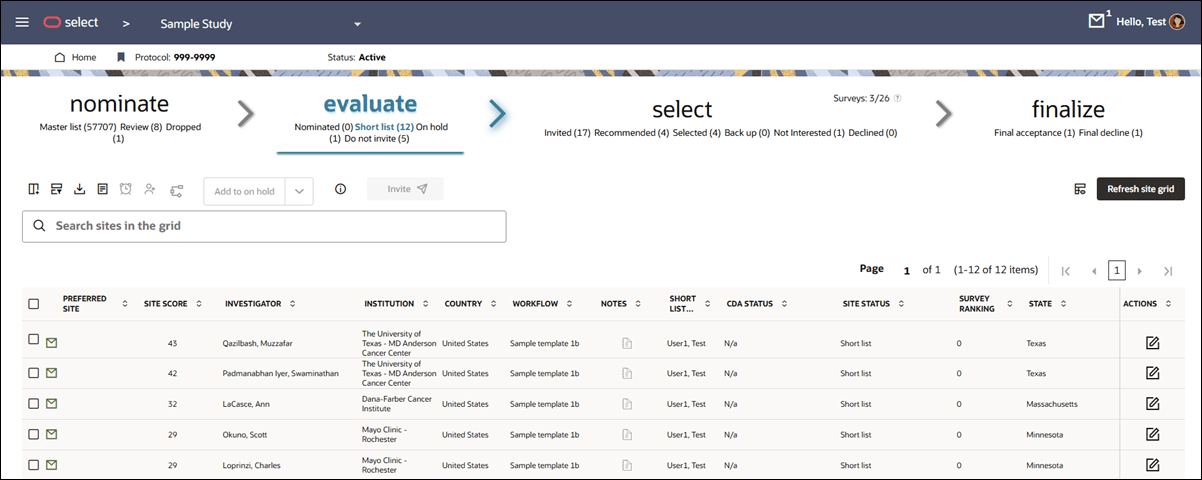
Parent topic: Navigation