Manage your profile and login credentials
Oracle Site Select allows you to customize some elements of your user profile (e.g., display name, signature, profile picture, and more) with your preferred settings.
At the top right of any Oracle Site Select page, click your circular avatar, and click the " my profile" menu option. On your User profile page, you can change your first name, last name, and job title to your preferred display values. Your email address displays; however, the email field is not editable in this view. Please contact your Oracle Site Select administrator or super user if your email address needs to be modified.
If you are responsible for one or more study setup tasks, you can optionally enable email reminders for these tasks using the toggle control just below the email address field.
- Up to 10 MB file size
- JPEG, GIF, TIF, or PNG file type (you can crop JPEG, TIF, and PNG images. GIF file cropping is not currently supported.)
The image will also be attached to emails that are sent to sites to help personalize site communications.
Note:
If your organization has configured single-sign on (SSO) integration with Oracle Site Select, you won't manage your password in your profile. Instead, your user ID and password will be managed by your organization's identity provider application (e.g., an employee portal or other organization-managed site).You can optionally specify the study status(es) you prefer to view in the Oracle Site Select study selector in the page header and on your My Dashboard page. For example, if you only want to see your permissioned studies that are in Active status, you can filter for only Active studies using the Filter study list control at the bottom of the profile page.
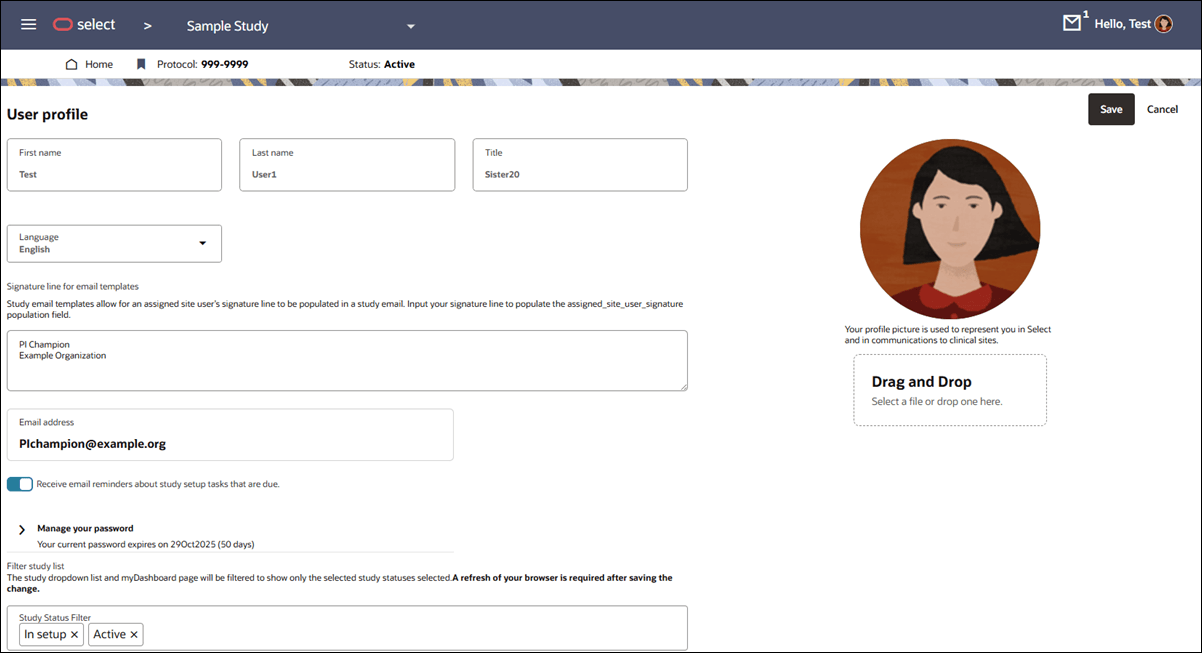
- Log in to Oracle Site Select
You'll manually provide your log in credentials only if your organization has not configured Single Sign On (SSO) integration with Oracle Site Select. - Reset your password
Use this procedure if you've forgotten your password. If you want to change your password, use the "Change your password" procedure instead. - Change your password
If your user account allows you to log in by manually supplying your user ID and password credentials, you can update your password at any time using the option in your Oracle Site Select user profile.
Parent topic: Navigation