Roles and permissions
When you have User and Role Management permission, you can create or edit roles in Oracle Site Select. When you do so, you'll specify individual permissions associated with the new role or updated role.
Use the Configure roles option on the Account users and access page to create a new role or modify an existing one. You can add or edit the role name and description. Scroll down to choose the permissions you want associated with that role.
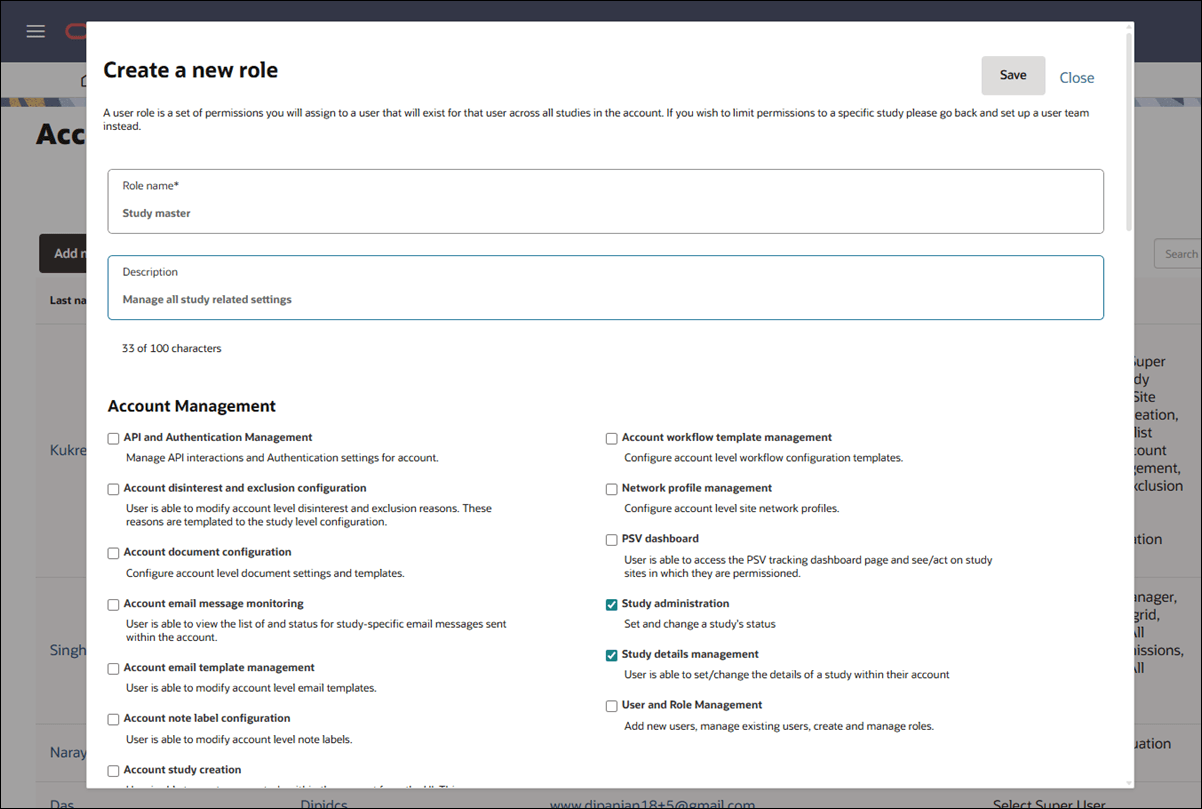
Available user permissions are grouped under the following section headings:
- Account management
- CDA/Document Management
- Data Source Management
- Read Only Permissions
- Reporting
- Site Grid
- Site Management
- Site Selection
- Study Management
- Survey Management
- Targeted Search
Below is the list of permissions you can add to a role in Oracle Site Select.
| Permission | Description |
|---|---|
| Access study-specific Select Lite No Login links | View and copy the Login link from the site grid’s Invitation email status modal or download a CSV file with study-specific Site portal login links. |
| Account disinterest and exclusion configuration | Configure a template containing disinterest and exclusion reasons at the account level that can be used across studies in that account. This permission is not supported for teams. |
| Account document configuration | Configure account level document settings and templates. |
| Account email message monitoring | Access the Study-specific email message history and status page to Retry or Resend an email message. |
| Account email template management | Configure account-level email template with placeholder values (logos, custom text, etc.). |
| Account study creation | Allows users who have View Dashboards permission to add a new study while viewing My Dashboard. |
| Account workflow template management | Create and manage account-level workflow templates. |
| Analyze reports | Access to Oracle Site Select reports in Oracle Site Analyze based on user's account and study permissions. |
| API and Authentication Management | Manage API interactions and Authentication settings for account. |
| CDA counter signer | Users assigned this permission are listed as available CDA counter signers if digital signature is configured for the account and enabled in the assigned workflow. |
| CDA/ Document Template Upload | Upload a study CDA/ document template. |
| Complete tasks as Not required | Close (complete) tasks that are not required in the workflow. User is able to mark a study site's workflow task with the status of Completed - Not required for workflow tasks except: Confidentiality statements, CDAs, and Feasibility surveys. |
| Complete task as Not required: Sign and return CDA | User is able to mark a study site's CDA task workflow task with the status of Completed - Not required. |
| Complete task as Not required: Feasibility survey | User is able to mark a study site's Feasibility survey task workflow task with the status of Completed - Not required. |
| Complete task as Not required: Confidentiality Statement | User is able to mark a studysite's Confidentiality Statement task workflow task with the status of Completed - Not required. |
| Cross-study study-site view | Allows site grid users access to the "View site history" option in the Actions menu to see a site's cross-study performance and workflow completion in all studies in the account. This permission is not supported for teams. |
| Data Export Management | Allows access to self-service, tabular data export tool (Oracle Site Analyze required). |
| Data Source Management | Create and manage private datasources. |
| Edit Datasource Record | Edit and delete individual data source records from the data source details page, or delete an entire datasource. |
| Edit Site Profiles | Modify profile information for sites and verify site profile information on behalf of sites. |
| Edit/delete site note | Edit and Delete any saved note in the Notes History section and in the site grid drawer's Site Notes tab. |
| Email Template Management | Review, edit, and approve email templates. |
| Export Sites to Activate | Export sites from Oracle Site Select to Oracle Site Activate |
| Feasibility Survey Management | Configure feasibility survey and survey scoring for study. |
| Link to Activate study and studysite | Allows access to an Oracle Site Activate deep link for the current study or study site. Functionality requires Oracle Site Activate integration. |
| Negotiation for assigned CDA/ Document submissions only | Allows a document reviewer to view all CDA submissions in any status, but the user is prevented from performing the Fully executed document action in the approval workflow. Allows access to Document submissions page. |
| Network profile management | Add and manage an account's site network profiles. |
| Perform a targeted data source search | Enables the user to perform a targeted search on datasource to import specific site records. |
| PSV dashboard | Allows the user view and edit access to the Pre-Study Visit tracking dashboard. |
| Read only document management view | Allows auditor users access to the Document submissions page. |
| Read only notes/reasons dialog view | When combined with Read only notes/reasons dialog view permission, allows auditor users to access the Notes modal dialog from the site grid. |
| Read only site communications view | Allows auditor users access to the Site communications area from the "manage" menu. |
| Read only site grid view | Allows auditor users to view all site grid steps and bucket states. |
| Read only study set up view | Allows auditor users to access all study setup functional areas listed in the "setup" menu. |
| Revert site finalization | Return sites to the Select bucket from the Finalize bucket. |
| Review and Approve All CDA/ Document Submissions | View and approve all CDAs or Documents on the Document submissions page. |
| Review and Approve Assigned CDA/ Document Submissions only | Approve fully executed CDAs or Documents on the Document submissions page. |
| Review generic document attestation submissions | Output details for a generic document attestation submission to a file in PDF format. |
| Review and Approve All Generic Document Submissions | Allows the user to view, review, and approve all generic document submissions. |
| Review and Approve Generic Document Submissions for assigned sites Only | Allows the user to view, review, and approve only the generic documents for sites assigned to them. |
| Select Lite Workflow Configuration | Configure Site portal workflow and upload documents on behalf of sites. |
| Site Nomination, Evaluation and Selection | Search for sites, add and reject sites for a study, put sites on hold. |
| - -Add sites to the short list during Evaluation | Add sites to the short list during Evaluation. |
| Site Selection Approval | Approve sites for invitation to participate and for activation. |
| Send CDAs for digital signature | Assign CDA signers and send a CDA for digital signature. |
| Study administration | Set and modify a study’s Status and Type values in the study setup process. |
| Study details management | Set and modify most study details within the account in the study setup process. Exceptions are the study Status and Type values (see Study Administration above). |
| Study Setup Management | Upload study protocols, set study parameters, milestones and site score weighting. |
| Team management | In the teams feature, limit the users who have visibility into a study within an account. |
| User and Role Management | Add new users, manage existing users, create and manage roles. |
| View/Create study notes | Allows users to create study-level notes. |
| View Dashboards | View analytical dashboards and user level My Dashboard feature. |
| View/manage assigned sites only |
Users with this permission will be restricted to a subset of sites within their permissioned studies. To be listed as a user available to assign to a site, users must also be:
|
- Add, edit, or delete roles
If you need to add a new role, modify an existing role, or delete a role in the account, use these instructions to learn how to define the role and manage permissions associated to it. - Assign a role to a user
When your account has a role defined, you can assign it to an Oracle Site Select user and that user will have all permissions associated to that role for all studies in the account. - Site level permission
- Oracle Site Analyze reports permission
- Read only permissions
Parent topic: Users, roles, and teams