Users, roles, and teams
This section, which is intended for users in a study administrator or study manager role, describes how to manage user accounts and access permissions in Oracle Site Select. You'll see the Users and access menu option in the Accounts menu if you have a role with User and Role Management permission.
Account users and access
The Account users and access page includes three action buttons:
- Add new user – Specify the user’s email address, first name, and last name. You can optionally specify the user’s status (Active (default) or Inactive)
- Configure roles – Use this option to create, modify, or delete a role. You’ll specify the role name, description, and associated permissions to create a role. To modify an existing role, you can change the name or description and check or uncheck available permissions. If you Delete an existing role, it will be removed, and any user with that role will no longer have the associated permissions.
- Configure teams – Use this option to create, modify, or delete a set of permissions limited to one or more studies. This configuration is similar to the available options for configuring a role, except you will specify (or modify) the studies included in the team. Again, removing a team will remove the associated permissions and study access for any user assigned to that team.
The Account users and access page also has a paginated grid of all active and inactive user records. Use the type-ahead search field to find user records that match any part of the last name, first name, or email address. You can also sort any column in the grid. Click a user's Last name, First name, or Email address field to open the Edit user modal, where you can update any of these fields or the Status (Active or Inactive) field.
To manage an individual user’s Roles or Team assignments, click edit ![]() in the user’s Roles or Teams column. A drawer will open from the right side of your screen where you can select or unselect the roles or teams you want to add or remove for that user.
in the user’s Roles or Teams column. A drawer will open from the right side of your screen where you can select or unselect the roles or teams you want to add or remove for that user.
When you close the Account users and access page, you’ll automatically navigate to the homepage for the last study you accessed.
Super user tasks
If you are your organization's designated Oracle Site Select super user, one of your common tasks is to add user accounts for other study team members when necessary. You'll use the Add new user option on the Account users and access page to do this. Each team member you add receives an email notification with a time-limited link to access Oracle Site Select.
After adding user accounts, you can assign team members to one or more roles that determine the tasks they can perform and the information they are allowed to view. You can also create a Team and assign users to one or more roles for various studies.
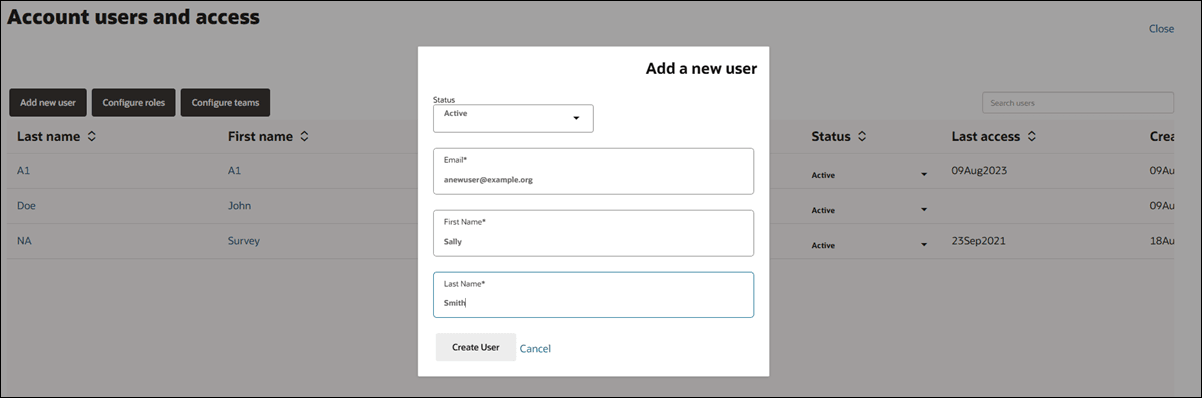
- Add new user
- Edit a team member's name and status
You may need to manually update a user's name, user account status, or email address as part of regular business processes. Follow these instructions to make the necessary changes. - Roles and permissions
When you have User and Role Management permission, you can create or edit roles in Oracle Site Select. When you do so, you'll specify individual permissions associated with the new role or updated role. - Study level (teams) permission
Parent topic: Account management