Site details drawer
When you have permission to access the site grid, you can access a site's details drawer where you can see the site's Scorecard, Invitation and status, Workflow task progress, Site notes, and Study contacts.
Navigating to the site details drawer
- Scorecard: Opens the Scorecard tab in the site details drawer
- Invitation and site status: Opens the Invitation and site status tab in the site details drawer (for Invited sites only)
- Workflow: Opens the Workflow tab on the site details drawer
- Site notes: Opens the Site notes tab in the site details drawer
- Study contacts: Opens the Study contacts tab in the site details drawer (for Invited sites only)
Inside the drawer
Resizing: The drawer width dynamically resizes based on the tab selected and the minimum width needed to support the contents of that tab. For example, the Study contacts tab will be wider than the Workflow tab. By design, the drawer will not exceed 80% of the page width.
Saving: When you update information in a site's detail drawer from the site grid, your changes appear immediately in the drawer. However, to see those updates reflected in the grid itself the next time you open the drawer, you’ll need to click the Refresh site grid button (upper right above the grid) after closing the drawer. This step ensures the most recent changes display in the grid.
At the top of the drawer, you’ll see the Investigator’s first name, last name, and Institution name. Click the investigator's name to access the Site profile. You'll also see an envelope icon that links to the Communications tool. Use the drop-down selectors at the top of the drawer to update the site assignment, network, and workflow close date as necessary.Scorecard
The site Scorecard feature is available in the site details drawer. The Scorecard tab is available to any Oracle Site Select user with site grid permissions, including those with read-only site grid or site nomination access, unless site scoring is turned off at the study level. The tab uses a three-column layout to show the scoring bucket name, assigned weight from the study setup, relevant data columns and their values, percentiles, and the approach configured for missing data (e.g., average-filling).
If site scores are still pending completion for a study, the Scorecard tab shows “score details pending” for each scoring bucket instead of site-specific data. While scores are pending, both the site score and the average bucket score in the drawer will display as “Pending.”
When available, site’s overall score now appears at the top of the site details drawer. The score remains visible to you across every tab within the drawer, so you can easily access key scoring information from anywhere in the drawer.
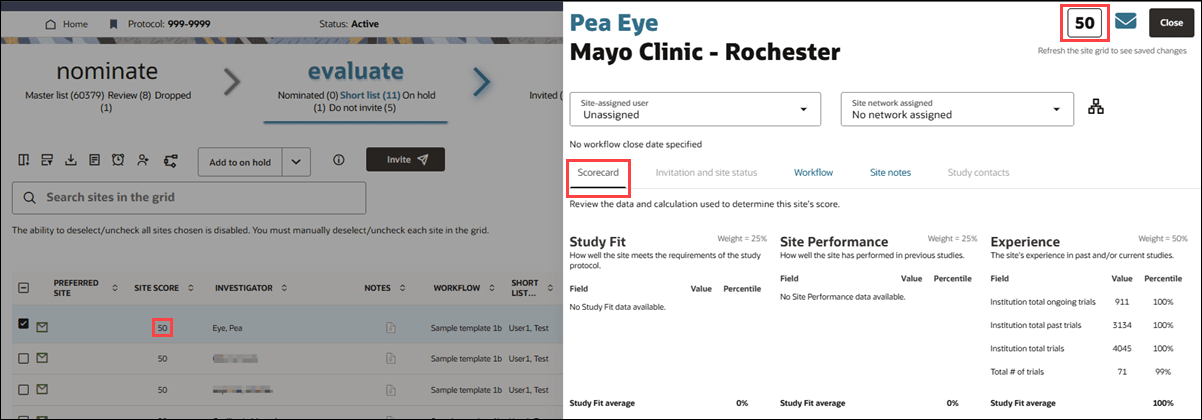
Recently we updated the "I.E. count of matching patients" site grid column to a scoreable column in the "Study fit" category. For any new study with site scoring enabled and patient counts returned (feasibility is enabled), this column will now contribute to each site's score.
Additionally, in current studies where data has been returned for this column, it will also begin contributing to site scoring, provided scoring is turned on.

Invitation and site status
In a recent release, we streamlined site invitation details and site portal access status into one view. Instead of opening two separate modals from the site grid, you can now find this information combined in the Invitation and site status tab in the site details drawer.
In the bucket state, INVIT RCVD and ACCESSED SITE PORTAL site grid columns use status badges to reflect each site's invitation and portal activity. Badge colors indicate the most recent invitation email delivery status (red (failure), orange (in progress), green (success)) or site portal access (green with access date) or gray (no access). When you click the badge in either column, the site details drawer opens with the Invitation and site status tab selected.
Note:
To make sure the names appear as expected in the invitation received modal and emails, the site profile must be set as the highest priority study data source. If it isn’t, other sources may override the first and last name values shown to site users.The table updates automatically as new users are invited or existing users access the site portal. You can sort both the INVIT RCVD and ACCESSED SITE PORTAL site grid columns to quickly prioritize follow-up actions.
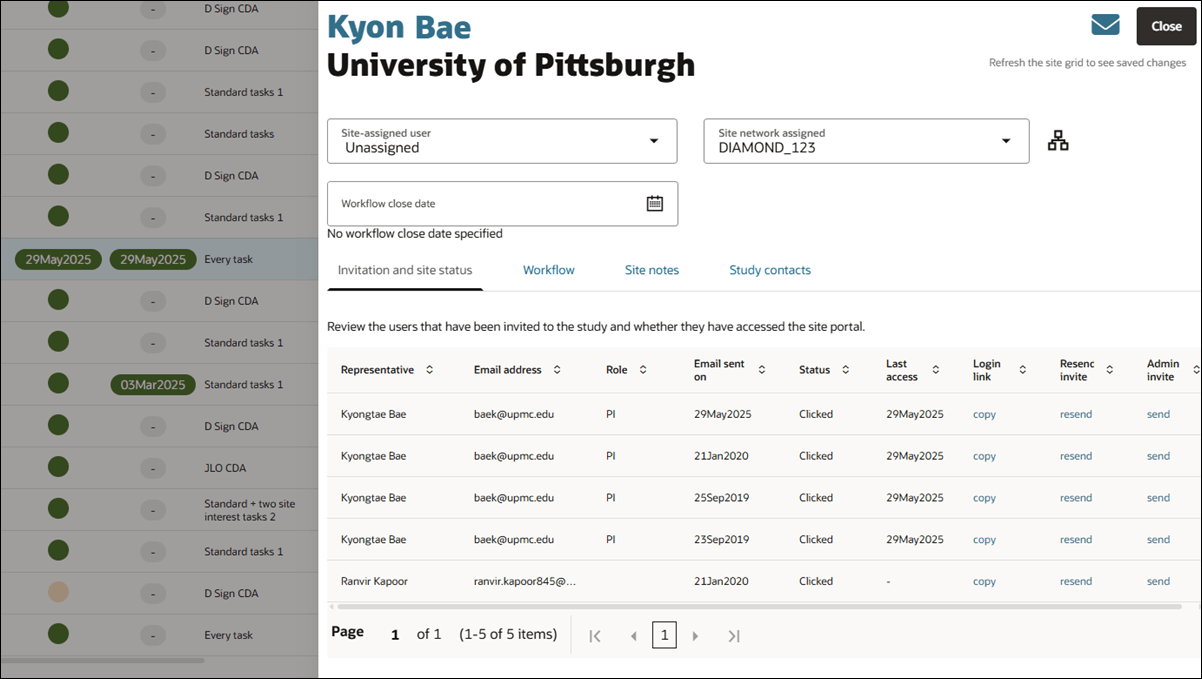
Workflow
The Workflow tab shows each task in the site’s assigned workflow and task details (like task status, related dates, etc.). As applicable, each task has a status icon (e.g., green check for completed, dash for not started, red slash for discontinued), and workflow tasks also use color background to enable quick review. Task colors are:
- Green = Completed
- Yellow = Pending
- Beige = No action (e.g., no pending document)
- Rose = Discontinued
- No color = Not started
You’ll also see the Response: + the saved value for Completed tasks with an input. For instance, the Verify site interest task will display a line with Response: Yes (or No), while the Enter estimated patient count task will show a field with the site’s inputted numeric value.
Complete a task on behalf of the site
You can complete the following tasks on behalf of a site from within the Workflow tab:
- View site profile
- Agree to confidentiality statement
- View protocol
- CDA document tasks
- Generic document (Download only; use Document approvals page for Approval required, Choose response, and Attestation)
- Verify site interest and Verify site interest again
- Feasibility survey
- Enter date available for site visit
- Enter estimated patient count
- Internal workflow task
Click a task's Actions button to view available completion options for that specific task (e.g., Verify Yes, Verify No, Complete - Not required, etc.); available options are dependent upon your user permissions. Some tasks may include document or template download icons (e.g., View protocol, Complete feasibility survey).
CDA workflow task
Your user role permissions affect your ability to interact with CDA document workflow tasks. See User management in these release notes for additional details.
- Review and Approve All CDA/Document Submissions permission: allows you to open the modal for all sites
- Negotiation for assigned CDA/Document submissions only permission: allows you to open the modal only if you are assigned as a CDA reviewer for the document task or you are the site-assigned user
- If you have only the Review and Approve Assigned CDA/Document Submissions Only permission and not the Negotiate or all CDAs permission, you cannot see the Review actions link/modal if you are not the user assigned as a CDA reviewer or the site-assigned user for the document task
- An Oracle Site Select user with the Read only site grid view permission will not see the Review action link
- An Oracle Site Select user with the Read only document management view and either the Read only site grid view or the Site nomination permission can open the review modal, but not complete the task
Additionally, please note the following related to CDA permissions:
- A user with the Negotiation for assigned CDA/Document submissions only permission cannot finalize/Final approve a CDA task without also having one of the “Approve” CDA permissions as well
- If an Oracle Site Select user has ‘Review and Approve Assigned CDA/Document Submissions’, then they can see the modal for all site's CDA documents.
- If an Oracle Site Select user has ‘Negotiate or all CDAs’ then they can only see the modal where the user is assigned as the CDA reviewer or the site-assigned user. The user will not be given the option to Final approve the CDA.
For an incomplete CDA document task, the modal includes an Actions section at the top where you can act on the document based on the task status:
- Not started: Document task not started by the site. You may act on behalf of the site by uploading a document.
- Review: If you have the appropriate permission, you can review the document submission, provide a response, and optionally upload a document in response
- Resubmit required: If you have the appropriate permission, for a non-eSign document, you can complete the document task for the site by uploading a response and providing a comment. You may recall the document using the link in the modal’s History section and return the CDA task to incomplete status.
- Final review: If you have the appropriate permission, you can review the submission and provide a response, with an optional document upload. You may recall the document using the link in the modal’s History section and return the CDA task to incomplete status.
- Approved: You may recall the document using the link in the modal’s history section to return the CDA task to incomplete status. You may recall the document using the link in the modal’s History section and return the CDA task to incomplete status.
Note:
When you haveAllow external completion of workflow tasks permission, you'll see a Final approval option in the Actions menu for a CDA task. This option lets you final approve a CDA without completing the full document review cycle. You can optionally upload the finalized CDA and add a comment in a modal that displays when you click Final approval.
- The Final approval option is available if no one has started the task or uploaded a file.
- If a file has already been uploaded, you’ll see a message letting you know to use Review submission instead.
- Once final approved, the document (if uploaded) and any comments are saved to the CDA document history, the study’s document submissions, and the site progress view.
- If you don’t upload a file, the original CDA template will be marked as the final version.
For each step of the document cycle, files uploaded and comments made are saved. Documents can be viewed in the study document library for the site and comments on the site’s notes drawer.
The bottom of the modal is a History section where you’ll see the version history for each iteration of the document’s actions. A document task that has not been started will have a V1 history listing the document template for the task.

Generic Document (approval required) workflow task
For Generic document: Approval required tasks, the Actions menu includes "Review submission" as the first option. When you click Review submission, a modal opens where you can review the document’s version history and take appropriate action on the document.
Your user role permissions affect your ability to interact with Generic document: Approval required workflow tasks.
- Review and Approve All Generic Document Submissions permission – allows you to review any site's generic documents
- Review and Approve Generic Document Submissions for assigned sites Only permission – allows you to review only the generic documents for sites assigned to you (link is disabled if the site is not assigned)
Oracle Site Selectusers with read only permissions will have the following experience:
- A user with the Read only document management view and Review and Approve Generic Document Submissions for assigned sites Only can review generic documents for all sites but can only act on sites for which they are assigned
- A user with the Read only site grid view permission cannot click on the Review action link
- A user with the Read only document management view and either the Read only site grid view or the Site nomination permission can view the review modal but not complete the task
For an incomplete document task, the modal includes an Actions section at the top where you can act on the document based on the task status:
- Not started: Document task not started by the site. You may act on behalf of the site by uploading a document
- Review: Review the document submission. Provide a response and optionally upload a document in response
- Resubmit Required: Lists the sites that have been sent a document revision/request. The sites listed are required to upload/respond to the document request sent by the Study specialist. You can comment, upload a document, and submit.
- Approved: Document is complete. There is no further action available.
For each step of the document cycle, files uploaded and comments made are saved. Documents can be viewed in the study document library for the site and comments on the site's notes drawer. Completed generic document tasks display the chosen or entered Response value (e.g., Yes/No, date selected, numerical value, etc.).
The bottom of the modal is a History section where you’ll see the version history for each iteration of the document’s actions. A document task that has not been started will have a V1 history listing the document template for the task.
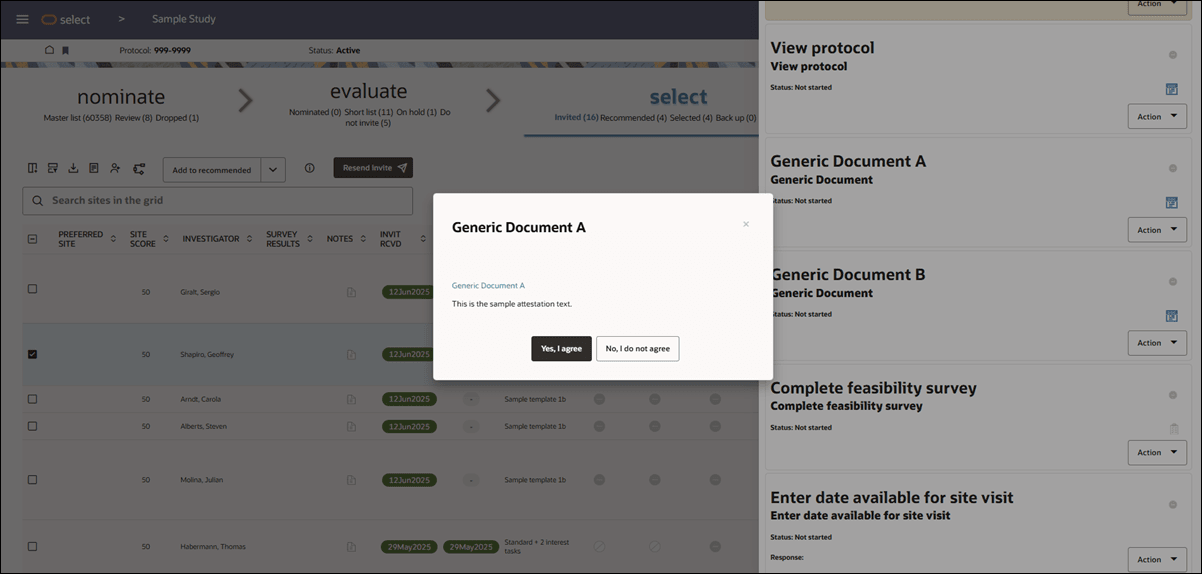
Generic Document (choose response and attestation) workflow tasks
You can also complete Generic document: Choose response and Generic document: Attestation workflow tasks from the Site details drawer > Workflow tab. If you have Site grid permission, you’ll see a Complete option at the top of the task’s Action menu. When clicked, a completion modal opens that shows the task name, instructions, a document download link, and the configured response or attestation options as buttons. When you choose the response or attestation, the task will be marked as completed by you and the time will also be recorded.
Completed generic document tasks display the chosen or entered Response value (e.g., Yes/No, date selected, numerical value, etc.). If necessary, you can reopen a completed task to update the response. When you save changes, your name and the updated completion time are recorded.
By design, Oracle Site Selectusers with Read only site grid view permission won’t see the a workflow task’s Complete option and can’t open the task completion modal.
Site notes
The site grid drawer also includes a Site notes tab. If you don't already have the site grid drawer opened, you can navigate directly to the Site notes tab when you click View notes in the site grid Action menu. By design, when you click on a site's notes icon in the site grid, the Notes modal displays instead of the site grid drawer. In this scenario, the modal defaults to the Study Notes tab.
When viewing the Site notes tab in the drawer, you'll use Oracle standard components for field and text inputs. You can optionally filter the Notes history section by name, date, or note text. The Notes history section shows notes in this format:
- Notes include the author's full name and listed in order of input occurred at datetime
- Format: <occurred date time> * <bucket - bucket state note was recorded> * Recorded at: <note saved date and time>
The Site notes tab also includes a note input section at the bottom where you can add a date, label and text input as preferred. If you have Edit/delete site note user permission, you'll see Edit and Delete icons in each saved note.
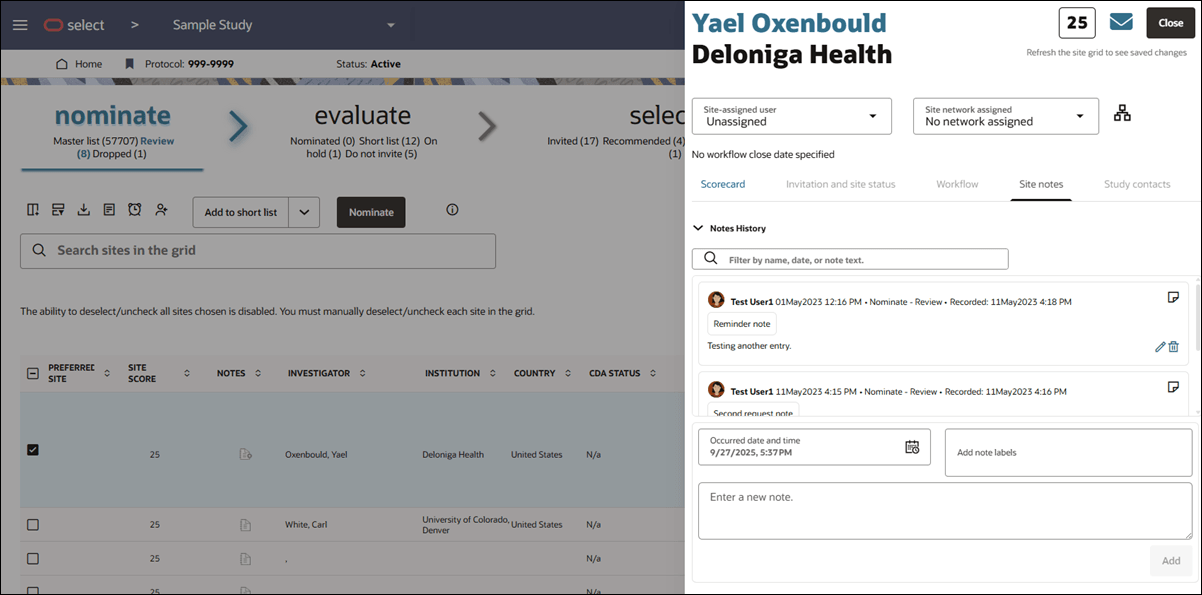
Study contacts
Study contacts is the list of site users who have access to the study. You can add, remove, or update role assignments (e.g., PI, CTC, Other, Network, IRB), but there must be at least one contact listed in the table for a site invited to a workflow that requires site study access. Additionally, to update staff information in the Study contacts list, edit the site's profile first. Once the site profile is updated and saved, the study contact preferences can be updated.
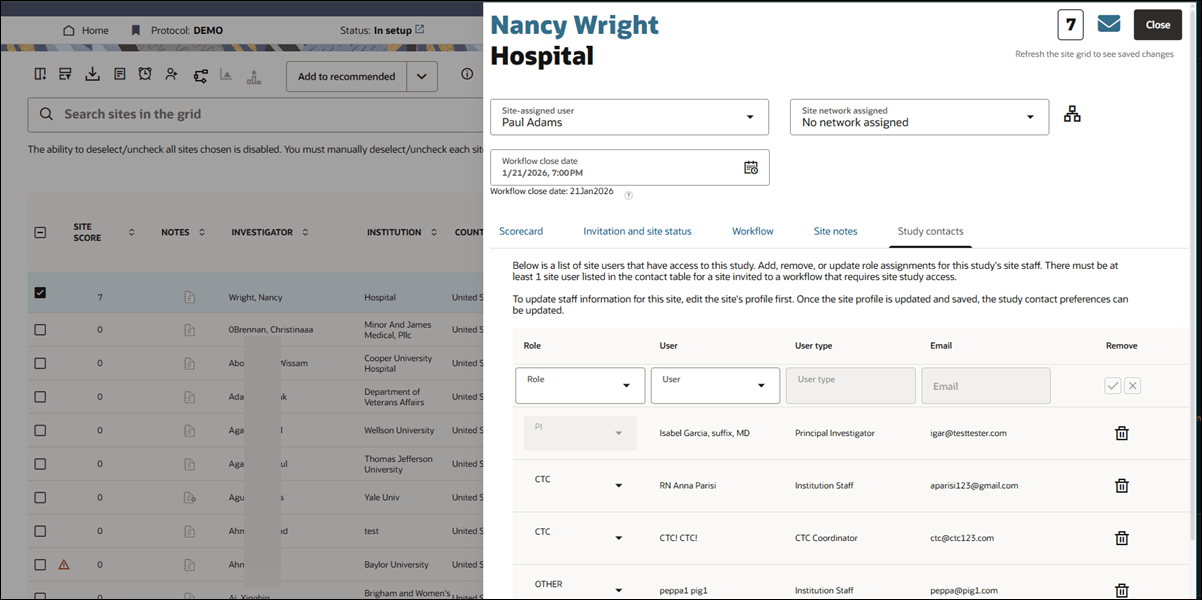
Parent topic: Site Selection