7 Site Selection
Your study team and site selection tasks
This section, intended for Oracle Site Select users who evaluate site feasibility, details the four stages (also known as "buckets" in the Oracle Site Select site selection process:
- Nominate
- Evaluate
- Select
- Finalize
You, other members of your study team, sites, and other institution representatives may participate in the selection process in various ways as the site progresses through the selection stages. Depending upon your role, you may receive a notification to nominate, evaluate, select, and/or finalize investigators for the study.
As you complete tasks, sites also receive notifications to complete tasks in assigned workflows (such as sign the CDA or review the protocol.) If the sites choose not to use the Site portal to upload files and complete tasks, you may perform tasks and update status on their behalf, if you have the appropriate permissions.
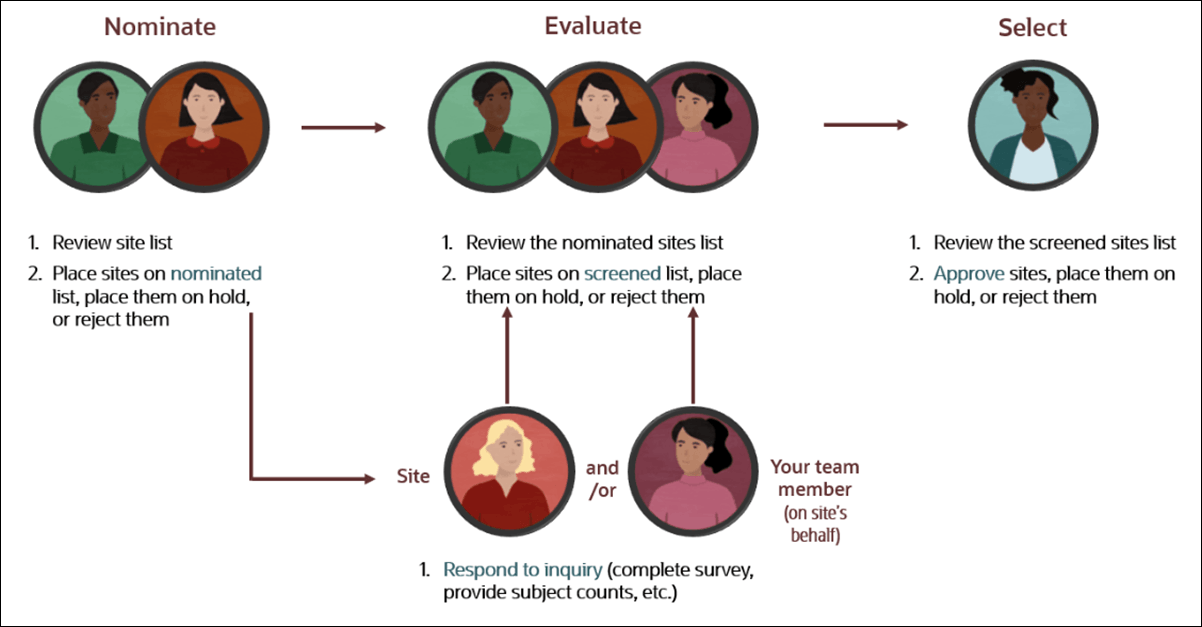
Oracle Site Select guides you through site selection
Click a notification, a bucket (nominate, evaluate, select, or finalize) on the study home page or above any site grid, to view a master list or a list of sites that have progressed through various steps in the site selection process.
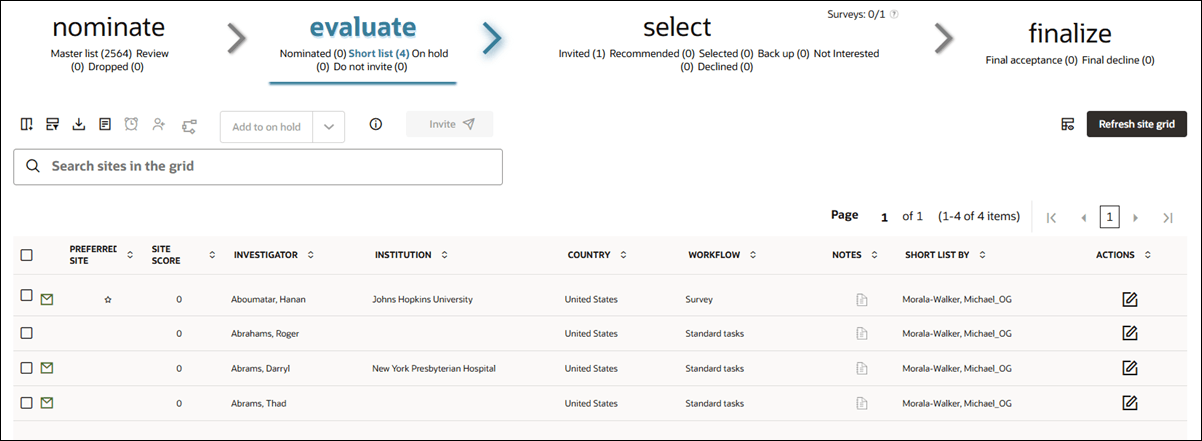
- Nominate – Perform a first pass by sorting sites into review, short list, and dropped status. Bucket states are:
- Master list: The default list of sites based on your study settings and data sources.
- Review: A list where you can compare sites before nominating them for evaluation.
- Dropped: A list of sites that do not meet your criteria.
- Evaluate – Collaborate to sort sites into nominated, short list, on hold, and do not invite
- Nominated: A list of sites nominated by you and other team members.
- Short list: A list of sites organized for invitation to participate in pre-study tasks. This is where sites can be sent an invitation letter.
- On hold: A list of sites that meet most of your criteria, but may not be eligible for participation.
- Do not invite: A list of sites that do not meet your criteria.
- Select – Progress to sorting sites into invited, recommended, selected, back up, not interested, and declined. Resend invitations, if necessary. Also view site progress through assigned workflow tasks, feasibility survey data, and site details.
- Invited: A list of sites invited to complete pre-study tasks.
- Recommended: A list of sites recommended for PSV and/or selection.
- Selected: A list of sites organized for final selection to this study.
- Back up: A list of alternate or back ups for selected sites.
- Not interested: A list of sites not interested in this study.
- Declined: A list of sites organized for final declination from this study
- Finalize – See sites in final acceptance and final decline. Send final acceptance or final decline emails to the sites.
- Final acceptance: The final list of sites eligible for study participation.
- Final decline: The final list of sites found ineligible for study participation.
- Site grid
The site grid is your configurable view of sites in each site selection bucket (i.e., Nominate, Evaluate, Select, and Finalize) and bucket state (e.g., Master list, Short list, Invited, etc.). You can optionally adjust displayed columns and filter data to the view that works best for you. - Nominate
View details about candidate sites, like site score or access the site profile. Refine the list by various criteria, such as study fit and experience. Select one or more sites, add them to the review or short list, or drop them if they do not meet the study criteria. - Evaluate
Review and act on the list of sites you or other members of your team have nominated. - Select
Review site workflow task progress, see survey responses as applicable, and survey analysis, and site detail views and choose the sites that will advance to the next step in the site selection process. - Finalize
Send acceptance emails to selected sites, view lists of sites that have accepted or declined invitation to participate in the study. If your customer account has been configured with certain integration and you have the appropriate permissions you can also migrate study sites to Oracle Site Activate and view those study sites within the Oracle Site Activate application. - Site details drawer
When you have permission to access the site grid, you can access a site's details drawer where you can see the site's Scorecard, Invitation and status, Workflow task progress, Site notes, and Study contacts. - Study site history view
When you have the appropriate permissions, you can view a study site's cross-study performance and workflow completion across all studies in the account to gain insight into a that study site's progress. - Use notes to communicate
Notes provide an easy way to communicate with your team members about a specific study or site. - Retake surveys or edit survey responses
Feasibility surveys may be reopened after they have been submitted so that responses can be changed, if necessary, and Alchemer surveys reopen the previously submitted survey with previous responses pre-populated. - Configurable site profile
Site profiles store extensive detail about a specific site's contact information, trial history, study contacts, and more. By customizing the sections, fields, and values, you can streamline workflows and ensure your team captures the most relevant information. For help setting this up, contact your Oracle administrator. - Document workflow task audit
Site grid users can download an audit file containing document workflow completion details.