Study setup
Enhancements include a redesigned workflow configuration page, a simpler way to manage workflow task documents, and small updates to the milestones page.
Study workflow configuration
In this release, you’ll see significant usability enhancements to workflow configuration. When you navigate to the Manage site workflow configuration page (Setup > Workflow configuration) it now displays an alphabetical list of all saved workflows, with the default workflow pinned to the top. In addition to the workflow name, you’ll see more details, if available:
- Description
- A “Default” badge, if applicable
- Workflow close date or “Invitations disabled” text, if applicable
- Task list (ordered by the task display name in the user interface)
To help you find what you need faster, you can search for a workflow by name or description. You can also click Add new workflow to create a new workflow from scratch or use an existing account-level template.
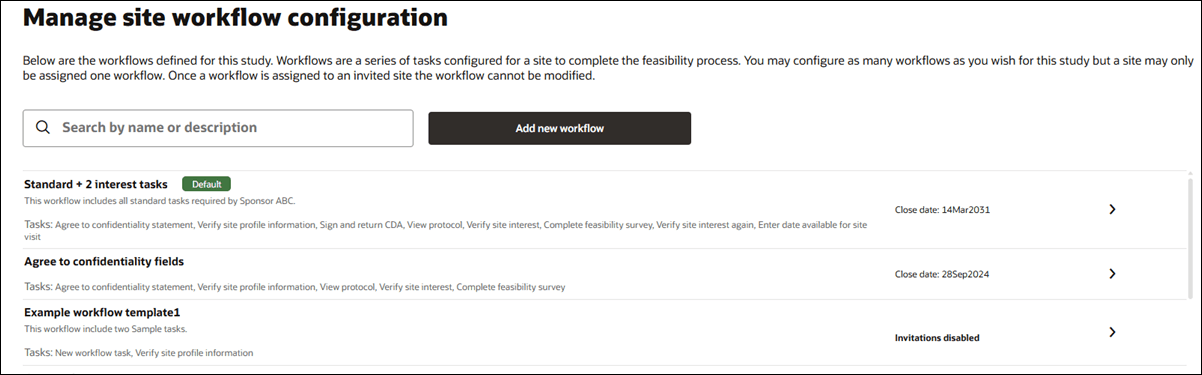
When you add a new workflow or open an existing one, the redesigned configuration page makes it easier to navigate by organizing the Details, Email templates, and Tasks settings into separate tabs. By default, when you open the configuration page, you’ll land on the Details tab. A blue line under the tab name shows you which section you’re viewing. Each tab has its own Save button that saves only the changes you made in that section. There’s also a Save all changes button to save everything across all tabs.
Note:
Tabs don’t auto-save, so be sure to save your changes regularly.- Workflow name (must be unique to the study and no more than 31 characters)
- Workflow close date
- Workflow description (for internal use, up to 250 characters)
- Study workflow information (visible to sites, up to 3,000 characters)
- Completed workflow message (visible to sites, no character limit)
You’ll also see a Make default button and an option to delete the workflow. The Delete workflow button is disabled if the workflow has already been assigned to an invited site. If the button is enabled and you choose to delete, you’ll confirm that action in a modal before the workflow is removed.
On the Email templates tab, you’ll have a dedicated control to enable or disable study invitation emails and all the setting options you’ll need to set up workflow-specific email templates. If you enable workflow-specific email templates, you’ll define the Invitation, Final acceptance, and Final decline text. These templates do support placeholder fields, so please preview each template to ensure it displays as expected.
The Tasks tab lets you manage the individual tasks that make up a site workflow. You can add, edit, reorder, and remove tasks unless the workflow has already been assigned to an invited site. In that case, task changes are disabled.
When tasks are enabled, you can:
- View all existing tasks under the Workflow tasks section
- Click Create new task to add a task at the bottom of the list
- Reorder tasks by dragging them into a new position
- Click the trash can icon to delete a task
- Optionally enable Allow digital signatures on CDA documents by checking the box
Click any task to open its details drawer, where you can make edits or enter information for a new task. Task detail fields and options include:
- Task type (required): Choose from available task types. Task types already used in this workflow will not appear again, except for Generic document tasks.
- Document task types include a document type picker
- Survey includes a survey picker
- Generic document task includes a task type picker
- Agree to confidentiality task includes an option to require inputs
- Task display name (required) This name shows in Oracle Site Select and in the Site portal.
- Task information (optional): Add up to 2,000 characters of rich text.
- The next task becomes due after this task is completed (check box)
- When you’re done working in the drawer, click Done to keep your changes, or click Cancel to discard any changes to that task.
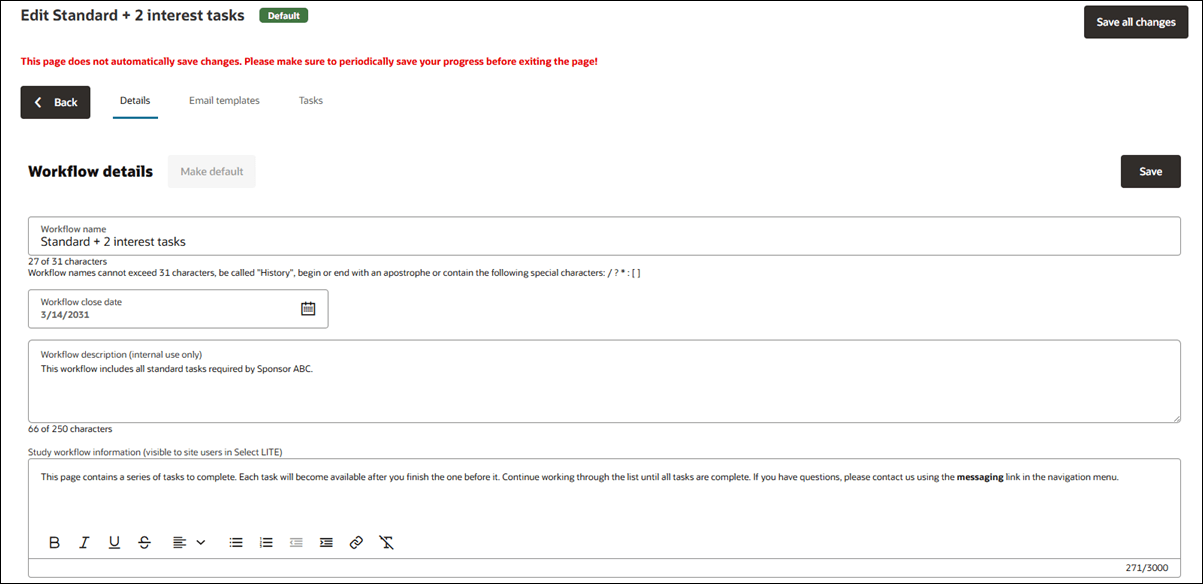
EPIC: SEL-14686
Study workflow documents
In this release, Oracle Site Select introduces a new Manage workflow documents page (Setup > Workflow documents). This page replaces the existing Manage protocol documents page and the Manage CDAs, Confidentiality statements, and Generic documents page by combining the two in one convenient location.
Access to documents on the page depends on your permissions. If you have CDA/Document Template Upload permission, you’ll see CDAs, Confidentiality statements, and Generic documents. If you have Study Setup Management permission, you’ll see protocol documents. If you have both, or the Read-only Study Setup permission, you’ll see everything.
The new page lists all document templates used in the study's document workflow tasks. Only one template can be active at a time, but you can remove or replace templates as long as one remains active. Upload a new template by clicking the upload icon in the document row. Or, you can click history ![]() to view the Version history drawer where you can upload a new template, download the existing template, or delete a previous template (as long as one remains active). The history icon will be enabled if at least one template document has been uploaded for that workflow task.
to view the Version history drawer where you can upload a new template, download the existing template, or delete a previous template (as long as one remains active). The history icon will be enabled if at least one template document has been uploaded for that workflow task.
Protocol templates work a little differently because the new page supports both a default protocol template and workflow-specific protocol templates. If you remove a workflow-specific template, Oracle Site Select will automatically fall back to the default template. Changing a protocol template associated with a workflow that has invited sites will prompt you to specify whether the update should apply to new invitations only or restart workflows for already invited sites.
Note:
As a best practice, Oracle recommends that you first upload a default protocol then upload any workflow-specific protocols.The Manage workflow documents page also supports merging CDA templates with Site profile data. To see details about using placeholders in your document, click the Learn more link above the document table.
When you’re finished viewing or updating documents on the Manage workflow documents page, click Close at the upper right to return to the study home page.
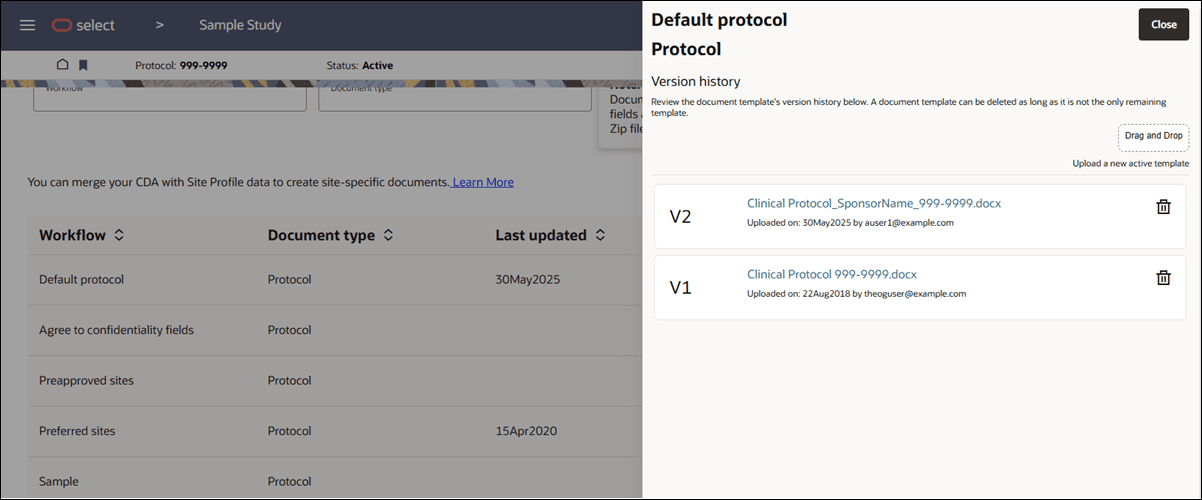
EPIC: SEL-18412
Study milestones
On the milestones page country override table, we made a minor user interface update to adjust the position of the row labeled “Target number of sites final acceptance.” Previously, the row displayed near the top of the table, and now it displays just above the related inputs for sites in final acceptance.
EPIC: SEL-17867
Parent topic: What's new