Site profile
The configurable site profile design is now standard, you can upload documents directly to a site’s library, we added the Trial History tab to the site profile, and more.
Configurable site profile
As of Release 25.1, Oracle Site Select now fully supports the configurable site profile. The previous site profile design has been deprecated, so all customers now interact with the updated, configurable experience.
There are three ways to open a site profile, and the action link you'll see, either Edit site profile or View site profile, depends on your permission level:
- Right-click a site row in the site grid and select Edit site profile if you have edit permissions. If not, you’ll see View site profile instead.
- Use the site’s Actions menu in the site grid to select Edit or View site profile, based on your access.
- After opening the site details drawer from the site grid, click the investigator’s name at the top of the drawer to open the profile.
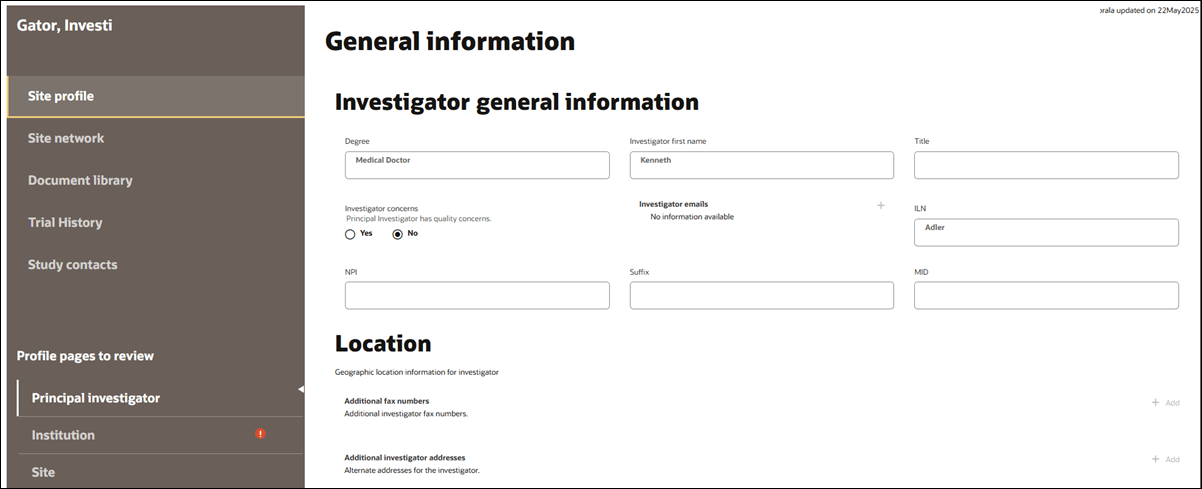
Note:
The configurable site profile is a powerful tool that helps your organization tailor site data to fit your exact business needs. By customizing the sections, fields, and values, you can streamline workflows and ensure your team captures the most relevant information. For help setting this up, contact your Oracle administrator.EPIC: SEL-20492
Document library
This release introduces an enhancement to Library document management. When you have a new Upload files to a site’s document library permission, you can upload documents directly to a site’s library from the Edit site profile > Document library tab.
This enhancement makes it easier to manage files by letting you upload documents to the site, investigator, or institution libraries if the site has a matching record in the account’s primary composite datasource. You’ll see a new Upload a library document button on the Site profile’s Document library page, which is enabled only if you have permission to upload files.
Click the upload button to open a Document library upload modal and choose the Document scope (site, investigator, or institution) and Document type. The remaining fields in the modal are based on what’s been set up at the account level. If the site doesn’t have a related record in the primary datasource, the investigator and institution scope options will be disabled, and you’ll see an error message explaining that only site-level document types are supported for that site. Helper text will guide you through the process and let you know why some options may not be available.
Once you select a valid document scope and type, you can add required and optional metadata and attach the file to enable the modal’s Upload button. After successful upload, a confirmation message displays, and the Document library tab refreshes to include your new file.
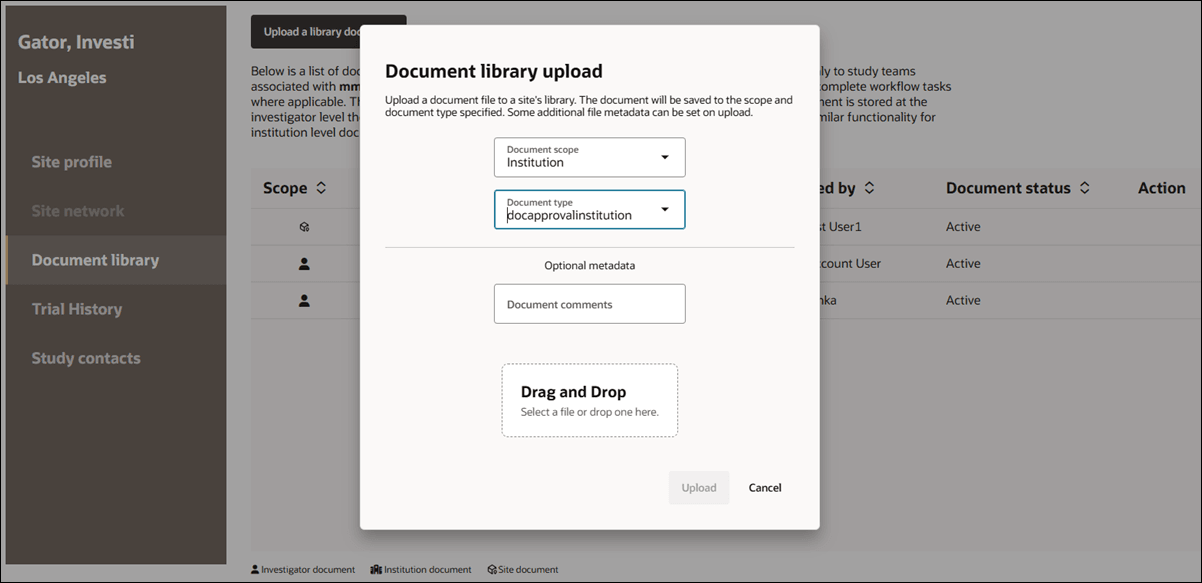
In the document grid, click a document name to open its version history in a drawer on the right. The drawer shows all uploaded versions, with a green Active badge for the current version. Any older versions will show a gray Inactive badge.
Each entry includes the version number (such as V1, V2, V3), the upload date, and the user who uploaded it. Click a file name to download the document.
If a file was uploaded as part of a comment or submission action by an Oracle Site Select user, that file will also appear in the version history.
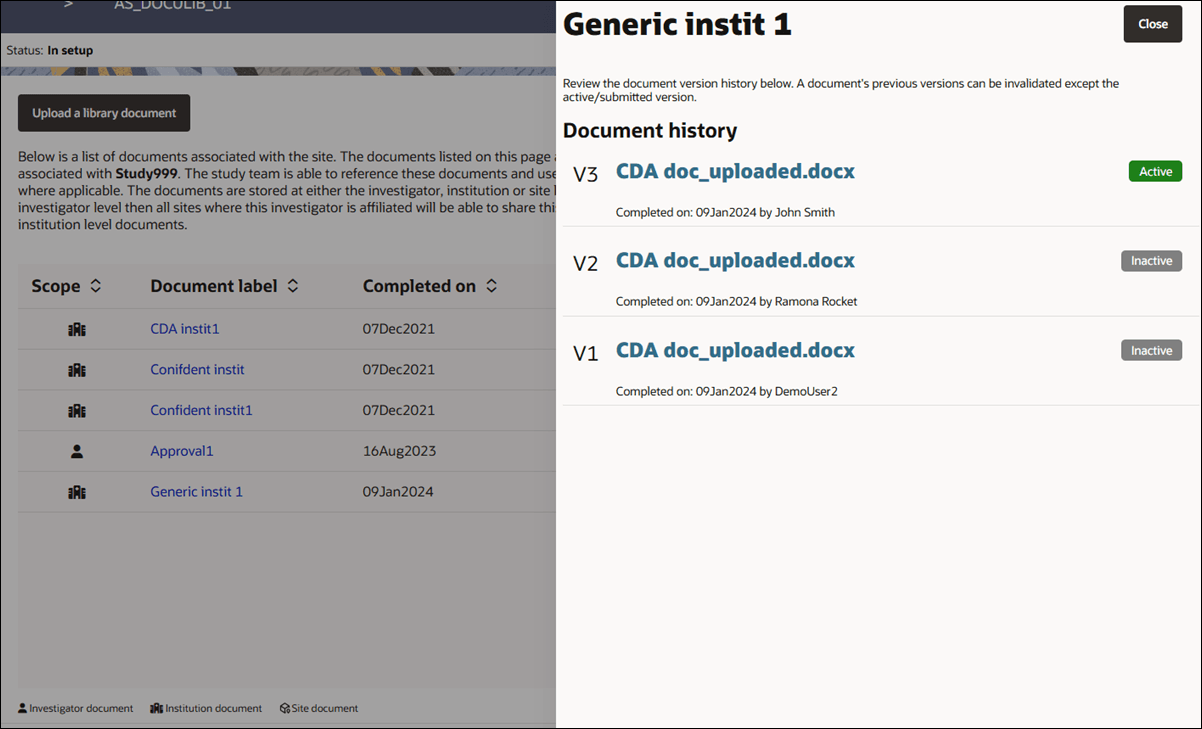
We also added controls to help you view and update “Choose response” type Generic documents in the site’s Document library. On the Library documents page, Oracle Site Select shows the chosen response saved in the library document metadata. If a response change reason was previously entered, a pencil icon displays and the change reason displays on hover. If the document is invalidated, no response is displayed.
In the document’s history drawer, the subtext clarifies that responses can be changed and documents can be invalidated. Invalidated documents will no longer auto-populate study tasks. You'll see the active file listed as a download link and the response options displayed as editable radio buttons. These options reflect the original Generic document setup. If someone previously changed the response, you’ll also see the reason and details of who made the update and when. You can revise responses as needed, but each change must be confirmed with a reason.
EPIC: SEL-20492
Trial history
In this release, we added a Trial History tab to the Site profile, making it easier to review imported trial history for a selected site. The tab appears enabled in the left navigation when the study has a composite datasource attached. If no datasource is attached, the link is disabled and a hover message explains: "There are no datasources with trial history attached to this study."
On the Trial History tab, you can choose to view trials based on either:
- Site (default): shows trials linked to the selected site
- Investigator: shows trials linked to the investigator across all affiliated sites
The trial grid includes details like Institution, Protocol numbers and titles, Sponsor, start and end dates, enrollment rate, and more. You can sort any column by clicking its header. If no data is available, the page will display: "No affiliated trials have been imported."
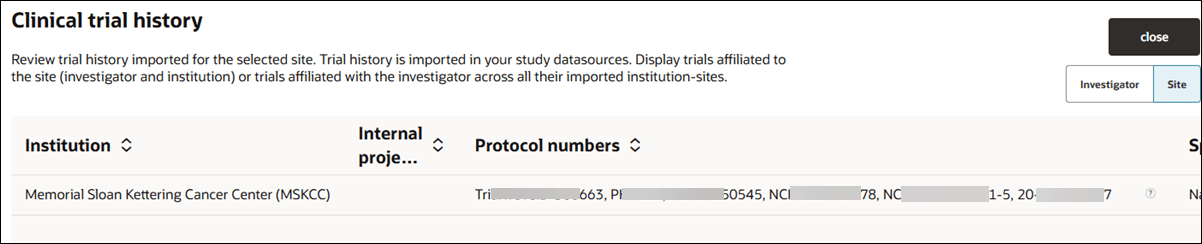
EPIC: SEL-20492
Parent topic: What's new