Site portal
The Site portal (previously called Oracle Site Select LITE) introduces a modern, streamlined user interface and multiple functional enhancements.
Site portal user interface
Site users will see a refreshed Site portal in this release, with a new look that follows Oracle’s design standards. Key improvements include:
- A modern color palette, updated fonts, redesigned icons, and streamlined input controls for a cleaner, more consistent experience
- A new navigation menu that lets site users easily switch between documents, messages, profile settings, help resources, and more
- A fully responsive layout that works smoothly across phones, tablets, and desktops, with flexible page widths for better viewing on any screen
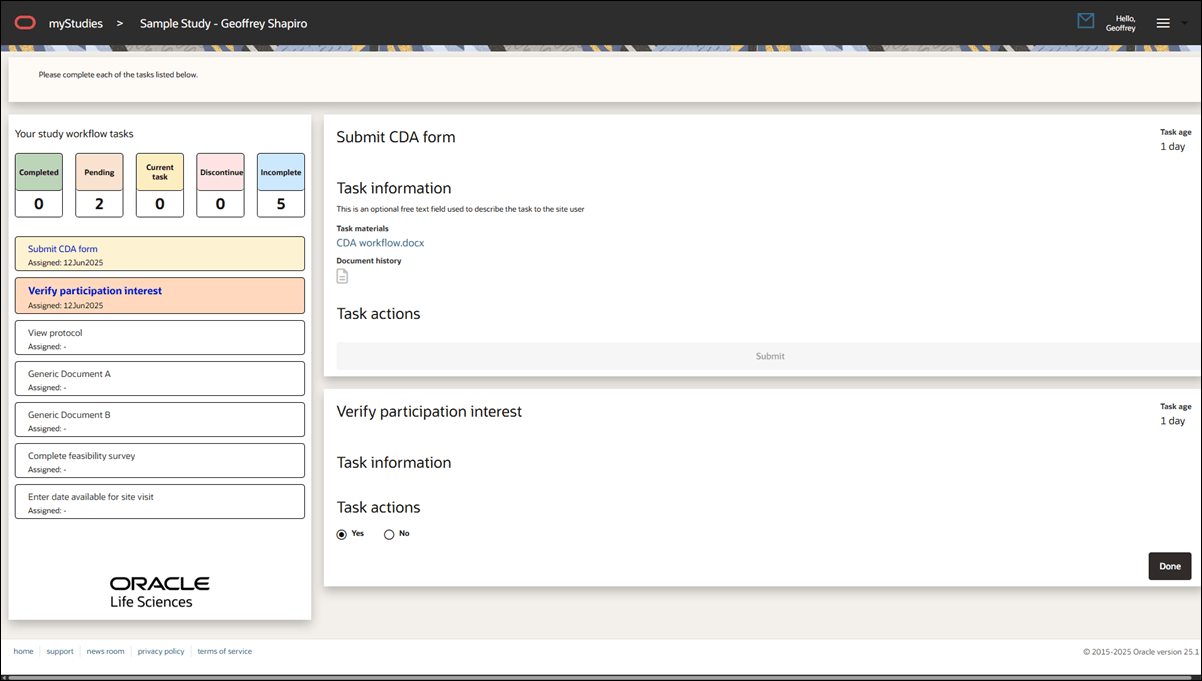
EPIC: SEL-14865
myStudies dashboard
The Site portal introduces a new myStudies dashboard for logged in users in this release. The dashboard gives site users a convenient way to access all their current and past studies where they’ve been invited for feasibility. Sites can:
- Search by Study name, Invitation date, or Workflow close date
- Filter by Organization (customer account name) or Study status (Active or Closed)
When the page loads, the study list sorts by invitation date, with the most recent at the top. By default, Closed studies are hidden. Site users can manually adjust the filter to include Closed studies and optionally sort the table by study name, current task, invitation date, or workflow close date. Note that while Site users can still view studies that are in Closed or Cancelled status, they won’t be able to edit tasks because the workflows are closed.
When a logged in user chooses a study, the Site portal's top navigation bar shows: myStudies > [Customer/Account Name] > [Study Name] (PI First and Last Name). The drop-down study selector also includes all studies across every customer account they’re linked to. When the site user chooses a study, the workflow tasks for that study display on the Home page.
Site users who enter the Site portal using a No login link won’t see the full dashboard. Instead, they’ll see a read-only version of the navigation bar showing: myStudies > [Customer/Account Name] > [Study Name] (Site's PI First and Last Name).
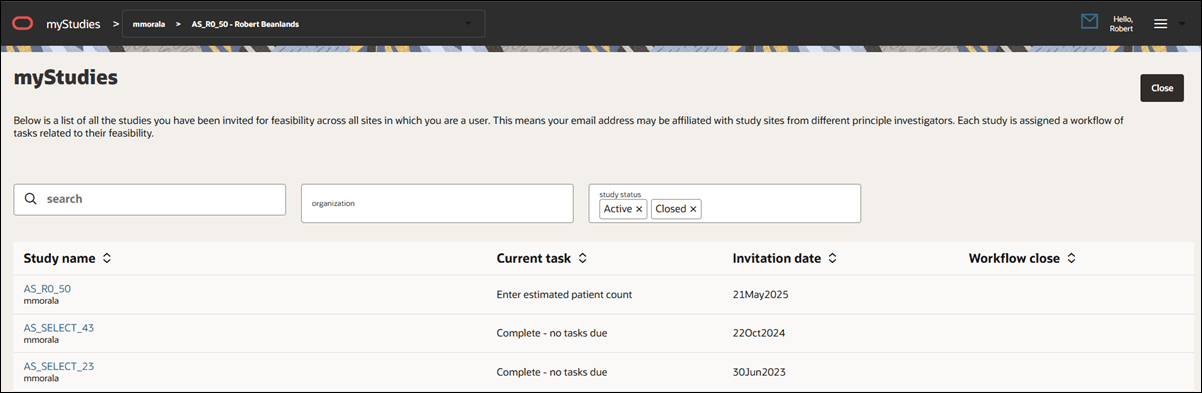
EPIC: SEL-14865
Communications
With release 25.1, we enhanced the Site portal’s communications feature with a cleaner layout and new functionality. Site users can now view and reply to messages directly from the portal.
There are two easy ways for site users to access messages. They can:
- Click messaging from the navigation menu
- Click the message icon
 in the page header. If there are unread messages, the icon will display a badge with the number of new messages.
in the page header. If there are unread messages, the icon will display a badge with the number of new messages.
The redesigned messages page shows the site user's messages in a list view, with sorting options for Unread (the default view) or Topic, along with an ascending or descending order toggle.
To read and optionally reply to a message, site users can click any message in the list to open it in a modal window.
We also improved the New message feature, which provides all previously available functionality but now launches in a drawer component that opens from the right side of the screen.
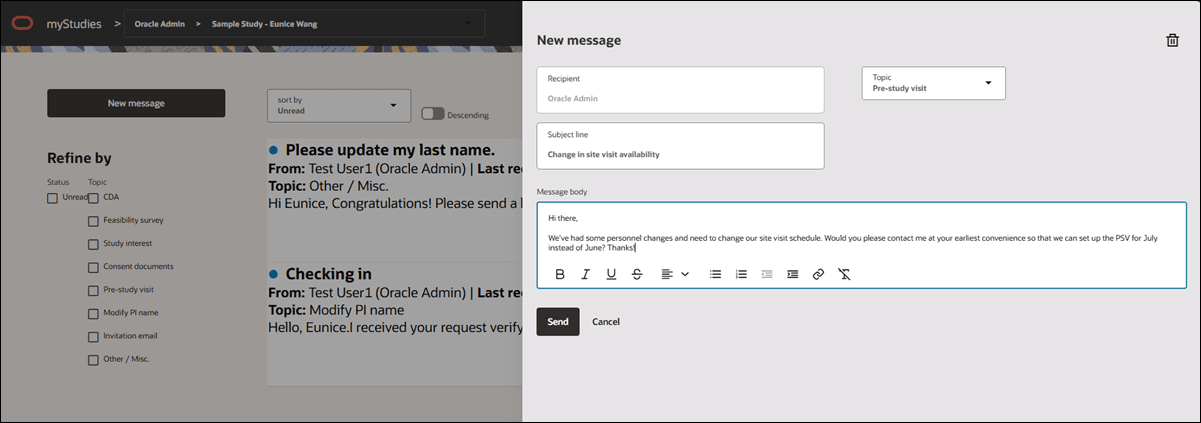
EPIC: SEL-14865
Documents
To navigate to the Documents page, site portal users will now click menu ![]() in the page header and choose “documents” in the drop-down. The Documents page and the Study documents tab are now accessible to both logged in users and those who don’t log in but access the portal via a token link instead. The Library documents tab is available only to those users who log in with a registered account.
in the page header and choose “documents” in the drop-down. The Documents page and the Study documents tab are now accessible to both logged in users and those who don’t log in but access the portal via a token link instead. The Library documents tab is available only to those users who log in with a registered account.
We made the multiple helpful enhancements to the Documents page to make it easier for site portal users to view details and take action on documents related to their completed tasks:
- On both tabs, clicking a document row opens the document history drawer, where site users can view and manage documents (e.g., download, view the status badge, view user completion details, etc.).
- The Study documents tab displays documents that have resulted from the completion of workflow tasks including the Feasibility survey template and submission versions. Users are able to view document history, recall a CDA submission and view responses to choose response/attestation tasks. If the site user updates the Response, a confirmation dialog displays, and the user must enter a reason for the change before saving.
- The Library documents tab displays documents saved to the site's library, regardless of study context. The user is able to view the document history for each document label including any changes/change reason and document upload history. If the site user updates the Response, a confirmation dialog displays, and the user must enter a reason for the change before saving.
- The Study documents tab now includes completed survey PDFs and their version history. Once the site user submits a survey, the table will include a row labeled Feasibility survey. If multiple surveys were assigned over time, each appears in the Study document list with its own history. The most recent submission is shown first. Each submission or resubmission is available in the document history drawer, where site users can download past versions (downloaded PDFs include a timestamp in the footer). Each version is labeled with the survey name.
- On the Study documents tab, in a CDA’s document history drawer, site users can delete CDA documents uploaded by the site or by an Oracle Site Select user on their behalf. A trash icon appears next to files that can be deleted. If the user chooses to delete the most recent or final approved CDA document, they must confirm the deletion. Deletion applies only to CDA documents (i.e., users may not delete any file marked “Document on file” (auto-completed by the workflow) or any file from download-only tasks (e.g., Protocol or Generic document: Download)).
- On the Study documents tab, Choose response type Generic documents show the chosen option saved with the document’s workflow task. On the Library documents tab, the chosen option is displayed. If the Library document also has a reason for change response stored, users can hover over the pencil icon to view the reason.
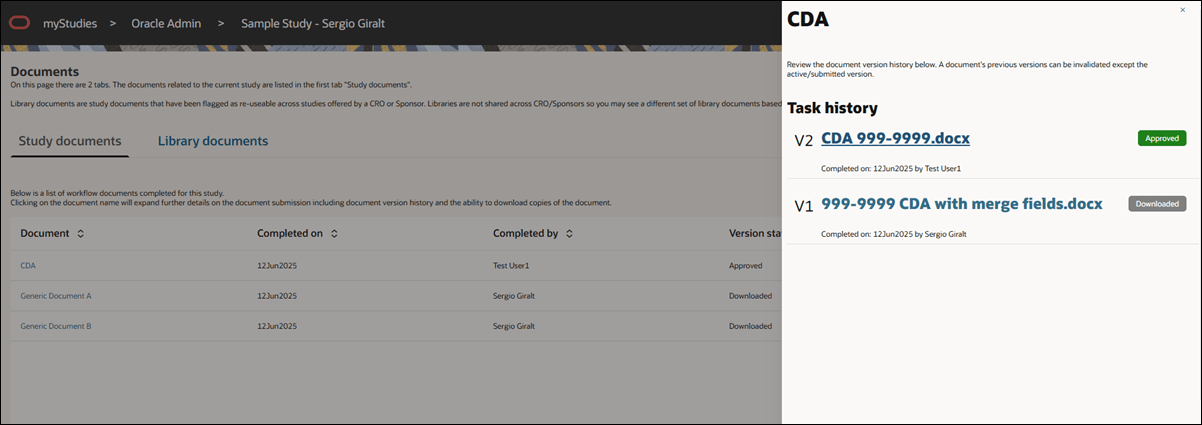
EPIC: SEL-14865
Completed workflow tasks
Site users can now view and evaluate tasks they’ve already completed by clicking on a previous task to open its details. By design, action buttons are disabled for all completed tasks except Feasibility surveys, which includes an “Edit survey response” link, and the Verify site interest tasks in case updates are needed.
If the workflow is still active, users can click the next available task to continue progressing through the study.
For active or closed workflows, the site user can:
- Download document templates
- View the document history, when available
- Open the site profile from the Verify site profile task
- View selected responses on Generic document tasks (Choose response or Attestation)
- See the value entered for the Enter patient count task
- View the selected date for a Site visit date task
If the workflow has been Closed and at least one task was completed, a banner with the workflow close message will display if configured, and site users can close the banner if needed. If no tasks were completed, the banner remains open, and the site user won’t be able to access the workflow tasks.
EPIC: SEL-14865
Parent topic: What's new