Site grid
Significant usability enhancements in this release improve navigation and visibility into site data. The site grid features new columns, simplified filtering, a new right-click menu, and multiple functional enhancements.
Site grid design
In this release, you’ll see the same site grid bucket names (steps) and states that were previously displayed above the grid, but we’ve improved the design to align with Oracle standards. The "select" bucket also includes the previously available Survey count data.
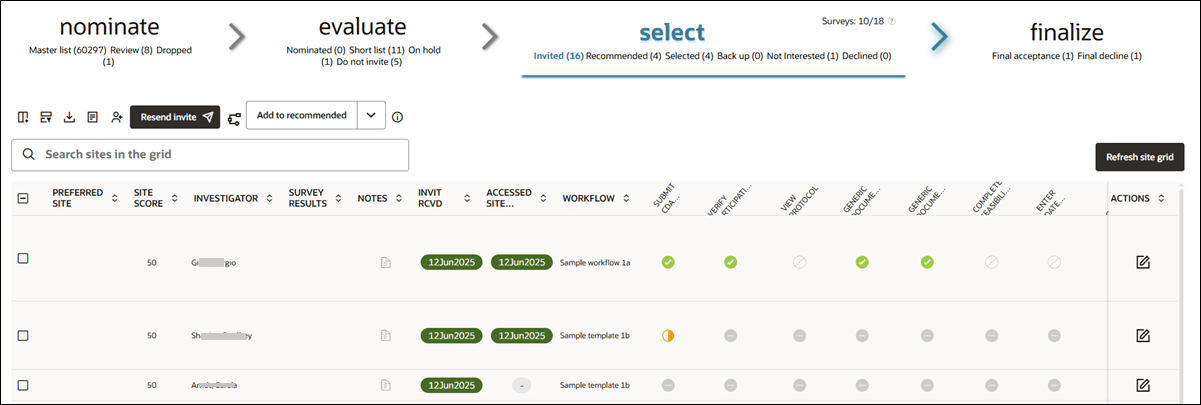
Note:
The Deselect All check box does not work in tables with pagination. This is an expected, known behavior in the redesigned site grid.To manually deselect all rows in the site grid:
- Click any row. This will deselect all other rows and select only the one you clicked. It will also open the site drawer.
- Close the site drawer.
- Deselect the remaining selected row.
This process will leave all rows unselected.
EPIC: SEL-18373
Workflow column and details drawer access
A fixed Workflow column is now visible in most bucket states and stays locked as you scroll the grid:
- Evaluate: Appears after the Notes column
- Select: Appears after the Invitation received and Accessed site portal columns
- Finalize: Appears after the Notes column
- Nominate (Master list, Review, Dropped): Does not display the Workflow column by design
With the workflow column enhancement, we also reordered some columns for a more consistent layout:
- Nominate: Site score → Investigator → Notes
- Evaluate: Site score → Investigator → Notes → Workflow
- Select: Site score → Investigator → Notes; “Invited by” now appears after Workflow
- Finalize: Site score → Investigator → Notes → Workflow
You can click any site’s workflow name in the grid to open the site details drawer. From there, use the Workflow tab to view the site's task assignments. The Workflow tab is now enabled for all buckets except Nominate.
EPIC: SEL-18373
Task completion modal
When you’re working in the site grid’s step 3 (select) and step 4 (finalize), click a workflow task's progress icon to view a detailed task completion modal. This modal shows task-specific information, as well as the investigator’s name, specialties, institution, and any assigned users. Tasks marked as “Not required” or “Internal task pending” do not open the modal but instead display hover text that reflects their status.
Each task's status determines what the modal or icon displays. If the task is complete, the modal includes a table listing the person who completed it, their email address, role, and the completion date. Overdue tasks append “(overdue)” to their hover text, and discontinued sites display a banner indicating the site is no longer interested in participating.
Survey tasks behave differently depending on their stage: if not yet reached, the icon doesn’t open the modal; if pending or processing, the modal displays survey-specific details but no task table. Once submitted, the modal includes a success banner summarizing the survey name and score.
CDA tasks have their own progression. When downloaded, the modal shows a yellow advisory with the download date and site user. If a signed CDA is uploaded, the modal updates to show an “Uploaded” status along with a yellow advisory note, “The CDA was signed and returned by the site on <datetime>. Approval is required before the site can complete additional study tasks.” Once approved, a success banner confirms the final approval date. The modal tracks each stage of the CDA task by listing separate rows for downloaded, uploaded, and approved actions.
For document workflow tasks that are auto-completed, a banner confirms the task was completed with an existing file.
Lastly, investigator documents populated via API do not involve workflow actions. These entries are shown with the user listed as “Library import” in italics and have no associated email or role. The import date is recorded as the document’s completion date, which is expected behavior.
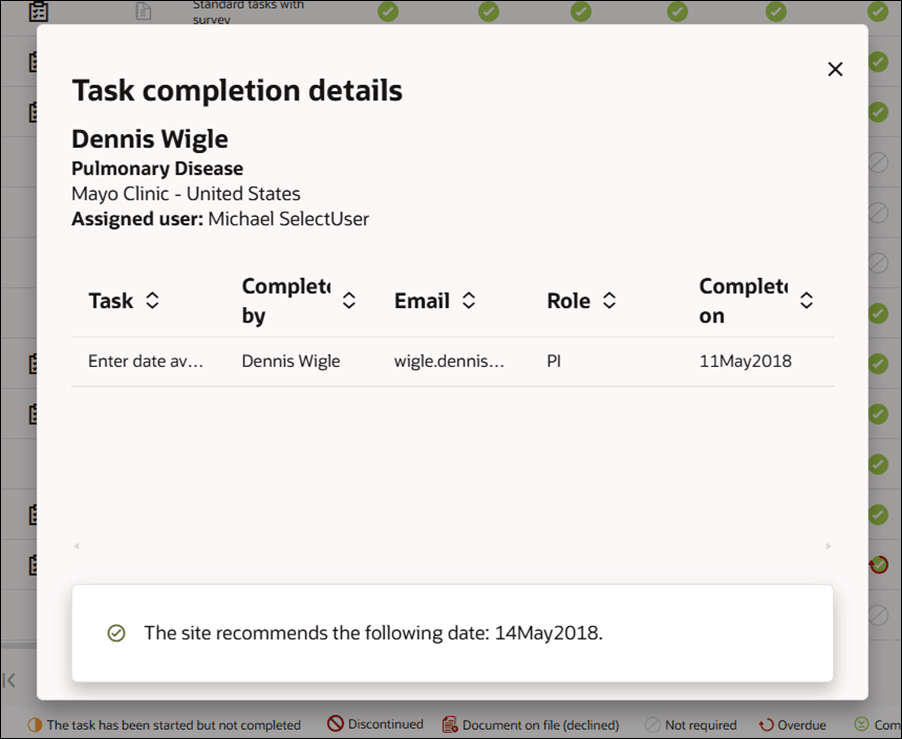
EPIC: SEL-18373
Survey results column
With the site grid redesign in this release, we removed the Site Progress, Survey Analytics, and Site History subtabs from select (step 3) and finalize (step 4). To ensure you have access to survey information, we added a new Survey results column to the select and finalize site grids. If a site has completed a survey, you'll see the survey icon ![]() in this column. Click the icon to open the survey results modal, which shows submitted survey results, grouped by survey name and version, with the most recent listed first. The results modal also includes detailed scoring, tier, raw and percentage scores, and a breakdown of each question’s responses, points, and category. You can also download the selected survey as a PDF.
in this column. Click the icon to open the survey results modal, which shows submitted survey results, grouped by survey name and version, with the most recent listed first. The results modal also includes detailed scoring, tier, raw and percentage scores, and a breakdown of each question’s responses, points, and category. You can also download the selected survey as a PDF.
While viewing survey results, you can now click View Site notes to open a panel to the right of the results modal. This panel displays existing notes and allows note creation (if you have permission to create them). You can also input an occurred date, label, and note text. The survey results modal includes a Close button to exit the view and a separate Close Site notes button to hide the notes panel without closing the results modal.
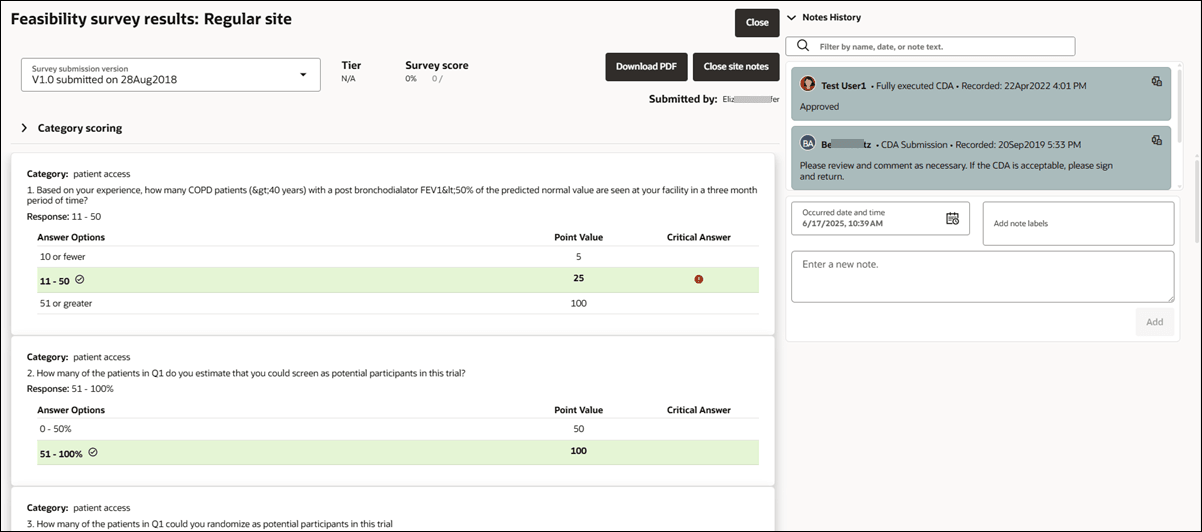
EPIC: SEL-18373
Site invitation and Site portal status
In release 25.1, we streamlined how you access key site details by combining invitation and site portal access status into one view. Instead of opening two separate modals from the site grid, you can now find this information combined in a new "Invitation and site status" tab in the site details drawer. This enhancement makes it easier and faster to evaluate a site's invitation progress and portal access in a single location.
On Step 3 (select), we modified the behavior for the INVIT RCVD and ACCESSED SELECT LITE (now labeled “ACCESSED SITE PORTAL”) site grid columns. The columns still use status badges to reflect each site's invitation and portal activity. Badge colors indicate the most recent invitation email delivery status (red (failure), orange (in progress), green (success)) or site portal access (green with access date) or gray (no access). Now, when you click the badge in either column, the site details drawer opens with a new “Invitation and site status” tab selected.
The drawer’s Invitation and site status tab is available for sites on both Step 3 (select) and Step 4 (finalize). This new tab appears first in the site details drawer's horizontal menu, and it provides a centralized view of user invitation details. Here, you can review each invited user's name, email, role, invite date, email delivery status, last access date, and tools like “copy” (login link), “resend,” and “send” (admin invite), depending on your permissions. Please note that the name listed will be the user’s name as represented in the site’s profile/studysite view at the time of the invitation. This is a change in invitation behavior.
The table updates automatically as new users are invited or existing users access the site portal. You can sort both the INVIT RCVD and ACCESSED SITE PORTAL columns to quickly prioritize follow-up actions.
WARNING:
To make sure the names appear as expected in the invitation received modal and emails, the site profile must be set as the highest priority study data source. If it isn’t, other sources may override the first and last name values shown to site users.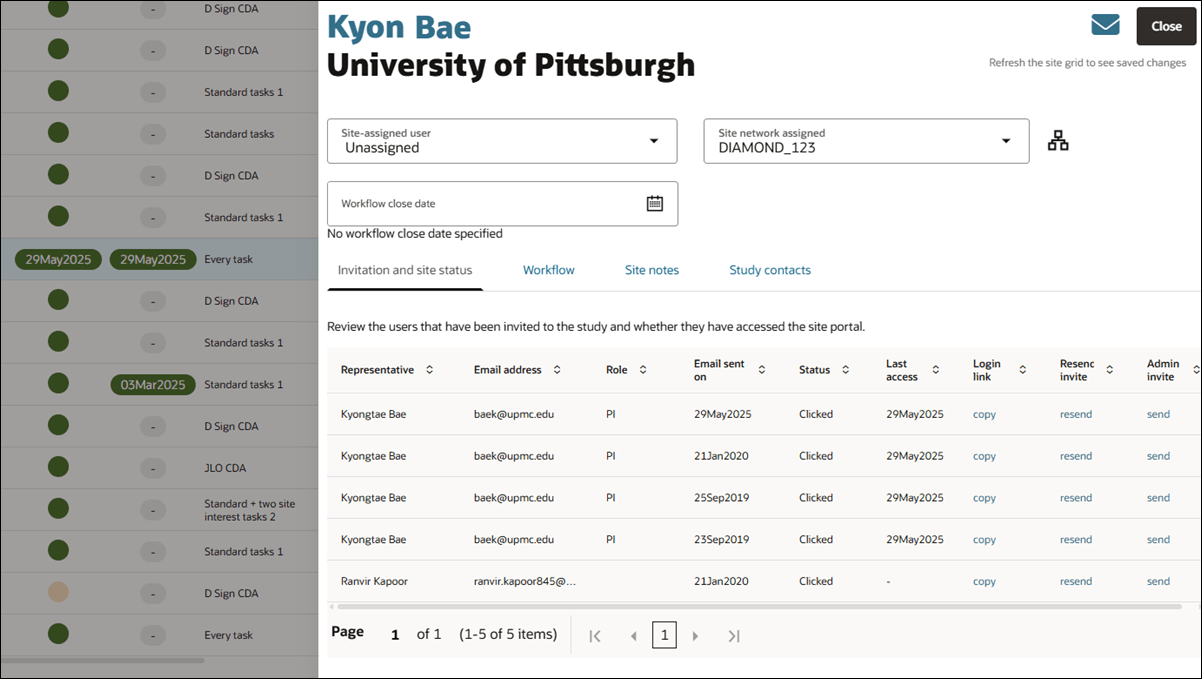
EPIC: SEL-18373
Final approve CDA task in Workflow drawer
You now have a faster way to finalize CDA tasks when needed. When you haveAllow external completion of workflow tasks permission, you'll see a new Final approval option in the Actions menu for a CDA task. This new option lets you final approve a CDA without completing the full document review cycle. You can optionally upload the finalized CDA and add a comment in a modal that displays when you click Final approval.
- The Final approval option is available if no one has started the task or uploaded a file.
- If a file has already been uploaded, you’ll see a message letting you know to use Review submission instead.
- Once final approved, the document (if uploaded) and any comments are saved to the CDA document history, the study’s document submissions, and the site progress view.
- If you don’t upload a file, the original CDA template will be marked as the final version.
EPIC: SEL-18373
Site grid filter selection
We’ve made it simpler to apply filters on the site grid page. Now, you don’t need to pick a domain first. Instead, click on the "Filter criteria" selector, and you’ll see all available filter options listed right away. If there are filters with the same name from different domains, you’ll see duplicates listed so you can pick the right one. Once you choose a filter, it shows in your filter list along with the domain it belongs to, so you'll know where it came from.
EPIC: SEL-18373
Multi-select filter for Site Progress CDA Status column
We also improved the site grid's CDA Status column so that it now supports multi-select filtering. Previously, you could only filter by one status at a time, but now you can select as many as you need. Available filter values are:
- Not started
- Pending
- Pending review
- Final review
- Completed
- Document on file
- Completed – Not required
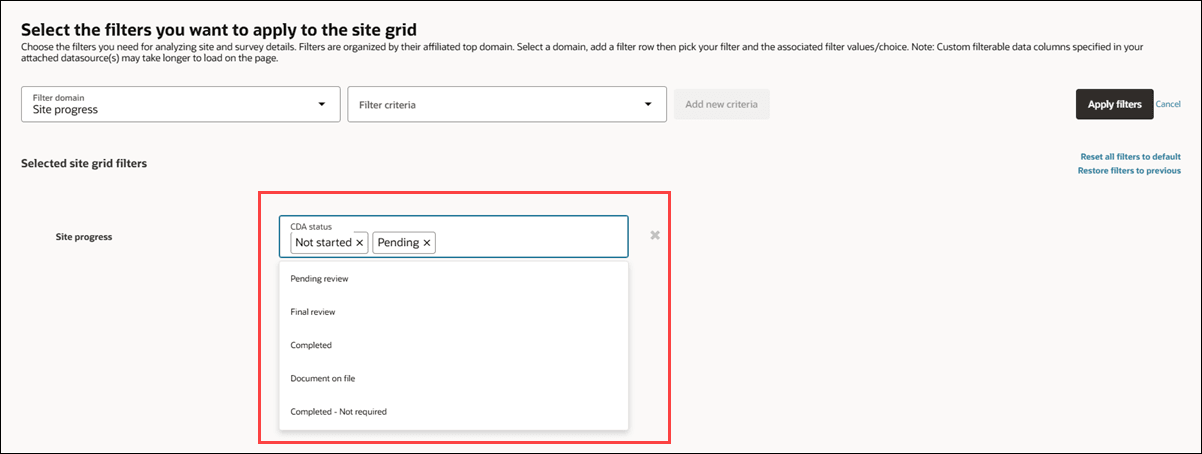
EPIC: SEL-18373
Unavailable sites message
We’ve updated the message you see in the site grid when the minimum study setup tasks haven’t been completed for the current bucket state. The new message is clearer and helps make it obvious that action is needed:
“Study setup is not complete. Please consult the task list on the study homepage for more information. There are no sites available to display.”
This change ensures you'll know exactly why the grid is empty and what to do next.
EPIC: SEL-18373
Revert site finalization
When you have Site nomination permission and you're viewing sites in any of the Evaluate bucket states site grid, you can now right-click on a site’s row to see a menu option to “Move site back to Nominate – Review.” When you click this option, the site grid refreshes and the site moves back to the Review bucket state in Nominate. You will not be required to save a reason for this change.
When you have the Revert site finalization permission, you can right-click on any site in one of the finalization bucket states to choose a revert option:
- Final acceptance: Revert - move site to Select - Selected
- Final decline: Revert - move site to Select - Declined
If you revert a site from Final acceptance, you must confirm this action and input a reason. The reason you enter will be saved as a site note. By design, it isn't possible to revert a site that's been migrated to Oracle Site Activate, so for the Final acceptance bucket, attempting to revert a migrated site will result in an error. This is expected behavior.
As before the 25.1 release, when you successfully revert a finalized site, Oracle Site Select automatically adds a site note (even if no final determination email was sent).
- The note is created under your name as the user who performed the reversion.
- The note’s context reflects the bucket state where the reversion occurred.
- It includes details like your name, the previous bucket state, the date, and any note content you entered.
- If a final determination email was sent, the note also includes: “A final determination email was sent by <final_email_sent_by> on <final_email_sent_at>.”
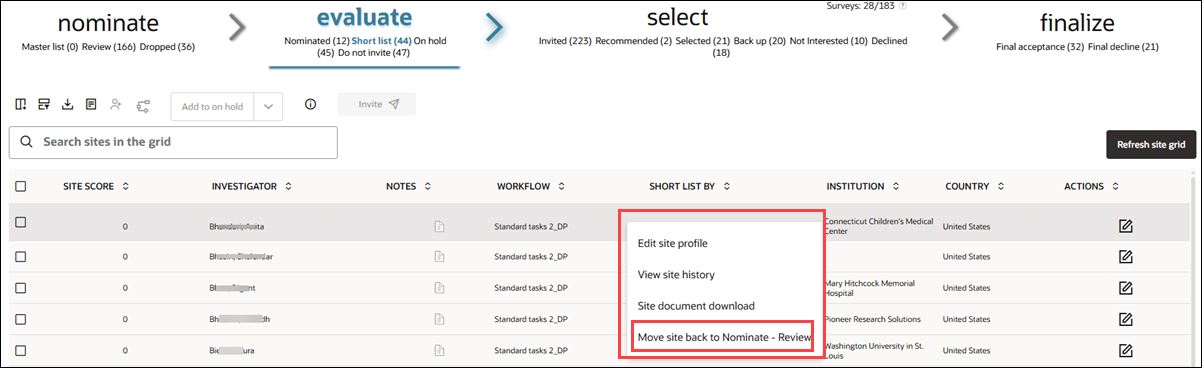
EPIC: SEL-18373
Exclude, finalize, and migrate site confirmation modals
We enhanced all modals related to confirming sites for final acceptance, final decline, and site exclusion/drop to reflect Oracle design standards. We did not make any functional changes to the modals; they work as they did before release 25.1 except for minor changes to font, icons, etc.
We also updated the modals related to migrating sites to Oracle Site Activate. Again, modals related to establishing the connection to an Oracle Site Activate study and confirming the integration function as they did previously, with minor design enhancements.
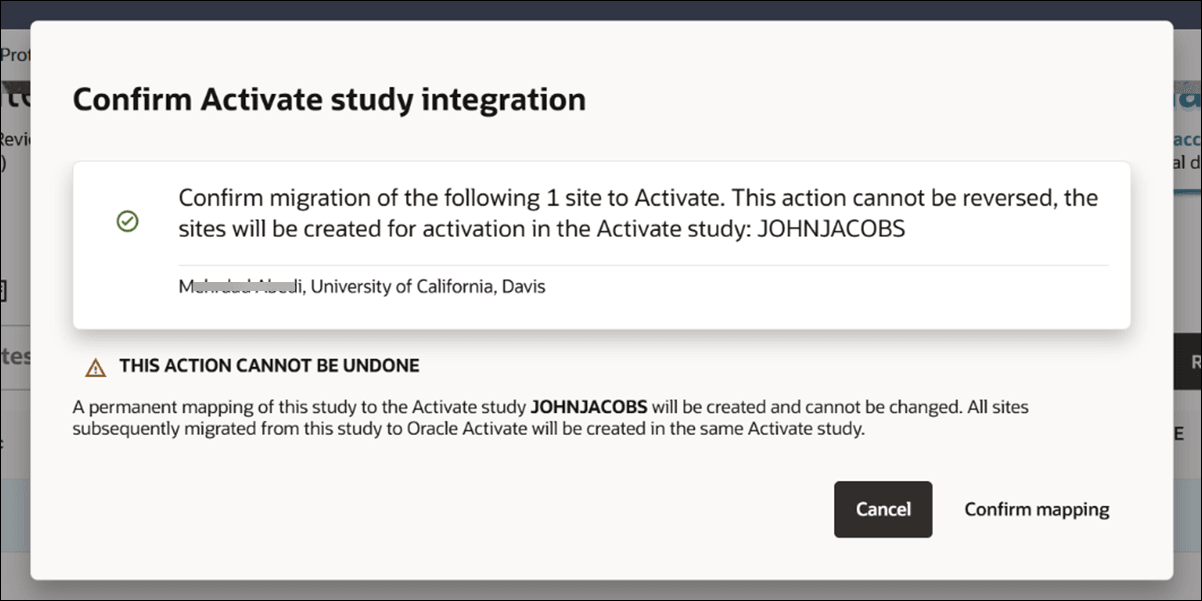
Note:
Oracle Site Activate integration is limited to the first 200 studies in Activate for an account, sorted descending.EPIC: SEL-18373
Assign site user modal
In this release, we’ve improved the site grid’s Assign user to sites feature. When you select one or more sites and click Add user to study sites ![]() , an updated modal opens where you can choose the Oracle Site Select user you want to assign.
, an updated modal opens where you can choose the Oracle Site Select user you want to assign.
The modal includes all previous functionality, but we made a usability enhancement to now list the selected sites at the top. The first three sites are always visible, and if you’ve selected more, you can click “more” to expand the full list.
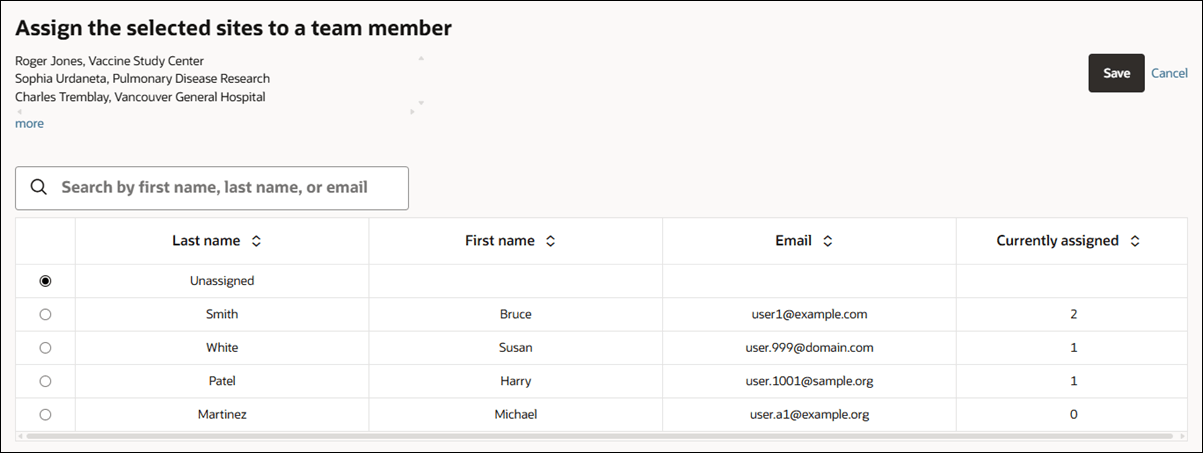
EPIC: SEL-18373
View site history
The site grid's View Site History feature functions the same as before, but with a new layout. Now, when you right-click a site’s row in the grid and choose View site history from the new context menu, the site's history details open in a drawer that opens from the right side of your screen.
The responsive drawer automatically adjusts width to accommodate the information available for that site.
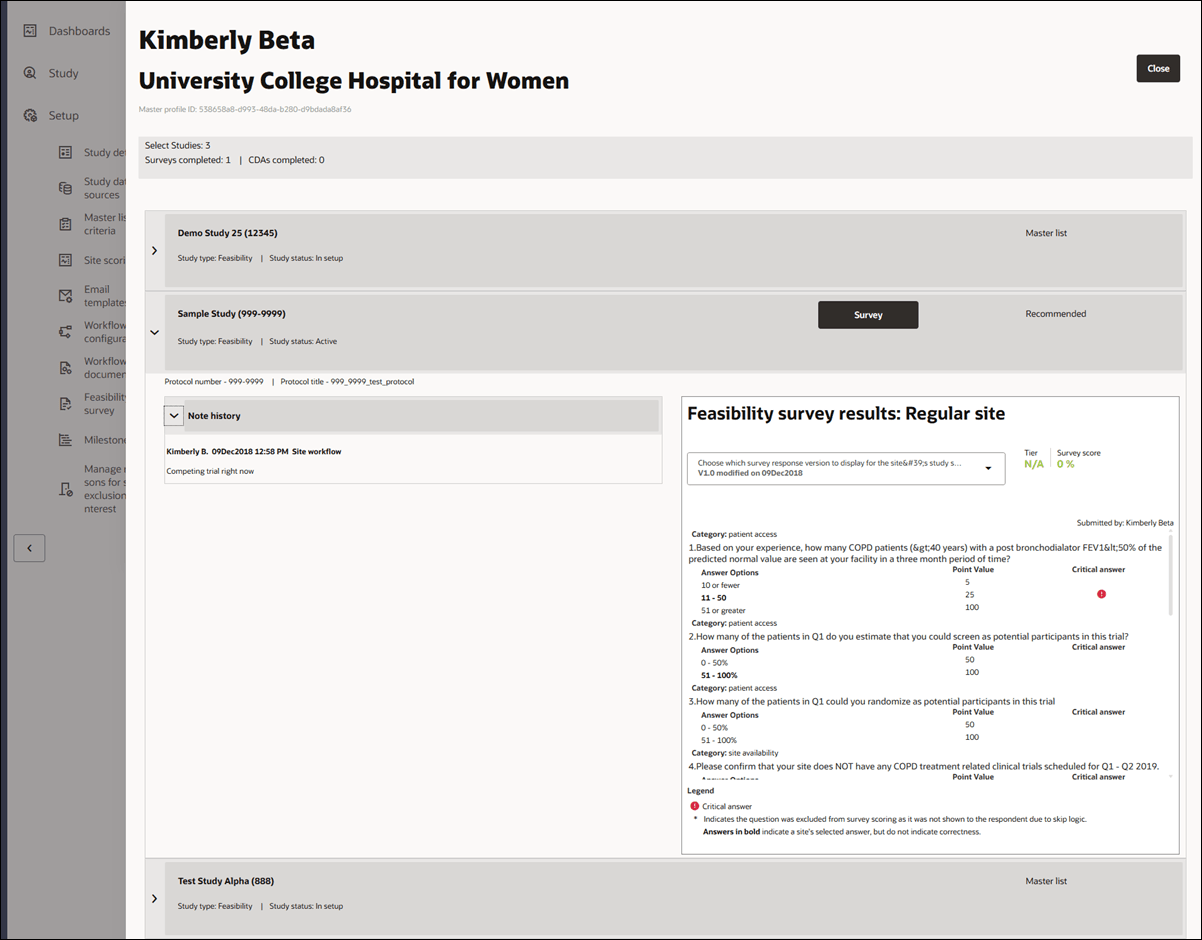
EPIC: SEL-18373
Site document download
This release makes it easier to get to the Site document download feature, no matter how you prefer to navigate. Now, from any bucket state, you have a few options:
- Right-click a site’s row to open the new context menu, then select Site document download
- Left-click a site’s row to open the site’s detail drawer. On the Workflow tab, click the new Audit icon
 just above the task list
just above the task list
- Click the site’s Action menu in the site grid and choose Site document download
EPIC: SEL-18373
CDA task status icons
We've made a small update to the CDA task status icons in the site grid to make it easier to see when the task has been started. Now, when either an Oracle Site Select user or a site user downloads the CDA document, the status icon in the site's workflow column will change to show the in progress icon ![]() and the icon's tool tip text is "Downloaded."
and the icon's tool tip text is "Downloaded."
EPIC: SEL-18373
Site grid CSV extract
With site grid user interface updates made in this release, we removed the site progress and survey analysis tabs in site selection Steps 3 (Select) and 4 (Finalize). To ensure you have access to the data you need, we enhanced the site grid download utility to add a new option that lets you append survey and site progress columns to the site grid’s CSV and Microsoft Excel extracts.
Now, when you open the download utility from Select or Finalize, you’ll see the option to append the extract when you reach Step 3, Export/save report. Use the new option’s drop-down to specify one of the following:
- No additional columns (default)
- Site progress task completion details
- Survey responses
When you choose to include Survey responses, you’ll have these additional extract options:
- Export only survey questions marked scored for survey responses (default selected)
- Include category % scoring
If you choose to save the export as a report template, the survey or site progress columns you select will be saved.
Note that with this download utility enhancement, we also updated the download utility page's subtext to provide more details and guidance on expected functionality.
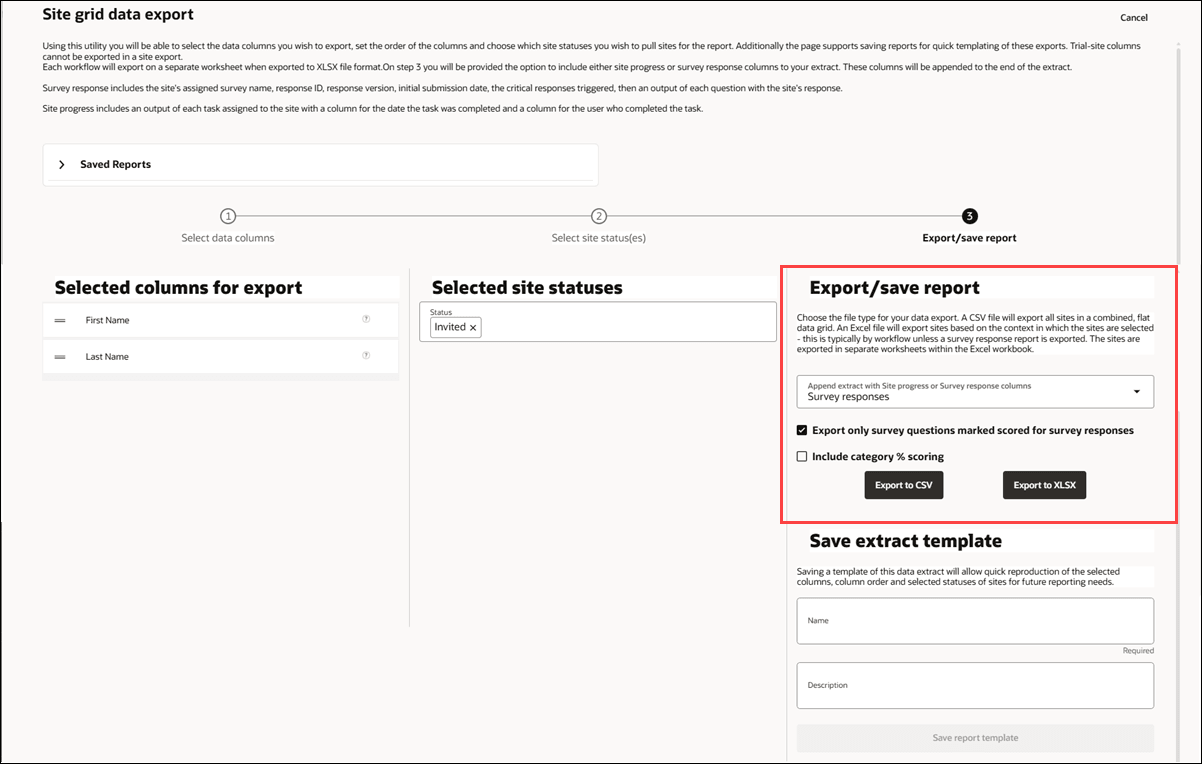
EPIC: SEL-18373
Parent topic: What's new