Site details drawer
You can now manage document workflow tasks in the drawer, picking a network is easier with a control at the top of the drawer, and multiple other enhancements improve usability.
General functional enhancements
We made several functional enhancements to the site details drawer in release 25.1. These are:
Resizing: The drawer width now dynamically resizes based on the tab selected and the minimum width needed to support the contents of that tab. For example, the Study contacts tab will be wider than the Workflow tab. By design, the drawer will not exceed 80% of the page width.
Saving: When you update information in a site's detail drawer from the site grid, your changes will now appear immediately in the drawer. However, to see those updates reflected in the grid itself the next time you open the drawer, you’ll need to click the new Refresh site grid button (upper right above the grid) after closing the drawer. This step ensures the most recent changes are displayed.
CDA Download: You no longer need to navigate away from the site details drawer to download the pre-populated CDA template assigned to the site for the workflow. On the CDA task, click <download>. If the template contains placeholder fields, they will be populated with the assigned data in the document you downloaded.
Response value: In the site details Workflow tab, completed generic document tasks now display the chosen or entered Response value (e.g., Yes/No, date selected, numerical value, etc.).
EPIC: SEL-18373
Site assignment, Workflow close, and Network picker
In this release, we made a few updates to the top section of the site details drawer. These updates make it easier to view and manage key site information, no matter which tab you’re working in.
Here’s what’s new:
- Simplified Site assignment: We removed extra text from the Site assignment field to keep things clean. The field label is now “Site-assigned user.” Click into the field to read: “Assign a Select user to this site. The assignment can be updated and removed.”
- Easier access to Workflow close date: The Workflow close date picker has moved out of the Workflow tab and into the top section of the drawer, so it’s always in view. The field label is “Workflow close date,” and when you click into the field, you’ll see: “Assign a workflow close date or update the existing workflow close date for the site.”
- New Network picker: You’ll now see a Site network assigned drop-down in the top section. This lets you assign a site to an account-level network. Only active networks are listed, and they’re sorted alphabetically with the default option as “No network assigned.” You can update any network assigned to the site to No network assigned as long as the site was not imported with a value for "site_network_id assigned." We’ve also added a network icon
 next to the picker. Click it to jump straight to the Network page in the site profile.
next to the picker. Click it to jump straight to the Network page in the site profile.
EPIC: SEL-17685
Site visit date picker
In the Workflow drawer, the Enter date available for site visit task now includes a calendar date picker. When you click Complete in the Actions drop-down list, a new modal appears where you can select a date for the task’s Response field.
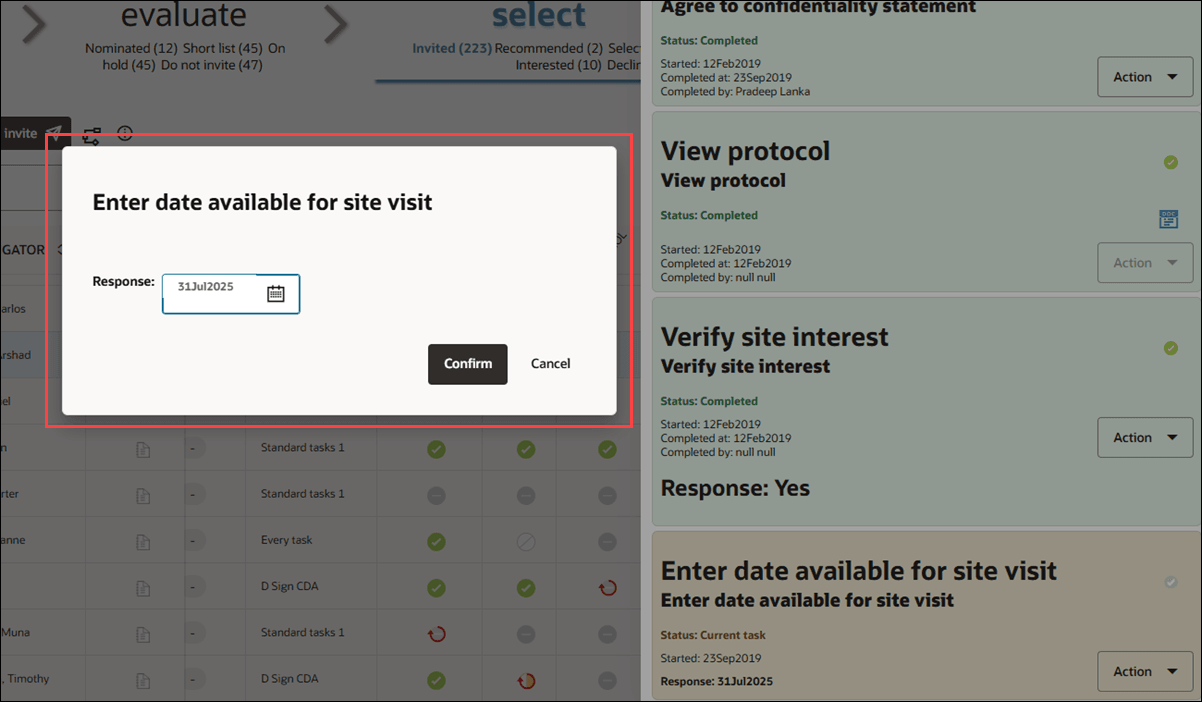
EPIC: SEL-17867
Document workflow tasks
In release 25.1, we removed the Complete tasks on behalf of site page and relocated its functionality to new modals in the Site details Workflow drawer. In addition we included the document's history and the Action features to document tasks in the workflow drawer. As a result, you can now complete or review document actions for the following document workflow tasks in the Workflow drawer:
CDA workflow task
Your user role permissions affect your ability to interact with CDA document workflow tasks. See User management in these release notes for additional details.
- Review and Approve All CDA/Document Submissions permission: allows you to open the modal for all sites
- Negotiation for assigned CDA/Document submissions only permission: allows you to open the modal only if you are assigned as a CDA reviewer for the document task or you are the site-assigned user
- If you have only the Review and Approve Assigned CDA/Document Submissions Only permission and not the Negotiate or all CDAs permission, you cannot see the Review actions link/modal if you are not the user assigned as a CDA reviewer or the site-assigned user for the document task
- An Oracle Site Select user with the Read only site grid view permission will not see the Review action link
- An Oracle Site Select user with the Read only document management view and either the Read only site grid view or the Site nomination permission can open the review modal, but not complete the task
Additionally, please note the following related to CDA permissions:
- A user with the Negotiation for assigned CDA/Document submissions only permission cannot finalize/Final approve a CDA task without also having one of the “Approve” CDA permissions as well
- If an Oracle Site Select user has ‘Review and Approve Assigned CDA/Document Submissions’, then they can see the modal for all site's CDA documents.
- If an Oracle Site Select user has ‘Negotiate or all CDAs’ then they can only see the modal where the user is assigned as the CDA reviewer or the site-assigned user. The user will not be given the option to Final approve the CDA.
For an incomplete CDA document task, the modal includes an Actions section at the top where you can act on the document based on the task status:
- Not started: Document task not started by the site. You may act on behalf of the site by uploading a document.
- Review: If you have the appropriate permission, you can review the document submission, provide a response, and optionally upload a document in response
- Resubmit required: If you have the appropriate permission, for a non-eSign document, you can complete the document task for the site by uploading a response and providing a comment. You may recall the document using the link in the modal’s History section and return the CDA task to incomplete status.
- Final review: If you have the appropriate permission, you can review the submission and provide a response, with an optional document upload. You may recall the document using the link in the modal’s History section and return the CDA task to incomplete status.
- Approved: You may recall the document using the link in the modal’s history section to return the CDA task to incomplete status. You may recall the document using the link in the modal’s History section and return the CDA task to incomplete status.
For each step of the document cycle, files uploaded and comments made are saved. Documents can be viewed in the study document library for the site and comments on the site’s notes drawer.
The bottom of the modal is a History section where you’ll see the version history for each iteration of the document’s actions. A document task that has not been started will have a V1 history listing the document template for the task.
Note:
Adobe Sign integration for CDA document signatures is temporarily disabled in version 25.1 and will return in a future release.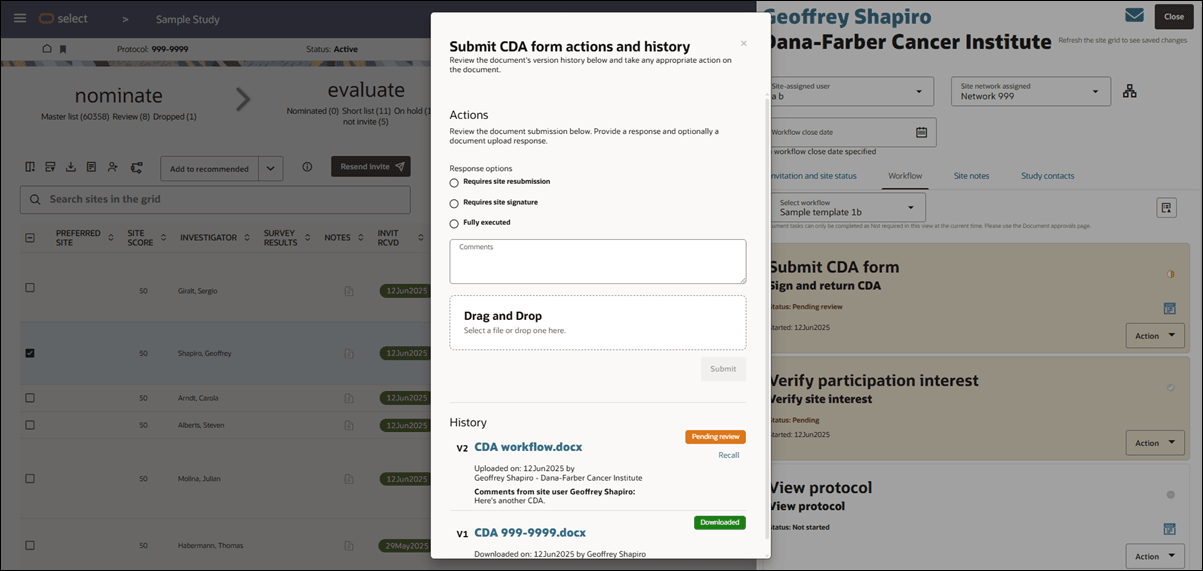
Generic Document (approval required) workflow task
For Generic document: Approval required tasks, we added "Review submission" as the first option in the task’s Actions menu. When you click Review submission, a modal opens where you can review the document’s version history and take appropriate action on the document.
Your user role permissions affect your ability to interact with Generic document: Approval required workflow tasks. See User management in these release notes for additional details.
- Review and Approve All Generic Document Submissions permission – allows you to review any site's generic documents
- Review and Approve Generic Document Submissions for assigned sites Only permission – allows you to review only the generic documents for sites assigned to you (link is disabled if the site is not assigned)
Oracle Site Select users with read only permissions are also affected by this enhancement as follows:
- A user with the Read only document management view and Review and Approve Generic Document Submissions for assigned sites Only can review generic documents for all sites but can only act on sites for which they are assigned
- A user with the Read only site grid view permission cannot click on the Review action link
- A user with the Read only document management view and either the Read only site grid view or the Site nomination permission can view the review modal but not complete the task
For an incomplete document task, the modal includes an Actions section at the top where you can act on the document based on the task status:
- Not started: Document task not started by the site. You may act on behalf of the site by uploading a document
- Review: Review the document submission. Provide a response and optionally upload a document in response
- Resubmit Required: Lists the sites that have been sent a document revision/request. The sites listed are required to upload/respond to the document request sent by the Study specialist. You can comment, upload a document, and submit.
- Approved: Document is complete. There is no further action available.
For each step of the document cycle, files uploaded and comments made are saved. Documents can be viewed in the study document library for the site and comments on the site's notes drawer.
The bottom of the modal is a History section where you’ll see the version history for each iteration of the document’s actions. A document task that has not been started will have a V1 history listing the document template for the task.
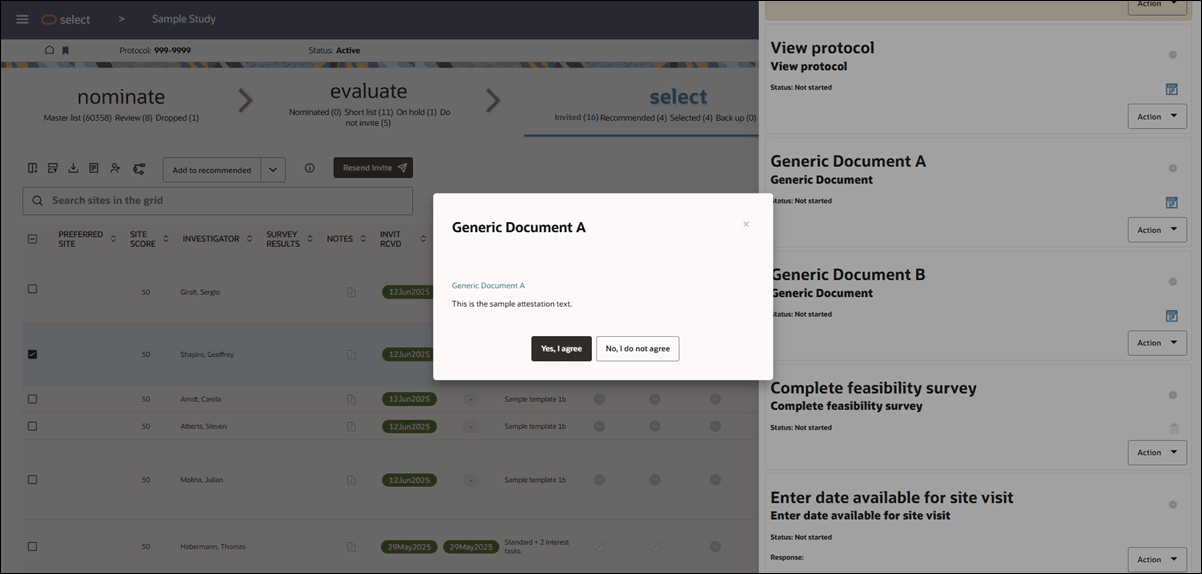
Generic Document (choose response and attestation) workflow tasks
You can also complete Generic document: Choose response and Generic document: Attestation workflow tasks from the Site details > Workflow drawer. If you have Site grid permission, you’ll see a Complete option at the top of the task’s Action menu. When clicked, a completion modal opens that shows the task name, instructions, a document download link, and the configured response or attestation options as buttons. When you choose the response or attestation, the task will be marked as completed by you and the time will also be recorded.
If necessary, you can reopen a completed task to update the response. When you save changes, your name and the updated completion time are recorded.
By design, Oracle Site Select users with Read only site grid view permission won’t see the a workflow task’s Complete option and can’t open the task completion modal.
EPIC: SEL-17867
Parent topic: What's new