Site communications
A message icon in the page header lets you know when you have new messages, message creation functionality is now in a drawer, and threaded messages have usability enhancements.
Cross-study message icon
With release 25.1, we added a new message icon ![]() in the page header that shows you how many new messages you have across all your studies.
in the page header that shows you how many new messages you have across all your studies.
When you have no unread messages, or if unread messages exist only in your current study, clicking the message icon opens the Site communications page for your current study. If unread messages exist in other studies, the icon displays a badge with the total number of unread messages. Click the icon to open a drop-down list of studies that also shows the number of unread messages in each study. Studies are listed in order of oldest unread message first. Click a study name to open its Site communications page.
EPIC: SEL-18390
New message drawer
With enhancements in this release, we've moved new message functionality from a modal to a right side drawer to be consistent with other design changes in this release. When you click New message in the Site communications area, the drawer opens to provide all the previous functionality that you're used to, like single or bulk messaging, topic selection, and rich text formatting.
EPIC: SEL-18390
Threaded message with Reply
On the Site communications page, you'll see usability enhancements, and you can view and respond to existing message threads. Click a message row to open a modal with the conversation’s subject line as the title and the PI name, institution, and message type as a subtitle. The message modal lists threaded messages in reverse chronological order, showing whether each was sent or received, along with the date. By design, messages are truncated to two lines, with options to expand or collapse using “more” or “less” links. When you open or expand a new message, it will be marked as read, and you can manually toggle the read status back to unread for the most recent message.
If the most recent message in a thread is your message to the site, the message's Reply button is disabled, with a tool tip explaining that follow-ups must be sent as new messages. The reply button is available only when a message from the site is the most recent thread. When the Reply option is available, the response modal will include a “Reply to site” heading and rich-text enabled text input area at the top of the modal. To send the message, you’ll click Send and then click Yes to confirm. Users with read-only permissions can view threads but cannot reply or perform other actions.
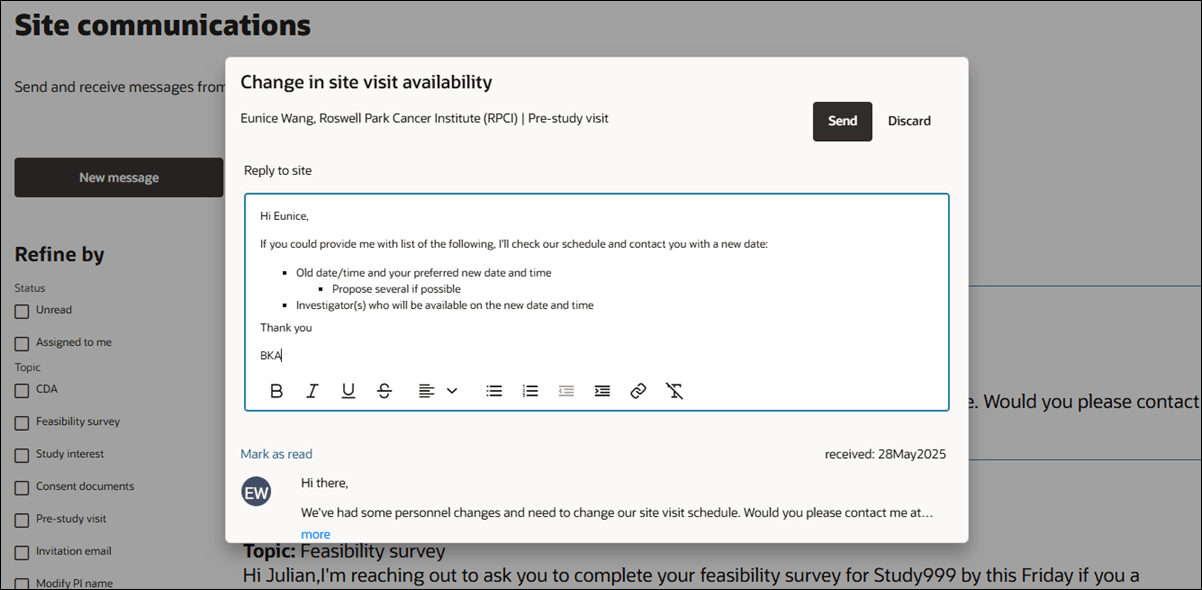
EPIC: SEL-18390
Parent topic: What's new