Feasibility surveys
Enhancements in this release improve visibility into total possible survey points, add an account-level feature to default survey questions to scored or not scored, and more.
Total survey points
To improve visibility into feasibility survey scoring, we made multiple enhancements in this release to show a survey’s total possible points. Using the column picker, you can optionally add a new Total Survey Points column to see the total in the context of the site grid. The column displays the total possible points a site could have received on its most recent survey submission, taking into account skip logic, branching paths, and question type (single, multiple, or grid).
The score shown in the Survey score area of the survey response modal also reflects this change. Now, you can see both the raw score and the possible score for all submitted survey versions. If a survey was submitted before this release 25.1 update, resave the scoring configuration page to view the possible points. Resaving will trigger a recalculation and population of a new scoring field for that survey.
Survey percentage score and category-level scoring logic also now use the actual possible points attained during survey completion. This ensures the percentage reflects only the questions that were shown and answerable by the site.
We added a new total_possible_score column to the survey_response table to support this enhancement. The name of this new column aligns with the current column names and differentiates possible points from the existing "raw_score" column.
The total_possible_score column is also now available in nightly CSVs files for reporting views in the study_sites and survey_responses, and as follows in REST API endpoints:
- workflow_details - added to the survey_response_details object array: For each submitted survey, will populate the total possible points calculated as "survey_total_possible_score" and will populate the total points earned by the site for the survey as "survey_total_points_scored"
- studysite_details - this api is a dump of the studysite table. It outputs only the most recent survey submission version possible points as "survey_possible_score"
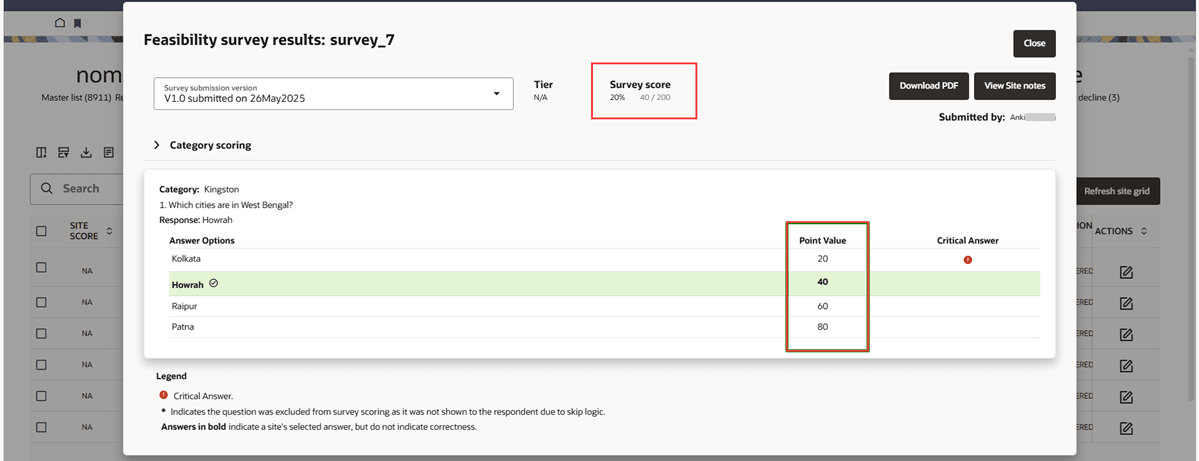
EPIC: SEL-17867
Alchemer login
With this release, we enhanced the Survey Definition tab to add a new “View your Alchemer account surveys” link. Click the link to open the Alchemer login page in a new browser tab.
EPIC: SEL-17867
Survey PDF downloads
The feasibility survey PDF export now includes additional footer information. With this release, we added the following details:
- Submission version: <version of the Feasibility Survey>
- Downloaded on: <download date and time ddMonyyyy hh:mm am/pm timezone>
- Page: <page number> of <total pages>
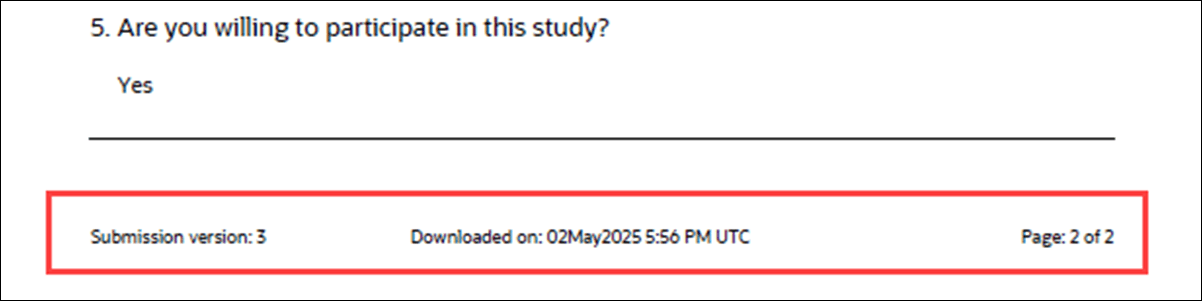
EPIC: SEL-17867
Survey submission message
We enhanced Survey submission message configuration on the feasibility survey Definition tab to show this section in an accordion format and include all previously available rich text formatting functionality.
Additionally, we enhanced the Survey submission message section to include an “Update message” button at the lower right. This new functionality lets you update the message for a survey already assigned to sites.
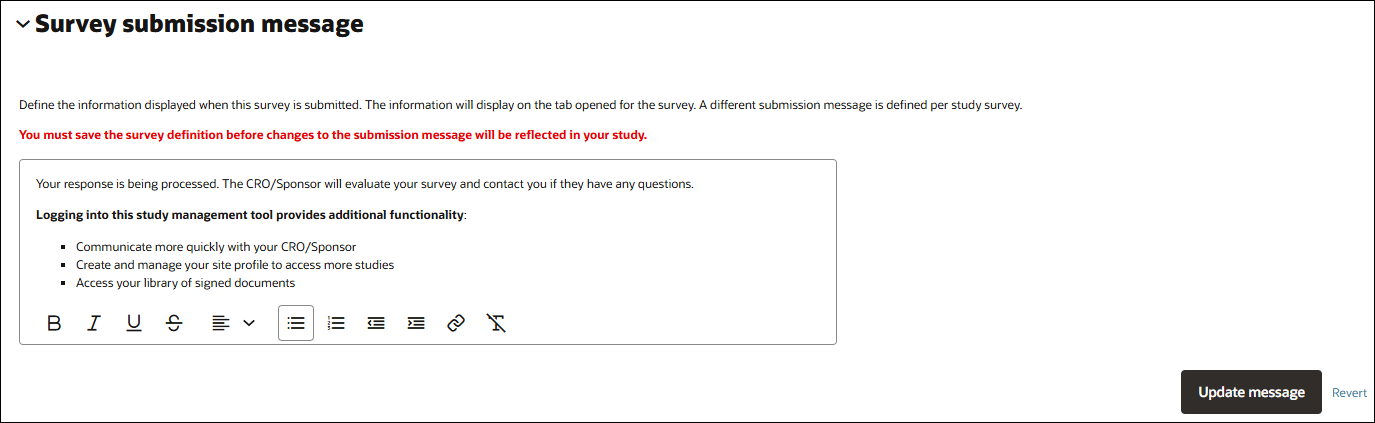
EPIC: SEL-17867
Account-level default survey scoring
In this release, we added an account level feature to default survey questions to either scored or not scored. When enabled, all questions in new surveys will be unscored, and you can manually toggle individual questions to allow scoring if needed. The new option on the Account > General page will have the check box unchecked (off) by default. When the setting is off, a new survey added to the study will have the "Scored" option on each scoreable question set to "Yes" by default.
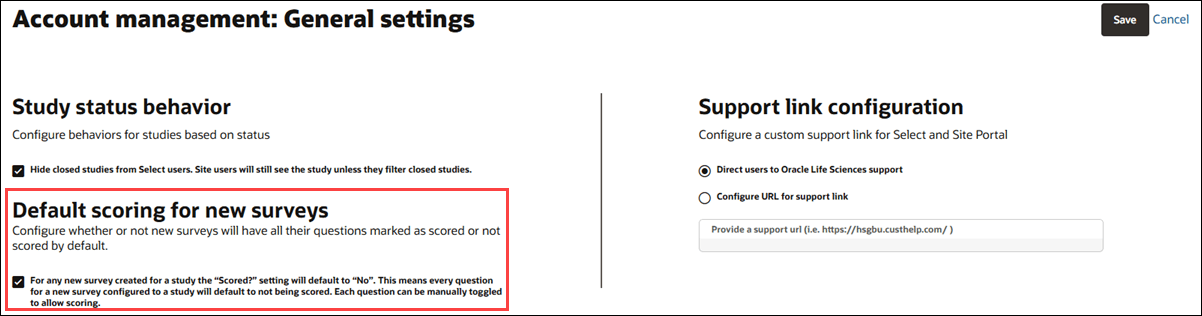
EPIC: SEL-17867
Survey scoring configuration
To prevent a scenario where an updated Alchemer survey no longer matches the configured and scored survey in Select, you must now confirm the deletion of the previously saved scoring configuration if you update the survey definition in Alchemer. A new confirmation modal lets you Cancel or Proceed. If you click:
- Cancel: the modal closes and restores the previously selected Alchemer survey without changing the saved scoring configuration.
- Proceed: the updated survey replaces the previously selected survey, the previous survey’s scoring configuration will be deleted, and the green check mark on the scoring configuration tab will be removed.
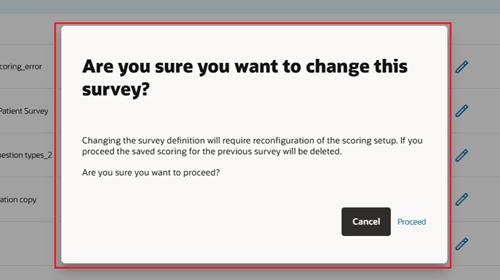
EPIC: SEL-17867
Parent topic: What's new