Email communications
The Study email templates page has a new design that improves navigation and groups related settings. The invitation process is also updated to display expected recipient names.
Invitation received modal
We’ve enhanced the study invitation process so invitations and the Invitation received modal now show the expected first and last names of the recipient. When you invite a site, Oracle Site Select uses the name from the site grid and site profile (i.e., the studysite’s site instance), rather than pulling it from the site portal user’s account profile, if one exists. The names will match what you see in the site grid.
Email placeholders for site user names (such as PI, CTC, IRB, and other roles) will also use the site instance data to help ensure greater consistency across the invitation experience.
WARNING:
To make sure the names appear as expected in the invitation received modal and emails, the site profile must be set as the highest priority study data source. If it isn’t, other sources may override the first and last name values shown to site users.EPIC: SEL-17867
Study email templates
We’ve redesigned the study email template configuration page to organize and make it easier to locate settings needed for study notification emails. The configuration settings function as they did before the 25.1 release. When you have Email template management permission, you can access the Study email templates page from the Setup menu.
When you open the page, if your study involves many countries, a message will be displayed to inform you that the page is loading. When it’s finished loading, you’ll find that email template settings are now organized into sections with accordion controls. Click the section’s arrow ![]() to toggle any accordion open and closed.
to toggle any accordion open and closed.
At the top of the configuration area, use the Study-wide email template settings. The settings in this section apply across all study email templates (i.e., Default and all country-specific templates). For instance, you can upload a study image file and use the {logo_header} population field in the body of any email template to insert that image into the email or set a default signature for unassigned sites.
A vertical left navigation menu allows you to navigate to settings for the Default template and the country-specific templates for this study. Each menu item includes three accordion sections that group related settings:
Recipients: General (like default sender email address), Site network delegates, and Archived copies sections allow for the configuration of those respective study settings. For country templates, the Recipient section also includes the Override default settings check box. When checked and you customize the required fields for that template section, the country displays a green dot badge ![]() in the vertical menu. If fields for that country are not completed as required, the country will display an orange attention badge
in the vertical menu. If fields for that country are not completed as required, the country will display an orange attention badge ![]() .
.
Salutations and personalizations: Fields in this section let you configure how site users will be greeted in the study invitation and final determination emails. You can also specify the template’s default signature line (Default and country-specific) in this section.
Email body templates: Choose your preferred behavior to enable no login links and the use of the Principal investigator’s name in the email subject line. You’ll also configure the Invitation, Final acceptance and Final decline body text in this section. Click Show email placeholder list to open the list in a drawer at the right. The drawer remains open until you click Close, allowing the list to be available to you as you compose the body text. We encourage you to Preview each of your email templates to ensure they reflect the formatting and text you intend to send. Previews populate email placeholder values with sample site data. Data is not related to an imported site.
When final acceptance and/or final decline emails are disabled at the study level, inputs for these fields are also disabled on the Study email templates page. In this case, the inputs show the following message on hover: “This email template is disabled at the study level. Please review the configuration on the Setup > Study details page.”
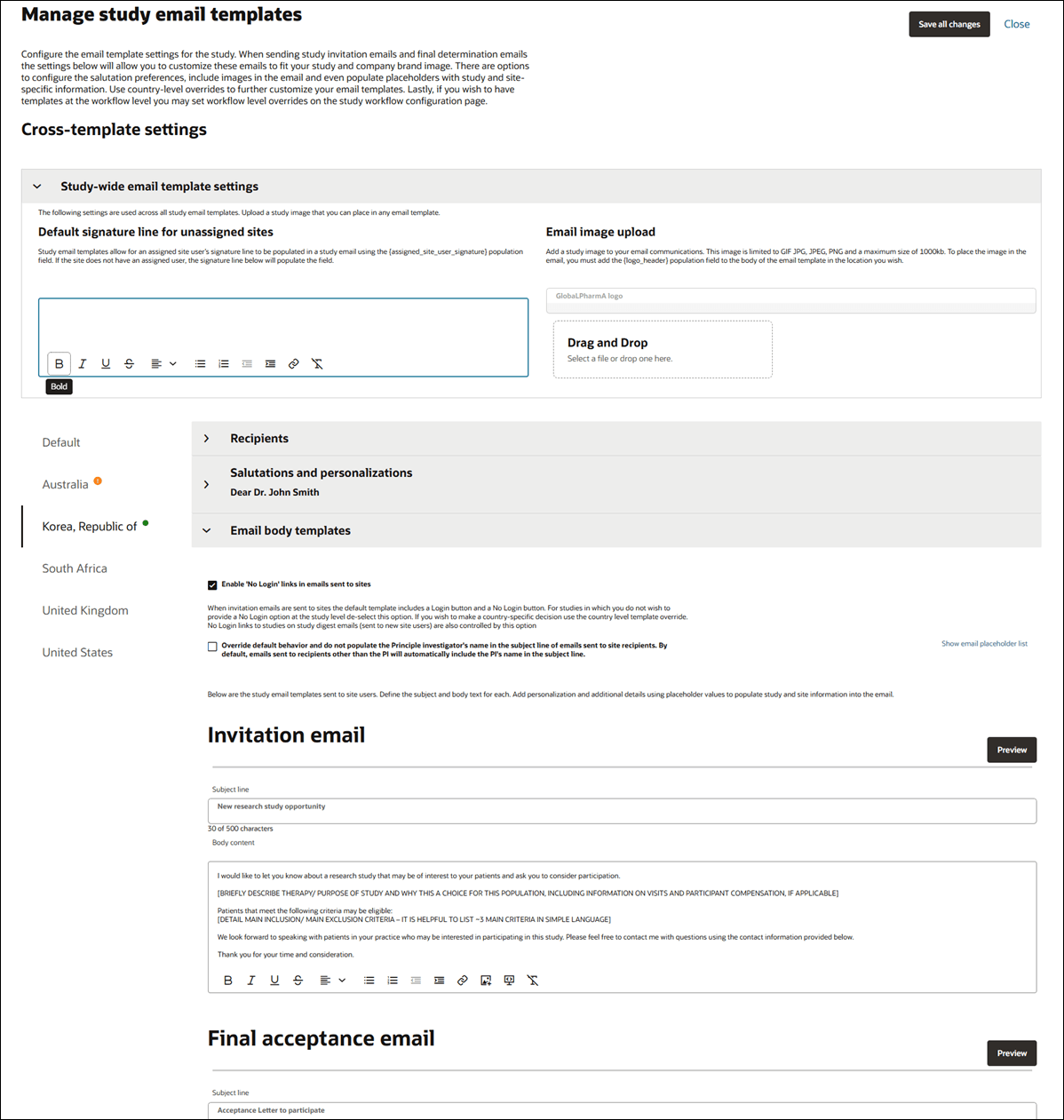
EPIC: SEL-14685
Parent topic: What's new