Document management
This release introduces a new Document submissions page designed to make it easier to manage CDAs, Generic documents, and Feasibility survey submission PDFs in one place.
Document submissions page
With release 25.1, Oracle Site Select introduces a new experience on the Document submissions page designed to give you better visibility and usability when managing study document submissions.
When you have any of the following permissions, you can access the new page from the Study > Document submissions menu item:
- Negotiation for assigned CDA/Document submissions only
- Review and Approve All CDA/Document Submissions
- Review and Approve Assigned CDA/Document Submissions Only
- Read only document management view
You can also use the page to manage Survey submission PDF history documents. You’ll need Site nomination, Evaluation, and Selection permission to do so, and we’ve described this enhancement below.
The documents table lists the following document types, which you can search by Investigator or Institution (fuzzy search, full word/string match):
- CDA task
- Generic document - attestation
- Generic document - approval
- Feasibility survey submission (if Include Feasibility surveys check box is enabled)
You can apply one or more of the filters below. Note that when you use multiple filters, they’ll use AND logic to return matching documents:
- Document type
- Workflow
- Country
- Assigned reviewer
- Document status
To filter the documents further, you can check the Exclude sites disinterested in the study, and/or the Show only my assigned sites check boxes. If you don’t exclude disinterested sites, any site that has expressed disinterest in the study will have a disinterest icon ![]() before the investigator’s name.
before the investigator’s name.
You’ll also see two export options on the new Document submissions page:
- Export document list: Exports a CSV format file with the contents of the current document table and with any filters you’ve applied to the view
- Download selected documents: Downloads the latest document version for each site selected. Maximum 25 documents per download. For CDAs, the download will include the most recent CDA submission file, not the document reviewer file. This is expected behavior.
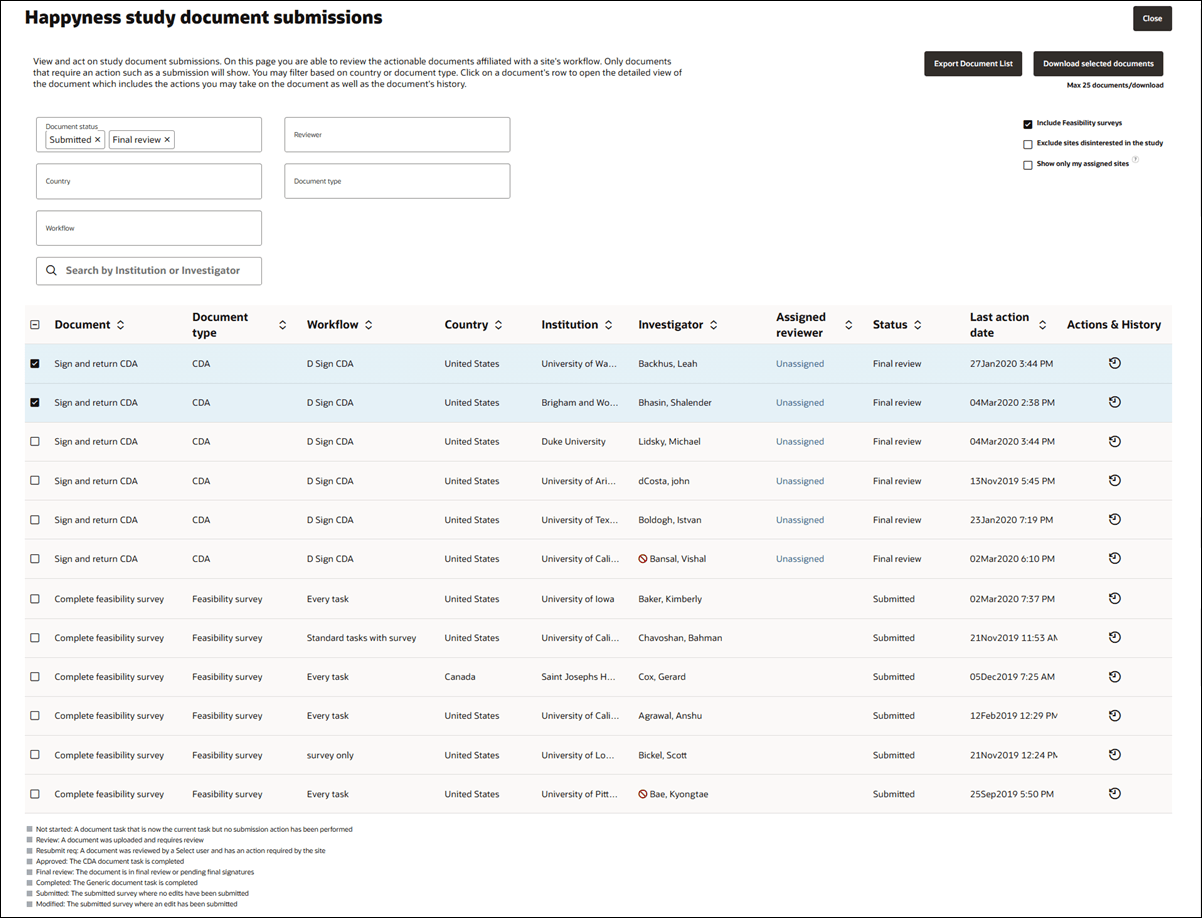
On this new Document submissions page, we’ve relocated the document history and actions features from the former Manage document approvals page to a history and actions drawer. Click a document’s row to open the drawer from the right.
At the top of the drawer, the Actions section provides available actions based on the document type and the document workflow task status. These are:
- Not started: Document task is not started, and helper text directs you to the Site details, Workflow tab if you want to act on behalf of the site.
- Review: Includes response options applicable to a CDA or Generic document (approval required). You can also add comments, upload a file, and submit after choosing a response option.
- Resubmit required: You can complete the task by uploading a response and providing a comment.
- Final review: Review the submission, provide a response, with an optional document upload.
- Completed/Approved CDA: You can recall the document using the link in the History section and return the CDA task to incomplete status.
- Completed/Approved Generic document (approval required): The document is complete, and no actions are available to you.
The History section, located at the bottom of the Document History and Actions drawer, displays a full version history for each document update. Each version is listed with a version number (e.g., V1, V2), a download link for the uploaded file, the upload date and user, and approval details, when applicable. For CDA and Generic document: Approval required tasks, the approval date and the approving user are also shown. A colored status badge reflects the latest version status: green for completed or downloaded, orange for pending, red for resubmission required, and blue for not started or for download.
For CDA tasks, there is also a Recall option for the most recent version. When used, the document reverts to its previous status. If a final approved CDA is recalled, the task becomes uncompleted and reappears as the current required workflow task.
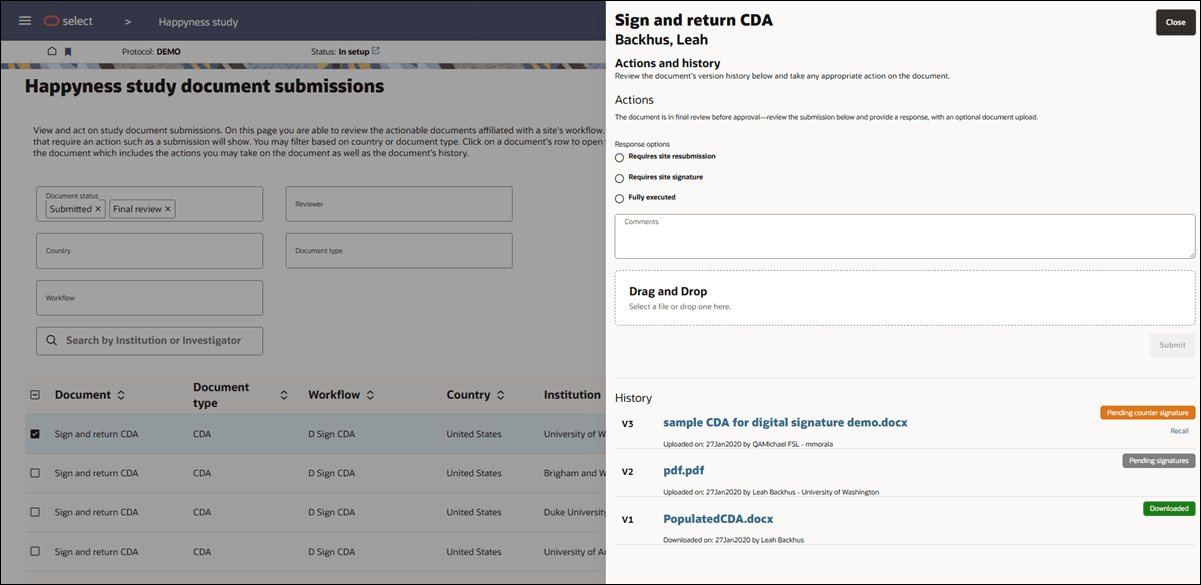
With release 25.1, we also modified requirements for assigning a CDA reviewer. This now requires a file uploaded with the reviewer assignment. Note that you should expect different behavior in the document history drawer for old studies where the review was assigned without a file. The comments to the reviewer will show on the CDA history row before the action.
With this change, the document history drawer will show a separate row for the assignment of a document reviewer (i.e., “DR” instead of “V”). This will visually separate the reviewer and CDA document histories. This change does not affect Generic documents since they do not have reviewer functionality.
You can assign a CDA document reviewer directly from the Document submissions table. Click the linked name (or an Unassigned link) in the Assigned reviewer column to open the Assign reviewer modal. By design, the Assigned reviewer link will be disabled if the document is in Requires site submission or Final approved status.
In the assignment modal, choose a reviewer, optionally add a note (shown in the document history and stored with CDA comments in site notes data), and upload a file. File upload is required to show the reviewer assignment correctly in the document history. You may upload an empty file if preferred.
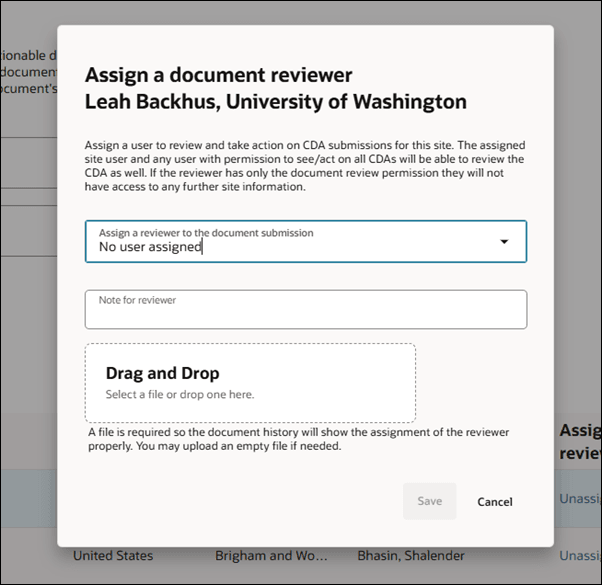
Assigned site users can always view documents for their sites, even if a document is reassigned to another reviewer. If they have permissions such as "Review/Negotiate all CDAs," "Approve all CDAs," or "Approve only assigned CDAs," they can review and, when applicable, approve or deny the CDA. These users can also reassign a document at any time, even if it’s no longer reviewer-assigned to them, and have the option to add a comment with the reassignment.
Forwarded users who aren't assigned to a site can only see documents directly forwarded to them. They can view associated comments but won’t see site details unless they have site grid or nomination permissions. All reassignments are recorded in the document’s review history, and a new history entry is added for each reviewer update. However, the site view remains unchanged; its status stays “Pending,” and site users don’t see reviewer changes. Once reassigned, the new reviewer will find the document added to their study homepage task list.
Finally, after reassignment, the GET workflow details API will display the most recent assigned_user_email field, populated with the email of the newly assigned user.
Note:
Adobe Sign integration for CDA document signatures is temporarily disabled in version 25.1 and will return in a future release.EPIC: SEL-18343
Survey submission PDF history
With this release, it’s easier to view and manage feasibility survey documents, especially when working with multiple workflows and surveys across sites. Now, you can access and download (including bulk download) survey documents from the study’s Document submissions page. To view survey submissions in the document grid, click the new “Include Feasibility survey” check box.
When you’ve enabled viewing feasibility surveys in the document grid, you’ll have the following survey-specific filters:
- A Feasibility survey Document type filter is available when any submissions exist.
- The Status filter includes “Submitted” and “Modified” if those types are present.
Please note that filters work across all document types, so if you choose “CDA” Document type and also have the Include Feasibility surveys check box option checked, the document table will only show CDA entries. This is expected behavior.
To view a submission document’s history, including any version history, click the clock ![]() in the Actions & history column. The history drawer shows the survey(s), version(s), individual PDF file download links, and submission information (date submitted and the name of the submitter). If you want to download survey submission PDF documents in bulk, select the rows in the document table instead, and then click Download selected documents at the top of the Document submissions page. You can also download a Microsoft Excel file with the filtered list of submission documents. Click Export document list at the top of the Document submissions page. Maximum 25 documents per download.
in the Actions & history column. The history drawer shows the survey(s), version(s), individual PDF file download links, and submission information (date submitted and the name of the submitter). If you want to download survey submission PDF documents in bulk, select the rows in the document table instead, and then click Download selected documents at the top of the Document submissions page. You can also download a Microsoft Excel file with the filtered list of submission documents. Click Export document list at the top of the Document submissions page. Maximum 25 documents per download.
With this release, we also updated the Site nomination permission to grant access to the study’s Document submissions page. If Site nomination is your only user role permission, the document table will be empty on initial load; however, you can check the new “Include Feasibility survey” check box to view survey submission documents.
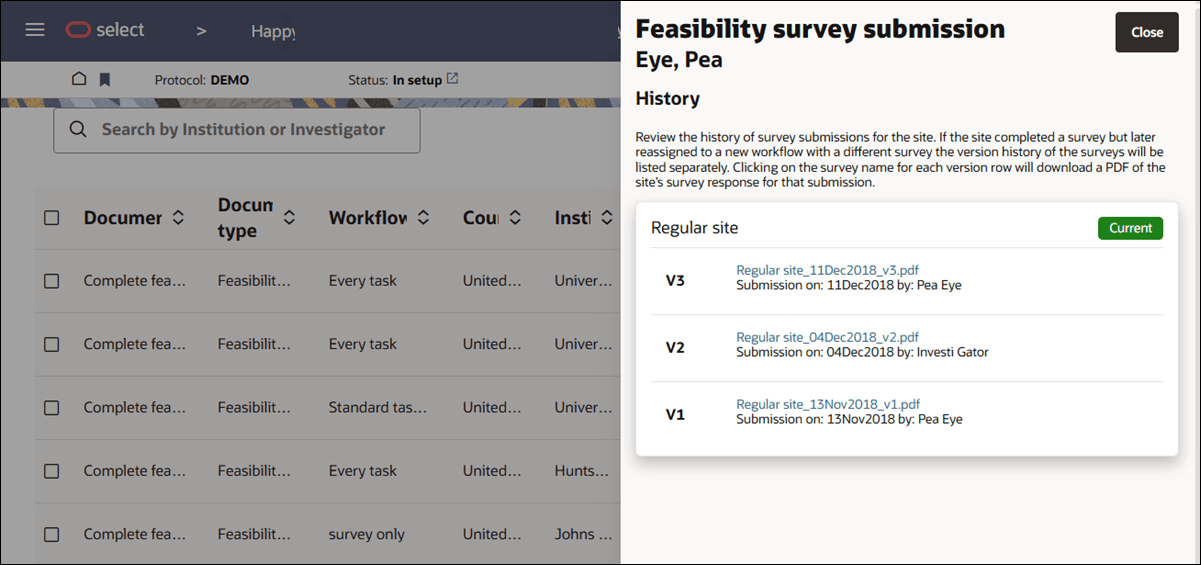
EPIC: SEL-17867
Parent topic: What's new