Datasources
The Datasource details page has a new Definition tab where you can create, map, and publish a new datasource; the Matches table has a new Datasource column; and we made additional usability enhancements.
Create, map, and clone datasource definition
In release 25.1, we updated the Account Data sources feature to make it easier to define and manage datasources. If you have the Data Source Management role permission, you can access this area from Account > Data Sources menu item.
Datasource details pages now include a "Definition" tab. Under the Manage data source definition section, for Step 1: Define datasource structure, provide a unique name, optional description, and upload a sample CSV schema. Note that for unpublished datasources, the tabs for Records, Matches, Potential matches, and Errors remain disabled until the datasource is published.
For Regular/CSV datasources, the schema file upload supports files up to 500KB and gives feedback if errors occur. The Definition tab also displays a list of tips for successful uploads to help ensure your schema meets the minimum requirements. The datasource will be auto-saved once you provide a valid schema and datasource name. If a new schema is uploaded later, it will replace the current one after confirmation. The page autosaves changes and shows “Changes auto-saved: <DDMonYYYY HH:MM AM/PM>" in red text when updates are saved.
For composite datasources and published CSV datasources, schema uploads are disabled, but you can still edit the name and description as preferred, and changes will autosave. Unpublished CSV datasources allow editing of name and description as well as replacement of the existing CSV schema file.
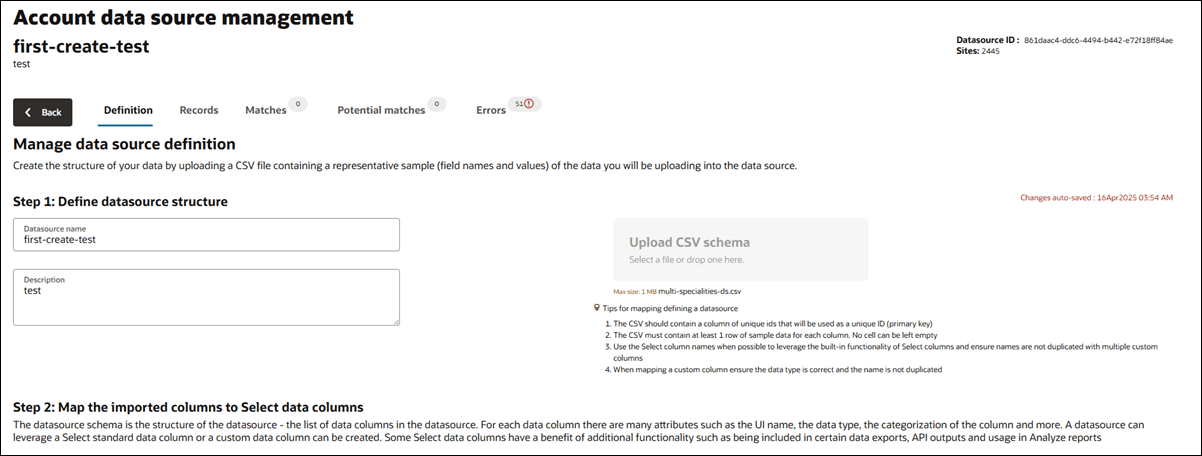
After naming the regular datasource and uploading a schema as described above, the Step 2: Map the imported columns to Select data columns section walks you through mapping the imported data columns to Oracle Site Select data columns. This includes selecting a unique ID column, matching fields via a drag-and-drop interface, de-linking mapped columns for an unpublished datasource, and creating custom columns when needed. For composite datasources or published CSV datasources, mapping is view-only and editing is disabled.
A new column mapping tool lets you filter, review, and adjust how each imported column aligns with the Oracle Site Select data structure. You can also review each column’s properties, including filter options and site scoring configurations. Once your schema is mapped, Step 3: Publish the datasource prompts you to publish, which is required before any data can be imported. Publishing locks the schema, so a confirmation dialog ensures you're ready. After publishing, the Records, Matches, Potential matches, and Errors tabs become active. Additional options allow for disconnecting mapped fields and deleting unused custom columns, with safeguards in place to prevent accidental data loss across datasources.
Note:
Column filters act as OR filters. For example, filtering on "string" and "Institution" will show all string columns and all institution columns. This is expected behavior.When creating a new custom column, the column definition drawer will open with the custom column already created. If you click Close, that does not remove the newly created custom column. You must click the Delete button. For example, if you drag an imported column to the Create custom column area, the Data column properties drawer opens. If you change your mind about creating the column, you must click the drawer's Delete button. Clicking Cancel will not revert creation of that column as it was created immediately and before the drawer opened. If you wish to keep a custom column for future use, but unlink the custom column and the imported column, simply click the unmap icon on the column list in line with the "Mapped to:" label.
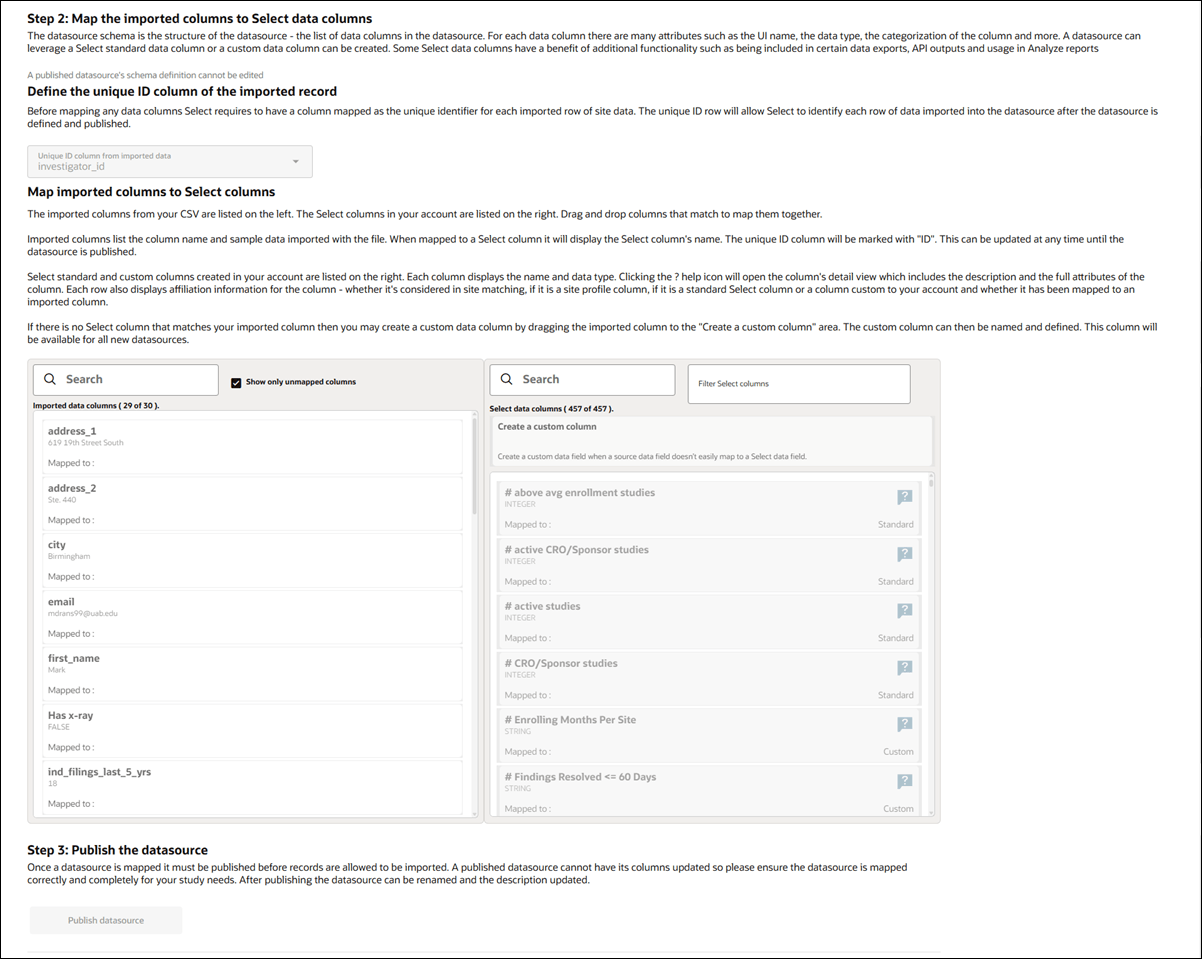
Clone an existing datasource
You can easily reuse an existing datasource setup. At the bottom of the Definition tab, below Step 3: Publish the datasource section, you’ll find a section for cloning a datasource. This option is available for both published and unpublished datasources.
To use the feature, click the Clone datasource button. This will create a new datasource with the same schema but without any imported data or associated sites. The new datasource will automatically have "_copy "added to the name, which you can change by editing the name field. This cloning option makes it easier to start a new datasource using an existing configuration as your starting point. Note that cloning only copies the definition of the datasource but not the data within the original datasource.

EPIC: SEL-19208
Create a new datasource
Now, when you click “Create a new datasource” on the datasource listing page, you’ll navigate to the Definition tab of a new datasource detail page, where you’ll enter the datasource name and optional description. By design, the Records, Matches, Potential matches, and Errors tabs are disabled until you’ve successfully uploaded the schema CSV for the new datasource. Once you upload the schema CSV, the page updates to display the data source name and description in the title area, and the data source is saved as unpublished. Mapping columns also display after the schema upload is complete.
EPIC: SEL-19208
Add or update flat datasource records via CSV
With release 25.1, we added the ability to add or update records in a regular (flat) datasource via CSV upload on the Records tab, which now includes a file upload control above the site records grid. Use this control to upload a CSV file to add new site records or update existing site records.
The CSV file you upload will undergo standard processing validation (e.g., checking for valid country names, disambiguation, etc.). If errors are found, the Errors tab will show a numbered badge and a red exclamation mark to draw your attention to data issues you need to address. The tab lists each error message encountered when processing your CSV upload.
EPIC: SEL-19208
Matches table
To provide you with more information about records identified as strong matches, we added a Datasource column to the Matches table in this release. The Datasource column, positioned at the end of the table, displays the datasource for each listed record.
EPIC: SEL-19208
Loading message
When the Records, Matches, or Potential Matches tabs are loading, a context-specific message now displays until the site list finishes loading (e.g., the message on the Matches tab is “Match record loading, please wait.” If no sites are found, you’ll see the message “No records are available to display.”
EPIC: SEL-19208
Quick links
On the datasource listing page, quick links now appear only for published datasources. If a datasource is unpublished, its quick links will be hidden. This update helps clarify that you can only act on published content.
EPIC: SEL-19208
Parent topic: What's new