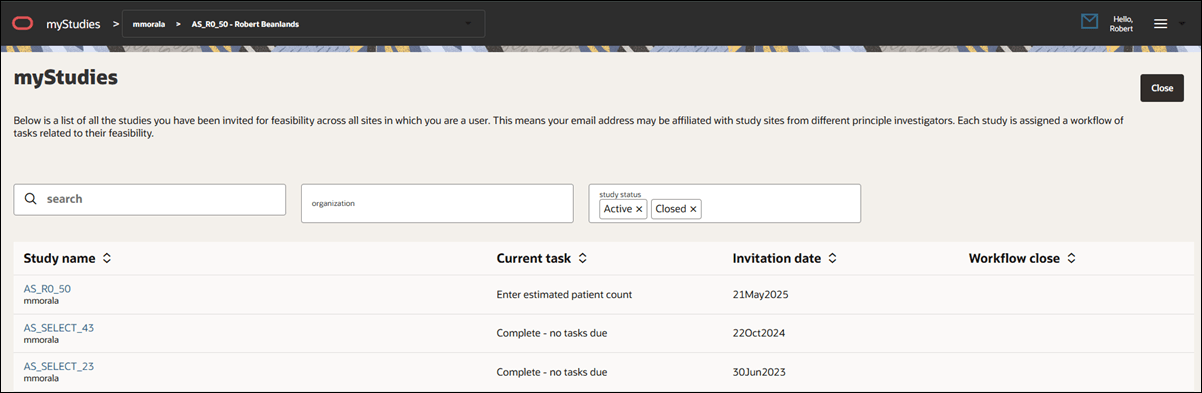3 Dashboard
If you’re logged in to the site portal and you’ve been invited to more than one study, use the myStudies feature to switch between them. This allows you to view tasks and details specific to each study. Click myStudies in the page header to open your dashboard.
Initially, the study list sorts by invitation date, with the most recent at the top. By default, Closed studies are hidden. You can manually adjust the filter to include Closed studies and optionally sort the table by study name, current task, invitation date, or workflow close date. Note that while you can still view studies that are in Closed or Cancelled status, you won’t be able to edit tasks because the workflows are closed.
Click the name of the study you want to view. The study’s name will appear in the page header, and you’ll see the study’s task list on the Home page.
If preferred, you can also choose a study using the study drop down in the page header.