Business Management Dashboard
The Business Management page shows all the businesses that exist in your organization, though your view of the businesses depends on your permissions. The following image shows the Business Management page.
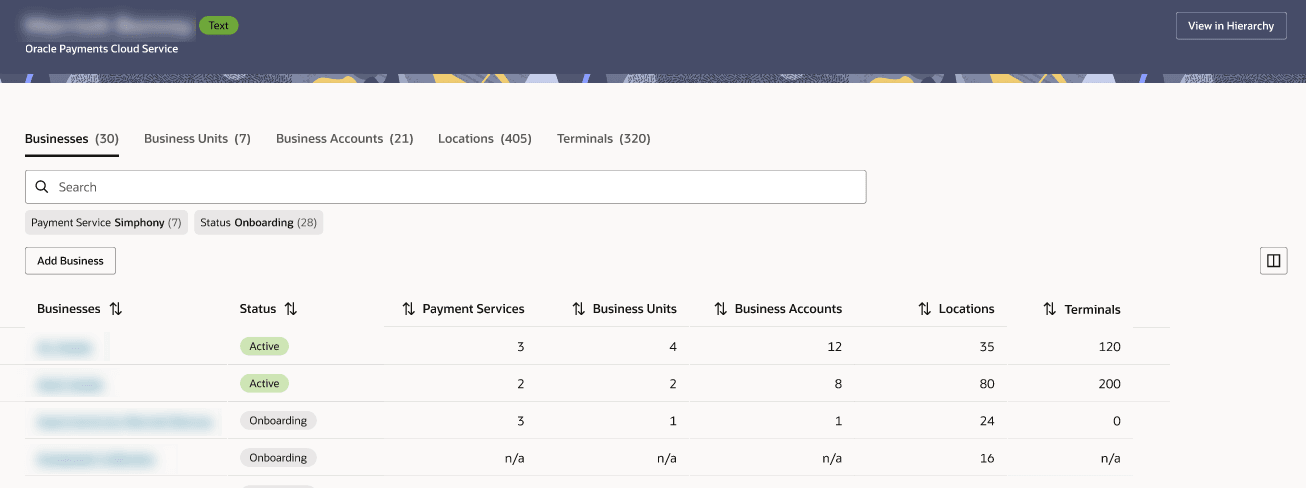
Click a business to see the contact details at the top of the page and a dashboard for business units, business accounts, locations, and terminals below that. See Businesses for more information. The following image shows the business after drilling down from the Business Management page.

You can click on the business unit to drill down and see more details. The business units that are listed show statuses including active, suspended, and closed. If the user is not an owner of the business unit, but has some permissions tied to it (for example they have permissions for the payment location that falls under the business unit), they see a limited view with just the name and status. See Business Units for more information.
If you click on a business unit, you see a similar page that lists the business accounts, locations, and terminals assigned to it. You can click on the business account to drill down and see more details. Statuses for business accounts include active, inactive, incomplete, suspended, and closed. See Business Accounts for more information.
If you click on a business account, it shows the payment locations and terminals assigned to it. Statuses for locations include incomplete, not assigned, assigned, and in progress. See Locations and Sub-locations for more information.
You can view which locations are assigned to a terminal by clicking the Terminals page. You can click on a terminal to drill down and see more details. Terminal statuses are either online or offline and connectivity statuses for terminals include boarded, not boarded, and reassigning. See Payment Terminals for more information.
Parent topic: Navigation